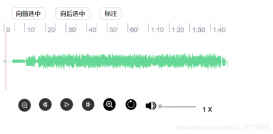本文实例为大家分享了小程序实现滑动块效果的具体代码,供大家参考,具体内容如下
当你在复制的时候 一定要 把js 逻辑的 list 数据更改就行了
小程序的css样式
|
1
2
3
4
5
6
7
8
9
10
11
12
13
14
15
16
17
18
19
20
21
22
23
24
25
26
27
28
29
30
31
32
33
34
35
36
37
38
39
40
41
42
43
44
45
46
47
48
49
50
51
52
53
54
55
56
57
58
59
60
61
62
63
64
65
66
67
68
69
70
71
72
73
74
75
76
77
78
79
80
81
82
83
84
85
86
87
88
89
90
91
92
93
94
95
96
97
98
99
100
101
102
103
104
105
106
107
108
109
110
111
112
113
114
115
116
117
118
119
120
121
122
123
124
125
126
|
.box { width: 100vw; background: #F2F2F2; transition: all 3s;}.box-b { height: 8vh; width: 100%; display: flex; justify-content: space-between; background-color: #FAFAFA; align-items: center; padding: 0 30rpx; box-sizing: border-box;}.box-r1 { font-size: 24rpx; color: red;}.box-r2 { font-size: 28rpx; padding: 20rpx 50rpx; border-radius: 50rpx; color: #fff; background-color: #FF6C3B;}.box-t { height: 92vh; overflow-y: auto; overflow-x: hidden; padding: 0 25rpx;}.box-top { width: 90vw; height: 22vw; margin-top: 20rpx; display: flex; flex-direction: column; justify-content: space-around;}.boxs { width: 105vw; height: 20vw; margin-top: 20rpx; display: flex; flex-direction: row; justify-content: space-around;}.boxs-1 { width: 100vw; height: 20vw; background: white; display: flex; flex-direction: row; justify-content: space-around; padding: 10rpx 0; border-radius: 10px; margin-left: 20px;}.boxs-1 > view:first-child { width: 10vw; line-height: 18vw; text-align: center; /* background: #ccc; */ height: 20vw;}.boxs-1 > view:nth-child(2) { width: 20vw; /* background: #ccc; */ height: 100%; border-radius: 20rpx;}image { width: 100%; height: 100%; border-radius: 20rpx;}.boxs-1 > view:last-child { width: 60vw; /* background: #ccc; */ height: 100%; display: flex; flex-direction: column; justify-content: space-around;}.boxs-1 > view:last-child>view{ display: flex; flex-direction: row; justify-content: space-around; position: relative; left: 30rpx;}text { width: 60vw; overflow: hidden; text-overflow: ellipsis; white-space: nowrap;}.boxs-2 { width: 120rpx; height: 170rpx; text-align: center; line-height: 170rpx; background: #e64340; font-size: 24rpx; color: #fff; border-top-right-radius: 10px; border-bottom-right-radius: 10px;}.red_cart{ color: red; position: relative; right: 40px;} |
小程序的wxml样式
|
1
2
3
4
5
6
7
8
9
10
11
12
13
14
15
16
17
18
19
20
21
22
23
24
25
26
27
28
29
30
31
32
33
34
35
36
37
|
<view class="box"> <view class="box-t"> <movable-area class="box-top" wx:for="{{list}}" wx:key="index"> <movable-view class="boxs" direction="horizontal" animation="{{true}}" inertia="true" out-of-bounds="false" > <view class="boxs-1"> <view> <checkbox checked="{{selected}}" wx:key="index" bindtap="chec" data-selected="{{item}}"></checkbox> </view> <view> <image src="{{item.pic}}"></image> </view> <view class="cart_list"> <text>{{item.name}}</text> <view> <view class="red_cart">¥{{item.price}}</view> <view> <van-stepper class="cart_vant" value="{{ item.number }}" bind:change="onChange" data-key="{{item.key}}"/> </view> </view> </view> </view> <view class="boxs-2" bindtap="del" data-key="{{item.key}}">删除</view> </movable-view> </movable-area> </view> <view class="box-b"> <view class="box-r1">合计:¥{{price}}</view> <view class="box-r2">去结算</view> </view></view> |
小程序js
|
1
2
3
4
5
6
7
8
9
10
11
12
13
14
15
16
17
18
19
20
21
22
23
24
25
26
27
28
29
30
31
32
33
34
35
36
37
38
39
40
41
42
43
44
45
46
47
48
49
50
51
52
53
54
55
56
57
58
59
60
61
62
63
64
65
66
67
68
69
70
71
72
73
74
75
76
77
78
79
80
81
82
83
84
85
86
87
88
89
90
91
92
93
94
95
96
97
98
99
100
101
102
103
104
105
106
107
108
109
110
111
112
113
114
115
116
117
118
119
120
121
122
123
124
125
126
127
128
|
// pages/sales/sales.jslet { getShop, getRemove, modifyNumber, getSelected} = require('../../http/api')Page({ onShareAppMessage() { return { title: 'movable-view', path: 'page/component/pages/movable-view/movable-view' } }, data: { x: 0, scale: 2, list: [],//可以现在 list定义数据 测试使用 price: 0, selected: [] }, del(e) { console.log(e.currentTarget.dataset.key) var keys = e.currentTarget.dataset.key var token = wx.getStorageSync('token') getRemove(token, keys).then(res => { // console.log(res) }) this.getShop() }, onChange(e) { console.log(e.currentTarget.dataset.key) console.log(e.detail) var token = wx.getStorageSync('token') var key = e.currentTarget.dataset.key var number = e.detail modifyNumber(token, key, number).then(res => { // console.log(res) }) this.getShop() }, tap() { this.setData({ x: 0, }) }, getShop() { getShop().then(res => { this.setData({ list: res.items }) }) }, chec(e) { this.getShop() }, onLoad: function (options) { getShop().then(res => { this.setData({ list: res.items }) this.data.list.forEach(i => { var token = wx.getStorageSync('token') var key = i.key var selected = i.selected this.setData({ selected: selected }) getSelected(token, key, selected).then(res => { this.setData({ price: res.data.price }) }) }) }) }, onShow: function () { this.getShop() if (wx.getStorageSync('token')) { wx.hideLoading() } else { wx.showLoading({ title: '请登录', }) } }, /** * 生命周期函数--监听页面隐藏 */ onHide: function () { }, /** * 生命周期函数--监听页面卸载 */ onUnload: function () { }, onReady: function () { }, /** * 页面相关事件处理函数--监听用户下拉动作 */ onPullDownRefresh: function () { }, /** * 页面上拉触底事件的处理函数 */ onReachBottom: function () { }, /** * 用户点击右上角分享 */}) |
以上就是本文的全部内容,希望对大家的学习有所帮助,也希望大家多多支持服务器之家。
原文链接:https://blog.csdn.net/DanielBlackCat/article/details/115872212