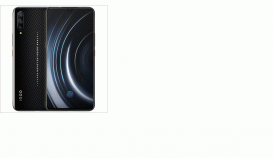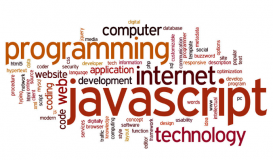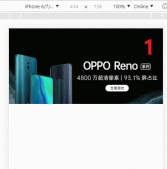本文实例为大家分享了js实现滑块区间组件的具体代码,供大家参考,具体内容如下
功能需求:
1、最小值为0,按照给定的最大值,生成区间范围;
2、拖动滑块移动时,显示相应的范围区间,滑块条显示对应的状态;
3、点击时,使最近的滑块移动到鼠标点击的位置。
默认效果:

当拖动滑块时,显示如下:

分析:
- 首先布局要写好,一共有4个元素,两个滑块和两个滑块条。布局时要考虑到后期对滑块和滑块条进行事件监听,尽可能少地出现事件冒泡;
- 拖动滑块时,要区分是左边的滑块还是右边的滑块;
- 鼠标的click事件和mousedown事件要兼容好,这里统一使用的是mousedown事件;
- 要确定好左右滑块的最大最小 left 值;
- 滑块条的显示就很简单了,宽度是左、右滑块的定位差值,left值是左滑块的left值;
- 因为使用了事件委托机制,而在mousemove和mouseup事件中,无法判断当前操作的是哪一个滑块,所以要在鼠标按下时,将当前操作的对象传到mousemove事件中;
下面附上代码:
html结构,实例化滑块,可以设置当前滑块的区间范围:
|
1
2
3
4
5
6
7
8
9
10
11
12
13
14
15
16
17
18
19
20
21
|
<!DOCTYPE html><html lang="en"><head> <meta charset="UTF-8"> <meta name="viewport" content="width=device-width, initial-scale=1.0"> <title>slide</title></head><body> <script type="module"> import Slide from "./js/Slide.js"; init(); function init(){ //参数为最大范围,不传的话默认是4000 let slide=new Slide(4200); slide.appendTo("body"); } </script></body></html> |
Slide.js文件:完成创建滑块,拖动滑块,点击滑块的功能。
|
1
2
3
4
5
6
7
8
9
10
11
12
13
14
15
16
17
18
19
20
21
22
23
24
25
26
27
28
29
30
31
32
33
34
35
36
37
38
39
40
41
42
43
44
45
46
47
48
49
50
51
52
53
54
55
56
57
58
59
60
61
62
63
64
65
66
67
68
69
70
71
72
73
74
75
76
77
78
79
80
81
82
83
84
85
86
87
88
89
90
91
92
93
94
95
96
97
98
99
100
101
102
103
104
105
106
107
108
109
110
111
112
113
114
115
116
117
118
119
120
121
122
123
124
125
126
127
128
129
130
131
132
133
134
135
136
137
138
139
140
141
142
143
144
145
146
147
148
149
150
151
152
153
154
155
156
157
158
159
160
161
162
163
164
165
166
167
168
|
import Utils from "./Utils.js";export default class Slide{ static styleCss=false; //最小范围 minNum=0; //最大范围 maxNum; //左边按钮的left值 leftBtnLeft=0; //右边按钮的left值 rightBtnLeft=238; constructor(_max=4000){ //最大值默认为4000 this.maxNum=_max; this.elem=this.createElem(); } createElem(){ if(this.elem) return this.elem; //创建最外层容器 let div=Utils.createE("div"); div.className="slideContainer"; div.innerHTML=`<p class="priceTxt">价格<span id="rangeText">¥${this.minNum}-${this.maxNum}</span></p> <div class="rangeContainer" id="rangeContainer"> <div class="bgRange" id="bgRange"></div> <div class="priceRange" id="priceRange"></div> <span id="leftBtn" class="leftBtn"></span> <span id="rightBtn" class="rightBtn"></span> </div>`; Utils.getIdElem(div,this); //设置样式 Slide.setStyles(); //给父元素监听mousedown事件 this.rangeContainer.addEventListener("mousedown",e=>this.mouseHandler(e)) return div; } appendTo(parent){ Utils.appendTo(this.elem,parent); } mouseHandler(e){ //注意:getBoundingClientRect()返回的结果中,width height 都是包含border的 let rect=this.rangeContainer.getBoundingClientRect(); switch (e.type) { case "mousedown": //取消鼠标快速拖动的默认事件 e.preventDefault(); this.x = e.offsetX; this.btnType=e.target.id; //如果点击的是背景条,执行rangeClick函数 if(/Range/.test(this.btnType)){ e.stopPropagation(); //点击函数 this.rangeClick(e); return; } //如果点击的是按钮,监听document鼠标移动事件 this.mouseHandlers=e=>this.mouseHandler(e); document.addEventListener("mousemove", this.mouseHandlers); document.addEventListener("mouseup", this.mouseHandlers); break; case "mousemove": let x = e.clientX - rect.x - this.x; //获取左右按钮的left值 this.leftBtnLeft=parseInt(getComputedStyle(this.leftBtn).left); this.rightBtnLeft=parseInt(getComputedStyle(this.rightBtn).left); if (this.btnType === "leftBtn") { //确定左边按钮的取值范围 if (x < 0) x = 0; if (x > this.rightBtnLeft) x = this.rightBtnLeft; this.leftBtn.style.left = x + "px"; } else if (this.btnType === "rightBtn") { //确定右边按钮的取值范围,减去1px边框 if (x < this.leftBtnLeft) x = this.leftBtnLeft; if (x > this.bgRange.offsetWidth - 2) x = this.bgRange.offsetWidth - 2; this.rightBtn.style.left = x + "px"; } //文字范围显示 this.changeRangeText(); break; case "mouseup": //移动事件监听 document.removeEventListener("mousemove", this.mouseHandlers); document.removeEventListener("mouseup", this.mouseHandlers); break; } } rangeClick(e){ //计算出鼠标点击位置的值 let click_X=e.clientX-this.rangeContainer.getBoundingClientRect().x-this.leftBtn.offsetWidth/2; //判断,如果当前点击的位置是在左边按钮的左侧、或者当左右按钮重叠时,点击的位置在按钮左侧,让左边按钮移动到鼠标点击的位置 if(Math.abs(click_X-this.leftBtnLeft)<Math.abs(click_X-this.rightBtnLeft) || (this.leftBtnLeft===this.rightBtnLeft && click_X<this.leftBtnLeft)) this.leftBtn.style.left=click_X+"px"; //否则,让右边按钮移动到鼠标点击的位置 else this.rightBtn.style.left=click_X+"px"; //获取移动后的左右按钮的left值 this.leftBtnLeft=parseInt(getComputedStyle(this.leftBtn).left); this.rightBtnLeft=parseInt(getComputedStyle(this.rightBtn).left); //文字范围显示 this.changeRangeText(); } changeRangeText(){ //计算出最小范围与最大范围的值,四舍五入 let minTxt=Math.round(this.leftBtnLeft/(this.bgRange.clientWidth-2)*this.maxNum); let maxTxt=Math.round(this.rightBtnLeft/(this.bgRange.clientWidth-2)*this.maxNum); this.rangeText.innerText=`¥${minTxt}-${maxTxt}`; //滑块颜色的改变 this.changeRangeSlide(); } changeRangeSlide(){ //滑块宽度等于左右按钮间的距离 this.priceRange.style.width=this.rightBtnLeft-this.leftBtnLeft+"px"; //滑块的left值等于左边按钮的left值 this.priceRange.style.left=this.leftBtnLeft+"px"; } static setStyles(){ if(Slide.styleCss) return; Slide.styleCss=true; Utils.insertCss(".slideContainer",{ width:"260px", height:"70px", margin:"50px" }) Utils.insertCss(".priceTxt",{ fontSize:"14px", color:"#666", marginBottom:"20px" }) Utils.insertCss(".priceTxt span",{ float:"right" }) Utils.insertCss(".rangeContainer",{ width:"260px", height:"20px", position:"relative", }) Utils.insertCss(".bgRange",{ width:"240px", height:"3px", backgroundColor:"#dedede", position:"absolute", left:"10px", top:"9px" }) Utils.insertCss(".priceRange",{ width:"240px", height:"3px", background:"#ffa800", position:"absolute", left:"10px", top:"9px" }) Utils.insertCss(".rangeContainer span",{ width: "20px", height: "20px", borderRadius:"50%", border:"1px solid #ccc", background:"#fff", position:"absolute", top:"0px", boxShadow:"2px 2px 2px #333" }) Utils.insertCss(".leftBtn",{ left:"0px" }) Utils.insertCss(".rightBtn",{ left:"238px" }) }} |
Utils.js文件:是一个工具包文件。
|
1
2
3
4
5
6
7
8
9
10
11
12
13
14
15
16
17
18
19
20
21
22
23
24
25
26
27
28
29
30
31
32
33
34
35
36
37
38
39
40
41
42
43
44
45
46
47
48
49
|
export default class Utils{ static createE(elem,style,prep){ elem=document.createElement(elem); if(style) for(let prop in style) elem.style[prop]=style[prop]; if(prep) for(let prop in prep) elem[prop]=prep[prop]; return elem; } static appendTo(elem,parent){ if (parent.constructor === String) parent = document.querySelector(parent); parent.appendChild(elem); } static randomNum(min,max){ return Math.floor(Math.random*(max-min)+min); } static randomColor(alpha){ alpha=alpha||Math.random().toFixed(1); if(isNaN(alpha)) alpha=1; if(alpha>1) alpha=1; if(alpha<0) alpha=0; let col="rgba("; for(let i=0;i<3;i++){ col+=Utils.randomNum(0,256)+","; } col+=alpha+")"; return col; } static insertCss(select,styles){ if(document.styleSheets.length===0){ let styleS=Utils.createE("style"); Utils.appendTo(styleS,document.head); } let styleSheet=document.styleSheets[document.styleSheets.length-1]; let str=select+"{"; for(var prop in styles){ str+=prop.replace(/[A-Z]/g,function(item){ return "-"+item.toLocaleLowerCase(); })+":"+styles[prop]+";"; } str+="}" styleSheet.insertRule(str,styleSheet.cssRules.length); } static getIdElem(elem,obj){ if(elem.id) obj[elem.id]=elem; if(elem.children.length===0) return obj; for(let i=0;i<elem.children.length;i++){ Utils.getIdElem(elem.children[i],obj); } }} |
以上就是本文的全部内容,希望对大家的学习有所帮助,也希望大家多多支持服务器之家。
原文链接:https://blog.csdn.net/Charissa2017/article/details/104099156