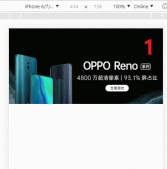本文实例为大家分享了JavaScript实现原型封装轮播图的具体代码,供大家参考,具体内容如下
只要用dom元素调用这个方法,传一个数组进去,里面放的是图片的路径。
|
1
2
3
4
5
6
7
8
9
10
11
12
13
14
15
16
17
18
19
20
21
22
23
24
25
26
27
28
29
30
31
32
33
34
35
36
37
38
39
40
41
42
43
44
45
46
47
48
49
50
51
52
53
54
55
56
57
58
59
60
61
62
63
64
65
66
67
68
69
70
71
72
73
74
75
76
77
78
79
80
81
82
83
84
85
86
87
88
89
90
91
92
93
94
95
96
97
98
99
100
101
102
103
104
105
106
107
108
109
110
111
112
113
114
115
116
117
118
119
120
121
122
123
124
125
126
127
128
129
130
131
132
133
134
135
136
137
138
139
140
141
142
143
144
145
146
147
148
149
150
151
152
153
154
155
156
157
158
159
160
161
162
163
164
165
166
167
168
169
170
171
172
173
174
175
176
177
178
179
180
181
182
183
184
185
186
187
188
189
190
191
192
193
194
195
196
197
198
199
200
201
202
203
204
205
206
207
208
209
210
211
212
213
214
215
216
217
218
219
220
221
222
223
224
225
226
227
228
229
230
231
232
233
234
235
236
237
238
239
240
241
242
|
<!DOCTYPE html><html lang="en"><head> <meta charset="UTF-8"> <meta name="viewport" content="width=device-width, initial-scale=1.0"> <title>Document</title> <style> * { padding: 0px; margin: 0px; list-style: none; } .leftBtn { position: absolute; width: 30px; height: 30px; color: black; background-color: cyan; top: 50%; margin-top: -15px; line-height: 30px; text-align: center; opacity: 0.6; cursor: pointer; left: 10px; } .rightBtn { position: absolute; width: 30px; height: 30px; color: black; background-color: cyan; top: 50%; margin-top: -15px; line-height: 30px; text-align: center; opacity: 0.6; cursor: pointer; right: 10px; } .slider { position: absolute; bottom: 20px; width: 100%; text-align: center; cursor: pointer; } .slider span { display: inline-block; width: 8px; height: 8px; background-color: darkgray; border-radius: 50%; margin-left: 10px; } .slider .active { background-color: #f40; } </style></head><body> <div class="div"></div> <div id="div"></div> <script> var div = document.getElementsByClassName('div')[0] var oDiv = document.getElementById('div') // var arr = ['./tp copy/decade.jpg', './tp copy/decad.jpg', './tp copy/tp.jpg'] HTMLDivElement.prototype.createTurnPage = function (arr) { var arr = (typeof arr != "object") ? [arr] : arr; //确保参数总是数组 var ul = document.createElement('ul'); ul.className = 'ul' this.style.width = '400px'; this.style.height = 200 + 'px'; this.style.position = 'relative'; this.style.overflow = 'hidden' this.style.margin = '200px auto 0px'; this.appendChild(ul); ul.style.width = (1 + arr.length) * parseInt(this.style.width) + 'px' ul.style.height = this.style.height ul.style.position = 'absolute' for (let i = 0; i < arr.length + 1; i++) { var li = document.createElement('li'); var img = document.createElement('img'); ul.appendChild(li); li.appendChild(img); li.style.width = this.style.width li.style.height = this.style.height li.style.float = 'left' img.style.width = '100%' img.style.height = '100%' img.src = arr[i]; } var LastImg = document.createElement('img'); var liList = document.getElementsByClassName('ul')[0].getElementsByTagName('li'); LastImg.src = arr[0]; LastImg.style.width = '100%' LastImg.style.height = '100%' liList[liList.length - 1].removeChild(img) liList[liList.length - 1].appendChild(LastImg); var leftBtn = document.createElement('div'); var rightBtn = document.createElement('div'); var slider = document.createElement('div'); for (let i = 0; i < arr.length; i++) { var span = document.createElement('span') slider.appendChild(span) } var arrSpan = slider.getElementsByTagName('span') this.appendChild(leftBtn) this.appendChild(rightBtn) this.appendChild(slider) slider.className = 'slider' leftBtn.className = 'leftBtn'; leftBtn.innerHTML = '<' rightBtn.className = 'rightBtn'; rightBtn.innerHTML = '>' var timer = null; var lock = true var index = 0; var moveWidth = document.getElementsByTagName('li')[0].offsetWidth; var num = document.getElementsByTagName('li').length - 1; leftBtn.onclick = function () { autoMove('right->left') } rightBtn.onclick = function () { autoMove('left->right') } for (var i = 0; i < arrSpan.length; i++) { (function (myindex) { arrSpan[myindex].onclick = function () { lock = false; clearTimeout(timer) index = myindex startMove(ul, { left: -index * moveWidth }, function () { lock = true; timer = setTimeout(autoMove, 2000) spanMove(index) }) } }(i)) } function autoMove(direction) { if (lock) { lock = false clearTimeout(timer); if (!direction || direction == 'left->right') { index++; startMove(ul, { left: ul.offsetLeft - moveWidth }, function () { if (ul.offsetLeft == - num * moveWidth) { ul.style.left = 0 + 'px' index = 0 } spanMove(index); timer = setTimeout(autoMove, 2000) lock = true }) } else if (direction == 'right->left') { if (ul.offsetLeft == 0) { ul.style.left = - num * moveWidth + 'px' index = num } index--; startMove(ul, { left: ul.offsetLeft + moveWidth }, function () { timer = setTimeout(autoMove, 2000) lock = true spanMove(index) }) } } } function spanMove(index) { for (var i = 0; i < arrSpan.length; i++) { arrSpan[i].className = '' } arrSpan[index].className = 'active' } timer = setTimeout(autoMove, 1500) } // div.createTurnPage(arr) oDiv.createTurnPage(['./tp copy/decade.jpg', './tp copy/logo.jpg', './tp copy/decad.jpg', './tp copy/tp.jpg']) function getStyle(dom, attr) { if (window.getComputedStyle) { return window.getComputedStyle(dom, null)[attr]; } else { dom.currentScript[attr]; } } function startMove(dom, attrObj, callback) { clearInterval(dom.timer); var speed = null, cur = null; dom.timer = setInterval(function () { var stop = true; for (var attr in attrObj) { if (attr == "opacity") { cur = parseFloat(getStyle(dom, attr)) * 100; } else { cur = parseInt(getStyle(dom, attr)); } speed = (attrObj[attr] - cur) / 7; speed = speed < 0 ? Math.floor(speed) : Math.ceil(speed); if (attr == "opacity") { dom.style.opacity = (speed + cur) / 100; } else { dom.style[attr] = speed + cur + "px"; } if (cur != attrObj[attr]) { stop = false; } } if (stop) { clearInterval(dom.timer); typeof callback == "function" && callback(); } }, 20); } </script></body></html> |
以上就是本文的全部内容,希望对大家的学习有所帮助,也希望大家多多支持服务器之家。
原文链接:https://blog.csdn.net/zyhyouGOD/article/details/111676438