话不多说,直接上图,要实现类似如下效果。
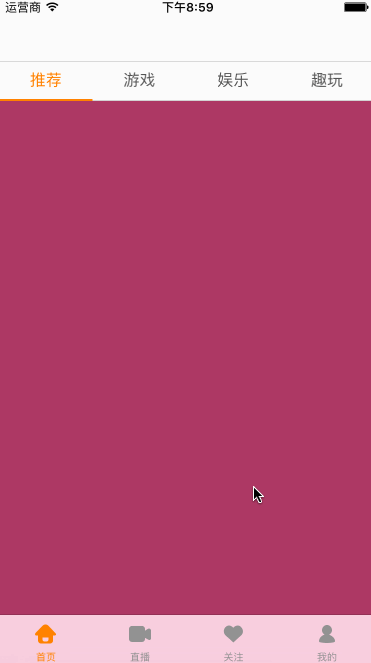
这个效果非常常见,这里着重讲讲核心代码
封装顶部的pagetitleview
封装构造函数
封装构造函数,让别人在创建对象时,就传入其实需要显示的内容 frame:创建对象时确定了
- frame就可以直接设置子控件的位置和尺寸
- isscrollenable:是否可以滚动。某些地方该控件是可以滚动的。
- titles:显示的所有标题
|
1
2
3
4
5
6
|
// mark:- 构造函数init(frame: cgrect, isscrollenable : bool, titles : [string]) {selfisscrollenable = isscrollenableselftitles = titlessuperinit(frame: frame)} |
设置ui界面
设置ui界面
- 添加uiscrollview,如果标题过多,则可以滚动
- 初始化所有的label,用于显示标题。并且给label添加监听手势
- 添加顶部线和滑块的view
实现相对来说比较简单,这里代码从略
封装底部的pagecotentview
封装构造函数
封装构造函数,让别人在创建对象时,就传入其实需要显示的内容
- 所有用于显示在uicollectionview的cell的所有控制器
- 控制器的父控制器
|
1
2
3
4
5
6
7
|
// mark:- 构造函数init(frame: cgrect, childvcs : [uiviewcontroller], parentviewcontroller : uiviewcontroller) {selfchildvcs = childvcsselfparentviewcontroller = parentviewcontrollersuperinit(frame: frame)} |
设置ui界面内容
设置ui界面
- 将所有的子控制器添加到父控制器中
- 添加uicollectionview,用于展示内容
|
1
2
3
4
5
6
7
8
9
10
11
12
13
14
15
16
17
18
19
20
21
22
23
24
25
26
27
|
// mark:- 懒加载属性private lazy var collectionview : uicollectionview = {// 1.创建布局let layout = uicollectionviewflowlayout()layout.itemsize = self.bounds.sizelayout.minimumlinespacing = 0layout.minimuminteritemspacing = 0layout.scrolldirection = .horizontal// 2.创建collectionviewlet collectionview = uicollectionview(frame: self.bounds, collectionviewlayout: layout)collectionview.showshorizontalscrollindicator = falsecollectionview.pagingenabled = truecollectionview.bounces = falsecollectionview.scrollstotop = falsecollectionview.datasource = selfcollectionview.delegate = selfcollectionview.registerclass(uicollectionviewcell.self, forcellwithreuseidentifier: kcontentcellid)return collectionview}()private func setupui() {// 1.添加所有的控制器for childvc in childvcs {parentviewcontroller?.addchildviewcontroller(childvc)}// 2.添加collectionviewaddsubview(collectionview)} |
实现uicollectionview的数据源方法
- 在返回cell的方法中,先将cell的contentview中的子控件都移除,防止循环引用
- 取出indexpath.item对应的控制器,将控制器的view添加到cell的contentview中
|
1
2
3
4
5
6
7
8
9
10
11
12
13
14
15
16
17
18
|
// mark:- 遵守uicollectionview的数据源extension pagecontentview : uicollectionviewdatasource {func collectionview(collectionview: uicollectionview, numberofitemsinsection section: int) -> int {return childvcs.count}func collectionview(collectionview: uicollectionview, cellforitematindexpath indexpath: nsindexpath) -> uicollectionviewcell {let cell = collectionview.dequeuereusablecellwithreuseidentifier(kcontentcellid, forindexpath: indexpath)// 移除之前的for subview in cell.contentview.subviews {subview.removefromsuperview()}// 取出控制器let childvc = childvcs[indexpath.item]childvc.view.frame = cell.contentview.boundscell.contentview.addsubview(childvc.view)return cell}} |
pagetitleview点击改变pagecontentview
通过代理将pagetitleview的事件传递出去
|
1
2
3
4
5
6
7
8
9
10
11
12
13
|
/// 定义协议protocol pagetitleviewdelegate : class {func pagetitleview(pagetitleview : pagetitleview, didselectedindex index : int)}@objc private func titlelabelclick(tapges : uitapgesturerecognizer) {// 1.获取点击的下标志guard let view = tapges.view else { return }let index = view.tag// 2.滚到正确的位置scrolltoindex(index)// 3.通知代理delegate?.pagetitleview(self, didselectedindex: index)} |
内部调整
|
1
2
3
4
5
6
7
8
9
10
11
12
13
14
15
16
|
// 内容滚动private func scrolltoindex(index : int) {// 1.获取最新的label和之前的labellet newlabel = titlelabels[index]let oldlabel = titlelabels[currentindex]// 2.设置label的颜色newlabel.textcolor = kselecttitlecoloroldlabel.textcolor = knormaltitlecolor// 3.scrollline滚到正确的位置let scrolllineendx = scrollline.frame.width * cgfloat(index)uiview.animatewithduration(0.15) {self.scrollline.frame.origin.x = scrolllineendx}// 4.记录indexcurrentindex = index} |
在pagecontentview中设置当前应该滚动的位置
|
1
2
3
4
5
6
7
|
// mark:- 对外暴露方法extension pagecontentview { func scrolltoindex(index : int) {let offset = cgpoint(x: cgfloat(index) * collectionviewboundswidth, y: 0) collectionviewsetcontentoffset(offset, animated: false)}} |
pagecontentview滚动调整pagetitleview
通过观察,我们发现:
1> 原来位置的title颜色会逐渐变暗
2> 目标位置的title颜色会逐渐变亮
3> 变化程度是和滚动的多少相关
由此得出结论:
我们一共需要获取三个值
1> 起始位置下标值
2> 目标位置下标值
3> 当前滚动的进度
其实前2点可以由第3点计算而来,可以只需要将进度传递出去。
根据进度值处理标题颜色渐变及滑块逻辑
。当前进度值唯一确定了标题的状态,计算出需要发生颜色变化的两相邻标题索引
。注意:下标值需要防止越界问题,临界点的处理
实现代码
|
1
2
3
4
5
6
7
8
9
10
11
12
13
14
15
16
17
18
19
20
21
22
23
24
25
26
27
28
29
30
31
32
33
|
extension pagecontentview : uicollectionviewdelegate {func scrollviewwillbegindragging(scrollview: uiscrollview) {startoffsetx = scrollview.contentoffset.x}func scrollviewdidscroll(scrollview: uiscrollview) {// 0.判断是否是点击事件 if isforbidscrolldelegate { return }// 1.定义获取需要的数据 var progress : cgfloat = 0 let currentoffsetx = scrollview.contentoffset.x let scrollvieww = scrollview.bounds.width // 1.计算progress progress = currentoffsetx / scrollvieww // 3.将progress传递给titleview delegate?.pagecontentview(self, progress: progress) }} |
根据滚动传入的值,调整pagetitleview
两种颜色必须使用rgb值设置(方便通过rgb实现渐变效果)
|
1
2
3
4
5
6
7
8
9
|
private let knormalrgb : (cgfloat, cgfloat, cgfloat) = (85, 85, 85)private let kselectrgb : (cgfloat, cgfloat, cgfloat) = (255, 128, 0)private let kdeltargb = (kselectrgb.0 - knormalrgb.0, kselectrgb.1 - knormalrgb.1, kselectrgb.2 - knormalrgb.2)private let knormaltitlecolor = uicolor(red: 85/255.0, green: 85/255.0, blue: 85/255.0, alpha: 1.0)private let kselecttitlecolor = uicolor(red: 255.0/255.0, green: 128/255.0, blue: 0/255.0, alpha: 1.0) |
调整scrollline及两个label颜色渐变
|
1
2
3
4
5
6
7
8
9
10
11
12
13
14
15
16
17
18
19
20
21
22
23
24
25
26
27
28
29
30
31
32
33
34
35
36
37
38
39
40
41
42
43
44
45
46
47
48
49
50
51
52
53
54
55
56
57
58
59
60
61
62
63
64
65
66
67
68
69
70
|
// mark:- 对外暴露方法extension pagetitleview func changelabel(progress: cgfloat) {// 开启弹簧效果时的过滤处理 var progress = progress > 0 ? progress : 0 progress = progress <= cgfloat(titlelabels.count - 1) ? progress : cgfloat(titlelabels.count - 1) var leftlabelindex = int(floor(progress)) let ratio = progress - cgfloat(leftlabelindex) //获取leftlabel和rightlabel let leftlabel = titlelabels[leftlabelindex] if leftlabelindex >= 3{ leftlabelindex = 3 } print("leftlabelindex = \(leftlabelindex)") var rightindex = leftlabelindex + 1 if rightindex >= 3{ rightindex = 3 } print("rightindex = \(rightindex)") let rightlabel = titlelabels[rightindex] //滑块的逻辑 let movetotalx = leftlabel.frame.width let movex = movetotalx * ratio scrollline.frame.origin.x = leftlabel.frame.origin.x + movex //3.label颜色的渐变 // 3.1.取出变化的范围 let colordelta = (kselectedcolor.0 - knormalcolor.0, kselectedcolor.1 - knormalcolor.1, kselectedcolor.2 - knormalcolor.2) if leftlabelindex != rightindex { // 3.2.变化leftlabel leftlabel.textcolor = uicolor(r: kselectedcolor.0 - colordelta.0 * ratio, g: kselectedcolor.1 - colordelta.1 * ratio, b: kselectedcolor.2 - colordelta.2 * ratio) // 3.2.变化rightlabel rightlabel.textcolor = uicolor(r: knormalcolor.0 + colordelta.0 * ratio, g: knormalcolor.1 + colordelta.1 * ratio, b: knormalcolor.2 + colordelta.2 * ratio) } // 4.记录最新的index currentindex = leftlabelindex }} |
以上就是本文的全部内容,希望对大家的学习有所帮助,也希望大家多多支持服务器之家。
原文链接:http://www.cnblogs.com/imsz/p/6686367.html
















