先来看看实现效果(gif):
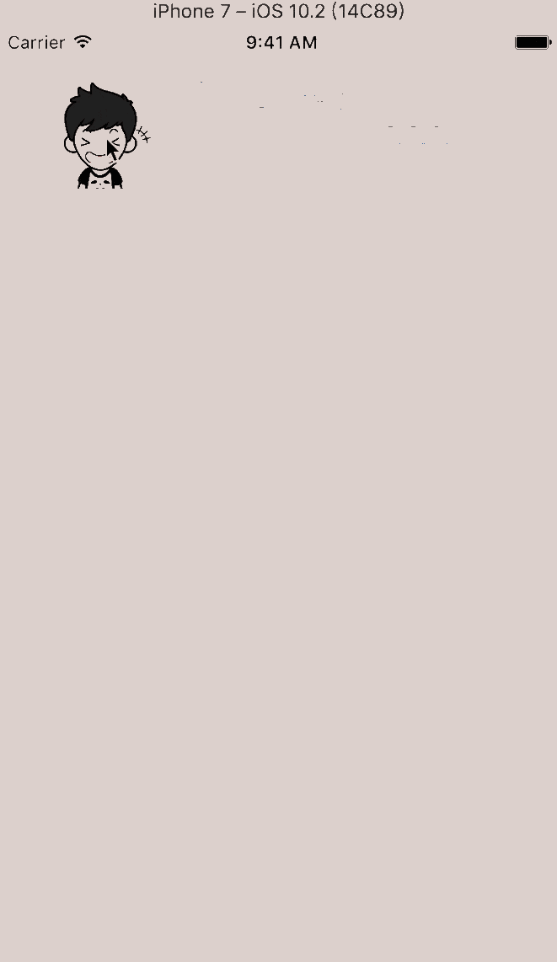
实现思路:
直接自定义 uiview(cyphotopreviewer),为了实现双击缩放,可以实现 uiscrollviewdelegate 对应的方法。如果需要模糊背景,可以在自定义的 uiview 中先添加模糊背景,再添加 uiscrollview,继而在 uiscrollview 中添加图片容器,这个容器就是要显示的图片的 superview,代码一目了然:
|
1
2
3
4
5
6
7
8
9
10
11
12
13
14
15
16
17
18
19
20
21
22
23
24
25
26
27
28
29
30
31
32
33
34
35
36
37
38
39
40
41
42
|
- (void)setup { self.frame = [uiscreenmainscreen].bounds; self.backgroundcolor = [uicolorclearcolor]; uitapgesturerecognizer *singletap = [[uitapgesturerecognizeralloc] initwithtarget:selfaction:@selector(singletap:)]; [self addgesturerecognizer:singletap]; uitapgesturerecognizer *doubletap = [[uitapgesturerecognizeralloc] initwithtarget:selfaction:@selector(doubletap:)]; doubletap.numberoftapsrequired = 2; [singletaprequiregesturerecognizertofail:doubletap]; [self addgesturerecognizer:doubletap]; uilongpressgesturerecognizer *longpress = [[uilongpressgesturerecognizeralloc] initwithtarget:selfaction:@selector(longpress:)]; [self addgesturerecognizer:longpress]; // 设置模糊背景 self.blurbackground = [[uivisualeffectviewalloc] initwitheffect:[uiblureffecteffectwithstyle:uiblureffectstyleextralight]]; self.blurbackground.frame = self.frame; [self addsubview:self.blurbackground]; // 设置 uiscrollview 相关属性 self.scrollview = [[uiscrollviewalloc] initwithframe:[uiscreenmainscreen].bounds]; self.scrollview.delegate = self; self.scrollview.bounceszoom = yes; self.scrollview.maximumzoomscale = 3.0; self.scrollview.multipletouchenabled = yes; self.scrollview.alwaysbouncevertical = no; self.scrollview.showsverticalscrollindicator = no; self.scrollview.showshorizontalscrollindicator = no; [self addsubview:self.scrollview]; // containerview self.containerview = [[uiviewalloc] init]; [self.scrollviewaddsubview:self.containerview]; // imageview self.imageview = [[uiimageviewalloc] init]; self.imageview.clipstobounds = yes; self.imageview.backgroundcolor = [uicolorcolorwithwhite:1.0 alpha:0.5]; [self.containerviewaddsubview:self.imageview];} |
可以看到,我们给设置了模糊背景,给这个 cyphotopreviewer 添加了单击手势(关闭 photopreviewer)、双击手势(缩放图片)、长按手势(使用 uialertcontroller 菜单,比如保存图片等)。
好,确定了这个 cyphotopreviewer 中的显示内容,那么我们该如何显示这个 cyphotopreviewer 呢?
- 直接将这个 cyphotopreviewer 添加到 keywindow 上
- 将这个 cyphotopreviewer 添加到控制器的 self.view 上
这两种方式的实现都差不多,不过如果使用第一种方式的话,会导致将 cyphotopreviewer 添加到 keywindow 上之后,再长按继续将 uialertcontroller 显示就比较麻烦了,因此,这里打算采用将 cyphotopreviewer 添加到控制器的 self.view 上,继而就可以很方便的显示 uialertcontroller 了:
|
1
2
3
4
5
6
7
8
9
10
11
12
13
14
15
16
|
- (void)previewfromimageview:(uiimageview *)fromimageviewincontainer:(uiview *)container { _fromimageview = fromimageview; fromimageview.hidden = yes; [containeraddsubview:self]; // 将 cyphotopreviewer 添加到 container 上 self.containerview.origin = cgpointzero; self.containerview.width = self.width; // containerview 的宽度是屏幕的宽度 uiimage *image = fromimageview.image; // 计算 containerview 的高度 if (image.size.height / image.size.height > self.height / self.width) { self.containerview.height = floor(image.size.height / (image.size.width / self.width)); } else { cgfloatheight = image.size.height / image.size.width * self.width; if (height self.height && self.containerview.height - self.height |
可以看到,我们将外面的图片 fromimageview 传递进来,是为了显示更好的动画效果;将控制器的 container(self.view)传递进来,是为了将 cyphotopreviewer 添加到 container 的细节不需要在调用处处理,即初始化 cyphotopreviewer 之后,cyphotopreviewer 就直接被 container 添加为 subview 了。动画很简单不再细说。
显示的效果已经做好,单击关闭 cyphotopreviewer 也比较好实现,只需要从父类移除 cyphotopreviewer 即可:
|
1
2
3
4
5
6
7
8
9
10
11
12
13
14
15
|
- (void)dismiss { [uiviewanimatewithduration:0.18 delay:0.0 options:uiviewanimationoptioncurveeaseinoutanimations:^{ cgrectfromrect = [self.fromimageviewconvertrect:self.fromimageview.boundstoview:self.containerview]; self.imageview.contentmode = self.fromimageview.contentmode; self.imageview.frame = fromrect; self.blurbackground.alpha = 0.01; } completion:^(bool finished) { [uiviewanimatewithduration:0.10 delay:0 options:uiviewanimationoptioncurveeaseinoutanimations:^{ self.fromimageview.hidden = no; self.alpha = 0; } completion:^(bool finished) { [self removefromsuperview]; }]; }];} |
好了,显示和关闭 cyphotopreviewer 都实现了,如果需要双击缩放图片效果,就得实现 uiscrollviewdelegate 的两个方法以及 cyphotopreviewer 的双击手势:
|
1
2
3
4
5
6
7
8
9
10
11
12
13
14
15
16
17
18
19
20
21
22
23
24
25
26
27
28
|
- (uiview *)viewforzoominginscrollview:(uiscrollview *)scrollview{ return self.containerview;} - (void)scrollviewdidzoom:(uiscrollview *)scrollview { uiview *subview = self.containerview; cgfloatoffsetx = (scrollview.bounds.size.width > scrollview.contentsize.width)? (scrollview.bounds.size.width - scrollview.contentsize.width) * 0.5 : 0.0; cgfloatoffsety = (scrollview.bounds.size.height > scrollview.contentsize.height)? (scrollview.bounds.size.height - scrollview.contentsize.height) * 0.5 : 0.0; subview.center = cgpointmake(scrollview.contentsize.width * 0.5 + offsetx, scrollview.contentsize.height * 0.5 + offsety);} - (void)doubletap:(uitapgesturerecognizer *)recognizer { if (self.scrollview.zoomscale > 1.0) { [self.scrollviewsetzoomscale:1.0 animated:yes]; } else { cgpointtouchpoint = [recognizerlocationinview:self.imageview]; cgfloatnewzoomscale = self.scrollview.maximumzoomscale; cgfloatxsize = self.width / newzoomscale; cgfloatysize = self.height / newzoomscale; [self.scrollviewzoomtorect:cgrectmake(touchpoint.x - xsize / 2, touchpoint.y - ysize / 2, xsize, ysize) animated:yes]; }} |
最后一个就是长按弹出菜单(uialertcontroller)了:
|
1
2
3
4
5
6
7
8
9
10
11
12
13
|
- (void)longpress:(uilongpressgesturerecognizer *)recognizer { // 为了避免弹警告:warning: attempt to present on which is already presenting ,最好加入状态判断 if (recognizer.state == uigesturerecognizerstatebegan) { uialertcontroller *alertcontroller = [uialertcontrolleralertcontrollerwithtitle:@"quoradots" message:nilpreferredstyle:uialertcontrollerstyleactionsheet]; [alertcontrolleraddaction:[uialertactionactionwithtitle:@"保存" style:uialertactionstyledefaulthandler:nil]]; [alertcontrolleraddaction:[uialertactionactionwithtitle:@"取消" style:uialertactionstylecancelhandler:nil]]; uiviewcontroller *vc = self.viewcontroller; [vcpresentviewcontroller:alertcontrolleranimated:yescompletion:nil]; }} |
注意一点, longpress: 这个方法会调用很频繁,因此,为了避免 attempt to present xxx on xxx which is already presenting xxx 这个警告,我们需要判断手势的状态。
后话:
这个只是显示单张图片的大图,如果需要显示多张图片类似微信微博的九宫格图片的大图显示,则需要将这个 cyphotopreviewer 搞成 uicollectionview 的 item 即可,大家可以尝试尝试。
好了,以上就是这篇文章的全部内容了,希望本文的内容对各位ios开发者们能带来一定的帮助,如果有疑问大家可以留言交流,谢谢大家对服务器之家的支持。
















