下载demo链接:https://github.com/minlee6/buttonshow.git
屏幕摆放的控件有两种方式,一种根据具体内容变化,一种根据屏幕宽度变化。
下面我分别将两个方式,用代码的方式呈现:
1:根据具体内容变化
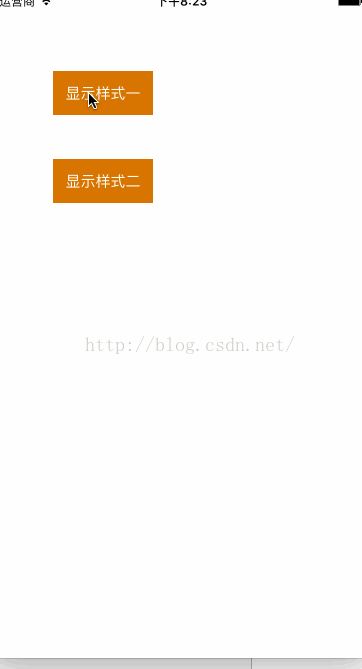
|
1
2
3
4
5
6
7
8
9
10
11
12
13
14
15
16
17
18
19
20
21
22
23
24
25
26
27
28
29
30
31
32
33
34
35
36
37
38
39
40
41
42
43
44
45
46
47
48
49
50
51
52
53
54
55
56
57
58
59
60
61
62
63
64
65
66
67
68
69
70
71
72
73
74
75
76
77
78
79
80
81
82
83
84
85
86
87
88
89
90
91
92
93
94
95
96
97
98
99
100
101
102
103
104
105
106
107
108
109
110
111
112
113
114
115
116
117
118
119
120
121
122
123
124
125
126
127
128
129
130
131
132
133
134
135
136
137
138
139
140
141
142
143
144
145
146
147
148
149
150
151
152
153
154
155
156
157
158
159
160
161
162
163
164
165
166
167
168
169
170
171
172
173
174
175
176
177
178
179
180
181
182
183
184
185
186
187
188
189
190
191
192
193
194
195
196
197
198
199
200
201
202
203
204
205
206
207
208
209
210
211
212
213
|
// // styleoneviewcontroller.m // buttonshow // // created by limin on 15/06/15. // copyright © 2015年 信诺汇通信息科技(北京)有限公司. all rights reserved. // #import "styleoneviewcontroller.h" #import "uiviewext.h" //每列间隔 #define kviewmargin 10 //每行列数高 #define kvieh 28 #define kscreenw [uiscreen mainscreen].bounds.size.width #define color(r,g,b) [uicolor colorwithred:r/255.0 green:g/255.0 blue:b/255.0 alpha:1.0] @interface styleoneviewcontroller () { uibutton *tmpbtn; cgfloat btnw; cgfloat btnviewheight; } /* 存放按钮的view */@property(nonatomic,strong)uiview *btnsview; /* 按钮上的文字 */@property(nonatomic,strong)nsmutablearray *btnmsgarrays; @property (nonatomic,strong) nsmutablearray* btnidarrays; /** 所有按钮 */@property(nonatomic,strong)nsmutablearray *allbtnarrays; /** 服务器提供按钮标签 */@property(nonatomic,strong)nsarray *taginfoarray; //-------展示选中的文字 /* 确认按钮 */@property(nonatomic,strong)uibutton *surebutton; /* 文字 */@property(nonatomic,strong)uilabel *showlabel; @end @implementation styleoneviewcontroller - (void)viewdidload { [super viewdidload]; self.view.backgroundcolor = [uicolor whitecolor]; [self gettagmsg]; } -(void)gettagmsg { self.btnmsgarrays = [[nsmutablearray alloc]init]; _allbtnarrays = [[nsmutablearray alloc]init]; self.btnidarrays = [[nsmutablearray alloc]init]; self.taginfoarray = @[@{@"id":@"1",@"tagmsg":@"味道很好味道很好"}, @{@"id":@"1",@"tagmsg":@"环境不错"}, @{@"id":@"1",@"tagmsg":@"性价比高"}, @{@"id":@"1",@"tagmsg":@"位置好找"}, @{@"id":@"1",@"tagmsg":@"上菜快"}, @{@"id":@"1",@"tagmsg":@"菜量足"}, @{@"id":@"1",@"tagmsg":@"好吃"}, @{@"id":@"1",@"tagmsg":@"态度好,服务周到"} ]; //挨个赋值 for (int i=0; i<_taginfoarray.count; i++) { nsdictionary *dict = _taginfoarray[i]; [self.btnidarrays addobject:dict[@"id"]]; [self.btnmsgarrays addobject:dict[@"tagmsg"]]; } [self createbtns]; } //创建按钮 -(void)createbtns{ //创建放置button的view self.btnsview = [[uiview alloc]initwithframe:cgrectmake(10, 40, kscreenw-2*kviewmargin, 40)]; self.btnsview.backgroundcolor = color(237, 237, 237); [self.view addsubview:self.btnsview]; /** * 数组存放适配屏幕大小的每行按钮的个数 */nsmutablearray *indexbtns=[self returnbtnsforrowandcol]; //统计按钮view的高度 btnviewheight=indexbtns.count*(kvieh+kviewmargin)+10; //设置btnview的高度 self.btnsview.height=btnviewheight; nsinteger count=0; cgfloat y; //循环创建按钮 for (int row=0; row<indexbtns.count; row++) { for (int col=0; col<[indexbtns[row]intvalue]; col++) { cgfloat x; y=10+row*(kviewmargin+kvieh); //按钮的宽 btnw=[self returnbtnwithwithstr:self.btnmsgarrays[count]]; if (tmpbtn&&col) { x=cgrectgetmaxx(tmpbtn.frame)+kviewmargin; }else{ x=kviewmargin+col*btnw; } uibutton *btn=[[uibutton alloc]initwithframe:cgrectmake(x, y, btnw, kvieh)]; [btn settitle:self.btnmsgarrays[count] forstate:uicontrolstatenormal]; btn.titlelabel.font=[uifont systemfontofsize:12]; btn.layer.borderwidth=1; btn.layer.bordercolor = color(156,156,156).cgcolor; [btn settitlecolor:color(156, 156, 156) forstate:uicontrolstatenormal]; [btn settitlecolor:color(202, 48, 130) forstate:uicontrolstateselected]; btn.backgroundcolor=[uicolor clearcolor]; btn.layer.cornerradius=2; btn.tag=[self.btnidarrays[count] integervalue]; [btn addtarget:self action:@selector(btnclick:) forcontrolevents:uicontroleventtouchupinside]; [self.allbtnarrays addobject:btn]; tmpbtn=btn; [self.btnsview addsubview:btn]; count+=1; } } //创建确认按钮 uibutton *btn = [[uibutton alloc]initwithframe:cgrectmake(kviewmargin, self.btnsview.bottom+40, kscreenw-2*kviewmargin, 44)]; [btn settitle:@"确认" forstate:uicontrolstatenormal]; [btn settitlecolor:[uicolor whitecolor] forstate:uicontrolstatenormal]; btn.backgroundcolor = color(214, 116, 0); [btn addtarget:self action:@selector(showselectedclick:) forcontrolevents:uicontroleventtouchupinside]; self.surebutton = btn; [self.view addsubview:btn]; //返回按钮 uibutton *btn2 = [[uibutton alloc]initwithframe:cgrectmake((kscreenw-80)*0.5, self.view.height-80, 80, 80)]; [btn2 settitle:@"返回" forstate:uicontrolstatenormal]; [btn2 settitlecolor:[uicolor purplecolor] forstate:uicontrolstatenormal]; btn2.layer.cornerradius = 40; btn2.clipstobounds = yes; btn2.layer.bordercolor = [uicolor purplecolor].cgcolor; btn2.layer.borderwidth = 2; [btn2 addtarget:self action:@selector(backbtnclick:) forcontrolevents:uicontroleventtouchupinside]; [self.view addsubview:btn2]; } #pragma mark-返回view中有几行几列按钮 -(nsmutablearray*)returnbtnsforrowandcol{ cgfloat allwidth = 0.0; nsinteger countw=0; nsmutablearray *indexbtns=[nsmutablearray array]; nsmutablearray *tmpbtns=[nsmutablearray array]; for (int j=0;j<self.btnmsgarrays.count;j++) { cgfloat width=[self returnbtnwithwithstr:self.btnmsgarrays[j]]; allwidth+=width+kviewmargin; countw+=1; if (allwidth>kscreenw-10) { //判断第一行情况 nsinteger lastnum=[[tmpbtns lastobject]integervalue]; [indexbtns addobject:@(lastnum)]; [tmpbtns removeallobjects]; allwidth=0.0; countw=0; j-=1; }else{ [tmpbtns addobject:@(countw)]; } } if (tmpbtns.count!=0) { nsinteger lastnum=[[tmpbtns lastobject]integervalue]; [indexbtns addobject:@(lastnum)]; } return indexbtns; } -(cgfloat)returnbtnwithwithstr:(nsstring *)str{ //计算字符长度 nsdictionary *minattributesri = @{nsfontattributename:[uifont systemfontofsize:12]}; cgsize mindetailsizeri = [str boundingrectwithsize:cgsizemake(100, maxfloat) options:nsstringdrawingusesfontleading attributes:minattributesri context:nil].size; return mindetailsizeri.width+12; } #pragma mark-按钮点击事件 -(void)btnclick:(uibutton *)btn { btn.selected = !btn.isselected; if (btn.isselected) { btn.layer.bordercolor = color(202, 48, 130).cgcolor; }else{ btn.layer.bordercolor = color(156, 156, 156).cgcolor; } } -(void)showselectedclick:(uibutton *)btn { nsmutablearray *strarray = [[nsmutablearray alloc]init]; for (uibutton *btn in self.allbtnarrays) { if (btn.isselected) { [strarray addobject:btn.currenttitle]; } } nsstring *str = [strarray componentsjoinedbystring:@" & "]; uifont *font = [uifont systemfontofsize:14]; cgfloat strh = [str boundingrectwithsize:cgsizemake(kscreenw-2*kviewmargin, maxfloat) options:nsstringdrawinguseslinefragmentorigin attributes:@{nsfontattributename:font} context:nil].size.height; //展示文字 if (!self.showlabel) { uilabel *label = [[uilabel alloc]initwithframe:cgrectmake(kviewmargin, self.surebutton.bottom+20, kscreenw-2*kviewmargin, strh)]; label.font = font; label.textcolor = [uicolor redcolor]; label.numberoflines = 0; self.showlabel = label; [self.view addsubview:label]; } self.showlabel.text = str; self.showlabel.height = strh; } -(void)backbtnclick:(uibutton *)btn { [self dismissviewcontrolleranimated:yes completion:nil]; } - (void)didreceivememorywarning { [super didreceivememorywarning]; // dispose of any resources that can be recreated. } /* #pragma mark - navigation // in a storyboard-based application, you will often want to do a little preparation before navigation - (void)prepareforsegue:(uistoryboardsegue *)segue sender:(id)sender { // get the new view controller using [segue destinationviewcontroller]. // pass the selected object to the new view controller. } */@end |
2:根据屏幕宽度变化。
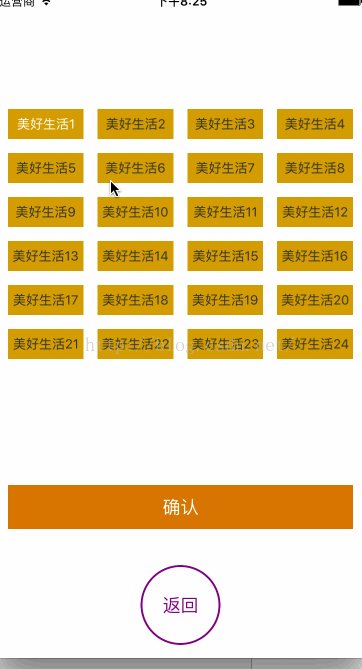
|
1
2
3
4
5
6
7
8
9
10
11
12
13
14
15
16
17
18
19
20
21
22
23
24
25
26
27
28
29
30
31
32
33
34
35
36
37
38
39
40
41
42
43
44
45
46
47
48
49
50
51
52
53
54
55
56
57
58
59
60
61
62
63
64
65
66
67
68
69
70
71
72
73
74
75
76
77
78
79
80
81
82
83
84
85
86
87
88
89
90
91
92
93
94
95
96
97
98
99
100
101
102
103
104
105
106
107
108
109
110
111
112
113
114
115
116
117
118
119
120
121
122
123
124
125
126
127
128
129
130
131
132
|
//// styletwoviewcontroller.m // buttonshow // // created by limin on 16/11/15. // copyright © 2016年 君安信(北京)科技有限公司. all rights reserved. // #import "styletwoviewcontroller.h" #import "uiviewext.h" #define ktagmargin 14 #define kcellmargin 15 #define kscreenwidth [uiscreen mainscreen].bounds.size.width #define color(r,g,b) [uicolor colorwithred:r/255.0 green:g/255.0 blue:b/255.0 alpha:1.0] @interface styletwoviewcontroller () /* 按钮 */@property(nonatomic,strong)nsmutablearray *btnsarray; /* 按钮文字 */@property(nonatomic,strong)nsarray *tagsarray; /* 默认选择的按钮 */@property(nonatomic,strong)uibutton *selectedbtn; /* 标签 */@property(nonatomic,copy)nsstring *selecttopictitle; @end @implementation styletwoviewcontroller - (void)viewdidload { [super viewdidload]; self.view.backgroundcolor = [uicolor whitecolor]; [self gettagmsg]; } -(void)gettagmsg { _btnsarray = [nsmutablearray array]; //添加tag按钮 nsarray *tagsarray = @[@"美好生活1",@"美好生活2",@"美好生活3",@"美好生活4",@"美好生活5",@"美好生活6",@"美好生活7",@"美好生活8",@"美好生活9",@"美好生活10",@"美好生活11",@"美好生活12",@"美好生活13",@"美好生活14",@"美好生活15",@"美好生活16",@"美好生活17",@"美好生活18",@"美好生活19",@"美好生活20",@"美好生活21",@"美好生活22",@"美好生活23",@"美好生活24"]; _tagsarray = tagsarray; [self createtagsqures:tagsarray]; } #pragma mark - 创建方块 -(void)createtagsqures:(nsarray *)tags { //一行最多4个。 int maxcols = 4; //宽度、高度 cgfloat totalwidth = kscreenwidth - 2*kcellmargin - (maxcols-1)*ktagmargin; cgfloat btnwidth = totalwidth / maxcols; cgfloat btnheight = 30; for (int i=0; i<tags.count; i++) { //创建按钮 uibutton *btn = [uibutton buttonwithtype:uibuttontypecustom]; btn.backgroundcolor = color(211, 156, 4); //设置按钮属性 [btn setbackgroundimage:[uiimage imagenamed:@"discover_btnbg"] forstate:uicontrolstatenormal]; [btn setbackgroundimage:[uiimage imagenamed:@"discover_btnbg"] forstate:uicontrolstatedisabled]; btn.adjustsimagewhenhighlighted = no; [btn settitlecolor:color(51, 51, 51) forstate:uicontrolstatenormal]; [btn settitlecolor:[uicolor whitecolor] forstate:uicontrolstatedisabled]; [btn.titlelabel setfont:[uifont systemfontofsize:13]]; btn.titlelabel.textalignment = nstextalignmentcenter; btn.tag = i+10; // 监听点击 [btn addtarget:self action:@selector(tagbtnclick:) forcontrolevents:uicontroleventtouchupinside]; //按钮赋值 [btn settitle:tags[i] forstate:uicontrolstatenormal]; [self.view addsubview:btn]; //计算frame int col = i % maxcols; int row = i / maxcols; btn.x = kcellmargin + col*(btnwidth + ktagmargin); btn.y = 40 + 11 + row * (btnheight + ktagmargin); btn.width = btnwidth; btn.height = btnheight; //设置所有按钮默认状态为no 。 btn.enabled = yes; [self.btnsarray addobject:btn]; } //默认第一个按钮为选中 uibutton *btn = self.btnsarray[0]; btn.enabled = no; self.selectedbtn = btn; self.selecttopictitle = self.tagsarray[0]; //返回按钮 uibutton *btn2 = [[uibutton alloc]initwithframe:cgrectmake((kscreenwidth-80)*0.5, self.view.height-160, 80, 80)]; [btn2 settitle:@"返回" forstate:uicontrolstatenormal]; [btn2 settitlecolor:[uicolor purplecolor] forstate:uicontrolstatenormal]; btn2.layer.cornerradius = 40; btn2.clipstobounds = yes; btn2.layer.bordercolor = [uicolor purplecolor].cgcolor; btn2.layer.borderwidth = 2; [btn2 addtarget:self action:@selector(backbtnclick:) forcontrolevents:uicontroleventtouchupinside]; [self.view addsubview:btn2]; //创建确认按钮 uibutton *btn3 = [[uibutton alloc]initwithframe:cgrectmake(kcellmargin, btn2.top-80, kscreenwidth-2*kcellmargin, 44)]; [btn3 settitle:@"确认" forstate:uicontrolstatenormal]; [btn3 settitlecolor:[uicolor whitecolor] forstate:uicontrolstatenormal]; btn3.backgroundcolor = color(214, 116, 0); [btn3 addtarget:self action:@selector(showselectedclick:) forcontrolevents:uicontroleventtouchupinside]; [self.view addsubview:btn3]; } #pragma mark - 按钮点击事件 - (void)tagbtnclick:(uibutton *)button { //获取点击的button,取消选中样式 self.selectedbtn.enabled = yes; button.enabled = no; self.selectedbtn = button; nsinteger index = button.tag-10; nsstring *selectstr = self.tagsarray[index]; self.selecttopictitle = selectstr; } -(void)showselectedclick:(uibutton *)button { //保留选择标签的文字 nslog(@"所选择的文字:%@",self.selecttopictitle); uialertview *alert = [[uialertview alloc]initwithtitle:self.selecttopictitle message:@"" delegate:nil cancelbuttontitle:@"确认" otherbuttontitles:nil]; [alert show]; } -(void)backbtnclick:(uibutton *)btn { [self dismissviewcontrolleranimated:yes completion:nil]; } - (void)didreceivememorywarning { [super didreceivememorywarning]; // dispose of any resources that can be recreated. } /* #pragma mark - navigation // in a storyboard-based application, you will often want to do a little preparation before navigation - (void)prepareforsegue:(uistoryboardsegue *)segue sender:(id)sender { // get the new view controller using [segue destinationviewcontroller]. // pass the selected object to the new view controller. } */@end |
以上所述是小编给大家介绍的ios 中根据屏幕宽度自适应分布按钮的实例代码,希望对大家有所帮助,如果大家有任何疑问请给我留言,小编会及时回复大家的。在此也非常感谢大家对服务器之家网站的支持!
原文链接:http://blog.csdn.net/leemin_ios/article/details/53176588
















