qq上黏黏的小红点很好玩有木有,于是自己也想实现一番,看到ios实现的人比较少,android的比较多,于是这个就用ios来实现哈~
效果图:
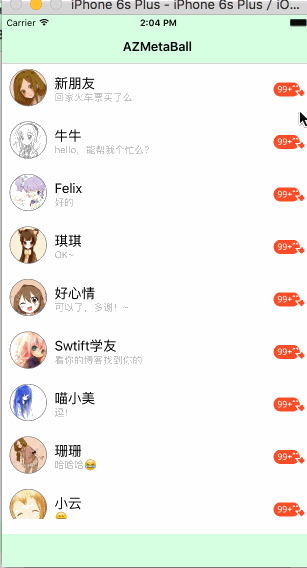
调试图:
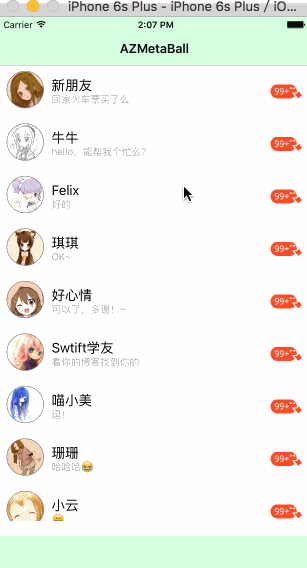
其实从实现来讲,我是先实现第二张图的效果的。
服务器之家小编给大家说下实现思路
1.了解原理,以及如何绘制“黏黏”形状(即绘制两圆加两条贝塞尔曲线)。
2.新建uiview(azmetaballcanvas),作为单独画布用来绘制“黏黏”形状,用程序实现算法,并绘制出来。
3.给画布(azmetaballcanvas)添加attach:(uiview *)方法,并添加手势监听,重绘,使得任意 view 都能够被在画布上拥有“黏黏”效果。
4.根据连心线的距离加上判断是否要断开,用户手指离开时也要根据距离来判断是爆炸动画还是回弹动画。
详细过程
首先必须要了解小红点拖拽的过程形状是什么,其实就是类似元球效果(metaball)。仔细观察可分析发现,就是两个大小不一样的圆加上两条贝塞尔曲线构成的。
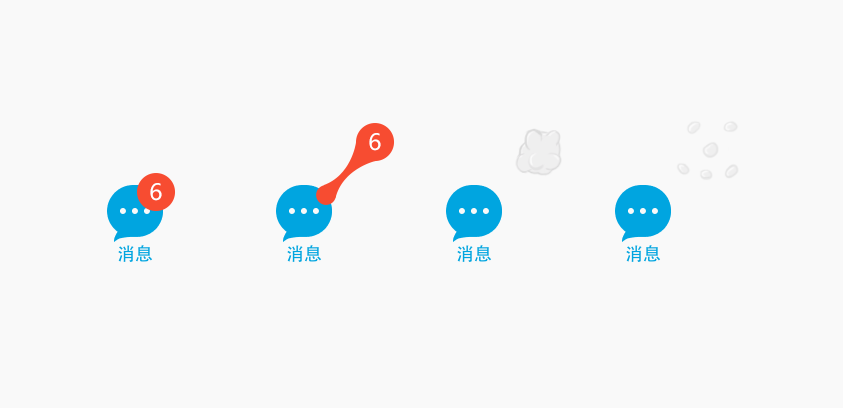
关于算法部分,我已经分解成了另外一篇博文,强烈建议不清楚该形状是怎么画出来的同学先看一下《【算法分析】qq“一键退朝”之详细计算方法》
1.绘制拖拽
既然怎么求坐标点画出来我们已经知道了,现在就可以去实现了。
首先新建一个“画布”,继承自uiview
|
1
2
3
4
5
|
//azmetaballcanvas.h@interface azmetaballcanvas : uiview@property(nonatomic,strong) circle *centercircle;@property(nonatomic,strong) circle *touchcircle;@end |
circle为自定义实体类,里面定义了一些圆的基本属性,如圆心坐标、半径等。
为什么要新建一个画布?
因为小红点是能够全屏拖动的,别看qq上它存在某一行cell,但其实你可以把它拉到别的cell上去,这就需要给小红点足够的位置来绘制,就干脆新建一个画布专门用来绘制小红点的动作好了。
azmetaballcanvas目前包含两个属性,两个圆,一个中心圆,一个触摸圆,按照需求来看,中心圆应该是位置不变的,触摸圆会跟随手指触摸屏幕的位置而改变,后面需要在两个圆之间画上贝塞尔曲线来构成元球效果。
接下来开始写azmetaballcanvas的实现
|
1
2
3
4
5
6
7
8
9
10
11
12
13
14
15
16
17
18
19
20
21
22
23
|
//azmetaballcanvas.m#define radius 40.0@interface azmetaballcanvas() {uibezierpath *_path;cgpoint _touchpoint;}@end@implementation azmetaballcanvas- (instancetype)initwithcoder:(nscoder *)adecoder {self = [super initwithcoder:adecoder];nslog(@"initwithcorder");if (self) {[self initdata];}return self;}- (void)initdata {_touchcircle = [circle initwithcenterpoint:self.center radius:radius];_centercircle = [circle initwithcenterpoint:self.center radius:radius];_touchpoint = self.center;nslog(@"self.center (%f, %f)", self.center.x, self.center.y);}@end |
先初始化两个圆的位置,默认在view的中心,并在init、initwithframe、initwithcoder等父类构造函数中加入自定义初始化方法initdata。
重写绘制方法
如同android中的ondraw(),ios中的drawrect能够被重写绘制,然后调用[view setneedsdisplay]来通知重绘。
|
1
2
3
4
5
6
7
8
9
|
- (void)drawrect:(cgrect)rect {_path = [[uibezierpath alloc] init];[self drawcentercircle];[self drawtouchcircle:_touchpoint];[self drawbeziercurvewithcircle1:_centercircle circle2:_touchcircle];} |
如同算法分析中所讲,在绘制的时候,我们只需要绘制两个圆(drawcentercircle、drawtouchcircle)和连接两圆的贝塞尔曲线(drawbeziercurve),算法其实就是照抄《【算法分析】qq“一键退朝”之详细计算方法》
ios自带贝塞尔曲线uibezierpath,其自带画圆方法addarcwithcenter: radius: startangle: endangle: clockwise:,所以我们只要调用就好啦!
|
1
2
3
4
5
6
7
8
9
10
11
12
13
14
15
16
17
18
19
20
21
22
23
24
25
26
27
28
29
30
31
32
33
34
35
36
37
38
39
40
41
42
43
44
45
46
47
48
49
50
51
52
53
54
55
56
57
58
59
60
|
#pragma mark draw circle --- 画圆- (void) drawcentercircle {[self drawcircle:_path circle:_centercircle];}- (void) drawtouchcircle:(cgpoint)center {_touchcircle.centerpoint = center;[self drawcircle:_path circle:_touchcircle];}- (void)drawcircle:(uibezierpath *)path circle:(circle *)circle {[_path addarcwithcenter:circle.centerpoint radius:circle.radius startangle:0 endangle:360 clockwise:true];[_path fill];[_path stroke];[_path removeallpoints];}#pragma mark draw curve --- 画贝塞尔曲线- (void)drawbeziercurvewithcircle1:(circle *)circle1 circle2:(circle *)circle2 {float circle1_x = circle1.centerpoint.x;float circle1_y = circle1.centerpoint.y;float circle2_x = circle2.centerpoint.x;float circle2_y = circle2.centerpoint.y;//连心线的长度float d = sqrt(powf(circle1_x - circle2_x, 2) + powf(circle1_y - circle2_y, 2));//连心线x轴的夹角float angle1 = atan((circle2_y - circle1_y) / (circle1_x - circle2_x));//连心线和公切线的夹角float angle2 = asin((circle1.radius - circle2.radius) / d);//切点到圆心和x轴的夹角float angle3 = m_pi_2 - angle1 - angle2;float angle4 = m_pi_2 - angle1 + angle2;float offset1_x = cos(angle3) * circle1.radius;float offset1_y = sin(angle3) * circle1.radius;float offset2_x = cos(angle3) * circle2.radius;float offset2_y = sin(angle3) * circle2.radius;float offset3_x = cos(angle4) * circle1.radius;float offset3_y = sin(angle4) * circle1.radius;float offset4_x = cos(angle4) * circle2.radius;float offset4_y = sin(angle4) * circle2.radius;float p1_x = circle1_x - offset1_x;float p1_y = circle1_y - offset1_y;float p2_x = circle2_x - offset2_x;float p2_y = circle2_y - offset2_y;float p3_x = circle1_x + offset3_x;float p3_y = circle1_y + offset3_y;float p4_x = circle2_x + offset4_x;float p4_y = circle2_y + offset4_y;cgpoint p1 = cgpointmake(p1_x, p1_y);cgpoint p2 = cgpointmake(p2_x, p2_y);cgpoint p3 = cgpointmake(p3_x, p3_y);cgpoint p4 = cgpointmake(p4_x, p4_y);cgpoint p1_center_p4 = cgpointmake((p1_x + p4_x) / 2, (p1_y + p4_y) / 2);cgpoint p2_center_p3 = cgpointmake((p2_x + p3_x) / 2, (p2_y + p3_y) / 2);[self drawbeziercurvestartat:p1 endat:p2 controlpoint:p2_center_p3];[self drawlinestartat:p2 endat:p4];[self drawbeziercurvestartat:p4 endat:p3 controlpoint:p1_center_p4];[self drawlinestartat:p3 endat:p1];[_path movetopoint:p1];[_path closepath];[_path stroke];} |
2.监听手势
简单版
最简单的其实就是直接在azmetaballcanvas中重写touchxxx等一系列方法,然后在其中调用setneedsdisplay通知uiview重绘。
|
1
2
3
4
5
6
7
8
9
10
11
|
#pragma mark touch event- (void)touchesbegan:(nsset<uitouch *> *)touches withevent:(uievent *)event {uitouch *touch = [touches anyobject];_touchpoint = [touch locationinview:self];[self setneedsdisplay];}- (void)touchesmoved:(nsset<uitouch *> *)touches withevent:(uievent *)event {uitouch *touch = [touches anyobject];_touchpoint = [touch locationinview:self];[self setneedsdisplay];} |
现在其实差不多第二张图的效果已经出来了,差的就是更改两圆的半径方法。
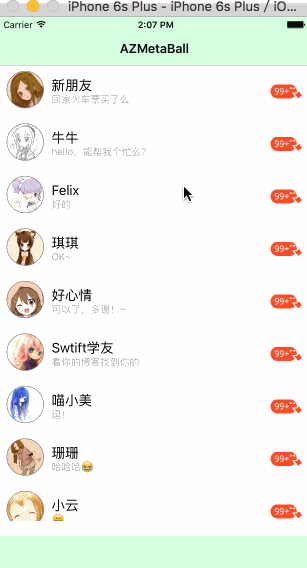
改变半径的方法就非常简单了
|
1
2
3
4
5
6
7
8
9
|
#pragma 改变半径-(void)changecentercircleradiusto:(float)radius {_centercircle.radius = radius;[self setneedsdisplay];}-(void)changetouchcircleradiusto:(float)radius {_touchcircle.radius = radius;[self setneedsdisplay];} |
普通版
根据现象发现,我们需要通过拖拽小红点来移动它,而不是我们手指点哪,小红点就在哪,所以我们需要给小红点增加手势监听,而不是“画布”。
于是我们改为在画布添加方法- (void)attach:(uiview *)item;,然后再给传入的view添加pan手势。
|
1
2
3
4
5
6
7
8
9
10
11
12
13
14
15
16
17
18
19
20
21
22
23
24
25
26
27
28
29
30
31
|
- (void)attach:(uiview *)item {uipangesturerecognizer *drag = [[uipangesturerecognizer alloc] initwithtarget:self action:@selector(drag:)];item.userinteractionenabled = yes;[item addgesturerecognizer:drag];}- (void)drag:(uipangesturerecognizer *)recognizer {//得到触摸点_touchpoint = [recognizer locationinview:self];//得到触摸的viewuiview *touchview = recognizer.view;switch (recognizer.state) {case uigesturerecognizerstatebegan:{//touch开始:在画布上绘制一个touchview的副本//...此部分参看源码break;}case uigesturerecognizerstatechanged:{//移动中:记录触摸位置,更改touchview和touchcircle的坐标位置[self resettouchcenter:_touchpoint];break;}case uigesturerecognizerstateended: {//touch结束:根据连心线长度判断是执行爆炸动画还是弹簧动画//...此部分参看源码break;}default:break;}[self setneedsdisplay]; //重绘} |
以上内容是小编给大家介绍的ios设置qq小红点消除的方法(一键退朝),希望对大家有所帮助。
















