powerpoint演示文稿是我们日常工作中常用的办公软件之一,而图片则是powerpoint文档的重要组成部分,那么如何向幻灯片插入图片以及导出图片呢?本文我将给大家分享如何使用一个免费版powerpoint组件—free spire.presentation,以c#/vb.net编程的方式来快速地实现这两个功能。我们可以从官网下载free spire.presentation,创建项目后添加此dll作为引用。
插入图片
向ppt文档插入图片时,这里我选择插入两张图片到不同的两张幻灯片中。
具体步骤:
在之前需要添加以下命名空间:
|
1
2
|
using spire.presentation;using spire.presentation.drawing; |
步骤1:新建一个ppt文档。
|
1
2
3
|
presentation presentation = new presentation();presentation.slides.append(); |
步骤2:插入第一张图片到第一张幻灯片
|
1
2
3
4
|
string imagefile = @"c:\users\administrator\pictures\01.jpg";rectanglef rect = new rectanglef(350, 100, 300, 250); presentation.slides[0].shapes.appendembedimage(shapetype.rectangle, imagefile, rect);presentation.slides[0].shapes[0].line.fillformat.solidfillcolor.color = color.floralwhite; |
步骤3:添加形状,再添加文本到形状里面。
|
1
2
3
4
5
6
7
8
9
10
11
12
13
14
15
|
rectanglef rect2 = new rectanglef(50, 100, 300, 250);iautoshape shape = presentation.slides[0].shapes.appendshape(shapetype.rectangle, rect2);shape.fill.filltype = fillformattype.none;shape.shapestyle.linecolor.color = color.white;//添加文本到形状中shape.textframe.text = "大熊猫是哺乳动物,已在地球上生存了至少800万年,被誉为活化石和中国国宝,世界自然基金会的形象大使,是世界生物多样性保护的旗舰物种。据第三次全国大熊猫野外种群调查,全世界野生大熊猫已不足1600只,属于中国国家一级保护动物。";textrange textrange = shape.textframe.textrange;shape.textframe.paragraphs[0].alignment = textalignmenttype.left;//设置文本字体textrange.fill.filltype = spire.presentation.drawing.fillformattype.solid;textrange.fill.solidcolor.color = color.black;textrange.latinfont = new textfont("arial black" |
步骤4:同样,插入第二张图片到第二张幻灯片,添加形状,再添加文本到形状里面。最后保存文档。
|
1
2
|
presentation.savetofile(@"c:\users\administrator\desktop\result.pptx ", fileformat.pptx2010);system.diagnostics.process.start(@"c:\users\administrator\desktop\result.pptx "); |
效果图:
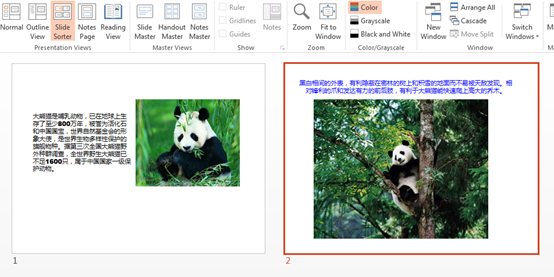
全部代码:
|
1
2
3
4
5
6
7
8
9
10
11
12
13
14
15
16
17
18
19
20
21
22
23
24
25
26
27
28
29
30
31
32
33
34
35
36
37
38
39
40
41
42
43
44
45
46
47
48
49
50
51
52
53
54
55
56
57
58
59
60
61
62
63
64
65
66
67
68
69
70
71
|
using system;using system.drawing;using system.windows.forms;using spire.presentation;using spire.presentation.drawing;namespace insertimageinpowerpointfille{ public partial class form : form { public form() { initializecomponent(); } private void button_click(object sender, eventargs e) { //新建ppt presentation presentation = new presentation(); presentation.slides.append(); //插入第一张图片到第一张幻灯片 string imagefile = @"c:\users\administrator\pictures\.jpg"; rectanglef rect = new rectanglef(, , , ); presentation.slides[].shapes.appendembedimage(shapetype.rectangle, imagefile, rect); presentation.slides[].shapes[].line.fillformat.solidfillcolor.color = color.floralwhite; //添加形状 rectanglef rect = new rectanglef(, , , ); iautoshape shape = presentation.slides[].shapes.appendshape(shapetype.rectangle, rect); shape.fill.filltype = fillformattype.none; shape.shapestyle.linecolor.color = color.white; //添加文本到形状中 shape.textframe.text = "大熊猫是哺乳动物,已在地球上生存了至少万年,被誉为活化石和中国国宝,世界自然基金会的形象大使,是世界生物多样性保护的旗舰物种。据第三次全国大熊猫野外种群调查,全世界野生大熊猫已不足只,属于中国国家一级保护动物。"; textrange textrange = shape.textframe.textrange; shape.textframe.paragraphs[].alignment = textalignmenttype.left; //设置文本字体 textrange.fill.filltype = spire.presentation.drawing.fillformattype.solid; textrange.fill.solidcolor.color = color.black; textrange.latinfont = new textfont("arial black"); //插入第二张图片到第二张幻灯片 string imagefile = @"c:\users\administrator\pictures\.jpg"; rectanglef rect = new rectanglef(, , , ); presentation.slides[].shapes.appendembedimage(shapetype.rectangle, imagefile, rect); presentation.slides[].shapes[].line.fillformat.solidfillcolor.color = color.floralwhite; //添加形状 rectanglef rect = new rectanglef(, , , ); iautoshape shape = presentation.slides[].shapes.appendshape(shapetype.rectangle, rect); shape.fill.filltype = fillformattype.solid; shape.fill.filltype = fillformattype.none; shape.shapestyle.linecolor.color = color.white; //添加文本到形状中 shape.textframe.text = "黑白相间的外表,有利隐蔽在密林的树上和积雪的地面而不易被天敌发现。相对锋利的爪和发达有力的前后肢,有利于大熊猫能快速爬上高大的乔木。"; textrange textrange = shape.textframe.textrange; //设置文本字体 textrange.fill.filltype = spire.presentation.drawing.fillformattype.solid; textrange.fill.solidcolor.color = color.blue; textrange.latinfont = new textfont("arial black"); //保存文件 presentation.savetofile(@"c:\users\administrator\desktop\result.pptx ", fileformat.pptx); system.diagnostics.process.start(@"c:\users\administrator\desktop\result.pptx "); } }} |
从上面的代码可以发现,其实通过这个组件,我们还可以自由地设置我们想要的形状、文本、字体、颜色等等,用起来确实方便又快速。感兴趣的话可以试一下其他丰富的效果。
导出图片
现在,我们导出上述运行后文档的图片。
具体步骤:
同样添加如下命名空间:
|
1
|
using spire.presentation; |
步骤1: 新建一个presentation对象,并加载presentation文件。
|
1
2
|
presentation ppt = new presentation();ppt.loadfromfile(@"c:\users\administrator\desktop\result.pptx"); |
步骤2:遍历ppt文档所有的图片,并保存为.png格式。
|
1
2
3
4
5
6
7
8
9
|
for (int i = 0; i < ppt.images.count; i++) { image image = ppt.images[i].image; image.save(string.format(@"..\..\images{0}.png", i)); } |
效果图:
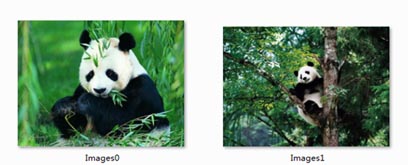
全部代码:
|
1
2
3
4
5
6
7
8
9
10
11
12
13
14
15
16
17
18
19
20
21
22
23
24
25
26
27
|
using system;using system.drawing;using system.windows.forms;using spire.presentation;namespace extractimagesfromppt{ public partial class form : form { public form() { initializecomponent(); } private void button_click(object sender, eventargs e) { presentation ppt = new presentation(); ppt.loadfromfile(@"c:\users\administrator\desktop\result.pptx"); for (int i = ; i < ppt.images.count; i++) { image image = ppt.images[i].image; image.save(string.format(@"..\..\images{}.png", i)); } } }} |
以上就是本文的全部内容,希望对大家的学习有所帮助,也希望大家多多支持服务器之家。
原文链接:http://www.cnblogs.com/Yesi/p/6206470.html















