在android开发中,animation是用来给控件制作效果的。大多数的控件都可以用这个类,这个类包含了4种基本动作,分别为移动,旋转,淡入淡出,缩放。在使用animation时,可以在.java文件中用java代码对其进行设置,这样的优点是可以方便调试程序效果;另外一种方法就是在xml中对控件的属性做设置,好处是代码的重用性比较高,缺点是不方便调试。
一、在java代码中使用animation
在java代码中使用animation主要分为下面4个步骤。
创建一个animationset类,animationset类是一个animation集合,里面可以许多animation,且在animationset中设置的属性适用于里面的所有animation。
根据我们需要的动态效果创建一个animation类,主要有4个这样的类,分别为alphaanimation,scaleanimation,rotateanimation,translateanimation,分别对应着一种动画效果。
将上面建立好的animation设置相应的动态属性,然后加入到animationset中。
最后在需要适用这个动态的效果的控件中加载这个animationset。
这里,做了一个简单的实验,分别试了下上面的动态效果。实验室对一个image图标进行动态演示,下面有4个按钮,每个按钮对应一个动态演示的效果。这4中效果分别是:image图标由完全透明到完全不透明变化,持续时间为1s;image图标由原来大小尺寸沿自身尺寸中心逐渐缩放到0,持续时间为1s;image图标以自身中心为圆心旋转360度,持续时间为1s;image图标从自身位置开始同时向右和向下移动了imageview控件的宽和高长度。
界面如下所示(动态效果就不一张一张截图演示了):
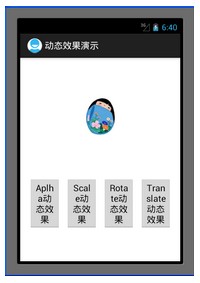
在设置animation属性的时候,有一点需要注意的是,在进行尺度缩放,平移,旋转会涉及到中心点以及移动的距离那些参数,这些参数的值的设置是需要依据它值属性来的,如果值属性为animation.relative_to_self,那么就是参考控件自身的坐标,如果是animation.relative_to_parent,那么就是参考程序界面的坐标。
java文件代码如下:
package com.example.anim_1;
import android.app.activity;
import android.view.view;
import android.view.view.onclicklistener;
import android.os.bundle;
import android.view.menu;
import android.view.animation.alphaanimation;
import android.view.animation.animation;
import android.view.animation.animationset;
import android.view.animation.rotateanimation;
import android.view.animation.scaleanimation;
import android.view.animation.translateanimation;
import android.widget.button;
import android.widget.imageview;
public class mainactivity extends activity {
private imageview image = null;
private button alpha = null;
private button scale = null;
private button rotate = null;
private button translate = null;
@override
public void oncreate(bundle savedinstancestate) {
super.oncreate(savedinstancestate);
setcontentview(r.layout.activity_main);
image = (imageview)findviewbyid(r.id.image);
alpha = (button)findviewbyid(r.id.alpha);
scale = (button)findviewbyid(r.id.scale);
rotate = (button)findviewbyid(r.id.rotate);
translate = (button)findviewbyid(r.id.translate);
alpha.setonclicklistener(new alphabuttonlistener());
scale.setonclicklistener(new scalebuttonlistener());
rotate.setonclicklistener(new rotatebuttonlistener());
translate.setonclicklistener(new translatebuttonlistener());
}
private class alphabuttonlistener implements onclicklistener{
public void onclick(view v) {
// todo auto-generated method stub
//这里设置ture参数表示共享interpolator
animationset alpha_animation_set = new animationset(true);
//从完全不透明到完全透明
//这里的数字后面用f难道表示浮点型?
alphaanimation alpha_animation = new alphaanimation(1.0f, 0.0f);
alpha_animation_set.addanimation(alpha_animation);
alpha_animation.setduration(1000);//1s钟
image.startanimation(alpha_animation_set);
}
}
private class scalebuttonlistener implements onclicklistener{
public void onclick(view v) {
// todo auto-generated method stub
animationset scale_animation_set = new animationset(true);
//以自身为尺度缩放中心,从原大小尺寸逐渐缩放到0尺寸
scaleanimation scale_animation = new scaleanimation(1.0f, 0.0f, 1.0f, 0.0f,
animation.relative_to_self, 0.5f,
animation.relative_to_self, 0.5f);
scale_animation_set.addanimation(scale_animation);
scale_animation.setduration(1000);//1s钟
image.startanimation(scale_animation_set);
}
}
private class rotatebuttonlistener implements onclicklistener{
public void onclick(view v) {
// todo auto-generated method stub
animationset rotate_animation_set = new animationset(true);
//以自身中心为圆心,旋转360度
rotateanimation rotate_animation = new rotateanimation(0, 360,
animation.relative_to_self, 0.5f,
animation.relative_to_self, 0.5f);
rotate_animation_set.addanimation(rotate_animation);
rotate_animation.setduration(1000);//1s钟
image.startanimation(rotate_animation_set);
}
}
private class translatebuttonlistener implements onclicklistener{
public void onclick(view v) {
// todo auto-generated method stub
animationset translate_animation_set = new animationset(true);
//以自身为坐标系和长度单位,从(0,0)移动到(1,1)
translateanimation translate_animation = new translateanimation(animation.relative_to_self,
0.0f, animation.relative_to_self, 1.0f,
animation.relative_to_self, 0.0f,
animation.relative_to_self, 1.0f);
translate_animation_set.addanimation(translate_animation);
translate_animation.setduration(1000);//1s钟
image.startanimation(translate_animation_set);
}
}
@override
public boolean oncreateoptionsmenu(menu menu) {
getmenuinflater().inflate(r.menu.activity_main, menu);
return true;
}
}
本次试验的xml布局文件代码如下:
<relativelayout xmlns:android="http://schemas.android.com/apk/res/android"
xmlns:tools="http://schemas.android.com/tools"
android:layout_width="match_parent"
android:layout_height="match_parent" >
<imageview
android:id="@+id/image"
android:layout_centerhorizontal="true"
android:paddingtop="80px"
android:paddingbottom="80px"
android:layout_width="wrap_content"
android:layout_height="wrap_content"
android:src="@drawable/girl"
/>
<linearlayout
android:id="@+id/button_group"
android:orientation="horizontal"
android:layout_width="fill_parent"
android:layout_height="fill_parent"
android:gravity="center_horizontal"
android:layout_below="@id/image"
>
<button
android:id="@+id/alpha"
android:layout_width="wrap_content"
android:layout_height="wrap_content"
android:layout_margin="5px"
android:text="@string/alpha"
android:ems="1"
/>
<button
android:id="@+id/scale"
android:layout_width="wrap_content"
android:layout_height="wrap_content"
android:layout_margin="5px"
android:text="@string/scale"
android:ems="1"
/>
<button
android:id="@+id/rotate"
android:layout_width="wrap_content"
android:layout_height="wrap_content"
android:layout_margin="5px"
android:text="@string/rotate"
android:ems="1"
/>
<button
android:id="@+id/translate"
android:layout_width="wrap_content"
android:layout_height="wrap_content"
android:layout_margin="5px"
android:text="@string/translate"
android:ems="1"
/>
</linearlayout>
</relativelayout>
二、在xml文件中使用animation
在xml中使用animation,只需对xml文件中的动画属性进行设置,这样写好的一个xml文件可以被多次利用。
完成该功能步骤大概如下:
首先在res目录下新建anim目录,在anim目录里面建立xml文件,每个xml文件对应里面可以设置各种动画,可以将上面讲到的4种动画都放里面。这些xml文件的属性设置应该都在set标签下面。
在java语句中,只需要对需要动画显示的控件加载一个animation对象,该animation对象采用animationutils.loadanimation()方法来获得,该方法里面就有一个参数为anim下的一个xml,因此这个控件也就得到了相应xml里面设置的动画效果了。
这次试验的效果和第一种情况的一样,只是图片换了一张。
效果演示界面如下:
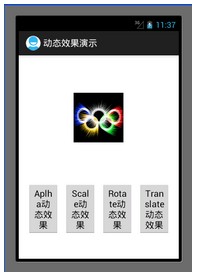
在用xml设置动态属性的时候,有些属性比如旋转中心,平移尺寸的设置,有如下规则:
如果android:pivotx=”n”,则表示绝对坐标比例,即屏幕的坐标比例。
如果android:pivotx=”n%”,则表示相对自身的坐标比例。
如果android:pivotx=”n%p”,则表示相对于父控件的坐标比例。
实验代码如下(附录有工程code下载链接):
mainactivity.java:
package com.example.anim_2;
import android.app.activity;
import android.view.view;
import android.view.view.onclicklistener;
import android.os.bundle;
import android.view.menu;
import android.view.animation.animation;
import android.view.animation.animationutils;
import android.widget.button;
import android.widget.imageview;
public class mainactivity extends activity {
private imageview image = null;
private button alpha = null;
private button scale = null;
private button rotate = null;
private button translate = null;
@override
public void oncreate(bundle savedinstancestate) {
super.oncreate(savedinstancestate);
setcontentview(r.layout.activity_main);
image = (imageview)findviewbyid(r.id.image);
alpha = (button)findviewbyid(r.id.alpha);
scale = (button)findviewbyid(r.id.scale);
rotate = (button)findviewbyid(r.id.rotate);
translate = (button)findviewbyid(r.id.translate);
alpha.setonclicklistener(new alphabuttonlistener());
scale.setonclicklistener(new scalebuttonlistener());
rotate.setonclicklistener(new rotatebuttonlistener());
translate.setonclicklistener(new translatebuttonlistener());
}
private class alphabuttonlistener implements onclicklistener{
public void onclick(view v) {
// todo auto-generated method stub
animation animation = animationutils.loadanimation(mainactivity.this, r.anim.alpha);
image.startanimation(animation);
}
}
private class scalebuttonlistener implements onclicklistener{
public void onclick(view v) {
animation animation = animationutils.loadanimation(mainactivity.this, r.anim.scale);
image.startanimation(animation);
}
}
private class rotatebuttonlistener implements onclicklistener{
public void onclick(view v) {
animation animation = animationutils.loadanimation(mainactivity.this, r.anim.rotate);
image.startanimation(animation);
}
}
private class translatebuttonlistener implements onclicklistener{
public void onclick(view v) {
animation animation = animationutils.loadanimation(mainactivity.this, r.anim.translate);
image.startanimation(animation);
}
}
@override
public boolean oncreateoptionsmenu(menu menu) {
getmenuinflater().inflate(r.menu.activity_main, menu);
return true;
}
}
activity_main.xml:
<linearlayout xmlns:android="http://schemas.android.com/apk/res/android"
xmlns:tools="http://schemas.android.com/tools"
android:layout_width="match_parent"
android:layout_height="match_parent"
android:orientation="vertical"
>
<linearlayout
android:id="@+id/image_layout"
android:layout_width="fill_parent"
android:layout_height="250dip"
android:gravity="center"
>
<imageview
android:id="@+id/image"
android:layout_width="wrap_content"
android:layout_height="wrap_content"
android:src="@drawable/olympic"
/>
</linearlayout>
<linearlayout
android:id="@+id/button_group"
android:orientation="horizontal"
android:gravity="center_horizontal"
android:layout_width="fill_parent"
android:layout_height="fill_parent"
android:layout_below="@id/image_layout"
>
<button
android:id="@+id/alpha"
android:layout_width="wrap_content"
android:layout_height="wrap_content"
android:layout_margin="5dip"
android:text="@string/alpha"
android:ems="1"
/>
<button
android:id="@+id/scale"
android:layout_width="wrap_content"
android:layout_height="wrap_content"
android:layout_margin="5dip"
android:text="@string/scale"
android:ems="1"
/>
<button
android:id="@+id/rotate"
android:layout_width="wrap_content"
android:layout_height="wrap_content"
android:layout_margin="5dip"
android:text="@string/rotate"
android:ems="1"
/>
<button
android:id="@+id/translate"
android:layout_width="wrap_content"
android:layout_height="wrap_content"
android:layout_margin="5dip"
android:text="@string/translate"
android:ems="1"
/>
</linearlayout>
</linearlayout>
anim/alpha.xml:
set
android:interpolator="@android:anim/accelerate_interpolator"
xmlns:android="http://schemas.android.com/apk/res/android">
<alpha
android:fromalpha="1.0"
android:toalpha="0.0"
android:duration="1000"
/>
</set>
anim/scale.xml:
<?xml version="1.0" encoding="utf-8"?>
<set xmlns:android="http://schemas.android.com/apk/res/android"
android:interpolator="@android:anim/accelerate_interpolator">
<scale
android:fromxscale="1.0"
android:toxscale="0.0"
android:fromyscale="1.0"
android:toyscale="0.0"
android:pivotx="50%"
android:pivoty="50%"
android:duration="1000"
/>
</set>
anim/rotate.xml:
<?xml version="1.0" encoding="utf-8"?>
<set xmlns:android="http://schemas.android.com/apk/res/android"
android:interpolator="@android:anim/accelerate_interpolator"
>
<rotate
android:fromdegrees="0"
android:todegrees="360"
android:pivotx="50%"
android:pivoty="50%"
android:duration="1000"
/>
</set>
anim/translate.xml:
<?xml version="1.0" encoding="utf-8"?>
<set xmlns:android="http://schemas.android.com/apk/res/android">
android:interpolator="@android:anim/accelerate_interpolator"
>
<translate
android:fromxdelta="0%"
android:toxdelta="100%"
android:fromydelta="0%"
android:toydelta="100%"
android:duration="1000"
/>
</set>
总结:本次实验主要讲android中animation这个类对控件的动画效果设置,对用java代码和用xml代码2种方式都做了个简单的实验。懂得其使用方法的大体流程。
作者:tornadomeet














