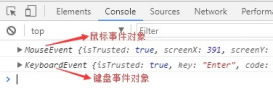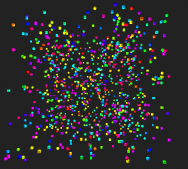本文实例为大家分享了微信小程序自定义tabbar组件的具体代码,供大家参考,具体内容如下
由于项目需求,必须自己写组件:
第一步:在App.json中配置tabBar,自定也组件也必须配置,"custom": true,list里配置所有的tabbar页面。
|
1
2
3
4
5
6
7
8
9
10
11
12
13
14
15
16
|
"tabBar": {"custom": true,"color": "red","selectedColor": "#3b81d7","backgroundColor": "#000000","list": [{"pagePath": "pages/Role/InsureIndex/index","text": "首页"}, {"pagePath": "pages/Role/MineIndex/index","text": "首页"}, {"pagePath": "pages/index/userInfo/userInfo","text": "我的"}]}, |
第二步:在pages的同级目录新建组件,文件夹名字:custom-tab-bar,自定义组件文件名为index。组件代码如下,应该都能看懂。
index.js
|
1
2
3
4
5
6
7
8
9
10
11
12
13
14
15
16
17
18
19
20
21
22
23
24
25
26
27
28
29
30
31
32
33
34
35
36
37
38
39
40
41
42
43
44
45
46
47
48
49
50
51
52
53
54
55
56
57
58
59
|
Component({ properties: {}, data: { indexImg: "../static/images/tabBar/tab_icon_home_nor@2x.png", indexSelectImg: "../static/images/tabBar/tab_icon_home_sel@2x.png", aboutUsImg: "../static/images/tabBar/tab_icon_user_nor@2x.png", aboutUsSelectImg: "../static/images/tabBar/tab_icon_user_sel@2x.png", _tabbat: null, iPhoneX: false, urls: ['/pages/Role/InsureIndex/index', '/pages/index/userInfo/userInfo' ] }, attached() { var self = this//此为业务代码,可不看 wx.getStorage({ key: 'userInfo', success: function (res) { const { userRoleCode } = res.data if (userRoleCode == '50' || userRoleCode == '70') { self.setData({ ["urls[0]"]: '/pages/Role/MineIndex/index' }) } else if (userRoleCode == '30' || userRoleCode == '35' || userRoleCode == '40') { self.setData({ ["urls[0]"]: '/pages/Role/InsureIndex/index' }) } } }) wx.getSystemInfo({ success(res) { console.log(res.model) if (res.model.indexOf('iPhone X') >= 0) { self.setData({ iPhoneX: true }) } } }) }, /** * 组件的方法列表 */ methods: { switchTap: function (e) { var self = this var index = e.currentTarget.dataset.index; var urls = self.data.urls wx.switchTab({ url: urls[index], }) } }}) |
index.wxml
|
1
2
3
4
5
6
7
8
9
10
|
<div class="_tabbar {{iPhoneX?'_iPhoneX':''}}"> <div class="titem {{_tabbat==0?'tCdk':''}}" data-index="0" bind:tap="switchTap"> <image src="{{_tabbat==0?indexSelectImg:indexImg}}" /> <b>首页</b> </div> <div class="titem {{_tabbat==1?'tCdk':''}}" data-index="1" bind:tap="switchTap"> <image src="{{_tabbat==1?aboutUsSelectImg:aboutUsImg}}" /> <b>我的</b> </div></div> |
index.wxss
|
1
2
3
4
5
6
7
8
9
10
11
12
13
14
15
16
17
18
19
20
21
22
23
24
25
26
27
28
29
30
31
|
._tabbar { width: 100%; height: 120rpx; display: flex; align-items: center; background: #fff; font-size: 26rpx; color: #999999; box-shadow: 0px -7rpx 13rpx 0px rgba(193, 185, 204, 0.13);} ._tabbar .titem { text-align: center; width: 50%;} ._tabbar .titem image { display: block; margin: auto; width: 48rpx; height: 48rpx; margin-bottom: 10rpx;} ._tabbar .tCdk { color: #37ADFE;} ._iPhoneX { height: 148rpx;} |
index.json
|
1
2
3
4
|
{ "component": true, "usingComponents": {}} |
以上为组件代码,点击tabbar跳转页面时,会重新加载tabbar组件,导致选中样式一直是默认的,因此需要在用到tabbar的页面的js文件中做如下操作:(以 “首页” 页面为例)
|
1
2
3
4
5
|
onShow: function () { this.getTabBar().setData({ _tabbat: 0 }) }, |
以上就已经完成了,但是看网上大家说会出现两个tabBar,我这边是没出现(一个自定义,一个自带的),如果出现的话,在app.js中的onLaunch函数中加入 wx.hideTabBar() , 隐藏自带的tabbar就可以了。
以上就是本文的全部内容,希望对大家的学习有所帮助,也希望大家多多支持服务器之家。
原文链接:https://blog.csdn.net/weixin_38045993/article/details/114702411