本文主要分享了关于简洁版qq登录界面及按钮颜色设置的相关代码,供参考。
java代码块
公共包(初始化窗口位置)
|
1
2
3
4
5
6
7
8
9
10
11
12
13
14
15
16
17
18
19
20
21
|
package util;import java.awt.dimension;import java.awt.toolkit;import javax.swing.jframe;//图形化界面的工具类public class frameutil { //设置窗体出现在中间位置 public static void initframe(jframe frame,int width,int height ) { //获取默认系统工具包 toolkit toolkit = toolkit.getdefaulttoolkit(); //获取屏幕的分辨率 dimension dimension = toolkit.getscreensize(); int x = (int)dimension.getwidth(); int y = (int)dimension.getheight(); frame.setbounds((x-width)/2, (y-height)/2, width, height); //设置窗体的可见性 frame.setvisible(true); //设置窗体关闭 frame.setdefaultcloseoperation(jframe.exit_on_close); }} |
简易qq登录界面
|
1
2
3
4
5
6
7
8
9
10
11
12
13
14
15
16
17
18
19
20
21
22
23
24
25
26
27
28
29
30
31
32
33
34
35
36
37
38
39
40
41
42
43
44
45
46
|
public static void main(string[] args) { // todo auto-generated method stub //创建新框架对象 jframe frame = new jframe("qq登录程序"); //调用框架初始化方法 frameutil.initframe(frame, 500, 350); //创建新的面 jpanel panel = new jpanel(); frame.add(panel); //不使用布局管理 panel.setlayout(null); //qq号的标签 jlabel namelable = new jlabel("qq号:"); jtextfield namefiled = new jtextfield(); panel.add(namelable); panel.add(namefiled); namelable.setbounds(130, 130, 300, 25); namefiled.setbounds(175, 130, 150, 25); //密码标签 jlabel passlable = new jlabel("密 码:"); jpasswordfield passwordfield = new jpasswordfield(); panel.add(passlable); panel.add(passwordfield); passlable.setbounds(130, 160, 300, 25); passwordfield.setbounds(175, 160, 150, 25); //记住密码复选项 jcheckbox rememberpassword = new jcheckbox("记住密码"); panel.add(rememberpassword); rememberpassword.setbounds(170, 190, 80, 14); //自动登录复选项 jcheckbox autologin = new jcheckbox("自动登录"); panel.add(autologin); autologin.setbounds(250, 190, 80, 14); //登录按钮 jbutton login = new jbutton("登 录"); panel.add(login); login.setbounds(175, 220, 150, 25); //注册账号按钮 jbutton newnumber = new jbutton("注册账号"); panel.add(newnumber); newnumber.setbounds(335, 130, 90, 25); //找回密码按钮 jbutton findpassword = new jbutton("找回密码"); panel.add(findpassword); findpassword.setbounds(335, 160, 90, 25);} |
运行结果
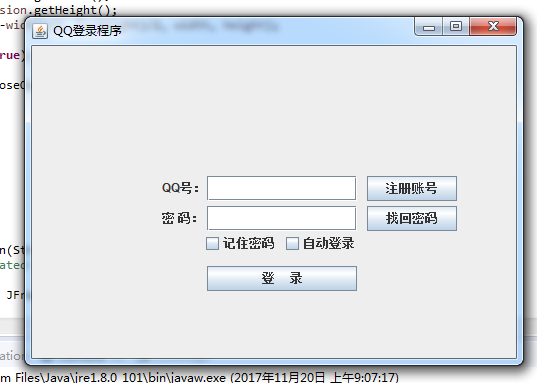
按钮及其添加颜色
|
1
2
3
4
5
6
7
8
9
10
11
12
13
14
15
16
17
18
19
20
21
22
23
24
25
26
27
28
29
30
31
32
33
34
35
|
package swing;import util.*;import java.awt.color;import java.awt.gridlayout;import javax.swing.jbutton;import javax.swing.jframe;public class buttons { public static void main(string[] args) { // todo auto-generated method stub jframe frame = new jframe("buttons"); //使用表格管理者,一行十列 gridlayout gridlayout = new gridlayout(1, 10); frame.setlayout(gridlayout); //创建按钮数组储存按钮 jbutton[] buttons = new jbutton[10]; //创建十个按钮赋予数字文本 for (int i=0;i<10;i++) { buttons[i] = new jbutton(integer.tostring(i)); frame.add(buttons[i]); } //按钮上色 buttons[0].setbackground(color.yellow); buttons[1].setbackground(color.cyan); buttons[2].setbackground(color.blue); buttons[3].setbackground(color.dark_gray); buttons[4].setbackground(color.gray); buttons[5].setbackground(color.green); buttons[6].setbackground(color.magenta); buttons[7].setbackground(color.orange); buttons[8].setbackground(color.red); buttons[9].setbackground(color.pink); //后显示框架防止运行不显示而需要拖动界面 frameutil.initframe(frame, 800, 600); }} |
运行结果

其他功能模块大家可自行补充。
总结
以上就是本文关于java代码块之简易qq登录界面及按钮颜色设置代码的全部内容,希望对大家有所帮助。如有不足之处,欢迎留言指出。
原文链接:https://www.2cto.com/kf/201711/698868.html














