本文实例为大家分享了js+cavans实现图片滑块验证的具体代码,供大家参考,具体内容如下
js已封装好,拿来即用,兼容pc端和移动端,
效果:
移动端:
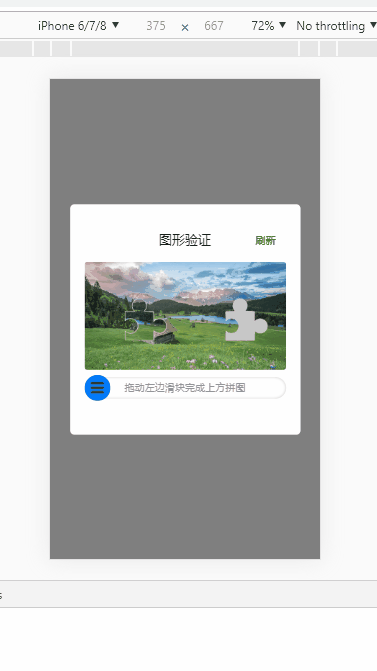
pc端:
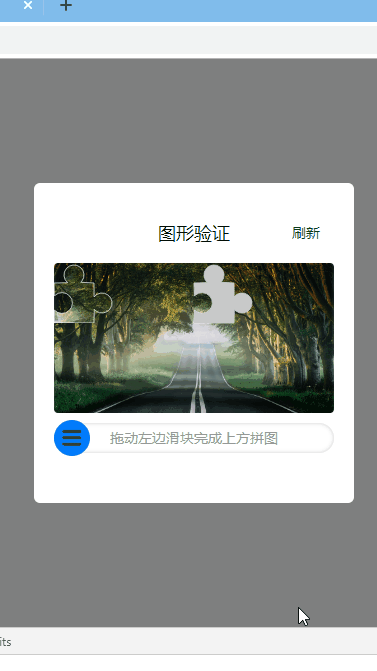
原理就不解释了,我之前的博客已经说过,只不过这个版本是结合了canvas实现,又兼容了pc端,直接拿代码就能用了。
代码:html
|
1
2
3
4
5
6
7
8
9
10
11
12
13
14
15
16
17
18
19
20
21
22
23
24
25
26
27
28
29
30
31
32
33
34
35
36
37
38
39
40
41
42
43
44
45
46
47
48
49
50
51
52
53
54
55
56
57
58
59
60
61
62
63
64
65
66
67
68
69
70
71
72
73
74
75
76
77
78
79
80
81
82
83
84
85
86
87
88
89
90
|
<!DOCTYPE html><html lang="en"> <head> <meta charset="UTF-8"> <meta name="viewport" content="width=device-width, initial-scale=1.0"> <meta http-equiv="X-UA-Compatible" content="ie=edge"> <title>Document</title> <style> * { margin: 0; padding: 0; } .sliderModel { position: fixed; left: 0; top: 0; width: 100%; height: 100%; background: rgba(0, 0, 0, 0.5); display: flex; justify-content: center; align-items: center; display: none; } .sliderModel .cont{padding: 20px; width: 280px; background: #fff;border-radius: 6px;margin: 50px auto;} .showMessage { text-align: center; font-size: 14px; height: 30px; line-height: 30px; } #canvas_wrap{ width: 280px; } #canvas_wrap canvas{ display: block; } </style></head> <body> <div class="sliderModel"> <div class="cont"> <div id="canvas_wrap"></div> <div class="showMessage"></div> </div> <div id="close">关闭</div> </div> <div id="open">打开</div></body><script src="newSlider.js"></script><script> function showMessage(msg,color){ var showMessage = document.querySelector('.showMessage'); showMessage.innerHTML=msg; showMessage.style.color=color; } var obj={ el:'#canvas_wrap', w:280, h:150, imgArr:['images/sliderz/1.jpg','images/sliderz/2.jpg','images/sliderz/3.jpg','images/sliderz/4.jpg'], sliderIcon:'images/sliderz/sangangy.png', refresh:function(){ showMessage('','#333') }, finish:function(e){ e? showMessage('验证成功!','green') : showMessage('验证失败,请重试','red'); } } document.querySelector('#open').onclick=function(){ //打开 document.querySelector('.sliderModel').style.display="block"; new window.$newSlider(obj); } document.querySelector('#close').onclick=function(){ //关闭 document.querySelector('.sliderModel').style.display="none"; }</script> </html> |
newSlider.js:
|
1
2
3
4
5
6
7
8
9
10
11
12
13
14
15
16
17
18
19
20
21
22
23
24
25
26
27
28
29
30
31
32
33
34
35
36
37
38
39
40
41
42
43
44
45
46
47
48
49
50
51
52
53
54
55
56
57
58
59
60
61
62
63
64
65
66
67
68
69
70
71
72
73
74
75
76
77
78
79
80
81
82
83
84
85
86
87
88
89
90
91
92
93
94
95
96
97
98
99
100
101
102
103
104
105
106
107
108
109
110
111
112
113
114
115
116
117
118
119
120
121
122
123
124
125
126
127
128
129
130
131
132
133
134
135
136
137
138
139
140
141
142
143
144
145
146
147
148
149
150
151
152
153
154
155
156
157
158
159
160
161
162
163
164
165
166
167
168
169
170
171
172
173
174
175
176
177
178
179
180
181
182
183
184
185
186
187
188
189
190
191
192
193
194
195
196
|
(function(){ function slider(params){ var obj={ el:params.el, w:params.w || 280, //canvas的宽度 h:params.h || 150, //canvas的高度 range:params.range || 5, //相差多少像素内触发成功 imgArr:params.imgArr || [], //图片数组 sliderW:36, //slider的边长 sliderIcon:params.sliderIcon || '', refresh:params.refresh, //刷新回调 finish:params.finish , //完成回调 }; //创建canvas的父元素 var container=document.querySelector(obj.el); container.innerHTML=''; var canvas_wrap=document.createElement('div'); canvas_wrap.className="canvas_wrap"; canvas_wrap.style.cssText="position:relative;overflow:hidden;border-radius:4px;width:"+obj.w+"px;height:"+obj.h+"px;background:#fff" //创建大小canvas元素 var bigCanvas=document.createElement('canvas'); var smartCanvas=bigCanvas.cloneNode(true); bigCanvas.width=smartCanvas.width=obj.w; bigCanvas.height=smartCanvas.height=obj.h; bigCanvas.style.cssText=smartCanvas.style.cssText="position:absolute;left:0;top:0"; var bcxt=bigCanvas.getContext('2d'),scxt=smartCanvas.getContext('2d'),img=new Image(); //创建标题和刷新按钮 var titleDom=document.createElement('div'); var refreshDom=document.createElement('div'); titleDom.className="slider_title"; refreshDom.className="slider_refresh"; titleDom.style.cssText="position:relative;width:"+obj.w+"+px;height:60px;text-align:center;font-size:18px; line-height:60px"; refreshDom.style.cssText="position:absolute;top:0;right:14px;font-size:14px;color:green;cursor: pointer"; titleDom.innerHTML="图形验证"; refreshDom.innerHTML="刷新"; //创建拖拽区域 var slider_wrap=document.createElement('div'),slider=document.createElement('div'),sliderCover=document.createElement('div'); slider_wrap.className="slider_wrap"; slider.className="canvas_slider"; sliderCover.className="sliderCover"; slider_wrap.innerText="拖动左边滑块完成上方拼图"; slider_wrap.style.cssText="width:"+obj.w+"px;height:30px; border-radius:30px;line-height:30px; position:relative;margin-top:10px;text-align:center;box-shadow: inset 0 0 4px #ccc;font-size: 14px;color:#999"; slider.style.cssText="cursor: pointer;position: absolute;left: 0;top: 50%;z-index: 2;height: "+obj.sliderW+"px;width: "+obj.sliderW+"px;background:rgb(0, 124, 255) url("+obj.sliderIcon+") no-repeat center;background-size: 60% 60%;border-radius: "+obj.sliderW+"px;line-height:"+obj.sliderW+"px;text-align:center;transform: translateY(-50%);"; sliderCover.style.cssText="position: absolute;left: 0;top:0;width:0;height:100%;background:#eee;border-radius:30px;" slider_wrap.appendChild(slider); slider_wrap.appendChild(sliderCover); canvas_wrap.appendChild(bigCanvas); canvas_wrap.appendChild(smartCanvas); titleDom.appendChild(refreshDom); container.appendChild(titleDom); container.appendChild(canvas_wrap); container.appendChild(slider_wrap); var canvasCoverL=0,startDownX=0,smartCanvasBL=0,sliderMaxRange=obj.w-obj.sliderW; /* canvasCoverL:随机生成占位块canvas的x轴位置 startDownX://鼠标按下时x轴位置 smartCanvasBL: 可移动canvas的left初始值 sliderMaxRange:slider可移动的最大距离 */ //生成canvas图案 function creatCanvas(){ //重置初始值 canvasCoverL=0;startDownX=0;smartCanvasBL=0; slider.style.left = sliderCover.style.width = 0; var l= 40, //滑块的正方形边长,不包括小圆点 r = 10, //小圆点半径 PI = Math.PI, sliderW=l+2*r, //滑块边长 rand=canvasSize(sliderW,r), //获取随机生成的x,y,left值 x = canvasCoverL= rand.x, //占位块x轴 y = rand.y; //占位块y轴 smartCanvasBL=rand.left; //先清空画布 bcxt.clearRect(0, 0, obj.w, obj.h) scxt.clearRect(0, 0, obj.w, obj.h) smartCanvas.width=obj.w; var srcIndex=Math.floor(Math.random()*(obj.imgArr.length-1)); img.src=obj.imgArr[srcIndex]; draw(scxt,x,y,l,r,PI,'clip'); draw(bcxt,x,y,l,r,PI,'fill'); img.onload = function() { //一定要在onload里调用,否则canvas里不能放进图片 bcxt.drawImage(img,0,0,obj.w,obj.h); scxt.drawImage(img,0,0,obj.w,obj.h); //裁剪滑块长度 var ImageData = scxt.getImageData(x, y-2*r, sliderW, sliderW) smartCanvas.width = sliderW; smartCanvas.style.left=rand.left+"px"; scxt.putImageData(ImageData, 0, y-2*r) } obj.refresh && obj.refresh(); } //随机生成canvas滑块和占位块,到左边的距离和到顶部的距离 function canvasSize(cw,r){ // cw为占位块和的宽度,r为绘制圆点的半径 var random =Math.random(); var x=Math.floor(obj.w/2 + random*(obj.w/2 - cw)); //x为占位块x坐标位置,保证占位块始终在画布的右半区域 var y=Math.floor(r*2+random*(obj.h - cw - r*2)); //y为占位块y坐标位置,(值至少为小圆半径的2倍才能完全显示,因为绘制的原点是小正方形的左上角) var left =Math.floor(random*(obj.w/2 - cw)); //canvas滑块的left值,这里的值范围保证它始终在画布的左半区域 return {x:x,y:y,left:left} } //绘制canvas滑块和占位块 function draw(ctx,x,y,l,r,PI,operation) { ctx.beginPath() ctx.moveTo(x, y) ctx.arc(x + l / 2, y - r + 2, r, 0.72 * PI, 2.26 * PI) ctx.lineTo(x + l, y) ctx.arc(x + l + r - 2, y + l / 2, r, 1.21 * PI, 2.78 * PI) ctx.lineTo(x + l, y + l) ctx.lineTo(x, y + l) ctx.arc(x + r - 2, y + l / 2, r + 0.4, 2.76 * PI, 1.24 * PI, true) ctx.lineTo(x, y) ctx.lineWidth = 1 ctx.fillStyle = 'rgba(200, 200, 200, 1)' ctx.strokeStyle = 'rgba(255, 255, 255, 0.7)' ctx.stroke() ctx[operation]() ctx.globalCompositeOperation = 'destination-over' } //滑块被按下 function moveStart(e){ var ev = e || window.event; startDownX = ev.touches!=undefined? ev.touches[0].clientX : ev.clientX; } //滑块移动 function moveProcess(e){ var ev = e || window.event,downX = (ev.touches!=undefined)? ev.touches[0].clientX : (startDownX!=0? ev.clientX : 0),range=downX-startDownX; console.log(downX) var sliderRange= range<=0? 0 : (range<sliderMaxRange ? range : sliderMaxRange); slider.style.left=sliderRange+"px"; sliderCover.style.width=obj.sliderW/2 + sliderRange +"px"; smartCanvas.style.left=smartCanvasBL+sliderRange+"px"; } //停止滑动 function moveEnd(e){ var ev = e || window.event; ev.touches!=undefined? slider.ontouchmove=null : slider.onmousemove=null; var smartCanvasL= parseInt(smartCanvas.style.left); if(Math.abs(canvasCoverL - smartCanvasL) < obj.range){ obj.finish && obj.finish(true); }else{ obj.finish && obj.finish(false); var timer = null,step = 10; var sliderL = parseInt(slider.style.left) timer = setInterval(function () { sliderL -= step; step += 5; if (sliderL <= 0) { clearInterval(timer); sliderL = 0; slider.style.left = sliderCover.style.width = 0; smartCanvas.style.left = smartCanvasBL + "px" } slider.style.left = sliderL + "px"; sliderCover.style.width = sliderL+obj.sliderW/2 +"px"; smartCanvas.style.left = sliderL + smartCanvasBL+ "px"; }, 20) } } //事件调用 creatCanvas(); refreshDom.onclick=refreshDom.ontouchstart=creatCanvas; slider.ontouchstart=function(){ moveStart(); this.ontouchmove=moveProcess; this.ontouchend=moveEnd; }; slider.onmousedown=function(){ moveStart(); this.onmousemove=moveProcess; this.onmouseup=moveEnd; }; } window.$newSlider=slider})() |
以上就是本文的全部内容,希望对大家的学习有所帮助,也希望大家多多支持服务器之家。
原文链接:https://blog.csdn.net/weixin_42120767/article/details/106243786













