改变图像大小意味着改变尺寸,无论是单独的高或宽,还是两者。也可以按比例调整图像大小。
这里将介绍resize()函数的语法及实例。
语法
函数原型
|
1
|
cv2.resize(src, dsize[, dst[, fx[, fy[, interpolation]]]]) |
参数:
| 参数 | 描述 |
| src | 【必需】原图像 |
| dsize | 【必需】输出图像所需大小 |
| fx | 【可选】沿水平轴的比例因子 |
| fy | 【可选】沿垂直轴的比例因子 |
| interpolation |
【可选】插值方式 |
【可选】插值方式
其中插值方式有很多种:
| cv.inter_nearest | 最近邻插值 |
| cv.inter_linear | 双线性插值 |
| cv.inter_cubic | 双线性插值 |
| cv.inter_area | 使用像素区域关系重新采样。它可能是图像抽取的首选方法,因为它可以提供无莫尔条纹的结果。但是当图像被缩放时,它类似于inter_nearest方法。 |
通常的,缩小使用cv.inter_area,放缩使用cv.inter_cubic(较慢)和cv.inter_linear(较快效果也不错)。默认情况下,所有的放缩都使用cv.inter_linear。
例子
保留高宽比
以下是我们将在其上进行实验的尺寸(149,200,4)(高度,宽度,通道数)的原始图像:
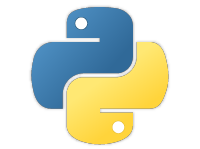
|
1
2
3
4
5
6
7
8
9
10
11
12
13
14
15
16
17
18
|
import cv2 img = cv2.imread('./pictures/python.png', cv2.imread_unchanged) print('original dimensions : ',img.shape) scale_percent = 60 # percent of original sizewidth = int(img.shape[1] * scale_percent / 100)height = int(img.shape[0] * scale_percent / 100)dim = (width, height)# resize imageresized = cv2.resize(img, dim, interpolation = cv2.inter_area) print('resized dimensions : ',resized.shape) cv2.imshow("resized image", resized)cv2.waitkey(0)cv2.destroyallwindows() |
结果:
original dimensions : (149, 200, 4)
resized dimensions : (89, 120, 4)
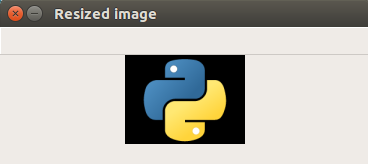
调节scale_percent可以放大或缩小。需要准备shape先高再宽,参数是先宽再高。
还有一种方式,就是使用自带的参数fx和fy,更加方便。
|
1
2
3
4
5
6
7
8
9
10
|
import cv2img = cv2.imread("./pictures/python.png")print('original dimensions : ', img.shape)resized = cv2.resize(img, none, fx=0.6, fy=0.6, interpolation=cv2.inter_area)print('resized dimensions : ',resized.shape)cv2.imshow("resized_img", resized)cv2.waitkey(0) |
不保留高宽比
例如,改变宽度,高度不变:
|
1
2
3
4
5
6
7
8
9
10
11
12
13
14
15
16
17
18
|
import cv2img = cv2.imread("./pictures/python.png")print('original dimensions : ',img.shape) width = 440height = img.shape[0] # keep original heightdim = (width, height) # resize imageresized = cv2.resize(img, dim, interpolation = cv2.inter_area) print('resized dimensions : ',resized.shape) cv2.imshow("resized image", resized)cv2.waitkey(0)cv2.destroyallwindows() |
结果:
original dimensions : (149, 200, 4)
resized dimensions : (149, 440, 4)
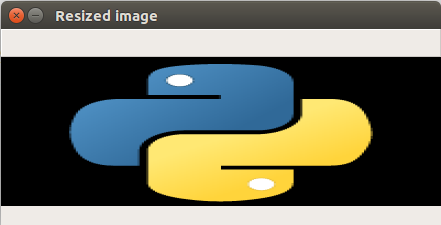
指定高和宽
给定高和宽的像数值。
|
1
2
3
4
5
6
7
8
9
10
11
12
13
14
15
16
17
18
|
import cv2img = cv2.imread("./pictures/python.png")print('original dimensions : ',img.shape) width = 350height = 450dim = (width, height) # resize imageresized = cv2.resize(img, dim, interpolation = cv2.inter_area) print('resized dimensions : ',resized.shape) cv2.imshow("resized image", resized)cv2.waitkey(0)cv2.destroyallwindows() |
结果:
original dimensions : (149, 200, 4)
resized dimensions : (450, 350, 4)
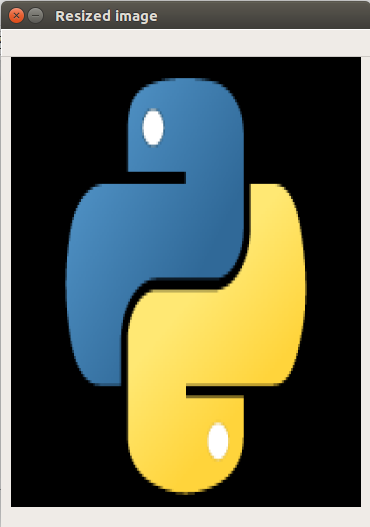
以上就是本文的全部内容,希望对大家的学习有所帮助,也希望大家多多支持服务器之家。
原文链接:https://www.cnblogs.com/lfri/p/10596530.html










