本文实例讲述了centos6.5环境安装nginx服务器及负载均衡配置操作。分享给大家供大家参考,具体如下:
1、下载pcre, 是一个用c语言编写的正则表达式函数库
|
1
2
3
|
[root@localhost pcre-8.36]# cd /tmp/download/[root@localhost download]# wget http://nchc.dl.sourceforge.net/project/pcre/pcre/8.37/pcre-8.37.tar.gz[root@localhost download]# tar zxvf pcre-8.36.tar.gz |
2、下载zlib库
|
1
2
3
|
[root@localhost pcre-8.36]# cd /tmp/download/[root@localhost download]# wget http://ncu.dl.sourceforge.net/project/libpng/zlib/1.2.8/zlib-1.2.8.tar.gz[root@localhost download]# tar -zxvf zlib-1.2.8.tar.gz cd zlib-1.2.8 |
4、下载ssl
|
1
2
3
4
|
[root@localhost zlib-1.2.8]# cd ..[root@localhost download]# wget http://www.openssl.org/source/openssl-1.0.1p.tar.gz[root@localhost download]# cd openssl-1.0.1c[root@localhost openssl-1.0.1c]# tar -zxvf openssl-1.0.1c.tar.gz |
5、下载nginx
|
1
2
|
[root@localhost download]# wget http://nginx.org/download/nginx-1.2.8.tar.gz[root@localhost download]# tar -zxvf nginx-1.2.8.tar.gz |
6、安装
|
1
2
3
4
5
6
7
8
9
10
11
12
13
|
[root@localhost download]mv pcre-8.36 /usr/local/[root@localhost download]mv zlib-1.2.8 /usr/local/[root@localhost download]mv openssl-1.0.1c /usr/local/[root@localhost download]mv nginx-1.2.8 /usr/local/[root@localhost download]cd /usr/local/[root@localhost local]# cd pcre-8.36[root@localhost pcre-8.36]# ./configure&&make&&make install[root@localhost pcre-8.36] cd ../zlib-1.2.8[root@localhost zlib-1.2.8]# ./configure && make && make install[root@localhost zlib-1.2.8]# cd ../openssl-1.0.1c[root@localhost openssl-1.0.1c]# ./config && make && make install[root@localhost openssl-1.0.1c]# cd ../nginx-1.2.8[root@localhost nginx-1.2.8]# ./configure --prefix=/usr/local/nginx && make && make install |
7、启动nginx
|
1
|
[root@localhost nginx]# /usr/local/nginx/sbin/nginx -c /usr/local/nginx/conf/nginx.conf |
8、测试
在确保可以连接到服务器的电脑上,浏览器输入装了nginx的机器的ip地址,会看到welcome to nginx!的提示说明安装配配置成功了。

9、设置开机自动启动(shell脚本处理)
|
1
|
[root@localhost logs]# vi /etc/init.d/nginx |
添加以下shell脚本。
|
1
2
3
4
5
6
7
8
9
10
11
12
13
14
15
16
17
18
19
20
21
22
23
24
25
26
27
28
29
30
31
32
33
34
35
36
37
38
39
40
41
42
43
44
45
46
47
48
49
50
51
52
53
54
55
56
57
58
59
60
61
62
63
64
65
66
67
68
69
70
71
72
73
74
|
#!/bin/bash# nginx startup script for the nginx http server# it is v.0.0.2 version.# chkconfig: - 85 15# description: nginx is a high-performance web and proxy server.# it has a lot of features, but it's not for everyone.# processname: nginx# pidfile: /var/run/nginx.pid# config: /usr/local/nginx/conf/nginx.confnginxd=/usr/local/nginx/sbin/nginxnginx_config=/usr/local/nginx/conf/nginx.confnginx_pid=/var/run/nginx.pidretval=0prog="nginx"# source function library.. /etc/rc.d/init.d/functions# source networking configuration.. /etc/sysconfig/network# check that networking is up.[ ${networking} = "no" ] && exit 0[ -x $nginxd ] || exit 0# start nginx daemons functions.start() {if [ -e $nginx_pid ];then echo "nginx already running...." exit 1fi echo -n $"starting $prog: " daemon $nginxd -c ${nginx_config} retval=$? echo [ $retval = 0 ] && touch /var/lock/subsys/nginx return $retval}# stop nginx daemons functions.stop() { echo -n $"stopping $prog: " killproc $nginxd retval=$? echo [ $retval = 0 ] && rm -f /var/lock/subsys/nginx /var/run/nginx.pid}# reload nginx service functions.reload() { echo -n $"reloading $prog: " #kill -hup `cat ${nginx_pid}` killproc $nginxd -hup retval=$? echo}# see how we were called.case "$1" instart) start ;;stop) stop ;;reload) reload ;;restart) stop start ;;status) status $prog retval=$? ;;*) echo $"usage: $prog {start|stop|restart|reload|status|help}" exit 1esacexit $retval |
保存后,设置权限让所有人可以操作。
|
1
2
3
4
5
6
7
8
9
10
|
[root@localhost ~]# chmod a+x /etc/init.d/nginx[root@localhost logs]# /etc/init.d/nginx statusnginx (pid 2417 2416) is running...[root@localhost logs]# /etc/init.d/nginx stopstopping nginx: [ ok ][root@localhost logs]# /etc/init.d/nginx startstarting nginx: [ ok ][root@localhost logs]# /etc/init.d/nginx statusnginx (pid 2454 2452) is running...[root@localhost ~]# vi /etc/rc.local |
添加:
|
1
|
/etc/init.d/nginx start |
重启电脑就会生效。
注意:脚本里面关于启动目录的,如果你的安装地址不一样,要进行修改。
负载均衡配置:
现有两部服务器:
192.168.137.197 (按照以上操作安装有nginx,作为转发机,虚拟机)
192.168.137.33 (无安装nginx,运行有测试用的web工程,虚拟机)
10.10.33.59 (无安装nginx,运行有测试用的web工程,本地电脑地址)
,运行有测试用的web工程
127.0.0.1 web_app
|
1
|
[root@a conf]# vi /usr/local/nginx/conf/nginx.conf |
配置如下展示:
|
1
2
3
4
5
6
7
8
9
10
11
12
13
14
15
16
17
18
19
20
21
22
23
24
25
26
27
28
29
30
31
32
33
34
35
36
37
38
39
40
41
42
43
44
45
46
47
48
49
50
51
52
53
54
55
56
57
58
59
60
61
62
63
64
|
worker_processes 8;pid /usr/local/nginx/nginx.pid;worker_rlimit_nofile 102400;events{use epoll;worker_connections 102400;}http{ include mime.types; default_type application/octet-stream; fastcgi_intercept_errors on; charset utf-8; server_names_hash_bucket_size 128; client_header_buffer_size 4k; large_client_header_buffers 4 32k; client_max_body_size 300m; sendfile on; tcp_nopush on; keepalive_timeout 60; tcp_nodelay on; client_body_buffer_size 512k; proxy_connect_timeout 5; proxy_read_timeout 60; proxy_send_timeout 5; proxy_buffer_size 16k; proxy_buffers 4 64k; proxy_busy_buffers_size 128k; proxy_temp_file_write_size 128k; gzip on; gzip_min_length 1k; gzip_buffers 4 16k; gzip_http_version 1.1; gzip_comp_level 2; gzip_types text/plain application/x-javascript text/css application/xml; gzip_vary on;###2012-12-19 change nginx logslog_format main '$http_x_forwarded_for - $remote_user [$time_local] "$request" ' '$status $body_bytes_sent "$http_referer" ' '"$http_user_agent" $request_time $remote_addr';upstream web_app {server 192.168.137.197:8080 weight=1 max_fails=2 fail_timeout=30s;server 192.168.137.33:8080 weight=1 max_fails=2 fail_timeout=30s;server 10.10.33.59:8080 weight=1 max_fails=2 fail_timeout=30s;}####chinaapp.sinaapp.comserver { listen 80; server_name chinaapp.sinaapp.com; index index.jsp index.html index.htm; #发布目录/data/www root /data/www; location / { proxy_next_upstream http_502 http_504 error timeout invalid_header; proxy_set_header host $host; proxy_set_header x-real-ip $remote_addr; proxy_set_header x-forwarded-for $proxy_add_x_forwarded_for; proxy_pass http://web_app; expires 3d; } }} |
设置host:
|
1
|
[root@a conf]# vi /etc/hosts |
添加hosts:
|
1
|
127.0.0.1 web_app |
启动nginx
|
1
|
[root@localhost nginx]# /usr/local/nginx/sbin/nginx -c /usr/local/nginx/conf/nginx.conf |
启动三部服务器的web应用:
在192.168.137.197执行指令:
|
1
|
[root@a program]# curl "http://web_app/index.jsp" |
测试结果如下:
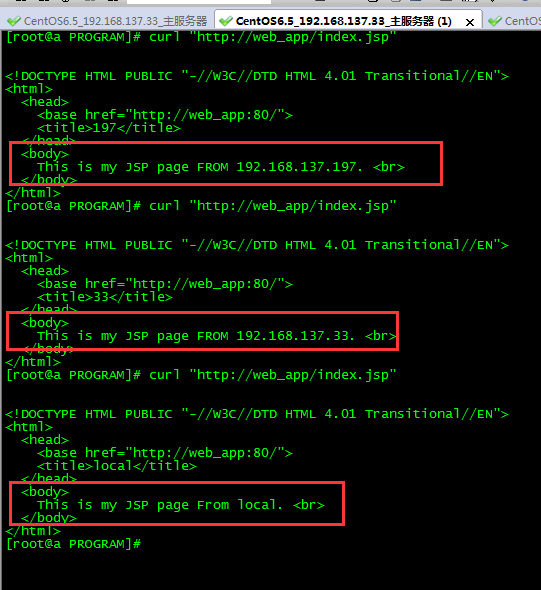
常见问题及解决办法:
1、安装pcre时提示configure: error: you need a c++ compiler for c++ support.
原因是没有安装c++编译器,采用下面的命令安装:
|
1
|
[root@localhost pcre-8.37]# yum install -y gcc gcc-c++ |
2、启动nginx失败
|
1
2
|
[root@localhost nginx]# /usr/local/nginx/sbin/nginx -c /usr/local/nginx/conf/nginx.conf/usr/local/nginx/sbin/nginx: error while loading shared libraries: libpcre.so.1: cannot open shared object file: no such file or directory |
原因是64bit的系统,但是默认取了/usr/local/lib里面的包
检查方法:
|
1
2
3
4
5
|
[root@localhost nginx]# cd /usr/local/[root@localhost local]# ls /lib64/ |grep pcrelibpcre.so.0libpcre.so.0.0.1[root@localhost local]# ls /lib/ |grep pcre |
说明缺失的包在lib64
设置软连接来解决:
|
1
2
3
|
[root@localhost local]# ln -s /lib64/libpcre.so.0.0.1 /lib64/libpcre.so.1[root@localhost local]# cd nginx[root@localhost nginx]# /usr/local/nginx/sbin/nginx -c /usr/local/nginx/conf/nginx.conf |
3、启动报错:
报错:nginx: [emerg] bind() to 0.0.0.0:80 failed (98: address already in use)
解决办法:sudo fuser -k 80/tcp
端口被占用,关闭占用端口
希望本文所述对大家centos服务器配置有所帮助。
原文链接:https://blog.csdn.net/hanzheng260561728/article/details/51884108














