本文实例讲述了Python实现PS滤镜特效之扇形变换效果。分享给大家供大家参考,具体如下:
这里用 Python 实现 PS 滤镜中的一种几何变换特效,称为扇形变换,将图像扭曲成一个扇形,具体的算法原理和效果图可以参考附录说明
|
1
2
3
4
5
6
7
8
9
10
11
12
13
14
15
16
17
18
19
20
21
22
23
24
25
26
27
28
29
30
31
32
33
34
35
36
37
38
39
40
41
42
43
44
45
46
47
48
49
50
51
52
53
54
55
56
57
58
59
60
61
62
63
64
65
66
|
import numpy as npfrom skimage import img_as_floatimport matplotlib.pyplot as pltfrom skimage import ioimport mathimport numpy.matlibfile_name2='D:/Visual Effects/PS Algorithm/4.jpg'img=io.imread(file_name2)img = img_as_float(img)# control the radius of the inner circleradius = 150# control the distance between the inner circle and outer circlehigh = 200angle = 0spreadAngle = math.pi# set the center of the circle, proportion of the image sizecenterX = 0.5centerY = 1.0row, col, channel = img.shapeicenterX = col * centerXicenterY = row * centerYimg_out = img * 0xx = np.arange (col)yy = np.arange (row)x_mask = numpy.matlib.repmat (xx, row, 1)y_mask = numpy.matlib.repmat (yy, col, 1)y_mask = np.transpose(y_mask)xx_dif = x_mask - icenterXyy_dif = y_mask - icenterYtheta = np.arctan2(-yy_dif, -xx_dif+0.0001)r = np.sqrt(xx_dif*xx_dif + yy_dif * yy_dif)theta = np.mod(theta, 2 * math.pi)x1_mask = col * theta/(spreadAngle+0.00001)y1_mask = row * (1-(r-radius)/(high+0.00001))'''mask = x1_mask < 0x1_mask = x1_mask * (1 - mask)mask = x1_mask > (col - 1)x1_mask = x1_mask * (1 - mask) + (x1_mask * 0 + col -2) * maskmask = y1_mask < 0y1_mask = y1_mask * (1 - mask)mask = y1_mask > (row -1)y1_mask = y1_mask * (1 - mask) + (y1_mask * 0 + row -2) * mask'''int_x = np.floor (x1_mask)int_x = int_x.astype(int)int_y = np.floor (y1_mask)int_y = int_y.astype(int)for ii in range(row): for jj in range (col): new_xx = int_x [ii, jj] new_yy = int_y [ii, jj] if x1_mask [ii, jj] < 0 or x1_mask [ii, jj] > col -1 : continue if y1_mask [ii, jj] < 0 or y1_mask [ii, jj] > row -1 : continue img_out[ii, jj, :] = img[new_yy, new_xx, :]plt.figure (1)plt.title('www.zyiz.net')plt.imshow (img)plt.axis('off')plt.figure (2)plt.title('www.zyiz.net')plt.imshow (img_out)plt.axis('off')plt.show() |
附录:PS 滤镜— —扇形warp
|
1
2
3
4
5
6
7
8
9
10
11
12
13
14
15
16
17
18
19
20
21
22
23
24
25
26
27
28
29
30
31
32
33
34
35
36
37
38
39
40
41
42
43
44
45
46
|
clc;clear all;close all;addpath('E:\PhotoShop Algortihm\Image Processing\PS Algorithm');I=imread('4.jpg');I=double(I);Image=I/255;[height, width, depth]=size(Image);% set the parametersradius = 150; % control the radius of the inner circlehigh = 200; % control the distance between the inner circle and outer circleangle = 0; spreadAngle=pi; centerX = 0.5; % set the center of the circle, proportion of the image sizecenterY = 1.0;icenterX=width*centerX;icenterY=height*centerY;Image_new=Image*0;for i=1:height for j=1:width dx=j-icenterX; dy=i-icenterY; theta=atan2(-dy, -dx)+angle; r=sqrt(dy*dy+dx*dx); theta=mod(theta, 2*pi); x=width * theta/(spreadAngle+0.00001); y=height * (1-(r-radius)/(high+0.00001));% % if (x<=1) x=1; end% % if (x>=width) x=width-1; end;% % if (y>=height) y=height-1; end;% % if (y<1) y=1; end;% % if (x<=1) continue; end if (x>=width) continue; end; if (y>=height) continue; end; if (y<1) continue; end; x1=floor(x); y1=floor(y); p=x-x1; q=y-y1; Image_new(i,j,:)=(1-p)*(1-q)*Image(y1,x1,:)+p*(1-q)*Image(y1,x1+1,:)... +q*(1-p)*Image(y1+1,x1,:)+p*q*Image(y1+1,x1+1,:); endendimshow(Image_new)imwrite(Image_new, 'out.jpg'); |
参考来源:http://www.jhlabs.com/index.html
本例Python运行效果:
原图
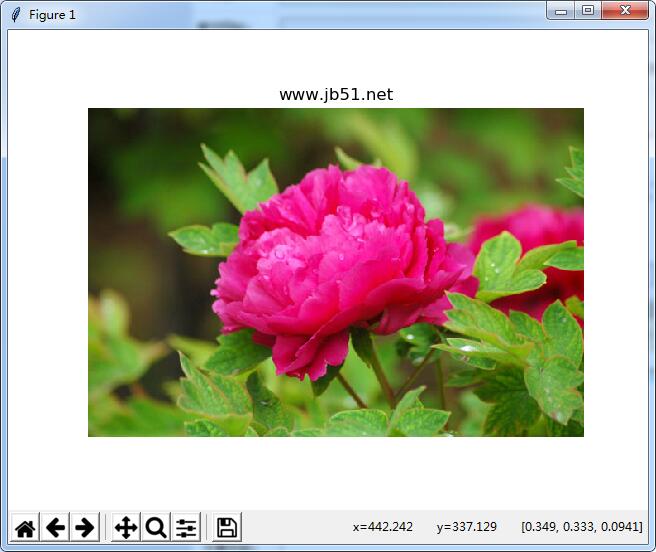
效果图
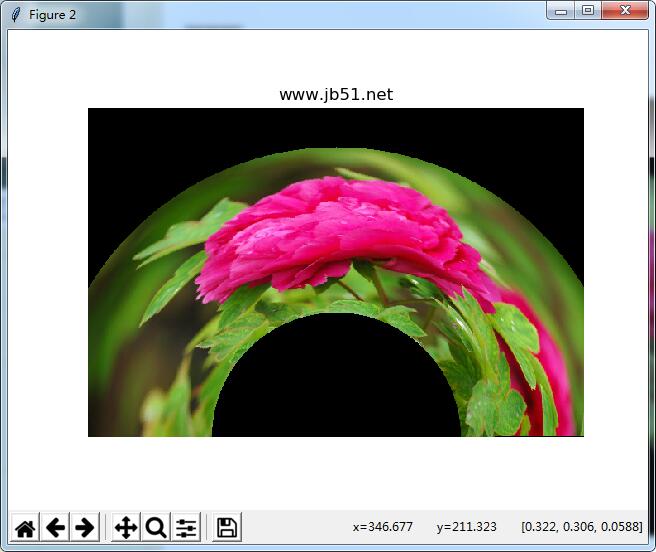
希望本文所述对大家Python程序设计有所帮助。
原文链接:http://blog.csdn.net/matrix_space/article/details/72286194













