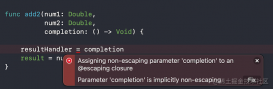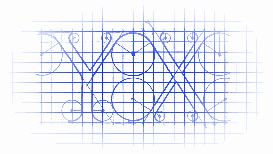
效果

源码
https://github.com/YouXianMing/Swift-Animations
|
1
2
3
4
5
6
7
8
9
10
11
12
13
14
15
16
17
18
19
20
21
22
23
24
25
26
27
28
29
30
31
32
33
34
35
36
37
38
39
40
41
42
43
44
45
|
//// TableViewTapAnimationController.swift// Swift-Animations//// Created by YouXianMing on 16/8/7.// Copyright © 2016年 YouXianMing. All rights reserved.//import UIKitclass TableViewTapAnimationController: NormalTitleViewController, UITableViewDelegate, UITableViewDataSource { var adapters : NSMutableArray! var tableView : UITableView! override func setup() { super.setup() // TableView. tableView = UITableView(frame: (contentView?.bounds)!) tableView.dataSource = self tableView.delegate = self tableView.separatorStyle = .None contentView?.addSubview(tableView!) // Register cell. TableViewTapAnimationCell.registerToTableView(tableView, cellReuseIdentifier: nil) // Data source. adapters = NSMutableArray() adapters.addObject(TableViewTapAnimationCell.dataAdapterWithData(TapAnimationModel(name: "YouXianMing", selected: false), cellHeight: 80)) adapters.addObject(TableViewTapAnimationCell.dataAdapterWithData(TapAnimationModel(name: "Animations", selected: false), cellHeight: 80)) adapters.addObject(TableViewTapAnimationCell.dataAdapterWithData(TapAnimationModel(name: "YoCelsius", selected: false), cellHeight: 80)) adapters.addObject(TableViewTapAnimationCell.dataAdapterWithData(TapAnimationModel(name: "iOS-Progrommer", selected: false), cellHeight: 80)) adapters.addObject(TableViewTapAnimationCell.dataAdapterWithData(TapAnimationModel(name: "Design-Patterns", selected: false), cellHeight: 80)) adapters.addObject(TableViewTapAnimationCell.dataAdapterWithData(TapAnimationModel(name: "Arabia-Terra", selected: false), cellHeight: 80)) adapters.addObject(TableViewTapAnimationCell.dataAdapterWithData(TapAnimationModel(name: "Swift", selected: false), cellHeight: 80)) } // MARK: UITableView's delegate & dataSource. func tableView(tableView: UITableView, numberOfRowsInSection section: Int) -> Int { return adapters.count } func tableView(tableView: UITableView, cellForRowAtIndexPath indexPath: NSIndexPath) -> UITableViewCell { return tableView.dequeueAndLoadContentReusableCellFromAdapter(adapters[indexPath.row] as! CellDataAdapter, indexPath: indexPath) } func tableView(tableView: UITableView, didSelectRowAtIndexPath indexPath: NSIndexPath) { tableView.selectedEventWithIndexPath(indexPath) } func tableView(tableView: UITableView, heightForRowAtIndexPath indexPath: NSIndexPath) -> CGFloat { return (adapters[indexPath.row] as! CellDataAdapter).cellHeight! }} |
以上所述是小编给大家介绍的Swift开发之UITableView状态切换效果,希望对大家有所帮助,如果大家有任何疑问欢迎给我留言,小编会及时回复大家的,再此也非常感谢大家对服务器之家网站的支持!
原文链接:http://www.cnblogs.com/YouXianMing/p/5745716.html