在pycharm(企业版)中新建django工程,注意使用虚拟环境
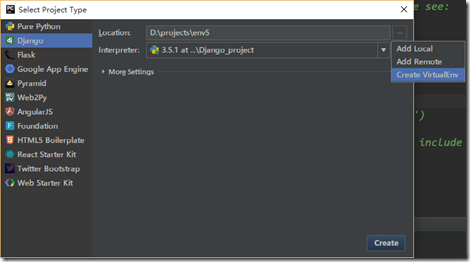
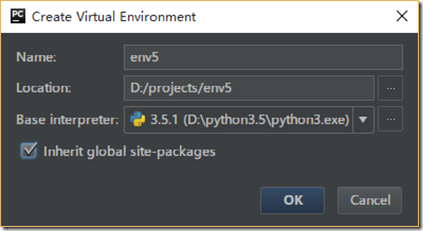
创建成功后,在pycharm显示的工程目录结构如下:
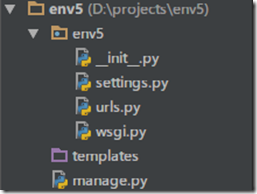
打开pycharm的terminal,进入该工程的目录新建一个django工程
|
1
|
python3 manage.py startapp django_web |
执行成功后,工程目录结构如下:
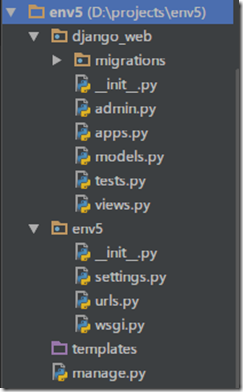
修改settings.py文件,注册该工程
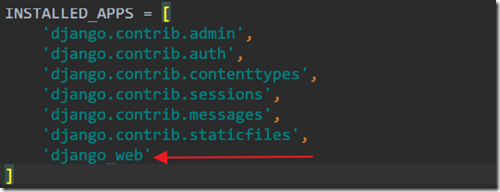
django的开发遵循mtv模式(models, templates, views),views.py负责执行操作,models.py负责数据处理(如数据库连接),templates目录下存放网页的模板
首先在templates下新建一个index.html文件,并把以下内容替换到该文件中
|
1
2
3
4
5
6
7
8
9
10
11
12
13
14
15
16
17
18
19
20
21
22
23
24
25
26
27
28
29
30
31
32
33
34
35
36
37
38
39
40
41
42
43
44
45
46
47
48
49
50
51
52
53
54
55
56
57
|
<!doctype html><html lang="en"><head> <meta charset="utf-8"> <title>the blah</title> <link rel="stylesheet" type="text/css" href=" new_blah.css"></head><body><div class="header"> <img src="images/blah.png"> <ul class="nav"> <li><a href="#">home</a></li> <li><a href="#">site</a></li> <li><a href="#">other</a></li> </ul></div><div class="main-content"> <h2>article</h2> <ul class="article"> <li> <img src="images/0001.jpg" width="100" height="90"> <h3><a href="#">the blah</a></h3> <p>this is a dangerously delicious cake.</p> </li> <li> <img src="images/0002.jpg" width="100" height="90"> <h3><a href="#">the blah</a></h3> <p>it's always taco night somewhere!</p> </li> <li> <img src="images/0003.jpg" width="100" height="90"> <h3><a href="#">the blah</a></h3> <p>omelette you in on a little secret </p> </li> <li> <img src="images/0004.jpg" width="100" height="90"> <h3><a href="#">the blah</a></h3> <p>it's a sandwich. that's all we .</p> </li> </ul></div><div class="footer"> <p>© mugglecoding</p></div></body></html><--!http://css3gen.com/box-shadow/--> |
首先编写views.py文件,定义访问这个index.html文件的操作
|
1
2
3
|
def index(request): return render(request, 'index.html') |
编写urls.py文件,定义访问这个index.html的url路径(使用正则表达式)
|
1
2
3
4
5
6
7
8
|
from django.conf.urls import url from django.contrib import admin from django_web.views import index #导入views.py文件中的index函数 urlpatterns = [ url(r'^admin/', admin.site.urls), url(r'^index/', index), #在url中凡是以url开头的访问都使用index函数来处理该请求 ] |
在pycharm的terminal中输入命令运行服务器:
|
1
|
python3 manager.py runserver |
在浏览器中输入url:http://127.0.0.1:8000/index/ 可以看到如下的格式,接下来要做的就是添加资源
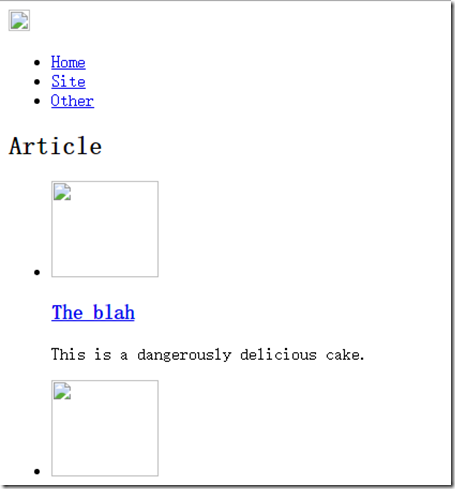
将css文件(css文件的内容在最后)和图片(随意找几张图片,更名为如下所示即可)都复制到env5工程下的一个名为static的文件,工程结构如下:
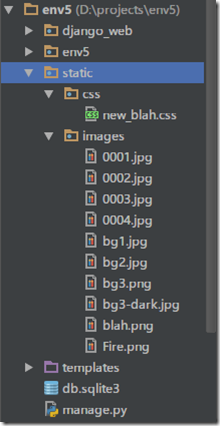 注意:一定要保证与templates目录同级
注意:一定要保证与templates目录同级
修改index.html如下
|
1
2
3
4
5
6
7
8
9
10
11
12
13
14
15
16
17
18
19
20
21
22
23
24
25
26
27
28
29
30
31
32
33
34
35
36
37
38
39
40
41
42
43
44
45
46
47
48
49
50
51
52
53
54
55
56
57
58
59
60
61
62
63
64
65
66
67
68
69
70
71
72
73
74
75
76
77
78
79
80
81
82
83
84
85
86
87
88
89
90
91
92
93
94
95
96
|
{% load static %}<html><head> <link rel="stylesheet" type="text/css" href="{% static 'css/new_blah.css' %}"></head><body><div class="header"> <img src="{% static 'images/blah.png' %}"> <ul class="nav"> <li><a href="#">home</a></li> <li><a href="#">site</a></li> <li><a href="#">other</a></li> </ul></div><div class="main-content"> <h2>article</h2> <ul class="articles"> <li> <img src="{% static 'images/0001.jpg' %}" width="100" height="91"> <div class="article-info"> <h3><a href="#">the blah</a></h3> <p class="meta-info"> <span class="meta-cate">fun</span> <span class="meta-cate">wow</span> </p> <p class="description">just say something.</p> </div> <div class="rate"> <span class="rate-score">4.5</span> </div> </li> <li> <img src="{% static 'images/0002.jpg' %}" width="100" height="91"> <div class="article-info"> <h3><a href="#">the blah</a></h3> <p class="meta-info"> <span class="meta-cate">butt</span> <span class="meta-cate">nsfw</span> </p> <p class="description">just say something.</p> </div> <div class="rate"> <img src="{% static 'images/fire.png' %}" width="18" height="18"> <span class="rate-score">5.0</span> </div> </li> <li> <img src="{% static 'images/0003.jpg' %}" width="100" height="91"> <div class="article-info"> <h3><a href="#">the blah</a></h3> <p class="meta-info"> <span class="meta-cate">sea</span> </p> <p class="description">just say something.</p> </div> <div class="rate"> <span class="rate-score">3.5</span> </div> </li> <li> <img src="{% static 'images/0004.jpg' %}" width="100" height="91"> <div class="article-info"> <h3><a href="#">the blah</a></h3> <p class="meta-info"> <span class="meta-cate">bay</span> <span class="meta-cate">boat</span> <span class="meta-cate">beach</span> </p> <p class="description">just say something.</p> </div> <div class="rate"> <span class="rate-score">3.0</span> </div> </li> </ul></div><div class="footer"> <p>© mugglecoding</p></div></body></html> |
在settings.py文件的最后增加如下配置
|
1
|
staticfiles_dirs = (os.path.join(base_dir, "static"),) |
再次打开浏览器就可以看到正常的显示
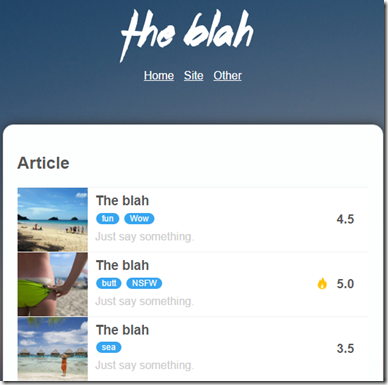
css文件
|
1
2
3
4
5
6
7
8
9
10
11
12
13
14
15
16
17
18
19
20
21
22
23
24
25
26
27
28
29
30
31
32
33
34
35
36
37
38
39
40
41
42
43
44
45
46
47
48
49
50
51
52
53
54
55
56
57
58
59
60
61
62
63
64
65
66
67
68
69
70
71
72
73
74
75
76
77
78
79
80
81
82
83
84
85
86
87
88
89
90
91
92
93
94
95
96
97
98
99
100
101
102
103
104
105
106
107
108
109
110
111
112
113
114
115
116
117
118
119
120
121
122
123
124
125
126
127
128
129
130
131
132
133
134
135
|
body { padding: 0 0 0 0; background-color: #ffffff; background-image: url(../images/bg3-dark.jpg); background-position: top left; background-repeat: no-repeat; background-size: cover; font-family: helvetica, arial, sans-serif;}.main-content { width: 500px; padding: 20px 20px 20px 20px; border: 1px solid #dddddd; border-radius:15px; margin: 30px auto 0 auto; background: #fdffff; -webkit-box-shadow: 0 0 22px 0 rgba(50, 50, 50, 1); -moz-box-shadow: 0 0 22px 0 rgba(50, 50, 50, 1); box-shadow: 0 0 22px 0 rgba(50, 50, 50, 1);}.main-content p { line-height: 26px;}.main-content h2 { color: #585858;}.articles { list-style-type: none; padding: 0;}.articles img { float: left; padding-right: 11px;}.articles li { border-top: 1px solid #f1f1f1; background-color: #ffffff; height: 90px; clear: both;}.articles h3 { margin: 0;}.articles a { color:#585858; text-decoration: none;}.articles p { margin: 0;}.article-info { float: left; display: inline-block; margin: 8px 0 8px 0;}.rate { float: right; display: inline-block; margin:35px 20px 35px 20px;}.rate-score { font-size: 18px; font-weight: bold; color: #585858;}.rate-score-hot {}.meta-info {}.meta-cate { margin: 0 0.1em; padding: 0.1em 0.7em; color: #fff; background: #37a5f0; font-size: 20%; border-radius: 10px ;}.description { color: #cccccc;}.nav { padding-left: 0; margin: 5px 0 20px 0; text-align: center;}.nav li { display: inline; padding-right: 10px;}.nav li:last-child { padding-right: 0;}.header { padding: 10px 10px 10px 10px;}.header a { color: #ffffff;}.header img { display: block; margin: 0 auto 0 auto;}.header h1 { text-align: center;}.footer { margin-top: 20px;}.footer p { color: #aaaaaa; text-align: center; font-weight: bold; font-size: 12px; font-style: italic; text-transform: uppercase;} |
以上就是本文的全部内容,希望对大家的学习有所帮助,也希望大家多多支持服务器之家。
原文链接:https://www.cnblogs.com/kylinlin/p/5184592.html










