使用python工具读写ms word文件(docx与doc文件),主要利用了python-docx包。本文给出一些常用的操作,并完成一个样例,帮助大家快速入手。
安装
pyhton处理docx文件需要使用python-docx 包,可以利用pip工具很方便的安装,pip工具在python安装路径下的scripts文件夹中
|
1
|
pip install python-docx |
当然你也可以选择使用easy_install或者手动方式进行安装
写入文件内容
此处我们直接给出一个样例,根据自己的需要摘取有用的内容
|
1
2
3
4
5
6
7
8
9
10
11
12
13
14
15
16
17
18
19
20
21
22
23
24
25
26
27
28
29
30
31
32
33
34
35
36
37
38
39
40
41
42
43
44
45
46
47
48
49
50
51
52
53
54
55
56
57
58
59
60
61
62
63
|
#coding=utf-8from docx import documentfrom docx.shared import ptfrom docx.shared import inchesfrom docx.oxml.ns import qn#打开文档document = document()#加入不同等级的标题document.add_heading(u'ms word写入测试',0)document.add_heading(u'一级标题',1)document.add_heading(u'二级标题',2)#添加文本paragraph = document.add_paragraph(u'我们在做文本测试!')#设置字号run = paragraph.add_run(u'设置字号、')run.font.size = pt(24)#设置字体run = paragraph.add_run('set font,')run.font.name = 'consolas'#设置中文字体run = paragraph.add_run(u'设置中文字体、')run.font.name=u'宋体'r = run._elementr.rpr.rfonts.set(qn('w:eastasia'), u'宋体')#设置斜体run = paragraph.add_run(u'斜体、')run.italic = true#设置粗体run = paragraph.add_run(u'粗体').bold = true#增加引用document.add_paragraph('intense quote', style='intense quote')#增加无序列表document.add_paragraph( u'无序列表元素1', style='list bullet')document.add_paragraph( u'无序列表元素2', style='list bullet')#增加有序列表document.add_paragraph( u'有序列表元素1', style='list number')document.add_paragraph( u'有序列表元素2', style='list number')#增加图像(此处用到图像image.bmp,请自行添加脚本所在目录中)document.add_picture('image.bmp', width=inches(1.25))#增加表格table = document.add_table(rows=1, cols=3)hdr_cells = table.rows[0].cellshdr_cells[0].text = 'name'hdr_cells[1].text = 'id'hdr_cells[2].text = 'desc'#再增加3行表格元素for i in xrange(3): row_cells = table.add_row().cells row_cells[0].text = 'test'+str(i) row_cells[1].text = str(i) row_cells[2].text = 'desc'+str(i)#增加分页document.add_page_break()#保存文件document.save(u'测试.docx') |
该段代码生成的文档样式如下
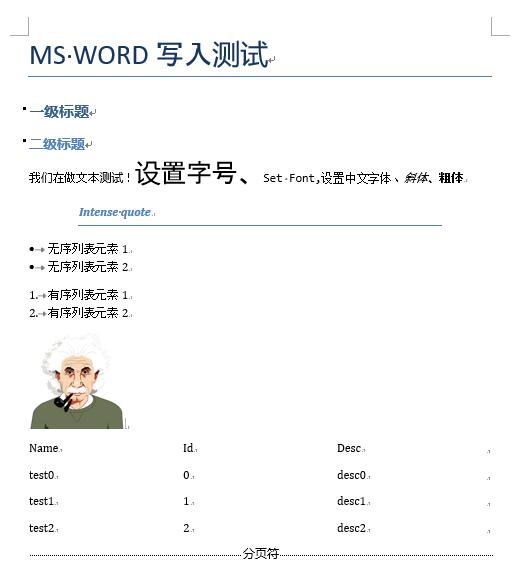
注:有一个问题没找到如何解决,即如何为表格设置边框线。如果您知道,还请能够指教。
读取文件内容
|
1
2
3
4
5
6
7
8
9
10
11
12
13
14
15
16
17
|
#coding=utf-8from docx import document#打开文档document = document(u'测试.docx')#读取每段资料l = [ paragraph.text.encode('gb2312') for paragraph in document.paragraphs];#输出并观察结果,也可以通过其他手段处理文本即可for i in l: print i#读取表格材料,并输出结果tables = [table for table in document.tables];for table in tables: for row in table.rows: for cell in row.cells: print cell.text.encode('gb2312'),'\t', print print '\n' |
我们仍然使用刚才我们生成的文件,可以看到,输出的结果为

注意:此处我们使用gb2312编码方式读取,主要是保证中文的读写正确。一般情况下,使用的utf-8编码方式。另外,python-docx主要处理docx文件,在加载doc文件时,会出现问题,如果有大量doc文件,建议先将doc文件批量转换为docx文件,例如利用工具doc2doc
以上这篇用python处理ms word的实例讲解就是小编分享给大家的全部内容了,希望能给大家一个参考,也希望大家多多支持服务器之家。
原文链接:https://blog.csdn.net/qianchenglenger/article/details/51582005










