•docker network create
•docker network connect
•docker network ls
•docker network rm
•docker network disconnect
•docker network inspect
创建网络
|
1
2
3
4
5
6
7
8
9
10
11
12
13
14
15
16
17
18
19
20
21
22
23
|
zane@zane-v:~$ docker network create simple-networkzane@zane-v:~$ docker network inspect simple-network { "name": "simple-network", "id": "8bf58f43c56622d1100f7da9ef6506e45a4aa68556b586311f3756130c311d75", "scope": "local", "driver": "bridge", "enableipv6": false, "ipam": { "driver": "default", "options": {}, "config": [ { "subnet": "172.20.0.0/16", "gateway": "172.20.0.1/16" } ] }, "internal": false, "containers": {}, "options": {}, "labels": {} } |
•进入一个键值存储。引擎支持consul,etcd,zookeeper.
•在群集中的每个主机上正确配置的deamon引擎
支持overlay网络的docker选项:
•--cluster-store-opt
使用--subnet选项直接指定子网络,在bridge网络中只可以指定一个子网络,而在overlay网络中支持多个子网络。
除了--subnet,还可以指定:--gateway,--ip-range,--aux-address选项。
|
1
2
3
4
5
6
7
8
|
$ docker network create -d overlay \--subnet=192.168.0.0/16 \--subnet=192.170.0.0/16 \--gateway=192.168.0.100 \--gateway=192.170.0.100 \--ip-range=192.168.1.0/24 \--aux-address="my-switch=192.168.1.6" \--aux-address="my-nas=192.170.1.6" \ |
如何要创建自己定制的网络,docker也是支持很多选项的。
可以指定网络的端口号:
|
1
2
3
4
5
6
|
$ docker run -d -p --name redis --network my-network redis $ docker pscontainer id image command created status ports namesbafb0c808c53 redis "/entrypoint.sh redis" 4 seconds ago up 3 seconds 172.23.0.1:32770->6379/tcp redis |
连接容器
可以连接已存在的容器到一个或者多个网络中。一个容器可以连接到多个不同网络驱动的网络中。
当连接一旦建立,容器便可以可其他的容器通讯,通过ip 或者 容器名称。
基本容器网络实例:
1.创建两个容器,container1 和 container2
|
1
2
3
4
5
|
$ docker run -itd --name=container1 busybox $ docker run -itd --name=container2 busyboxzane@zane-v:~$ docker network create -d bridge --subnet 172.25.0.0/16 isolated_nw |
3.连接container2到这个网络,然后验证一下:
|
1
2
3
4
5
6
7
8
9
10
11
12
13
14
15
16
17
18
19
20
21
22
23
24
25
26
27
28
29
30
31
|
zane@zane-v:~$ docker network connect isolated_nw container2 zane@zane-v:~$ docker network inspect isolated_nw { "name": "isolated_nw", "id": "a8208641505d2d8fc37bf7cbd1027c01f0def461815786e076ef4ae65b7b2f9b", "scope": "local", "driver": "bridge", "enableipv6": false, "ipam": { "driver": "default", "options": {}, "config": [ { "subnet": "172.25.0.0/16" } ] }, "internal": false, "containers": { "e9bce535ae32945f5e43340facdb6c16c93d92119e85b61c6cb7a5379a0caf63": { "name": "container2", "endpointid": "ef7244d32484407c3ec4aa30b7bdb0a6cbe3dbbfedc03e5c856ad20a08af172f", "macaddress": "02:42:ac:19:00:02", "ipv4address": "172.25.0.2/16", "ipv6address": "" } }, "options": {}, "labels": {} } |
注意container2,自动分配到了ip地址。此时container1,仍然连接在默认的bridge网络。
4.启动第三个container,但是这是使用--ip 选项指定它的ip地址,
|
1
|
zane@zane-v:~$ docker run --network=isolated_nw --ip=172.25.3.3 -itd --name=container3 busybox |
5.检查container3使用的是哪个网络:
|
1
2
3
4
5
6
7
8
9
10
11
12
13
14
15
16
17
18
19
20
21
|
"networks": { "isolated_nw": { "ipamconfig": { "ipv4address": "172.25.3.3" }, "links": null, "aliases": [ "adf68dd9e09c" ], "networkid": "a8208641505d2d8fc37bf7cbd1027c01f0def461815786e076ef4ae65b7b2f9b", "endpointid": "71d5d272d056b6111a83f0843a10d1944f1648f34d5099258d5865d053a939b0", "gateway": "172.25.0.1", "ipaddress": "172.25.3.3", "ipprefixlen": 16, "ipv6gateway": "", "globalipv6address": "", "globalipv6prefixlen": 0, "macaddress": "02:42:ac:19:03:03" } } } |
6.检查container2使用的是哪个网络:
|
1
2
3
4
5
6
7
8
9
10
11
12
13
14
15
16
17
18
|
"networks": { "isolated_nw": { "aliases": [ "e9bce535ae32" ], "endpointid": "ef7244d32484407c3ec4aa30b7bdb0a6cbe3dbbfedc03e5c856ad20a08af172f", "gateway": "172.25.0.1", "globalipv6address": "", "globalipv6prefixlen": 0, "ipamconfig": {}, "ipaddress": "172.25.0.2", "ipprefixlen": 16, "ipv6gateway": "", "links": null, "macaddress": "02:42:ac:19:00:02", "networkid": "a8208641505d2d8fc37bf7cbd1027c01f0def461815786e076ef4ae65b7b2f9b" } }, |
注意:container2 在两个网络中间,它加入了默认bridge网络,当你在创建它的时候,然后又连接它到了isolation_nw.
一个容器可以连接到多个网络中
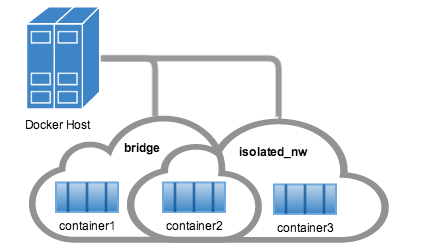
7.使用docker attach 命令连接一个正在运行的容器,然后查看
|
1
2
3
4
5
6
7
8
9
10
11
12
13
14
15
16
17
18
19
20
21
22
23
24
25
26
27
28
|
zane@zane-v:~$ docker attach container2/ # ifconfig -aeth1 link encap:ethernet hwaddr 02:42:ac:19:00:02 inet addr:172.25.0.2 bcast:0.0.0.0 mask:255.255.0.0 inet6 addr: fe80::42:acff:fe19:2/64 scope:link up broadcast running multicast mtu:1500 metric:1 rx packets:86 errors:0 dropped:0 overruns:0 frame:0 tx packets:8 errors:0 dropped:0 overruns:0 carrier:0 collisions:0 txqueuelen:0 rx bytes:11780 (11.5 kib) tx bytes:648 (648.0 b) eth2 link encap:ethernet hwaddr 02:42:ac:11:00:03 inet addr:172.17.0.3 bcast:0.0.0.0 mask:255.255.0.0 inet6 addr: fe80::42:acff:fe11:3/64 scope:link up broadcast running multicast mtu:1500 metric:1 rx packets:23 errors:0 dropped:0 overruns:0 frame:0 tx packets:8 errors:0 dropped:0 overruns:0 carrier:0 collisions:0 txqueuelen:0 rx bytes:3809 (3.7 kib) tx bytes:648 (648.0 b) lo link encap:local loopback inet addr:127.0.0.1 mask:255.0.0.0 inet6 addr: ::1/128 scope:host up loopback running mtu:65536 metric:1 rx packets:0 errors:0 dropped:0 overruns:0 frame:0 tx packets:0 errors:0 dropped:0 overruns:0 carrier:0 collisions:0 txqueuelen:0 rx bytes:0 (0.0 b) tx bytes:0 (0.0 b) |
8.可以通过容器名称来相互连接
|
1
2
3
4
5
6
7
|
/ # ping -w 4 container3ping container3 (172.25.3.3): 56 data bytes64 bytes from 172.25.3.3: seq=0 ttl=64 time=0.077 ms64 bytes from 172.25.3.3: seq=1 ttl=64 time=0.049 ms64 bytes from 172.25.3.3: seq=2 ttl=64 time=0.047 ms64 bytes from 172.25.3.3: seq=3 ttl=64 time=0.054 ms |
虽然container1 和 container2 都在bridge网络中,但是他们是不支持 容器名称通信的。
|
1
2
3
4
5
6
7
8
9
10
11
12
13
14
15
16
17
18
19
20
21
22
23
24
|
zane@zane-v:~$ docker attach container2/ # ping container3ping container3 (172.25.3.3): 56 data bytes64 bytes from 172.25.3.3: seq=0 ttl=64 time=0.042 ms64 bytes from 172.25.3.3: seq=1 ttl=64 time=0.050 ms64 bytes from 172.25.3.3: seq=2 ttl=64 time=0.063 ms--- container3 ping statistics ---3 packets transmitted, 3 packets received, 0% packet lossround-trip min/avg/max = 0.042/0.051/0.063 ms / # ping -w 4 container1ping: bad address 'container1' / # ping -w 4 172.17.0.2ping 172.17.0.2 (172.17.0.2): 56 data bytes64 bytes from 172.17.0.2: seq=0 ttl=64 time=0.104 ms64 bytes from 172.17.0.2: seq=1 ttl=64 time=0.052 ms64 bytes from 172.17.0.2: seq=2 ttl=64 time=0.127 ms64 bytes from 172.17.0.2: seq=3 ttl=64 time=0.057 ms --- 172.17.0.2 ping statistics ---4 packets transmitted, 4 packets received, 0% packet lossround-trip min/avg/max = 0.052/0.085/0.127 ms |
注意退出attach 时,使用ctr-p + ctr-q.
如果使用ctr-d 则会stop container.
|
1
2
3
4
5
6
|
zane@zane-v:~$ docker attach container3/ # ping -w 4 172.17.0.2ping 172.17.0.2 (172.17.0.2): 56 data bytes --- 172.17.0.2 ping statistics ---4 packets transmitted, 0 packets received, 100% packet loss |
上面的实验我们知道,用户自定义的网络,是可以相互解析容器名的,也就是可以用容器名来相互同行。
•定义网络别名 •--link=container-name:alias
1.断开container2和isolated_nw的连接,然后
|
1
2
3
|
zane@zane-v:~$ docker network disconnect isolated_nw container2zane@zane-v:~$ docker network rm simple-network |
•创建网络 •docker network create simple-network
•overlay网络条件 •进入一个键值存储
•支持overlay网络的docker选项 •--cluser-store
•指定子网络,网关,地址范围
•将容器添加到网络中 •docker network connect isolated_nw container2
•连接一个正在运行的容器 •docker attach
•attach 的退出 •ctr p + ctr q
•默认bridge网络不支持,容器名称通信,其他网络支持; •使用link 来支持默认网络的容器名称通信
•断开连接
•docker network disconnect isolated_nw container2
•删除网络
•docker network rm simple-network
•检测网络
•docker network inspect isolated_nw
原文链接:http://www.cnblogs.com/Aiapple/p/6991606.html


















