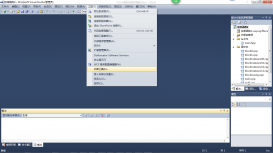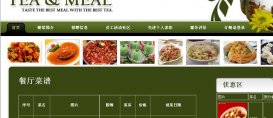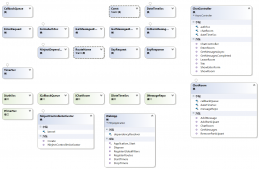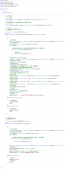ASP.NET Core 使用EPPlus.Core导入导出Excel xlsx 文件,EPPlus.Core支持Excel 2007/2010 xlsx文件导入导出,可以运行在Windows, Linux和Mac。
EPPlus.Core 是基于EPPlus 更改而来,在Linux 下需要安装libgdiplus 。
EPPlus:http://epplus.codeplex.com/
EPPlus.Core:https://github.com/VahidN/EPPlus.Core
下面在ASP.NET Core 中导入导出Excel xlsx 文件。
新建项目
新建一个ASP.NET Core Web Application 项目ASPNETCoreExcel,选择Web 应用程序 不进行身份验证。
然后添加EPPlus.Core 引用。
使用NuGet 命令行:
Install-Package EPPlus.Core
也可以使用NuGet包管理器安装。
导出xlsx文件
新建一个XlsxController ,添加Export 操作。
|
1
2
3
4
5
6
7
8
9
10
11
12
13
14
15
16
17
18
19
20
21
22
23
24
25
26
27
28
29
30
31
32
33
34
35
36
37
38
39
40
41
|
public class XlsxController : Controller{ private IHostingEnvironment _hostingEnvironment; public XlsxController(IHostingEnvironment hostingEnvironment) { _hostingEnvironment = hostingEnvironment; } public IActionResult Index() { return View(); } public IActionResult Export() { string sWebRootFolder = _hostingEnvironment.WebRootPath; string sFileName = $"{Guid.NewGuid()}.xlsx"; FileInfo file = new FileInfo(Path.Combine(sWebRootFolder, sFileName)); using (ExcelPackage package = new ExcelPackage(file)) { // 添加worksheet ExcelWorksheet worksheet = package.Workbook.Worksheets.Add("aspnetcore"); //添加头 worksheet.Cells[1, 1].Value = "ID"; worksheet.Cells[1, 2].Value = "Name"; worksheet.Cells[1, 3].Value = "Url"; //添加值 worksheet.Cells["A2"].Value = 1000; worksheet.Cells["B2"].Value = "LineZero"; worksheet.Cells["C2"].Value = "http://www.cnblogs.com/linezero/"; worksheet.Cells["A3"].Value = 1001; worksheet.Cells["B3"].Value = "LineZero GitHub"; worksheet.Cells["C3"].Value = "https://github.com/linezero"; worksheet.Cells["C3"].Style.Font.Bold = true; package.Save(); } return File(sFileName, "application/vnd.openxmlformats-officedocument.spreadsheetml.sheet"); }} |
通过依赖注入获取HostingEnvironment,对应可以获取程序的相关目录及属性。
然后添加Index 视图增加一个链接导出Excel
|
1
2
3
4
|
@{ }<h2>ASP.NET Core 导入导出Excel xlsx 文件</h2><a asp-action="Export">导出Excel</a> |
点击导出文件,打开结果如下。

导入xlsx文件
在index视图中添加一个上传文件,添加Import操作。
Index.cshtml
|
1
2
3
4
5
6
7
8
9
|
@{ }<h2>ASP.NET Core 导入导出Excel xlsx 文件</h2><a asp-action="Export">导出Excel</a><hr /><form enctype="multipart/form-data" method="post" asp-action="Import"> <input type="file" name="excelfile" /> <input type="submit" value="上传" /></form> |
|
1
2
3
4
5
6
7
8
9
10
11
12
13
14
15
16
17
18
19
20
21
22
23
24
25
26
27
28
29
30
31
32
33
34
35
36
37
38
39
40
41
42
43
|
[HttpPost] public IActionResult Import(IFormFile excelfile) { string sWebRootFolder = _hostingEnvironment.WebRootPath; string sFileName = $"{Guid.NewGuid()}.xlsx"; FileInfo file = new FileInfo(Path.Combine(sWebRootFolder, sFileName)); try { using (FileStream fs = new FileStream(file.ToString(), FileMode.Create)) { excelfile.CopyTo(fs); fs.Flush(); } using (ExcelPackage package = new ExcelPackage(file)) { StringBuilder sb = new StringBuilder(); ExcelWorksheet worksheet = package.Workbook.Worksheets[1]; int rowCount = worksheet.Dimension.Rows; int ColCount = worksheet.Dimension.Columns; bool bHeaderRow = true; for (int row = 1; row <= rowCount; row++) { for (int col = 1; col <= ColCount; col++) { if (bHeaderRow) { sb.Append(worksheet.Cells[row, col].Value.ToString() + "\t"); } else { sb.Append(worksheet.Cells[row, col].Value.ToString() + "\t"); } } sb.Append(Environment.NewLine); } return Content(sb.ToString()); } } catch (Exception ex) { return Content(ex.Message); } } |
运行程序打开http://localhost:5000/xlsx

上传对应文件,显示如下。

ASP.NET Core简单的导入导出Excel 功能也就完成了。
以上就是本文的全部内容,希望对大家的学习有所帮助,也希望大家多多支持服务器之家。
原文链接:http://www.cnblogs.com/linezero/p/aspnetcoreexcel.html