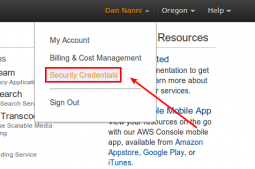scp是secure copy的简写,用于在Linux下进行远程拷贝文件的命令,和它类似的命令有cp,不过cp只是在本机进行拷贝不能跨服务器,而且scp传输是加密的。可能会稍微影响一下速度。当你服务器硬盘变为只读 read only system时,用scp可以帮你把文件移出来。另外,scp还非常不占资源,不会提高多少系统负荷,在这一点上,rsync就远远不及它了。虽然 rsync比scp会快一点,但当小文件众多的情况下,rsync会导致硬盘I/O非常高,而scp基本不影响系统正常使用。
1.命令格式:
scp [参数] [原路径] [目标路径]
2.命令功能:
scp是 secure copy的缩写, scp是linux系统下基于ssh登陆进行安全的远程文件拷贝命令。linux的scp命令可以在linux服务器之间复制文件和目录。
3.命令参数:
-1 强制scp命令使用协议ssh1
-2 强制scp命令使用协议ssh2
-4 强制scp命令只使用IPv4寻址
-6 强制scp命令只使用IPv6寻址
-B 使用批处理模式(传输过程中不询问传输口令或短语)
-C 允许压缩。(将-C标志传递给ssh,从而打开压缩功能)
-p 保留原文件的修改时间,访问时间和访问权限。
-q 不显示传输进度条。
-r 递归复制整个目录。
-v 详细方式显示输出。scp和ssh(1)会显示出整个过程的调试信息。这些信息用于调试连接,验证和配置问题。
-c cipher 以cipher将数据传输进行加密,这个选项将直接传递给ssh。
-F ssh_config 指定一个替代的ssh配置文件,此参数直接传递给ssh。
-i identity_file 从指定文件中读取传输时使用的密钥文件,此参数直接传递给ssh。
-l limit 限定用户所能使用的带宽,以Kbit/s为单位。
-o ssh_option 如果习惯于使用ssh_config(5)中的参数传递方式,
-P port 注意是大写的P, port是指定数据传输用到的端口号
-S program 指定加密传输时所使用的程序。此程序必须能够理解ssh(1)的选项。
4.使用实例:
scp命令的实际应用概述:
从本地服务器复制到远程服务器:
(1) 复制文件:
命令格式:
scp local_file <a href="mailto:remote_username@remote_ip:remote_folder">remote_username@remote_ip:remote_folder</a>
或者
scp local_file <a href="mailto:remote_username@remote_ip:remote_file">remote_username@remote_ip:remote_file</a>
或者
scp local_file remote_ip:remote_folder
或者
scp local_file remote_ip:remote_file
第1,2个指定了用户名,命令执行后需要输入用户密码,第1个仅指定了远程的目录,文件名字不变,第2个指定了文件名
第3,4个没有指定用户名,命令执行后需要输入用户名和密码,第3个仅指定了远程的目录,文件名字不变,第4个指定了文件名
(2) 复制目录:
命令格式:
scp -r local_folder remote_username@remote_ip:remote_folder
或者
scp -r local_folder remote_ip:remote_folder
第1个指定了用户名,命令执行后需要输入用户密码;
第2个没有指定用户名,命令执行后需要输入用户名和密码;
从远程服务器复制到本地服务器:
从远程复制到本地的scp命令与上面的命令雷同,只要将从本地复制到远程的命令后面2个参数互换顺序就行了。
实例1:从远处复制文件到本地目录
命令:scp root@192.168.120.204:/opt/soft/nginx-0.5.38.tar.gz /opt/soft/
输出:
[root@localhost ~]# cd /opt/soft/
[root@localhost soft]# ll
总计 80072
drwxr-xr-x 12 root root 4096 09-21 18:40 fms3.5
drwxr-xr-x 3 root root 4096 09-21 17:58 fms4.5
drwxr-xr-x 10 root root 4096 10-30 17:15 jdk1.6.0_16
drwxr-xr-x 10 root root 4096 09-17 19:27 jdk1.6.0_16.bak
-rwxr-xr-x 1 root root 81871260 2009-12-21 jdk-6u16-linux-x64.bin
drwxrwxrwx 2 root root 4096 09-21 01:16 mysql
drwxr-xr-x 3 root root 4096 09-21 18:40 setup_file
drwxr-xr-x 9 root root 4096 09-17 19:23 tomcat6.0.32
drwxr-xr-x 9 root root 4096 2012-08-14 tomcat_7.0
[root@localhost soft]# scp <a href="mailto:root@192.168.120.204:/opt/soft/nginx-0.5.38.tar.gz">root@192.168.120.204:/opt/soft/nginx-0.5.38.tar.gz</a> /opt/soft/
<a href="mailto:root@192.168.120.204's">root@192.168.120.204's</a> password:
nginx-0.5.38.tar.gz 100% 479KB 478.7KB/s 00:00
[root@localhost soft]# ll
总计 80556
drwxr-xr-x 12 root root 4096 09-21 18:40 fms3.5
drwxr-xr-x 3 root root 4096 09-21 17:58 fms4.5
drwxr-xr-x 10 root root 4096 10-30 17:15 jdk1.6.0_16
drwxr-xr-x 10 root root 4096 09-17 19:27 jdk1.6.0_16.bak
-rwxr-xr-x 1 root root 81871260 2009-12-21 jdk-6u16-linux-x64.bin
drwxrwxrwx 2 root root 4096 09-21 01:16 mysql
-rw-r--r-- 1 root root 490220 03-15 09:11 nginx-0.5.38.tar.gz
drwxr-xr-x 3 root root 4096 09-21 18:40 setup_file
drwxr-xr-x 9 root root 4096 09-17 19:23 tomcat6.0.32
drwxr-xr-x 9 root root 4096 2012-08-14 tomcat_7.0
[root@localhost soft]#
说明:
从192.168.120.204机器上的/opt/soft/的目录中下载nginx-0.5.38.tar.gz 文件到本地/opt/soft/目录中
实例2:从远处复制到本地
命令:scp -r root@192.168.120.204:/opt/soft/mongodb /opt/soft/
输出:
[root@localhost soft]# ll
总计 80556
drwxr-xr-x 12 root root 4096 09-21 18:40 fms3.5
drwxr-xr-x 3 root root 4096 09-21 17:58 fms4.5
drwxr-xr-x 10 root root 4096 10-30 17:15 jdk1.6.0_16
drwxr-xr-x 10 root root 4096 09-17 19:27 jdk1.6.0_16.bak
-rwxr-xr-x 1 root root 81871260 2009-12-21 jdk-6u16-linux-x64.bin
drwxrwxrwx 2 root root 4096 09-21 01:16 mysql
-rw-r--r-- 1 root root 490220 03-15 09:11 nginx-0.5.38.tar.gz
drwxr-xr-x 3 root root 4096 09-21 18:40 setup_file
drwxr-xr-x 9 root root 4096 09-17 19:23 tomcat6.0.32
drwxr-xr-x 9 root root 4096 2012-08-14 tomcat_7.0
[root@localhost soft]# scp -r <a href="mailto:root@192.168.120.204:/opt/soft/mongodb">root@192.168.120.204:/opt/soft/mongodb</a> /opt/soft/
<a href="mailto:root@192.168.120.204's">root@192.168.120.204's</a> password:
mongodb-linux-i686-static-1.8.5.tgz 100% 28MB 28.3MB/s 00:01
README 100% 731 0.7KB/s 00:00
THIRD-PARTY-NOTICES 100% 7866 7.7KB/s 00:00
mongorestore 100% 7753KB 7.6MB/s 00:00
mongod 100% 7760KB 7.6MB/s 00:01
mongoexport 100% 7744KB 7.6MB/s 00:00
bsondump 100% 7737KB 7.6MB/s 00:00
mongofiles 100% 7748KB 7.6MB/s 00:01
mongostat 100% 7808KB 7.6MB/s 00:00
mongos 100% 5262KB 5.1MB/s 00:01
mongo 100% 3707KB 3.6MB/s 00:00
mongoimport 100% 7754KB 7.6MB/s 00:00
mongodump 100% 7773KB 7.6MB/s 00:00
GNU-AGPL-3.0 100% 34KB 33.7KB/s 00:00
[root@localhost soft]# ll
总计 80560
drwxr-xr-x 12 root root 4096 09-21 18:40 fms3.5
drwxr-xr-x 3 root root 4096 09-21 17:58 fms4.5
drwxr-xr-x 10 root root 4096 10-30 17:15 jdk1.6.0_16
drwxr-xr-x 10 root root 4096 09-17 19:27 jdk1.6.0_16.bak
-rwxr-xr-x 1 root root 81871260 2009-12-21 jdk-6u16-linux-x64.bin
drwxr-xr-x 3 root root 4096 03-15 09:18 mongodb
drwxrwxrwx 2 root root 4096 09-21 01:16 mysql
-rw-r--r-- 1 root root 490220 03-15 09:11 nginx-0.5.38.tar.gz
drwxr-xr-x 3 root root 4096 09-21 18:40 setup_file
drwxr-xr-x 9 root root 4096 09-17 19:23 tomcat6.0.32
drwxr-xr-x 9 root root 4096 2012-08-14 tomcat_7.0
[root@localhost soft]#
说明:从192.168.120.204机器上的/opt/soft/中下载mongodb 目录到本地的/opt/soft/目录来。
实例3:上传本地文件到远程机器指定目录
命令:scp /opt/soft/nginx-0.5.38.tar.gz root@192.168.120.204:/opt/soft/scptest
输出:
上传前目标机器的目标目录:
[root@localhost soft]# cd scptest/
[root@localhost scptest]# ll
总计 0
[root@localhost scptest]# ll</p> <p>本地机器上传:
[root@localhost soft]# scp /opt/soft/nginx-0.5.38.tar.gz <a href="mailto:root@192.168.120.204:/opt/soft/scptest">root@192.168.120.204:/opt/soft/scptest</a>
<a href="mailto:root@192.168.120.204's">root@192.168.120.204's</a> password:
nginx-0.5.38.tar.gz 100% 479KB 478.7KB/s 00:00
[root@localhost soft]# </p> <p>上传后目标机器的目标目录:
[root@localhost scptest]# ll
总计 484
-rw-r--r-- 1 root root 490220 03-15 09:25 nginx-0.5.38.tar.gz
[root@localhost scptest]#
说明:复制本地opt/soft/目录下的文件nginx-0.5.38.tar.gz 到远程机器192.168.120.204的opt/soft/scptest目录
实例4:上传本地目录到远程机器指定目录
命令:scp -r /opt/soft/mongodb root@192.168.120.204:/opt/soft/scptest
输出:
上传前目标机器的目标目录:
[root@localhost ~]# cd /opt/soft/scptest/
[root@localhost scptest]# ll
总计 484
-rw-r--r-- 1 root root 490220 03-15 09:25 nginx-0.5.38.tar.gz
[root@localhost scptest]#
本地机器上传:
[root@localhost ~]# scp -r /opt/soft/mongodb <a href="mailto:root@192.168.120.204:/opt/soft/scptest">root@192.168.120.204:/opt/soft/scptest</a>
<a href="mailto:root@192.168.120.204's">root@192.168.120.204's</a> password:
mongodb-linux-i686-static-1.8.5.tgz 100% 28MB 28.3MB/s 00:01
README 100% 731 0.7KB/s 00:00
THIRD-PARTY-NOTICES 100% 7866 7.7KB/s 00:00
mongorestore 100% 7753KB 7.6MB/s 00:00
mongod 100% 7760KB 7.6MB/s 00:01
mongoexport 100% 7744KB 7.6MB/s 00:00
bsondump 100% 7737KB 7.6MB/s 00:00
mongofiles 100% 7748KB 7.6MB/s 00:00
mongostat 100% 7808KB 7.6MB/s 00:01
mongos 100% 5262KB 5.1MB/s 00:00
mongo 100% 3707KB 3.6MB/s 00:00
mongoimport 100% 7754KB 7.6MB/s 00:01
mongodump 100% 7773KB 7.6MB/s 00:00
GNU-AGPL-3.0 100% 34KB 33.7KB/s 00:00
[root@localhost ~]# </p> <p>上传后目标机器的目标目录:
[root@localhost scptest]# ll
总计 488
drwxr-xr-x 3 root root 4096 03-15 09:33 mongodb
-rw-r--r-- 1 root root 490220 03-15 09:25 nginx-0.5.38.tar.gz
[root@localhost scptest]#
说明:
上传本地目录 /opt/soft/mongodb到远程机器192.168.120.204上/opt/soft/scptest的目录中去