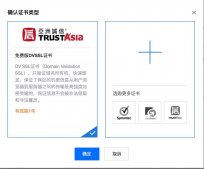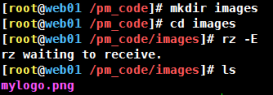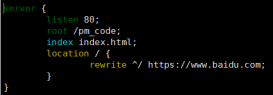现在随着各终端的出现(手机,ipad等平板),以及各种终端的手机分辨率和尺寸都不同,现在手机用户流量都是宝,网上出现了各种各样的生成缩略图功能的架构,有使用php实时生成缩略图的,也有用nginx + lua实现的,上节我也讲到了使用nginx生成缩略图,但是用户每次访问都需要生成一次,会给cpu和硬盘带来比较大的压力,今天带来了另外一种方式,这次使用nginx将原图生成缩略图到硬盘上.看我的配置
1、首先创建好cache目录
|
1
2
|
[root@masterserver ~]# mkdir -p /data/stie_cache [root@masterserver ~]# |
2、修改nginx配置,增加如下内容
|
1
2
3
4
5
6
7
8
9
10
11
12
13
14
15
16
17
18
19
20
21
22
23
24
25
26
27
28
29
30
31
|
location ~* ^/resize {root /data/site_cache/$server_name;set $width 150;set $height 100;set $dimens "";if ($uri ~* "^/resize_(\d+)x(\d+)/(.*)" ) {set $width $1;set $height $2;set $image_path $3;set $demins "_$1x$2";}if ($uri ~* "^/resize/(.*)" ) {set $image_path $1;}set $image_uri image_resize/$image_path?width=$width&height=$height;if (!-f $request_filename) {proxy_pass http://127.0.0.1/$image_uri;break;}proxy_store /data/site_cache/$server_name/resize$demins/$image_path;proxy_store_access user:rw group:rw all:r;proxy_set_header Host $host;expires 30d;access_log off;}location /image_resize {alias /data/site/$server_name/;image_filter resize $arg_width $arg_height;image_filter_jpeg_quality 75;access_log off;} |
完整的nginx配置文件如下:
|
1
2
3
4
5
6
7
8
9
10
11
12
13
14
15
16
17
18
19
20
21
22
23
24
25
26
27
28
29
30
31
32
33
34
35
36
37
38
39
40
41
42
43
44
45
46
47
48
49
50
51
52
53
54
55
56
57
|
[root@masterserver conf]# cat nginx.confworker_processes 1;events {worker_connections 1024;}http {include mime.types;default_type application/octet-stream;sendfile on;keepalive_timeout 65;server {listen 80;server_name localhost;location / {root html;index index.html index.htm;image on;image_output on;}location ~* ^/resize {root /data/site_cache/$server_name;set $width 150;set $height 100;set $dimens "";if ($uri ~* "^/resize_(\d+)x(\d+)/(.*)" ) {set $width $1;set $height $2;set $image_path $3;set $demins "_$1x$2";}if ($uri ~* "^/resize/(.*)" ) {set $image_path $1;}set $image_uri image_resize/$image_path?width=$width&height=$height;if (!-f $request_filename) {proxy_pass http://127.0.0.1/$image_uri;break;}proxy_store /data/site_cache/$server_name/resize$demins/$image_path;proxy_store_access user:rw group:rw all:r;proxy_set_header Host $host;expires 30d;access_log off;}location /image_resize {alias /data/site/$server_name/;image_filter resize $arg_width $arg_height;image_filter_jpeg_quality 75;access_log off;}error_page 500 502 503 504 /50x.html;location = /50x.html {root html;}}}[root@masterserver conf]# |
提示:
nginx编译的时候要添加参数--with-http_image_filter_module,保险起见将模块ngx_image_thumb-master也带上,所以最终nginx编译参数为:
./configure --add-module=../ngx_image_thumb-master/ --with-http_image_filter_module
生成缩略图流程如下:
1、原图在http://10.0.0.10/image/1.jpg。我需要一份100x100的缩略图。
2、请求http://10.0.0.10/resize_100x100/image/1.jpg.
3、这个请求进入了location ~* ^/resize,接着判断image_path这个目录下是否存在这张图片,如果存在直接放回给用户,
4、不存在那么跳转到http://10.0.0.10/image_resize/image/1.jpg?width=100&height=100;
5、location /image_resize根据传入的width和height执行缩略功能,并且设置图像质量为75
6、接着生成文件到/data/site_cache/10.0.0.10/resize_100x100/image/1.jpg
7、并且返回图片给用户
8、nginx生成缩略图到硬盘上的功能到这里就结束了
以上所述是小编给大家介绍的Nginx生成缩略图并存储到硬盘上的相关知识,希望对大家有所帮助!