本文介绍了Android自定义控件之翻转按钮的示例代码,分享给大家,具体如下:
先看一下效果
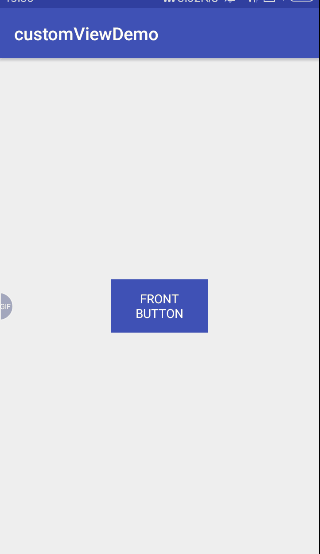
一.先定义控件的基本结构
这里我们定义一个容器,所以是在ViewGroup的基础上扩展。
简单起见,直接使用扩展自ViewGroup的LinearLayout,并将我们的控件扩展自LinearLayout。
1.按钮的基本布局如下
|
1
2
3
4
5
6
7
8
9
10
11
12
13
14
15
16
17
18
19
20
|
<?xml version="1.0" encoding="utf-8"?><LinearLayout xmlns:android="http://schemas.android.com/apk/res/android" android:layout_width="wrap_content" android:layout_height="wrap_content" android:orientation="vertical"> <FrameLayout android:id="@+id/mButton" android:background="@color/colorPrimary" android:padding="5dp" android:layout_width="match_parent" android:layout_height="match_parent"> <TextView android:id="@+id/buttonText" android:text="FLIPPED BUTTON" android:textColor="@android:color/white" android:layout_width="wrap_content" android:layout_height="wrap_content" /> </FrameLayout></LinearLayout> |
2.自定义控件开门三步走
构造函数,onMeasure,onLayout
|
1
2
3
4
5
6
7
8
9
10
11
12
13
14
15
16
17
18
19
20
21
22
23
24
25
26
27
28
29
30
31
32
33
34
35
36
37
38
39
40
41
42
43
44
45
46
47
48
49
50
51
52
53
54
55
56
57
58
59
60
61
62
63
64
65
66
67
68
69
70
71
72
|
package net.codepig.customviewdemo.view;import android.content.Context;import android.util.AttributeSet;import android.view.LayoutInflater;import android.view.View;import android.widget.LinearLayout;import net.codepig.customviewdemo.R;public class flippedButton extends LinearLayout { private Context mContext; private int mWidth;//容器的宽度 private int mHeight;//容器的高度 private TextView buttonText; private FrameLayout mButton; public flippedButton(Context context){ super(context); this.mContext = context; init(context); } public flippedButton(Context context, AttributeSet attrs) { super(context, attrs); this.mContext = context; init(context); } public flippedButton(Context context, AttributeSet attrs, int defStyleAttr) { super(context, attrs, defStyleAttr); this.mContext = context; init(context); } private void init(Context context){ //使用xml中的布局 LayoutInflater.from(context).inflate(R.layout.filpped_button,this, true); mButton=findViewById(R.id.mButton); buttonText=findViewById(R.id.buttonText); } //测量子View @Override protected void onMeasure(int widthMeasureSpec, int heightMeasureSpec) { super.onMeasure(widthMeasureSpec, heightMeasureSpec); measureChildren(widthMeasureSpec, heightMeasureSpec); mWidth = getMeasuredWidth(); mHeight = getMeasuredHeight(); //遍历子元件// int childCount = this.getChildCount();// for (int i = 0; i < childCount; i++) {// View child = this.getChildAt(i);// this.measureChild(child, widthMeasureSpec, heightMeasureSpec);// int cw = child.getMeasuredWidth();// int ch = child.getMeasuredHeight();// } } //排列子View的位置 @Override protected void onLayout(boolean changed, int l, int t, int r, int b) { int childTop = 0; for (int i = 0; i < getChildCount(); i++) { View child = getChildAt(i); if (child.getVisibility() != GONE) { child.layout(0, childTop,child.getMeasuredWidth(), childTop + child.getMeasuredHeight()); childTop = childTop + child.getMeasuredHeight(); } } }} |
3.在Activity的布局中直接使用
|
1
2
3
4
5
6
7
8
9
10
11
12
13
|
<?xml version="1.0" encoding="utf-8"?><LinearLayout xmlns:android="http://schemas.android.com/apk/res/android" android:layout_width="wrap_content" android:layout_height="wrap_content" android:layout_gravity="center" android:orientation="vertical"> <net.codepig.customviewdemo.view.flippedButton android:id="@+id/flippedButton" android:layout_width="wrap_content" android:layout_height="wrap_content"> </net.codepig.customviewdemo.view.flippedButton></LinearLayout> |
现在可以看到一个最基本的自定义控件已经可以使用了。
二.接下来是重点,控件真正“自定义”的部分。
1.添加自定义事件
a.先定义自定义事件接口
|
1
2
3
4
5
6
7
8
9
10
11
12
13
14
15
16
17
18
19
|
/** * 定义接口 */ public interface IMyClick{ public void onMyClick(String str); } /** * 初始化接口变量 */ IMyClick iMyClick=null; /** * 自定义事件监听 * @param _iMyClick */ public void setOnMyClickListener(IMyClick _iMyClick){ iMyClick=_iMyClick; } |
b.添加按钮点击事件的监听并调用接口传参
|
1
2
3
4
5
6
7
|
mButton.setOnClickListener(new OnClickListener() { @Override public void onClick(View v) { iMyClick.onMyClick("clicked me"); flipMe(); } }); |
c.父级Activity监听事件
|
1
2
3
4
5
6
7
|
fButton=(flippedButton) findViewById(R.id.flippedButton); fButton.setOnMyClickListener(new flippedButton.IMyClick(){ @Override public void onMyClick(String str) { Log.d(LOG_TAG,str); } }); |
2.绘制按钮翻转的动画
这里的3d变换需要用到Camera(android.graphics.Camera)、Matrix。
这里可以想象成用Camera拍摄原件的图形,并将拍摄得到的bitmap传入matrix再绘制到Canvas。
而改变Camera镜头角度就可以得到缩放变形后的图像以实现3d效果。
参考官方demo里的这个工具类的范例Rotate3dAnimation.java(其实是照搬)
a.先建一个3d变换的工具类:
|
1
2
3
4
5
6
7
8
9
10
11
12
13
14
15
16
17
18
19
20
21
22
23
24
25
26
27
28
29
30
31
32
33
34
35
36
37
38
39
40
41
42
43
44
45
46
47
48
49
50
51
52
53
54
55
56
57
58
59
60
61
62
63
64
65
66
67
68
69
70
71
72
73
74
75
76
77
78
79
80
81
|
package net.codepig.customviewdemo.model;import android.graphics.Camera;//注意使用的是graphics里的而不是hardware里的import android.view.animation.Animation;import android.view.animation.Transformation;import android.graphics.Matrix;/** * An animation that rotates the view on the Y axis between two specified angles. * This animation also adds a translation on the Z axis (depth) to improve the effect. */public class Rotate3dAnimation extends Animation { private final float mFromDegrees; private final float mToDegrees; private final float mCenterX; private final float mCenterY; private final float mDepthZ; private final boolean mReverse; private Camera mCamera; /** * Creates a new 3D rotation on the Y axis. The rotation is defined by its * start angle and its end angle. Both angles are in degrees. The rotation * is performed around a center point on the 2D space, definied by a pair * of X and Y coordinates, called centerX and centerY. When the animation * starts, a translation on the Z axis (depth) is performed. The length * of the translation can be specified, as well as whether the translation * should be reversed in time. * * @param fromDegrees the start angle of the 3D rotation * @param toDegrees the end angle of the 3D rotation * @param centerX the X center of the 3D rotation * @param centerY the Y center of the 3D rotation * @param reverse true if the translation should be reversed, false otherwise */ public Rotate3dAnimation(float fromDegrees, float toDegrees, float centerX, float centerY, float depthZ, boolean reverse) { mFromDegrees = fromDegrees; mToDegrees = toDegrees; mCenterX = centerX; mCenterY = centerY; mDepthZ = depthZ; mReverse = reverse; } @Override public void initialize(int width, int height, int parentWidth, int parentHeight) { super.initialize(width, height, parentWidth, parentHeight); mCamera = new Camera(); } /** * * @param interpolatedTime 动画时间点,类似百分比 * @param t */ @Override protected void applyTransformation(float interpolatedTime, Transformation t) { final float fromDegrees = mFromDegrees; float degrees = fromDegrees + ((mToDegrees - fromDegrees) * interpolatedTime); final float centerX = mCenterX; final float centerY = mCenterY; final Camera camera = mCamera; final Matrix matrix = t.getMatrix(); camera.save(); if (mReverse) {//远离 camera.translate(0.0f, 0.0f, mDepthZ * interpolatedTime); } else {//靠近 camera.translate(0.0f, 0.0f, mDepthZ * (1.0f - interpolatedTime)); } camera.rotateY(degrees); camera.getMatrix(matrix); camera.restore(); //移动旋转中心到布局中心 matrix.preTranslate(-centerX, -centerY); matrix.postTranslate(centerX, centerY); }} |
注意:使用的是graphics里的Camera而不是hardware里的
注意:其中的centerX和centerY是中心点位置。由于Camera的变换是以(0,0)点为原点,所以需要进行变换。
b.调用这个Animation
|
1
2
3
4
|
final Rotate3dAnimation animation = new Rotate3dAnimation(0, 180,centerX, centerY, 0, true); animation.setDuration(500);//动画持续时间,默认为0 animation.setFillAfter(true);//这个false的话动画完了会复原 mButton.startAnimation(animation); |
嗯,这样按钮就翻转了。
3.接下来做出按钮切换的效果
这里有两种方法。可以使用两个按钮一起翻转,也可以一个按钮翻90后改变样式再翻回来。
我这里使用一个按钮的方案。
先设置两种状态的动画。(注意在onMeasure后设置,不然中心位置定位到0,0了)
|
1
2
3
4
5
6
7
|
animationF = new Rotate3dAnimation(0, 90,centerX, centerY, 0, true);animationF.setDuration(500);//动画持续时间,默认为0animationF.setFillAfter(true);//这个false的话动画完了会复原animationB = new Rotate3dAnimation(-90, 0,centerX, centerY, 0, true);animationB.setDuration(500);animationB.setFillAfter(true); |
给0-90度翻转的动画增加监听,动画完成时根据状态标识改变样式和文字,然后再从-90-0度翻转的动画。
|
1
2
3
4
5
6
7
8
9
10
11
12
13
14
15
16
17
18
19
20
21
22
23
|
animationF.setAnimationListener(new Animation.AnimationListener() { @Override public void onAnimationStart(Animation animation) { } @Override public void onAnimationEnd(Animation animation) { if (!showBack) { buttonText.setText("BACK BUTTON"); mButton.setBackgroundColor(getResources().getColor(R.color.colorAccent)); } else { // 背面朝上 buttonText.setText("FRONT BUTTON"); mButton.setBackgroundColor(getResources().getColor(R.color.colorPrimary)); } mButton.startAnimation(animationB); } @Override public void onAnimationRepeat(Animation animation) { } }); |
三.一个问题:显示不全
翻转的时候发现3d变换扩大了的部分超过了空间原先的显示区域而没有显示出来。
这里涉及到margin和padding的处理。
先给mButton的布局增加margin。
|
1
2
3
4
5
6
7
8
9
10
11
12
13
14
15
16
17
18
19
20
21
22
|
<?xml version="1.0" encoding="utf-8"?><LinearLayout xmlns:android="http://schemas.android.com/apk/res/android" android:layout_width="wrap_content" android:layout_height="wrap_content" android:orientation="vertical"> <FrameLayout android:id="@+id/mButton" android:layout_margin="100dp" android:background="@color/colorPrimary" android:padding="5dp" android:layout_width="wrap_content" android:layout_height="wrap_content"> <TextView android:id="@+id/buttonText" android:text="FRONT BUTTON" android:gravity="center" android:textColor="@android:color/white" android:layout_width="100dp" android:layout_height="50dp" /> </FrameLayout></LinearLayout> |
在onMeasure处理自定义view的margin和padding。
|
1
2
3
4
5
6
7
8
9
10
11
12
13
14
15
16
17
18
19
20
21
22
23
24
25
26
27
28
29
30
31
32
33
34
35
36
37
38
39
40
41
42
43
44
45
46
47
48
49
50
51
52
53
54
55
56
57
58
59
60
61
62
63
64
65
66
|
@Override protected void onMeasure(int widthMeasureSpec, int heightMeasureSpec) { super.onMeasure(widthMeasureSpec, heightMeasureSpec); measureChildren(widthMeasureSpec, heightMeasureSpec); centerX=mButton.getMeasuredWidth()/ 2; centerY=mButton.getMeasuredHeight() / 2; mWidth = 0; mHeight = 0; //margin marginLeft = 0; marginTop = 0; marginRight = 0; marginBottom = 0; //padding paddingLeft = getPaddingLeft(); paddingTop = getPaddingTop(); paddingRight = getPaddingRight(); paddingBottom = getPaddingBottom(); int childCount = getChildCount(); for (int i = 0; i < childCount; i++) { View childView = getChildAt(i); MarginLayoutParams lp = (MarginLayoutParams) childView.getLayoutParams(); measureChild(childView, widthMeasureSpec, heightMeasureSpec); viewsHeight += childView.getMeasuredHeight(); viewsWidth = Math.max(viewsWidth, childView.getMeasuredWidth()); marginLeft = Math.max(0,lp.leftMargin);//最大左边距 marginTop += lp.topMargin;//上边距之和 marginRight = Math.max(0,lp.rightMargin);//最大右边距 marginBottom += lp.bottomMargin;//下边距之和 } mWidth = getMeasuredWidth() + paddingLeft + paddingRight + marginLeft + marginRight; mHeight = getMeasuredHeight() + paddingBottom + paddingTop + marginTop + marginBottom; setMeasuredDimension(measureWidth(widthMeasureSpec, mWidth), measureHeight(heightMeasureSpec, mHeight)); //动画 animationF = new Rotate3dAnimation(0, 90,centerX, centerY, 0, true); animationF.setDuration(500);//动画持续时间,默认为0 animationF.setFillAfter(true);//这个false的话动画完了会复原 animationB = new Rotate3dAnimation(-90, 0,centerX, centerY, 0, true); animationB.setDuration(500); animationB.setFillAfter(true); animationF.setAnimationListener(new Animation.AnimationListener() { @Override public void onAnimationStart(Animation animation) { } @Override public void onAnimationEnd(Animation animation) { if (showBack) { buttonText.setText("BACK BUTTON"); mButton.setBackgroundColor(getResources().getColor(R.color.colorAccent)); } else { // 背面朝上 buttonText.setText("FRONT BUTTON"); mButton.setBackgroundColor(getResources().getColor(R.color.colorPrimary)); } mButton.startAnimation(animationB); } @Override public void onAnimationRepeat(Animation animation) { } }); } |
相关github项目地址:flippedButton
以上就是本文的全部内容,希望对大家的学习有所帮助,也希望大家多多支持服务器之家。
原文链接:https://www.jianshu.com/p/ac36470d9d0b














