本文实例为大家分享了Android StepView物流进度的具体代码,供大家参考,具体内容如下
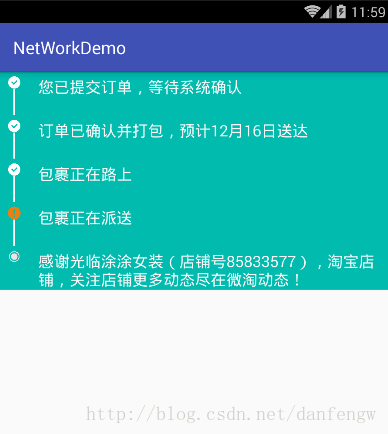
之前看了一个别人写的物流进度的demo,自定义View用的挺好的,但是感觉太麻烦了,就自己写了一个简单的,思路很简单,上面是效果图。
思路
思路:主要是进行了动态添加,根据上面的效果展示,创建一个子布局,如下图所示(代码里面的布局图一个ImageView一个View一个TextView),然后自定义一个MyVerticalView继承LinearLayout(注意设置orientation),在MyVerticalView中根据数据来addview()就可以了
代码

Model
mode的具体变量是根据上面item的布局,我们需要知道当前的状态跟具体过程描述。状态分为下面三种情况:
STATE_PROCESSING:正在进行中(图标如下)
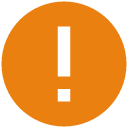
STATE_COMPLETED:已经完成(图标如下)
STATE_DEFAULT:最后默认步骤(图标如下)
根据上面分析需要两个变量,currentState是为了根据状态设置不同图标的
|
1
2
|
private String description;//当前状态描述 private String currentState;//当前状态(上面三个状态中的一个) |
完整
|
1
2
3
4
5
6
7
8
9
10
11
12
13
14
15
16
17
18
19
20
21
22
23
24
|
public class StepModel { public static final String STATE_PROCESSING="PROCESSING";//正在进行的状态 public static final String STATE_COMPLETED="COMPLETED";//已经完成的状态 public static final String STATE_DEFAULT="DEFAULT";//结尾的默认状态 private String description;//当前状态描述 private String currentState;//当前状态(上面三个状态中的一个) public StepModel(String description, String currentState) { this.description = description; this.currentState = currentState; } public String getCurrentState() { return currentState; } public void setCurrentState(String currentState) { this.currentState = currentState; } public String getDescription() { return description; } public void setDescription(String description) { this.description = description; }} |
StepView
|
1
2
3
4
5
6
7
8
9
10
11
12
13
14
15
16
17
18
19
20
21
22
23
24
25
26
27
28
29
30
31
32
33
34
35
36
37
38
39
40
41
42
43
44
45
46
47
48
49
50
51
52
53
54
55
56
57
58
59
60
|
public class MyVerticalStepView extends LinearLayout { private List<StepModel> mDatas = new ArrayList<>();//下面给出了它的set跟get方法 private Context mContext; public MyVerticalStepView(Context context) { this(context, null); } public MyVerticalStepView(Context context, AttributeSet attrs) { this(context, attrs, 0); } public MyVerticalStepView(Context context, AttributeSet attrs, int defStyleAttr) { super(context, attrs, defStyleAttr); mContext = context; } private void init() { setOrientation(VERTICAL); mDatas = getmDatas();//获取数据 for (int i = 0; i < mDatas.size(); i++) { //获取布局,注意第二个参数一定是ViewGroup,否则margin padding之类的属性将不能使用 View itemview = LayoutInflater.from(mContext).inflate(R.layout.stepview_item, this, false); TextView description = (TextView) itemview.findViewById(R.id.description_tv); View line = itemview.findViewById(R.id.line_v); ImageView icon = (ImageView) itemview.findViewById(R.id.stepicon_iv); description.setText(mDatas.get(i).getDescription()); //根据不同状态设置不同图标 switch (mDatas.get(i).getCurrentState()) { case StepModel.STATE_COMPLETED: icon.setImageResource(R.drawable.complted); break; case StepModel.STATE_DEFAULT: //结尾图标隐藏竖线 line.setVisibility(GONE); icon.setImageResource(R.drawable.default_icon); break; case StepModel.STATE_PROCESSING: icon.setImageResource(R.drawable.attention); break; } this.addView(itemview); } requestLayout();//重新绘制布局 invalidate();//刷新当前界面 } public List<StepModel> getmDatas() { return mDatas; } public void setmDatas(List<StepModel> mDatas) { this.mDatas = mDatas; init(); }} |
Activity调用
|
1
2
3
4
5
6
7
8
9
10
11
12
13
14
15
16
17
18
19
20
21
22
23
24
25
26
|
public class StepViewDemoActivity extends AppCompatActivity { private MyVerticalStepView mStepView; @Override protected void onCreate(@Nullable Bundle savedInstanceState) { super.onCreate(savedInstanceState); setContentView(R.layout.stepviewlayout); mStepView= (MyVerticalStepView) findViewById(R.id.stepview); init(); } private void init() { List<StepModel> datas=new ArrayList<>(); StepModel step1=new StepModel("您已提交订单,等待系统确认",StepModel.STATE_COMPLETED); StepModel step2=new StepModel("订单已确认并打包,预计12月16日送达",StepModel.STATE_COMPLETED); StepModel step3=new StepModel("包裹正在路上",StepModel.STATE_COMPLETED); StepModel step4=new StepModel("包裹正在派送",StepModel.STATE_PROCESSING); StepModel step5=new StepModel("感谢光临涂涂女装(店铺号85833577),淘宝店铺,关注店铺更多动态尽在微淘动态!",StepModel.STATE_DEFAULT); datas.add(step1); datas.add(step2); datas.add(step3); datas.add(step4); datas.add(step5); mStepView.setmDatas(datas); }} |
布局
itemview布局
|
1
2
3
4
5
6
7
8
9
10
11
12
13
14
15
16
17
18
19
20
21
22
23
24
25
26
27
28
29
30
31
32
33
34
35
36
37
38
39
40
41
42
43
44
45
46
47
48
49
50
51
|
<?xml version="1.0" encoding="utf-8"?><RelativeLayout xmlns:android="http://schemas.android.com/apk/res/android" android:orientation="horizontal" android:layout_width="match_parent" android:layout_height="wrap_content" android:paddingTop="5dp" android:background="@color/stepviewbg" ><LinearLayout android:id="@+id/left" android:layout_width="wrap_content" android:layout_height="wrap_content" android:orientation="vertical" android:paddingRight="10dp" android:paddingLeft="10dp" > <ImageView android:id="@+id/stepicon_iv" android:layout_width="15dp" android:layout_height="15dp" android:src="@drawable/attention" /> <View android:id="@+id/line_v" android:layout_width="2dp" android:layout_height="30dp" android:background="@color/uncompleted_text_color" android:layout_gravity="center_horizontal" android:visibility="visible" ></View></LinearLayout> <LinearLayout android:layout_toRightOf="@+id/left" android:layout_width="wrap_content" android:layout_height="wrap_content" android:layout_weight="1" android:orientation="vertical" android:paddingRight="10dp" android:paddingLeft="10dp" > <TextView android:id="@+id/description_tv" android:layout_width="match_parent" android:layout_height="wrap_content" android:textSize="18sp" android:textColor="@color/uncompleted_text_color" android:text="订单正在派送中"/> </LinearLayout></RelativeLayout> |
stepview布局
|
1
2
3
4
5
6
7
8
9
10
|
<?xml version="1.0" encoding="utf-8"?><LinearLayout xmlns:android="http://schemas.android.com/apk/res/android" android:orientation="vertical" android:layout_width="match_parent" android:layout_height="match_parent"> <com.demo.demo.networkdemo.stepview.MyVerticalStepView android:id="@+id/stepview" android:layout_width="match_parent" android:layout_height="wrap_content"> </com.demo.demo.networkdemo.stepview.MyVerticalStepView></LinearLayout> |
以上就是本文的全部内容,希望对大家的学习有所帮助,也希望大家多多支持服务器之家。
原文链接:https://blog.csdn.net/danfengw/article/details/53637023














