今天是2013年的最后一天了,这里首先提前祝大家新年快乐!同时,本篇文章也是我今年的最后一篇文章了,因此我想要让它尽量有点特殊性,比起平时的文章要多一些特色。记得在今年年初的时候,我写的第一篇文章是模仿360手机卫士的桌面悬浮窗效果,那么为了能够首尾呼应,今年的最后一篇文章就同样还是来实现桌面悬浮窗的效果吧,当然效果将会更加高级。
相信用过QQ手机管家的朋友们都会知道它有一个小火箭加速的功能,将小火箭拖动到火箭发射台上发射就会出现一个火箭升空的动画,那么今天我们就来模仿着实现一下这个效果吧。
这次我们将代码的重点放在火箭升空的效果上,因此简单起见,就直接在模仿360手机卫士悬浮窗的那份代码的基础上继续开发了,如果你还没有看过那篇文章的话,建议先去阅读 Android桌面悬浮窗效果实现,仿360手机卫士悬浮窗效果 。
比起普通的桌面悬浮窗,现在我们需要在拖动悬浮窗的时候将悬浮窗变成一个小火箭,并且在屏幕的底部添加一个火箭发射台。那么我们就从火箭发射台开始编写吧。
首先创建launcher.xml作为火箭发射台的布局文件
如下所示:
|
1
2
3
4
5
6
7
8
9
10
11
12
13
14
|
<?xml version="1.0" encoding="UTF-8"?> <LinearLayout xmlns:android="http://schemas.android.com/apk/res/android" android:layout_width="wrap_content" android:layout_height="wrap_content" android:orientation="vertical" > <ImageView android:id="@+id/launcher_img" android:layout_width="200dp" android:layout_height="88dp" android:src="@drawable/launcher_bg_hold" /> </LinearLayout> |
可以看到,这里的ImageView是用于显示当前火箭发射台状态的。我事先准备好了两张图片,一张是当小火箭未拖动到火箭发射台时显示的,一张是当小火箭拖动到火箭发射台上时显示的。
接下来创建RocketLauncher类,作为火箭发射台的View
代码如下所示:
|
1
2
3
4
5
6
7
8
9
10
11
12
13
14
15
16
17
18
19
20
21
22
23
24
25
26
27
28
29
30
31
|
public class RocketLauncher extends LinearLayout { /** * 记录火箭发射台的宽度 */ public static int width; /** * 记录火箭发射台的高度 */ public static int height; /** * 火箭发射台的背景图片 */ private ImageView launcherImg; public RocketLauncher(Context context) { super(context); LayoutInflater.from(context).inflate(R.layout.launcher, this); launcherImg = (ImageView) findViewById(R.id.launcher_img); width = launcherImg.getLayoutParams().width; height = launcherImg.getLayoutParams().height; } /** * 更新火箭发射台的显示状态。如果小火箭被拖到火箭发射台上,就显示发射。 */ public void updateLauncherStatus(boolean isReadyToLaunch) { if (isReadyToLaunch) { launcherImg.setImageResource(R.drawable.launcher_bg_fire); } else { launcherImg.setImageResource(R.drawable.launcher_bg_hold); } } } |
RocketLauncher中的代码还是非常简单的,在构建方法中调用了LayoutInflater的inflate()方法来将launcher.xml这个布局文件加载进来,并获取到了当前View的宽度和高度。在updateLauncherStatus()方法中会进行判断,如果传入的参数是true,就显示小火箭即将发射的图片,如果传入的是false,就显示将小火箭拖动到发射台的图片。
新增的文件只有这两个,剩下的就是要修改之前的代码了。首先修改MyWindowManager中的代码,如下所示:
|
1
2
3
4
5
6
7
8
9
10
11
12
13
14
15
16
17
18
19
20
21
22
23
24
25
26
27
28
29
30
31
32
33
34
35
36
37
38
39
40
41
42
43
44
45
46
47
48
49
50
51
52
53
54
55
56
57
58
59
60
61
62
63
64
65
66
67
68
69
70
71
72
73
74
75
76
77
78
79
80
81
82
83
84
85
86
87
88
89
90
91
92
93
94
95
96
97
98
99
100
101
102
103
104
105
106
107
108
109
110
111
112
113
114
115
116
117
118
119
120
121
122
123
124
125
126
127
128
129
130
131
132
133
134
135
136
137
138
139
140
141
142
143
144
145
146
147
148
149
150
151
152
153
154
155
156
157
158
159
160
161
162
163
164
165
166
167
168
169
170
171
172
173
174
175
176
177
178
179
180
181
182
183
184
185
186
187
188
189
190
191
192
193
194
195
196
197
198
199
200
201
202
203
204
205
206
207
208
209
210
211
212
213
214
215
216
217
218
219
220
221
222
223
224
225
226
227
228
229
230
231
232
233
234
235
236
237
238
239
240
241
242
243
244
245
|
public class MyWindowManager { /** * 小悬浮窗View的实例 */ private static FloatWindowSmallView smallWindow; /** * 大悬浮窗View的实例 */ private static FloatWindowBigView bigWindow; /** * 火箭发射台的实例 */ private static RocketLauncher rocketLauncher; /** * 小悬浮窗View的参数 */ private static LayoutParams smallWindowParams; /** * 大悬浮窗View的参数 */ private static LayoutParams bigWindowParams; /** * 火箭发射台的参数 */ private static LayoutParams launcherParams; /** * 用于控制在屏幕上添加或移除悬浮窗 */ private static WindowManager mWindowManager; /** * 用于获取手机可用内存 */ private static ActivityManager mActivityManager; /** * 创建一个小悬浮窗。初始位置为屏幕的右部中间位置。 */ public static void createSmallWindow(Context context) { WindowManager windowManager = getWindowManager(context); int screenWidth = windowManager.getDefaultDisplay().getWidth(); int screenHeight = windowManager.getDefaultDisplay().getHeight(); if (smallWindow == null) { smallWindow = new FloatWindowSmallView(context); if (smallWindowParams == null) { smallWindowParams = new LayoutParams(); smallWindowParams.type = LayoutParams.TYPE_SYSTEM_ALERT; smallWindowParams.format = PixelFormat.RGBA_8888; smallWindowParams.flags = LayoutParams.FLAG_NOT_TOUCH_MODAL | LayoutParams.FLAG_NOT_FOCUSABLE; smallWindowParams.gravity = Gravity.LEFT | Gravity.TOP; smallWindowParams.width = FloatWindowSmallView.windowViewWidth; smallWindowParams.height = FloatWindowSmallView.windowViewHeight; smallWindowParams.x = screenWidth; smallWindowParams.y = screenHeight / 2; } smallWindow.setParams(smallWindowParams); windowManager.addView(smallWindow, smallWindowParams); } } /** * 将小悬浮窗从屏幕上移除。 */ public static void removeSmallWindow(Context context) { if (smallWindow != null) { WindowManager windowManager = getWindowManager(context); windowManager.removeView(smallWindow); smallWindow = null; } } /** * 创建一个大悬浮窗。位置为屏幕正中间。 */ public static void createBigWindow(Context context) { WindowManager windowManager = getWindowManager(context); int screenWidth = windowManager.getDefaultDisplay().getWidth(); int screenHeight = windowManager.getDefaultDisplay().getHeight(); if (bigWindow == null) { bigWindow = new FloatWindowBigView(context); if (bigWindowParams == null) { bigWindowParams = new LayoutParams(); bigWindowParams.x = screenWidth / 2 - FloatWindowBigView.viewWidth / 2; bigWindowParams.y = screenHeight / 2 - FloatWindowBigView.viewHeight / 2; bigWindowParams.type = LayoutParams.TYPE_PHONE; bigWindowParams.format = PixelFormat.RGBA_8888; bigWindowParams.gravity = Gravity.LEFT | Gravity.TOP; bigWindowParams.width = FloatWindowBigView.viewWidth; bigWindowParams.height = FloatWindowBigView.viewHeight; } windowManager.addView(bigWindow, bigWindowParams); } } /** * 将大悬浮窗从屏幕上移除。 */ public static void removeBigWindow(Context context) { if (bigWindow != null) { WindowManager windowManager = getWindowManager(context); windowManager.removeView(bigWindow); bigWindow = null; } } /** * 创建一个火箭发射台,位置为屏幕底部。 */ public static void createLauncher(Context context) { WindowManager windowManager = getWindowManager(context); int screenWidth = windowManager.getDefaultDisplay().getWidth(); int screenHeight = windowManager.getDefaultDisplay().getHeight(); if (rocketLauncher == null) { rocketLauncher = new RocketLauncher(context); if (launcherParams == null) { launcherParams = new LayoutParams(); launcherParams.x = screenWidth / 2 - RocketLauncher.width / 2; launcherParams.y = screenHeight - RocketLauncher.height; launcherParams.type = LayoutParams.TYPE_PHONE; launcherParams.format = PixelFormat.RGBA_8888; launcherParams.gravity = Gravity.LEFT | Gravity.TOP; launcherParams.width = RocketLauncher.width; launcherParams.height = RocketLauncher.height; } windowManager.addView(rocketLauncher, launcherParams); } } /** * 将火箭发射台从屏幕上移除。 */ public static void removeLauncher(Context context) { if (rocketLauncher != null) { WindowManager windowManager = getWindowManager(context); windowManager.removeView(rocketLauncher); rocketLauncher = null; } } /** * 更新火箭发射台的显示状态。 */ public static void updateLauncher() { if (rocketLauncher != null) { rocketLauncher.updateLauncherStatus(isReadyToLaunch()); } } /** * 更新小悬浮窗的TextView上的数据,显示内存使用的百分比。 * * @param context * 可传入应用程序上下文。 */ public static void updateUsedPercent(Context context) { if (smallWindow != null) { TextView percentView = (TextView) smallWindow .findViewById(R.id.percent); percentView.setText(getUsedPercentValue(context)); } } /** * 是否有悬浮窗(包括小悬浮窗和大悬浮窗)显示在屏幕上。 * * @return 有悬浮窗显示在桌面上返回true,没有的话返回false。 */ public static boolean isWindowShowing() { return smallWindow != null || bigWindow != null; } /** * 判断小火箭是否准备好发射了。 * * @return 当火箭被发到发射台上返回true,否则返回false。 */ public static boolean isReadyToLaunch() { if ((smallWindowParams.x > launcherParams.x && smallWindowParams.x + smallWindowParams.width < launcherParams.x + launcherParams.width) && (smallWindowParams.y + smallWindowParams.height > launcherParams.y)) { return true; } return false; } /** * 如果WindowManager还未创建,则创建一个新的WindowManager返回。否则返回当前已创建的WindowManager。 * * @param context * 必须为应用程序的Context. * @return WindowManager的实例,用于控制在屏幕上添加或移除悬浮窗。 */ private static WindowManager getWindowManager(Context context) { if (mWindowManager == null) { mWindowManager = (WindowManager) context .getSystemService(Context.WINDOW_SERVICE); } return mWindowManager; } /** * 如果ActivityManager还未创建,则创建一个新的ActivityManager返回。否则返回当前已创建的ActivityManager。 * * @param context * 可传入应用程序上下文。 * @return ActivityManager的实例,用于获取手机可用内存。 */ private static ActivityManager getActivityManager(Context context) { if (mActivityManager == null) { mActivityManager = (ActivityManager) context .getSystemService(Context.ACTIVITY_SERVICE); } return mActivityManager; } /** * 计算已使用内存的百分比,并返回。 * * @param context * 可传入应用程序上下文。 * @return 已使用内存的百分比,以字符串形式返回。 */ public static String getUsedPercentValue(Context context) { String dir = "/proc/meminfo"; try { FileReader fr = new FileReader(dir); BufferedReader br = new BufferedReader(fr, 2048); String memoryLine = br.readLine(); String subMemoryLine = memoryLine.substring(memoryLine .indexOf("MemTotal:")); br.close(); long totalMemorySize = Integer.parseInt(subMemoryLine.replaceAll( "\\D+", "")); long availableSize = getAvailableMemory(context) / 1024; int percent = (int) ((totalMemorySize - availableSize) / (float) totalMemorySize * 100); return percent + "%"; } catch (IOException e) { e.printStackTrace(); } return "悬浮窗"; } /** * 获取当前可用内存,返回数据以字节为单位。 * * @param context * 可传入应用程序上下文。 * @return 当前可用内存。 */ private static long getAvailableMemory(Context context) { ActivityManager.MemoryInfo mi = new ActivityManager.MemoryInfo(); getActivityManager(context).getMemoryInfo(mi); return mi.availMem; } } |
MyWindowManager是所有桌面悬浮窗的管理器,这里我们主要添加了createLauncher()、removeLauncher()和updateLauncher()这几个方法,分别用于创建、移除、以及更新火箭发射台悬浮窗。另外还添加了isReadyToLaunch()这个方法,它是用于判断小火箭是否已经拖动到火箭发射台上了。判断的方式当然也很简单,只需要对小火箭的边界和火箭发射台的边界进行检测,判断它们是否相交就行了。
接下来还需要修改FloatWindowSmallView中的代码,当手指拖动悬浮窗的时候要将它变成小火箭,如下所示:
|
1
2
3
4
5
6
7
8
9
10
11
12
13
14
15
16
17
18
19
20
21
22
23
24
25
26
27
28
29
30
31
32
33
34
35
36
37
38
39
40
41
42
43
44
45
46
47
48
49
50
51
52
53
54
55
56
57
58
59
60
61
62
63
64
65
66
67
68
69
70
71
72
73
74
75
76
77
78
79
80
81
82
83
84
85
86
87
88
89
90
91
92
93
94
95
96
97
98
99
100
101
102
103
104
105
106
107
108
109
110
111
112
113
114
115
116
117
118
119
120
121
122
123
124
125
126
127
128
129
130
131
132
133
134
135
136
137
138
139
140
141
142
143
144
145
146
147
148
149
150
151
152
153
154
155
156
157
158
159
160
161
162
163
164
165
166
167
168
169
170
171
172
173
174
175
176
177
178
179
180
181
182
183
184
185
186
187
188
189
190
191
192
193
194
195
196
197
198
199
200
201
202
203
204
205
206
207
208
209
210
211
212
213
214
215
216
217
218
219
220
221
222
223
|
public class FloatWindowSmallView extends LinearLayout { /** * 记录小悬浮窗的宽度 */ public static int windowViewWidth; /** * 记录小悬浮窗的高度 */ public static int windowViewHeight; /** * 记录系统状态栏的高度 */ private static int statusBarHeight; /** * 用于更新小悬浮窗的位置 */ private WindowManager windowManager; /** * 小悬浮窗的布局 */ private LinearLayout smallWindowLayout; /** * 小火箭控件 */ private ImageView rocketImg; /** * 小悬浮窗的参数 */ private WindowManager.LayoutParams mParams; /** * 记录当前手指位置在屏幕上的横坐标值 */ private float xInScreen; /** * 记录当前手指位置在屏幕上的纵坐标值 */ private float yInScreen; /** * 记录手指按下时在屏幕上的横坐标的值 */ private float xDownInScreen; /** * 记录手指按下时在屏幕上的纵坐标的值 */ private float yDownInScreen; /** * 记录手指按下时在小悬浮窗的View上的横坐标的值 */ private float xInView; /** * 记录手指按下时在小悬浮窗的View上的纵坐标的值 */ private float yInView; /** * 记录小火箭的宽度 */ private int rocketWidth; /** * 记录小火箭的高度 */ private int rocketHeight; /** * 记录当前手指是否按下 */ private boolean isPressed; public FloatWindowSmallView(Context context) { super(context); windowManager = (WindowManager) context .getSystemService(Context.WINDOW_SERVICE); LayoutInflater.from(context).inflate(R.layout.float_window_small, this); smallWindowLayout = (LinearLayout) findViewById(R.id.small_window_layout); windowViewWidth = smallWindowLayout.getLayoutParams().width; windowViewHeight = smallWindowLayout.getLayoutParams().height; rocketImg = (ImageView) findViewById(R.id.rocket_img); rocketWidth = rocketImg.getLayoutParams().width; rocketHeight = rocketImg.getLayoutParams().height; TextView percentView = (TextView) findViewById(R.id.percent); percentView.setText(MyWindowManager.getUsedPercentValue(context)); } @Override public boolean onTouchEvent(MotionEvent event) { switch (event.getAction()) { case MotionEvent.ACTION_DOWN: isPressed = true; // 手指按下时记录必要数据,纵坐标的值都需要减去状态栏高度 xInView = event.getX(); yInView = event.getY(); xDownInScreen = event.getRawX(); yDownInScreen = event.getRawY() - getStatusBarHeight(); xInScreen = event.getRawX(); yInScreen = event.getRawY() - getStatusBarHeight(); break; case MotionEvent.ACTION_MOVE: xInScreen = event.getRawX(); yInScreen = event.getRawY() - getStatusBarHeight(); // 手指移动的时候更新小悬浮窗的状态和位置 updateViewStatus(); updateViewPosition(); break; case MotionEvent.ACTION_UP: isPressed = false; if (MyWindowManager.isReadyToLaunch()) { launchRocket(); } else { updateViewStatus(); // 如果手指离开屏幕时,xDownInScreen和xInScreen相等,且yDownInScreen和yInScreen相等,则视为触发了单击事件。 if (xDownInScreen == xInScreen && yDownInScreen == yInScreen) { openBigWindow(); } } break; default: break; } return true; } /** * 将小悬浮窗的参数传入,用于更新小悬浮窗的位置。 * * @param params * 小悬浮窗的参数 */ public void setParams(WindowManager.LayoutParams params) { mParams = params; } /** * 用于发射小火箭。 */ private void launchRocket() { MyWindowManager.removeLauncher(getContext()); new LaunchTask().execute(); } /** * 更新小悬浮窗在屏幕中的位置。 */ private void updateViewPosition() { mParams.x = (int) (xInScreen - xInView); mParams.y = (int) (yInScreen - yInView); windowManager.updateViewLayout(this, mParams); MyWindowManager.updateLauncher(); } /** * 更新View的显示状态,判断是显示悬浮窗还是小火箭。 */ private void updateViewStatus() { if (isPressed && rocketImg.getVisibility() != View.VISIBLE) { mParams.width = rocketWidth; mParams.height = rocketHeight; windowManager.updateViewLayout(this, mParams); smallWindowLayout.setVisibility(View.GONE); rocketImg.setVisibility(View.VISIBLE); MyWindowManager.createLauncher(getContext()); } else if (!isPressed) { mParams.width = windowViewWidth; mParams.height = windowViewHeight; windowManager.updateViewLayout(this, mParams); smallWindowLayout.setVisibility(View.VISIBLE); rocketImg.setVisibility(View.GONE); MyWindowManager.removeLauncher(getContext()); } } /** * 打开大悬浮窗,同时关闭小悬浮窗。 */ private void openBigWindow() { MyWindowManager.createBigWindow(getContext()); MyWindowManager.removeSmallWindow(getContext()); } /** * 用于获取状态栏的高度。 * * @return 返回状态栏高度的像素值。 */ private int getStatusBarHeight() { if (statusBarHeight == 0) { try { Class<?> c = Class.forName("com.android.internal.R$dimen"); Object o = c.newInstance(); Field field = c.getField("status_bar_height"); int x = (Integer) field.get(o); statusBarHeight = getResources().getDimensionPixelSize(x); } catch (Exception e) { e.printStackTrace(); } } return statusBarHeight; } /** * 开始执行发射小火箭的任务。 * * @author guolin */ class LaunchTask extends AsyncTask<Void, Void, Void> { @Override protected Void doInBackground(Void... params) { // 在这里对小火箭的位置进行改变,从而产生火箭升空的效果 while (mParams.y > 0) { mParams.y = mParams.y - 10; publishProgress(); try { Thread.sleep(8); } catch (InterruptedException e) { e.printStackTrace(); } } return null; } @Override protected void onProgressUpdate(Void... values) { windowManager.updateViewLayout(FloatWindowSmallView.this, mParams); } @Override protected void onPostExecute(Void result) { // 火箭升空结束后,回归到悬浮窗状态 updateViewStatus(); mParams.x = (int) (xDownInScreen - xInView); mParams.y = (int) (yDownInScreen - yInView); windowManager.updateViewLayout(FloatWindowSmallView.this, mParams); } } } |
这里在代码中添加了一个isPressed标识位,用于判断用户是否正在拖动悬浮窗。当拖动的时候就调用updateViewStatus()方法来更新悬浮窗的显示状态,这时悬浮窗就会变成一个小火箭。然后当手指离开屏幕的时候,也会调用updateViewStatus()方法,这时发现isPressed为false,就会将悬浮窗重新显示出来。
同时,当手指离开屏幕的时候,还会调用MyWindowManager的isReadyToLaunch()方法来判断小火箭是否被拖动到火箭发射台上了,如果为true,就会触发火箭升空的动画效果。火箭升空的动画实现是写在LaunchTask这个任务里的,可以看到,这里会在doInBackground()方法中执行耗时逻辑,将小火箭的纵坐标不断减小,以让它实现上升的效果。当纵坐标减小到0的时候,火箭升空的动画就结束了,然后在onPostExecute()方法中重新将悬浮窗显示出来。
另外,在AndroidManifest.xml文件中记得要声明两个权限,如下所示:
|
1
2
|
<uses-permission android:name="android.permission.SYSTEM_ALERT_WINDOW" /> <uses-permission android:name="android.permission.GET_TASKS" /> |
代码就只有这么多,接下来我们运行一下看看效果吧。在主界面点击Start Float Window按钮可以开启悬浮窗并回到桌面,然后拖动悬浮窗后就会变成小火箭的状态,将它拖动到屏幕底部火箭发射台上,然后放手,小火箭就会腾空而起了.
如下图所示:
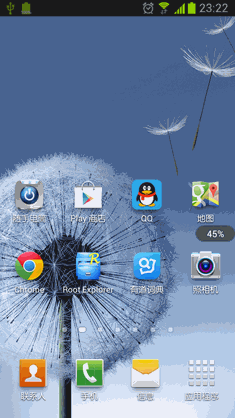
好了,今天的讲解就到这里,伴随着小火箭的起飞,我今年的最后一篇文章也结束了。
新的一年即将来临,祝愿大家在未来的一年里,无论是工作还是学习,都能像这个小火箭一样,腾飞起来,达到一个新的高度!2014年,我们继续共同努力!
以上就是本文的全部内容,希望对大家的学习有所帮助,也希望大家多多支持服务器之家。
原文链接:https://blog.csdn.net/guolin_blog/article/details/16919859














