1、创建windows服务



说明:
a)description 服务描述,直接显示到windows服务列表中的描述;
b)displayname 服务显示名称,直接显示到windows服务列表中的名称;
c)servicename 服务进程名称,安装与卸载服务时的唯一标识。

单击“serviceprocessinstaller1”,在其属性窗口中设置account帐号方式,建议为localservice(当然也可以account属性改为 localsystem,这样,不论是以哪个用户登录的系统,服务总会启动)。
编写安装和卸载脚本,并将放在bin/debug或bin/release文件夹下。
安装脚本
|
1
2
3
4
|
%systemroot%\microsoft.net\framework\v4.0.30319\installutil.exe %~dp0exe程序的名称.exenet start 服务名称sc config 服务名称 start= autopause |
这里注意,在exe程序的名称前面有 %~dp0 这是代表当前位置
服务名称 对应 上面我们创建服务时servername的名称
卸载脚本
|
1
2
|
%systemroot%\microsoft.net\framework\v4.0.30319\installutil.exe /u %~dp0exe程序的名称.exepause |
同时还要注意一下,本人用的.net4.0的版本,所以\microsoft.net\framework\v4.0.30319\installutil.exe 这一段要根据你机器安装.net的版本来定。
其实脚本主要是通过installutil.exe 来进行安装和卸载服务的,同时此处涉及的批处理命令不多。
2、调试windows服务
在项目中不用启动windows服务项目,而是直接附加进程来进行调试。
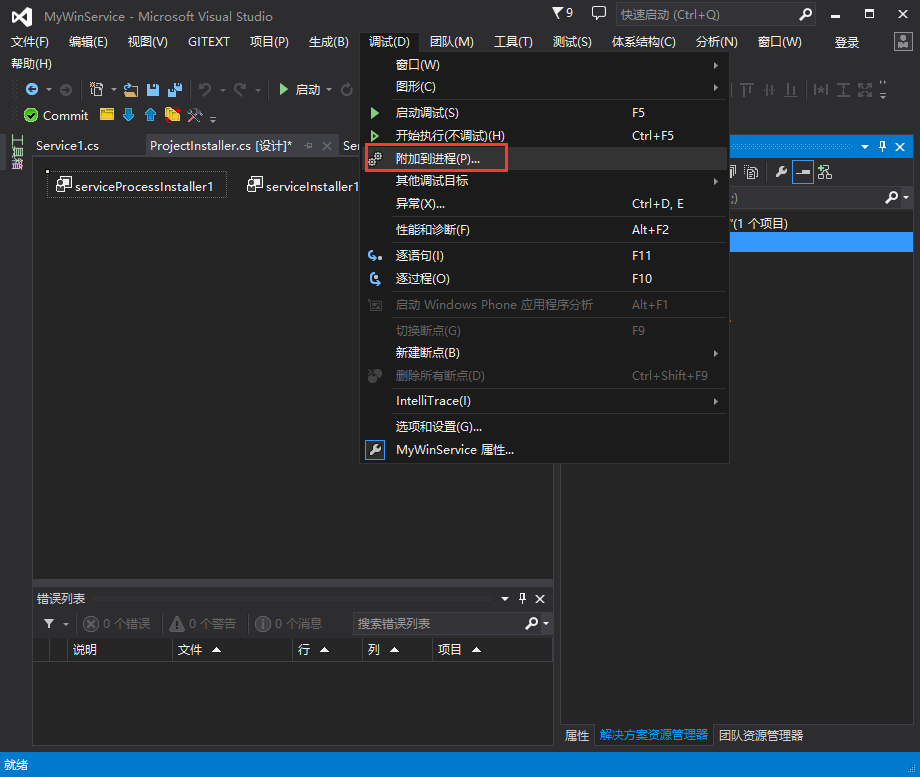

在可用进程中,查找到你刚才通过脚本安装的服务就可以了。
再发一个写入服务代码的demo
|
1
2
3
4
5
6
7
8
9
10
11
12
13
14
15
16
17
18
19
20
21
22
23
24
25
26
27
28
29
30
31
32
33
34
35
36
37
38
39
40
41
42
43
44
45
46
47
48
49
50
51
52
53
54
55
56
57
58
59
60
61
62
63
64
65
66
67
68
69
70
71
72
73
74
75
76
77
78
79
80
81
82
83
84
85
86
87
88
89
90
91
92
93
94
95
96
97
98
|
public partial class mmsserver : servicebase { private timer time = new timer(); public mmsserver() { initializecomponent(); } protected override void onstart(string[] args) {#if debug if (!debugger.isattached) debugger.launch(); debugger.break();#endif writelog("服务启动,时间:" + datetime.now.tostring("hh:mm:ss") + "\r\n"); time.elapsed += new elapsedeventhandler(methodevent); time.interval = 3 * 1000; time.start(); } protected override void onpause() {#if debug if (!debugger.isattached) debugger.launch(); debugger.break();#endif writelog("服务暂停,时间:" + datetime.now.tostring("hh:mm:ss") + "\r\n"); base.onpause(); } protected override void oncontinue() {#if debug if (!debugger.isattached) debugger.launch(); debugger.break();#endif writelog("服务恢复,时间:" + datetime.now.tostring("hh:mm:ss") + "\r\n"); base.oncontinue(); } protected override void onshutdown() { writelog("计算机关闭,时间:" + datetime.now.tostring("hh:mm:ss") + "\r\n"); base.onshutdown(); } private void methodevent(object source, system.timers.elapsedeventargs e) { time.enabled = false; string result = string.empty; try { //......... result = "执行成功,时间:" + datetime.now.tostring("hh:mm:ss") + "\r\n"; } catch (exception ex) { result = "执行失败,原因:" + ex.message + "\r\n"; } finally { writelog(result); time.enabled = true; } } protected override void onstop() {#if debug if (!debugger.isattached) debugger.launch(); debugger.break();#endif writelog("服务停止,时间:" + datetime.now.tostring("hh:mm:ss") + "\r\n"); } /// <summary> /// 日志记录 /// </summary> /// <param name="loginfo"></param> private void writelog(string loginfo) { try { string logdirectory = appdomain.currentdomain.basedirectory + "\\logs"; if (!directory.exists(logdirectory)) { directory.createdirectory(logdirectory); } string filepath = logdirectory + "\\" + datetime.now.tostring("yyyy-mm-dd") + ".txt"; file.appendalltext(filepath, loginfo); } catch { } } } |
以上就是关于vs2013创建windows服务与调试服务的全部内容了,希望大家以后多多支持服务器之家















