前言:最近项目里面有一些对excel操作的需求,博主想都没想,npoi呗,简单、开源、免费,大家都喜欢!确实,对于一些简单的excel导入、导出、合并单元格等,它都没啥太大的问题,但是这次的需求有两点是npoi搞不定的:
1、导入excel后,需要切割excel的sheet页,然后每个sheet页单独生成一个pdf文件。
2、导出excel的时候,项目里面需要将一些数据表格以图表的形式在excel里面展示。
找了一圈资料,对于excel生成pdf,网上的答案千篇一律:使用com组件的方式,通过调用服务器上面的office组件里面的东西去转。这种方式需要在服务器上面安装office,这倒是其次,最重要的是,权限的问题很头疼。博主已经按照这种方式实现了,调试的时候没问题,部署到iis上面之后又出了各种权限的问题,好不容易在一台服务器上面部署成功了,放到另一台服务器上面按照同样的方式部署,却还是提示“拒绝访问”。博主也是醉了。而对于excel生成图表,npoi暂时没找到实现方式,com组件的方式可以,但是实现起来略显复杂,并且这东西庞大、不太稳定,尤其是咱们大部分人个人电脑上面装的office都不是正版,使用起来也很麻烦。
基于此,经过一番努力,找到了这么一个第三方组件spire.xls。这两天体验了一把,使用起来还比较顺手,在此来简单介绍下这个组件的使用吧。
一、组件介绍
spire.xls是e-iceblue开发的一套基于企业级的专业office文档处理的组件之一,全称spire.office for .net。旗下有spire.doc,spire xls,spire.pdf,spire.barcode等多款专业组件,为各种office文档在程序处理上提供了很大的方便,官方为各种功能提供了大量的在线api,简化了使用组件的难度。组件使用时不需要本地office组件的支持。spire.office是一款企业级组件,它提供了收费版本和免费版本两种级别,一般来说,对于个人的应用,免费版本已足够用。比如对于上文博主遇到的问题,spire.xls组件就提供了很好的实现机制,如果你也遇到了npoi解决不了的问题,不妨试试这个。
“xls”是excel文件的后缀之一,顾名思义,spire.xls当然就是针对excel表格处理的组件喽,本篇,博主将结合上文遇到的问题来看看spire.xls组件的强大功能。
二、组件安装使用
对于组件的安装,在此还是提供两种方式:
1、官方下载安装
下载地址。官方下载的安装包是msi结尾的,安装时需要选择支持的vs版本等信息,软件的安装就不做过多说明,有兴趣的可以下载试试。
2、nuget安装
大家最喜欢的应该还是nuget方式吧,简单,方便,并且易于管理。博主也是不太喜欢为了一个组件而去单独下载一个安装包。
spire.xls也提供了nuget的方式,只需要搜索spire,选择免费版的组件即可:

安装完成后自动引用了需要的dll

三、组件功能介绍
关于excel的一些常用操作,比如取值、赋值、设置单元格样式等,这里就不做过多介绍,无论是com组件、npoi还是aspose,这些都是最基础的功能。下面就针对上文提出的几个问题着重说明下。
1、excel转pdf
(1)com组件实现思路回顾
关于excel转pdf的实现,网上找到的解决方案基本一样,大致代码如此:
|
1
2
3
4
5
6
7
8
9
10
11
12
13
14
15
16
17
18
19
20
21
22
23
24
25
26
27
28
29
30
31
32
33
34
35
36
37
38
39
40
41
42
43
44
45
46
47
48
49
50
|
/// <summary> /// 把excel文件转换成pdf格式文件 /// </summary> /// <param name="sourcepath">源文件路径</param> /// <param name="targetpath">目标文件路径</param> /// <returns>true=转换成功</returns> public bool xlsconverttopdf(string sourcepath, string targetpath) { logger.info("开始转pdf"); bool result = false; xlfixedformattype targettype = xlfixedformattype.xltypepdf; object missing = type.missing; microsoft.office.interop.excel.application application = null; microsoft.office.interop.excel.workbook workbook = null; try { application = new application(); application.interactive = false; object target = targetpath; object type = targettype; workbook = application.workbooks.open(sourcepath, missing, missing, missing, missing, missing, missing, missing, missing, missing, missing, missing, missing, missing, missing); application.interactive = true; workbook.exportasfixedformat(targettype, target, xlfixedformatquality.xlqualitystandard, true, false, missing, missing, missing, missing); result = true; } catch(exception ex) { logger.error("excel转pdf异常,异常信息:" + ex.message + "。堆栈信息:" + ex.stacktrace); result = false; } finally { if (workbook != null) { workbook.close(true, missing, missing); workbook = null; } if (application != null) { application.quit(); application = null; } gc.collect(); gc.waitforpendingfinalizers(); gc.collect(); gc.waitforpendingfinalizers(); } return result; } |
这个方法需要依赖于本机上面的office com组件,如果你安装office的时候,没有安装com组件相关的dll,这个方法也是用不了的,并且还有一个最大的问题就是执行application.workbooks.open(sourcepath, missing, missing, missing, missing, missing, missing, missing, missing, missing, missing, missing, missing, missing, missing);这一个方法的时候需要当前用户有操作excel application这个组件的权限,尤其是部署到iis上面之后,需要配置一系列的权限,很是麻烦。
(2)spire.xls实现转换
通过上文,我们知道,spire.office提供了spire.xls和spire.pdf两个组件,那么他们之间的转换就简单了。我们还是模拟一个文件上传的功能。
前端有一个上传控件:
后台有一个接收上传文件的方法如下:
|
1
2
3
4
5
6
7
8
9
10
11
|
[httppost] public jsonresult uploadfile() { var strres = string.empty; var ofile = request.files["txt_file"]; workbook book = new workbook(); book.loadfromstream(ofile.inputstream); var strfullname = @"d:\data\upload\" + "first" + datetime.now.tostring("yyyymmddhhmmss") + ".pdf"; book.savetopdf(strfullname); return json(new object { }, jsonrequestbehavior.allowget); } |
就这么简单的几句话即可实现将上传的excel转成pdf文件。根据源文件生成workbook对象,spire.xls提供了多种方式,我们最常用的两种方式如下:
|
1
2
3
4
|
// 根据文件路径生成workbook.public void loadfromfile(string filename);// 根据文件流生成workbook.public void loadfromstream(stream stream); |
2.1、最原始的转换
原始excel文件:
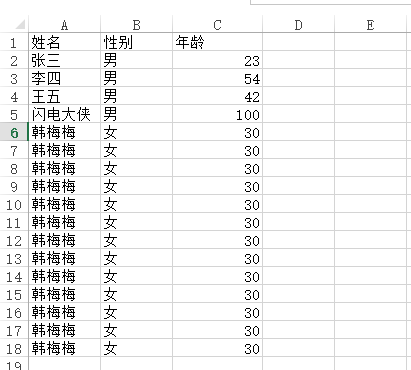
转换成pdf之后

2.2、不好看?加一个边框即可。
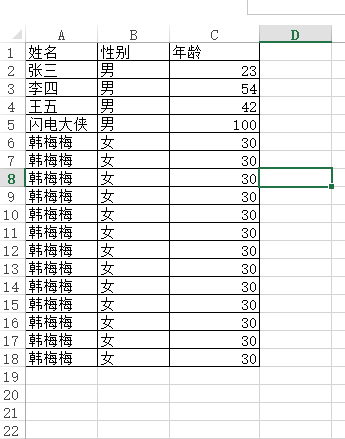
转换之后

2.3、自定义转换的pdf
有些情况下,我们excel里面有很多列,导致默认生成的pdf换行问题,这样将会导致pdf的可读性很差,这种情况,spire.xls为我们提供了自定义转换pdf的方式,比如可以指定pdf的页宽,页高,大小等等属性。
比如有如下excel文档需要转换成pdf文件:

如果按照常规的转换,生成的pdf的宽度不足以显示excel的所有列,于是转换出来的效果这样:

为了解决这种问题,组件为我们提供了如下方法:
|
1
2
3
4
5
6
7
8
9
10
11
12
13
14
15
16
17
18
19
20
21
22
|
[httppost] public jsonresult uploadfile() { var strres = string.empty; var ofile = request.files["txt_file"]; workbook book = new workbook(); book.loadfromstream(ofile.inputstream); var strfullname = @"d:\data\upload\" + "first" + datetime.now.tostring("yyyymmddhhmmss") + ".pdf"; pdfdocument pdfdocument = new pdfdocument(); pdfdocument.pagesettings.orientation = pdfpageorientation.landscape; pdfdocument.pagesettings.width = 1800;//指定pdf的宽度 pdfdocument.pagesettings.height = 1000;//指定pdf的高度 pdfconvertersettings settings = new pdfconvertersettings(); settings.templatedocument = pdfdocument; pdfconverter pdfconverter = new pdfconverter(book); pdfdocument = pdfconverter.convert(settings); pdfdocument.savetofile(strfullname); return json(new object { }, jsonrequestbehavior.allowget); } |
这样就可以正常了,如果你的excel列更多,可以适当调整宽度和高度。得到的结果如下
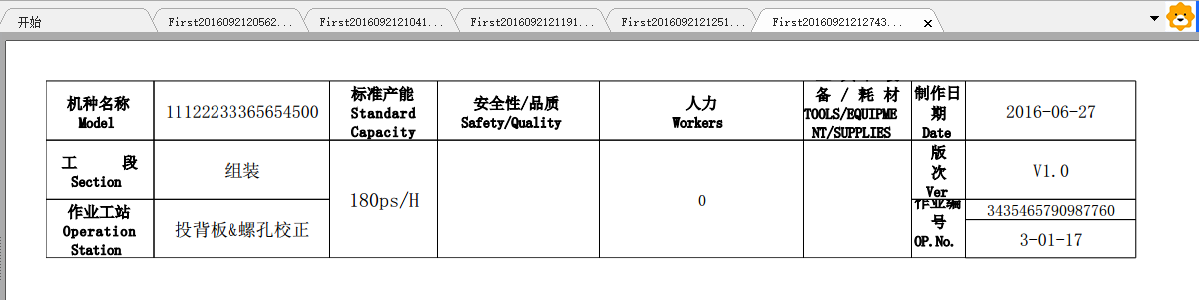
还有更多强大的功能大家有兴趣可以慢慢探索,官方文档写得还算详细。
2.4、excel转其他类型
除了转为pdf,spire.xls还支持转换为其他类型,比如常见的xml、image、html等。如果大家有这方面的需求,可以深究一下。
2、excel生成图表
2.1、excel图表生成原理分析
通过下面一张图先来看看excel里面生成图表的原理
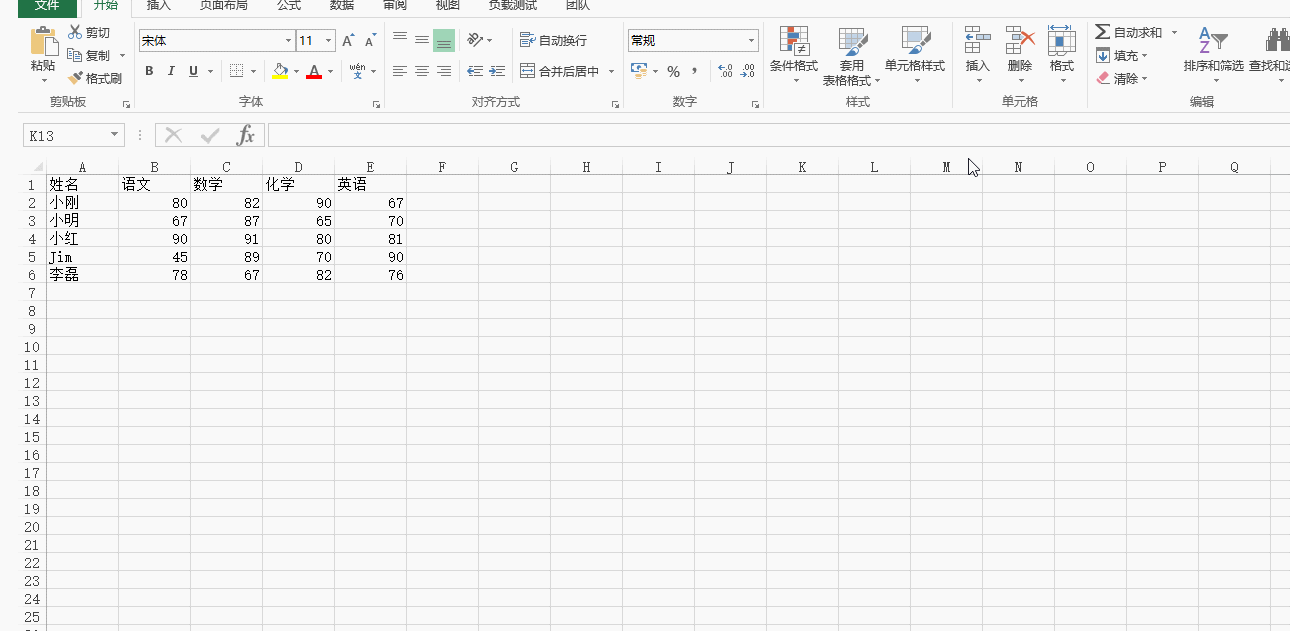
通过这张图我们可以看到,excel生成图表首先需要当前文档里面存在数据表格,然后选中相应的数据表格,最后选择生成的图表类型,excel应用会自动帮你生成相应的数据图表。
2.2、spire.xls生成简单图表
知道了上面excel生成图表的原理,我们再来看看spire.xls组件如何帮助我们解决生成图表的问题。关于生成图表,spire.xls组件提供了很多的选择,覆盖了excel里面各种自带的图表类型、统计方法等。下面先来看一个简单点的例子。
|
1
2
3
4
5
6
7
8
9
10
11
12
13
14
15
16
17
18
19
20
21
22
23
24
25
26
27
28
29
30
31
32
33
34
35
36
37
38
39
40
41
42
43
44
45
46
47
48
49
50
51
52
53
54
55
56
57
58
59
60
61
62
63
64
65
66
67
68
69
70
71
|
[httppost] public jsonresult exportdata() { try { workbook book = new workbook(); worksheet sheet = book.worksheets[0]; var random = new random(); var icellcount = 1; //1.设置表头 sheet.range[1, icellcount++].text = "部门名称"; sheet.range[1, icellcount++].text = "部门人数"; var lstdeptname = new list<string>() { "市场部", "策划部", "公关部", "行政部", "开发部" }; var a = 0; //2.构造表数据 for (var i = 2; i < 7; i++) { icellcount = 1; sheet.range[i, icellcount++].text = lstdeptname[a++]; sheet.range[i, icellcount++].numbervalue = random.next(1, 100); ; } //3.生成图表 setchart(sheet, excelcharttype.barclustered);var strfullname = @"d:\data\upload\" + "export" + datetime.now.tostring("yyyymmddhhmmss") + ".xlsx"; book.savetofile(strfullname, excelversion.version2010); } catch (exception ex) { } return json(true, jsonrequestbehavior.allowget); } private void setchart(worksheet sheet, excelcharttype chartformat) { //1.设置sheet页的名称 sheet.name = "chart data"; sheet.gridlinesvisible = false; chart chart = sheet.charts.add(); //2.指定生成图表的区域 chart.datarange = sheet.range["a1:b6"]; chart.seriesdatafromrange = false; //3.指定图表的所在位置 chart.leftcolumn = 5; chart.toprow = 2; chart.rightcolumn = 11; chart.bottomrow = 29; chart.charttype = chartformat; //4.设置图表的名称以及x、y轴的名称 chart.charttitle = "部门信息"; chart.charttitlearea.isbold = true; chart.charttitlearea.size = 12; chart.primarycategoryaxis.title = "部门"; chart.primarycategoryaxis.font.isbold = true; chart.primarycategoryaxis.titlearea.isbold = true; chart.primaryvalueaxis.title = "人数"; chart.primaryvalueaxis.hasmajorgridlines = false; chart.primaryvalueaxis.titlearea.textrotationangle = 90; chart.primaryvalueaxis.minvalue = 0; chart.primaryvalueaxis.titlearea.isbold = true; //5.设置图表的值 spire.xls.charts.chartserie cs = chart.series[0]; cs.categorylabels = sheet.range["a2:a6"]; cs.values = sheet.range["b2:b6"]; cs.dataformat.showactivevalue = true; chart.legend.position = legendpositiontype.top; } |
通过以上一段代码得到的excel内容如下:

代码释疑:关于上面的代码不难,但还是想做些简单的说明。
首先填充表格数据,spire.xls读写数据表格使用的是sheet.range[i, icellcount++].text这种方式。值得一提的是这里的行列索引都是从1开始的。range除了提供行列索引的方式,还提供了range["b1"].text这种方式去读取值。
通过上文excel生成图表原理我们知道,出了有数据表格,还得选中生成图表的区域,上述代码里面通过chart.datarange = sheet.range["a1:b6"];这一句去指定区域,和excel里面的操作方式保持一致。
通过chart.charttype = chartformat;来指定需要生成的图表类型,spire.xls里面通过一个枚举类型包含了各种图表类型。
除了上面的这些,组件还支持指定图表在文档中的位置、图表坐标的最大值最小值。并且能够通过
这种方式去指定分类和值的区域,更加符合excel的操作习惯。当然,如无特殊,这些完全可以不用指定。
2.3、对两项或者多项进行统计
上面只是一个最简单的例子,如果要对多列进行统计呢?我们继续来看这个例子,我们将代码改成这样:
|
1
2
3
4
5
6
7
8
9
10
11
12
13
14
15
16
17
18
19
20
21
22
23
24
25
26
27
28
29
30
31
32
33
34
35
36
37
38
39
40
41
42
43
44
45
46
47
48
49
50
51
52
53
54
55
56
57
58
59
60
61
62
63
64
65
66
67
68
69
70
71
72
73
|
[httppost] public jsonresult exportdata() { try { workbook book = new workbook(); worksheet sheet = book.worksheets[0]; var random = new random(); var icellcount = 1; //1.设置表头 sheet.range[1, icellcount++].text = "部门名称"; sheet.range[1, icellcount++].text = "在职人数"; sheet.range[1, icellcount++].text = "离职人数"; var lstdeptname = new list<string>() { "市场部", "策划部", "公关部", "行政部", "开发部" }; var a = 0; //2.构造表数据 for (var i = 2; i < 7; i++) { icellcount = 1; sheet.range[i, icellcount++].text = lstdeptname[a++]; sheet.range[i, icellcount++].numbervalue = random.next(1, 100); sheet.range[i, icellcount++].numbervalue = random.next(1, 100); ; }//3.生成图表 setchart(sheet, excelcharttype.barclustered); var strfullname = @"d:\data\upload\" + "export" + datetime.now.tostring("yyyymmddhhmmss") + ".xlsx"; book.savetofile(strfullname, excelversion.version2010); } catch (exception ex){} return json(true, jsonrequestbehavior.allowget); } private void setchart(worksheet sheet, excelcharttype chartformat) { //1.设置sheet页的名称 sheet.name = "chart data"; sheet.gridlinesvisible = false; chart chart = sheet.charts.add(); //2.指定生成图表的区域 chart.datarange = sheet.range["a1:c6"]; chart.seriesdatafromrange = false; //3.指定图表的所在位置 chart.leftcolumn = 5; chart.toprow = 2; chart.rightcolumn = 11; chart.bottomrow = 29; chart.charttype = chartformat; //4.设置图表的名称以及x、y轴的名称 chart.charttitle = "部门信息"; chart.charttitlearea.isbold = true; chart.charttitlearea.size = 12; chart.primarycategoryaxis.title = "部门"; chart.primarycategoryaxis.font.isbold = true; chart.primarycategoryaxis.titlearea.isbold = true; chart.primaryvalueaxis.title = "人数"; chart.primaryvalueaxis.hasmajorgridlines = false; chart.primaryvalueaxis.titlearea.textrotationangle = 90; chart.primaryvalueaxis.minvalue = 0; chart.primaryvalueaxis.titlearea.isbold = true; //5.设置图表的值 spire.xls.charts.chartserie cs = chart.series[0]; cs.dataformat.showactivevalue = true; cs.dataformat.showbubble = true; chart.legend.position = legendpositiontype.top; } |
得到结果如下:

这里唯一的变化是数据区域,只要指定我们需要生成图表的区域是哪部分,excel会自动进行计算并生成图表。
2.4、各种类型的图表展示
上文说过,chart.charttype = chartformat;这一句可以设置图表的类型,在spire.xls里面定义了一系列的图表类型:
amespace spire.xls
|
1
2
3
4
5
6
7
8
9
10
11
12
13
14
15
16
17
18
19
20
21
22
23
24
25
26
27
28
29
30
31
32
33
34
35
36
37
38
39
40
41
42
43
44
45
46
47
48
49
50
51
52
53
54
55
56
57
58
59
60
61
62
63
64
65
66
67
68
69
70
71
72
73
74
75
76
77
78
79
80
81
82
83
84
85
86
87
88
89
90
91
92
93
94
95
96
97
98
99
100
101
102
103
104
105
106
107
108
109
110
111
112
113
114
115
116
117
118
119
120
121
122
123
124
125
126
127
128
129
130
131
132
133
134
135
136
137
138
139
140
141
142
143
144
145
146
147
148
149
150
151
152
153
154
155
156
157
158
159
160
161
162
163
164
165
166
167
168
169
170
171
172
173
174
175
176
177
178
179
180
181
182
183
184
185
186
187
188
189
190
191
192
193
194
195
196
197
198
199
200
201
202
203
204
205
206
207
208
209
210
211
212
213
214
215
216
217
218
219
220
221
222
223
224
225
226
227
228
229
230
231
232
233
234
235
236
237
238
239
240
241
242
243
244
245
246
247
248
249
250
251
252
253
254
255
256
257
258
259
260
261
262
263
264
265
266
267
268
269
270
271
272
273
274
275
276
277
278
279
280
281
282
283
284
285
286
287
288
289
290
291
292
293
294
295
296
297
298
299
300
301
302
|
{ // 摘要: // chart types. public enum excelcharttype { // 摘要: // represents the column clustered chart type. columnclustered = 0, // // 摘要: // represents the stacked column chart type. columnstacked = 1, // // 摘要: // represents the 100% stacked column chart type. column100percentstacked = 2, // // 摘要: // represents the 3d clustered column chart type. column3dclustered = 3, // // 摘要: // represents the 3d stacked column chart type. column3dstacked = 4, // // 摘要: // represents the 3d 100% stacked column chart type. column3d100percentstacked = 5, // // 摘要: // represents the 3d column chart type. column3d = 6, // // 摘要: // represents the clustered bar chart type. barclustered = 7, // // 摘要: // represents the stacked bar chart type. barstacked = 8, // // 摘要: // represents the 100% stacked bar chart type. bar100percentstacked = 9, // // 摘要: // represents the 3d clustered bar chart type. bar3dclustered = 10, // // 摘要: // represents the 3d stacked bar chart type. bar3dstacked = 11, // // 摘要: // represents the 100% 3d stacked bar chart type. bar3d100percentstacked = 12, // // 摘要: // represents the line chart type. line = 13, // // 摘要: // represents the stacked line chart type. linestacked = 14, // // 摘要: // represents the 100% stacked line chart type. line100percentstacked = 15, // // 摘要: // represents the markers line chart type. linemarkers = 16, // // 摘要: // represents the stacked markers line chart type. linemarkersstacked = 17, // // 摘要: // represents the 100% stacked markers line chart type. linemarkers100percentstacked = 18, // // 摘要: // represents the 3d line chart type. line3d = 19, // // 摘要: // represents the pie chart type. pie = 20, // // 摘要: // represents the 3d pie chart type. pie3d = 21, // // 摘要: // represents the pie of pie chart type. pieofpie = 22, // // 摘要: // represents the exploded pie chart type. pieexploded = 23, // // 摘要: // represents the 3d exploded pie chart type. pie3dexploded = 24, // // 摘要: // represents the bar pie chart type. piebar = 25, // // 摘要: // represents the markers scatter chart type. scattermarkers = 26, // // 摘要: // represents the scattersmoothedlinemarkers chart type. scattersmoothedlinemarkers = 27, // // 摘要: // represents the scattersmoothedline chart type. scattersmoothedline = 28, // // 摘要: // represents the scatterlinemarkers chart type. scatterlinemarkers = 29, // // 摘要: // represents the scatterline chart type. scatterline = 30, // // 摘要: // represents the area chart type. area = 31, // // 摘要: // represents the areastacked chart type. areastacked = 32, // // 摘要: // represents the area100percentstacked chart type. area100percentstacked = 33, // // 摘要: // represents the area3d chart type. area3d = 34, // // 摘要: // represents the area3dstacked chart type. area3dstacked = 35, // // 摘要: // represents the area3d100percentstacked chart type. area3d100percentstacked = 36, // // 摘要: // represents the doughnut chart type. doughnut = 37, // // 摘要: // represents the doughnutexploded chart type. doughnutexploded = 38, // // 摘要: // represents the radar chart type. radar = 39, // // 摘要: // represents the radarmarkers chart type. radarmarkers = 40, // // 摘要: // represents the radarfilled chart type. radarfilled = 41, // // 摘要: // represents the surface3d chart type. surface3d = 42, // // 摘要: // represents the surface3dnocolor chart type. surface3dnocolor = 43, // // 摘要: // represents the surfacecontour chart type. surfacecontour = 44, // // 摘要: // represents the surfacecontournocolor chart type. surfacecontournocolor = 45, // // 摘要: // represents the bubble chart type. bubble = 46, // // 摘要: // represents the bubble3d chart type. bubble3d = 47, // // 摘要: // represents the stockhighlowclose chart type. stockhighlowclose = 48, // // 摘要: // represents the stockopenhighlowclose chart type. stockopenhighlowclose = 49, // // 摘要: // represents the stockvolumehighlowclose chart type. stockvolumehighlowclose = 50, // // 摘要: // represents the stockvolumeopenhighlowclose chart type. stockvolumeopenhighlowclose = 51, // // 摘要: // represents the cylinderclustered chart type. cylinderclustered = 52, // // 摘要: // represents the cylinderstacked chart type. cylinderstacked = 53, // // 摘要: // represents the cylinder100percentstacked chart type. cylinder100percentstacked = 54, // // 摘要: // represents the cylinderbarclustered chart type. cylinderbarclustered = 55, // // 摘要: // represents the cylinderbarstacked chart type. cylinderbarstacked = 56, // // 摘要: // represents the cylinderbar100percentstacked chart type. cylinderbar100percentstacked = 57, // // 摘要: // represents the cylinder3dclustered chart type. cylinder3dclustered = 58, // // 摘要: // represents the coneclustered chart type. coneclustered = 59, // // 摘要: // represents the conestacked chart type. conestacked = 60, // // 摘要: // represents the cone100percentstacked chart type. cone100percentstacked = 61, // // 摘要: // represents the conebarclustered chart type. conebarclustered = 62, // // 摘要: // represents the conebarstacked chart type. conebarstacked = 63, // // 摘要: // represents the conebar100percentstacked chart type. conebar100percentstacked = 64, // // 摘要: // represents the cone3dclustered chart type. cone3dclustered = 65, // // 摘要: // represents the pyramidclustered chart type. pyramidclustered = 66, // // 摘要: // represents the pyramidstacked chart type. pyramidstacked = 67, // // 摘要: // represents the pyramid100percentstacked chart type. pyramid100percentstacked = 68, // // 摘要: // represents the pyramidbarclustered chart type. pyramidbarclustered = 69, // // 摘要: // represents the pyramidbarstacked chart type. pyramidbarstacked = 70, // // 摘要: // represents the pyramidbar100percentstacked chart type. pyramidbar100percentstacked = 71, // // 摘要: // represents the pyramid3dclustered chart type. pyramid3dclustered = 72, // // 摘要: // represents the combinationchart chart types. combinationchart = 73, }} |
我们来看看一些比较常见的图表
2.4.1、饼状图
excelcharttype.pie

excelcharttype.pie3d

2.4.2、连线图
excelcharttype.line3d

excelcharttype.linestacked
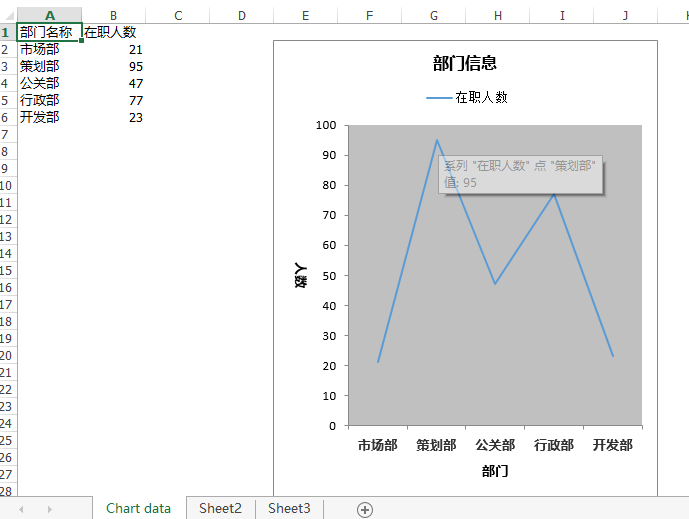
2.4.3、区域图
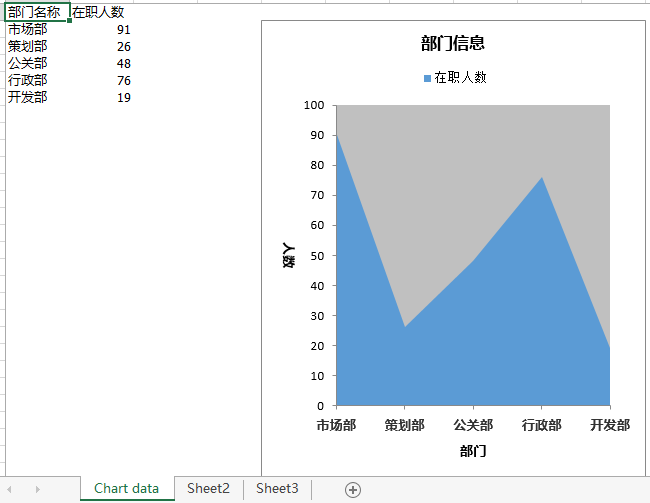
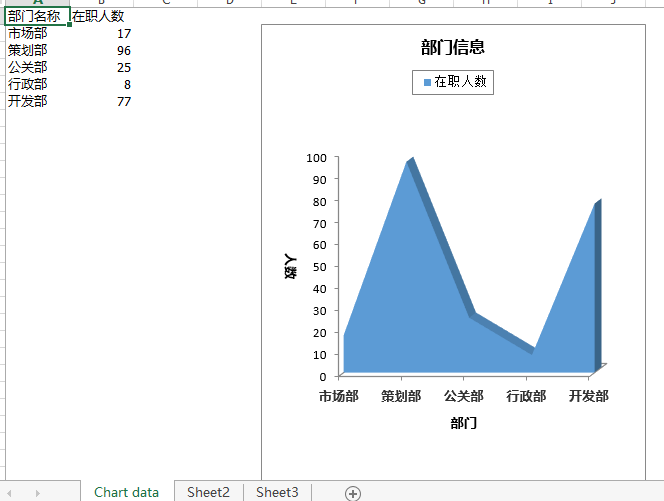
2.4.4、雷达图

2.4.5、圆形柱状图
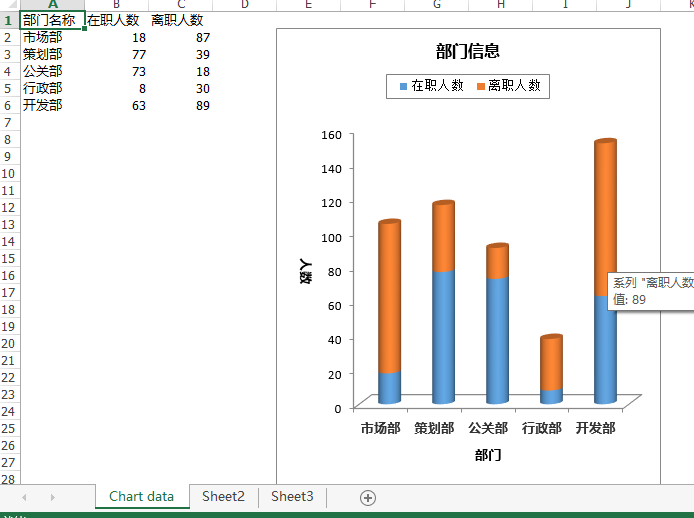
3、其他功能介绍
关于spire.xls的其他亮点功能,博主也还在研究,已经知道的一些常用功能比如(1)支持单元格合并、冻结、注释;(2)数据库方式的导入导出;(3)sheet页的复制、切割、显示、隐藏等;(4)页眉页脚的设置;(5)数据的分组、排序;(6)像excel插入图片,设置图片样式等。这些功能有些已经实现,有些还在研究,等以后有机会再发出来供大家参考。因为篇幅问题,这篇先到这里吧。
四、总结
以上简单总结了下spire.xls组件几个特色功能,很好的解决了博主遇到的问题,博主觉得在一定程度上,spire.xls组件能拟补npoi、com组件的部分不足。还有很多其他特色功能待以后整理之后连带测试demo一起发出。如果你也遇到一些其他组件解决不了的问题,不妨试试它,或许会带给你惊喜。当然,如果本文能够帮到你,还是希望园友们帮忙推荐,博主下次继续努力!
以上就是本文的全部内容,希望对大家的学习有所帮助,也希望大家多多支持服务器之家。
原文链接:http://www.cnblogs.com/landeanfen/p/5888973.html


















