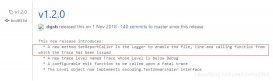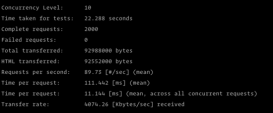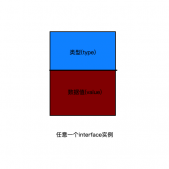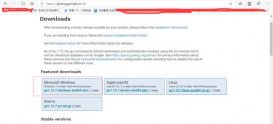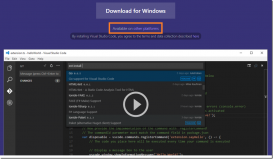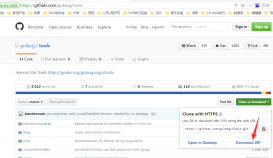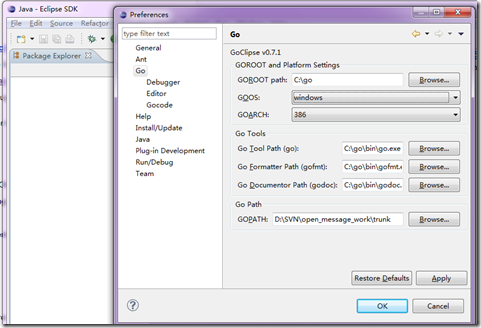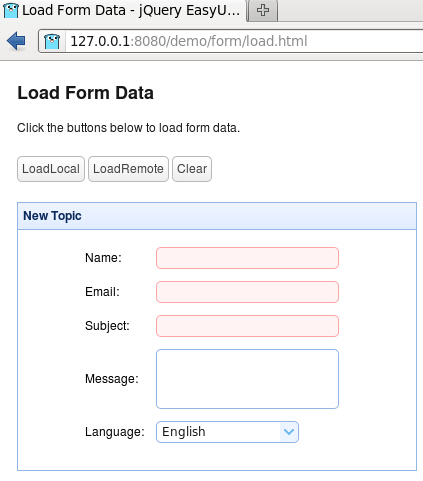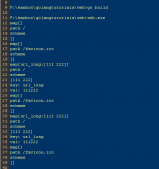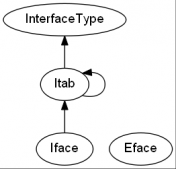安装
1、 安装go-torch
go get github.com/uber/go-torch
2、安装FlameGraph
cd $GOPATH && git clone https://github.com/brendangregg/FlameGraph.git
export PATH=$PATH:$GOPATH/FlameGraph
【这步一定要设置,生成火焰图时会用到】
3、安装graphviz (CentOS, Redhat)
yum install graphviz
在程序的包含mian函数的文件中添加相应代码
使用
|
1
2
3
4
5
6
7
8
9
10
11
12
13
14
15
|
package mainimport ( "net/http" "net/http/pprof" ) func main() { // 主函数中添加go func(){ http.HandleFunc("/debug/pprof/block", pprof.Index) http.HandleFunc("/debug/pprof/goroutine", pprof.Index) http.HandleFunc("/debug/pprof/heap", pprof.Index) http.ListenAndServe("0.0.0.0:8888", nil) //注意此处,遇到错误 }() //你的代码 } |
然后压测的时候,在go 的bin目录下找到go-torch,去运行,会把缓存的数据输出到文件中
|
1
2
|
./go-torch -u http://localhost:8080/debug/pprof/ -p > profile-local.svg ./go-torch -u http://localhost:8080/debug/pprof/heap -p > heap-local.svg |

另一种自定义显示方式
代码修改
|
1
2
3
4
5
6
7
8
9
|
import "net/http"import _ "net/http/pprof"func main() { // 主函数中添加 go func() { http.HandleFunc("/program/html", htmlHandler) // 用来查看自定义的内容 log.Println(http.ListenAndServe("0.0.0.0:8080", nil)) }()} |
使用
|
1
2
3
4
5
6
7
8
|
# 用 -u 分析CPU使用情况./go-torch -u http://127.0.0.1:8080# 用 -alloc_space 来分析内存的临时分配情况./go-torch -alloc_space http://127.0.0.1:8080/debug/pprof/heap --colors=mem# 用 -inuse_space 来分析程序常驻内存的占用情况;./go-torch -inuse_space http://127.0.0.1:8080/debug/pprof/heap --colors=mem# 画出内存分配图go tool pprof -alloc_space -cum -svg http://127.0.0.1:8080/debug/pprof/heap > heap.svg |
查看
使用浏览器查看svg文件,程序运行中,可以登录 http://127.0.0.1:10086/debug/pprof/ 查看程序实时状态 在此基础上,可以通过配置handle来实现自定义的内容查看,可以添加Html格式的输出,优化显示效果
|
1
2
3
4
5
6
7
8
9
10
11
12
13
14
15
16
17
18
19
20
|
func writeBuf(buffer *bytes.Buffer, format string, a ...interface{}) { (*buffer).WriteString(fmt.Sprintf(format, a...))}func htmlHandler(w http.ResponseWriter, req *http.Request) { io.WriteString(w, statusHtml())}// 访问 localhost:8080/program/html 可以看到一个表格,一秒钟刷新一次func statusHtml() string { var buf bytes.Buffer buf.WriteString("<html><meta http-equiv=\"refresh\" content=\"1\">" + "<body><h2>netflow-decoder status count</h2>" + "<table width=\"500px\" border=\"1\" cellpadding=\"5\" cellspacing=\"1\">" + "<tr><th>NAME</th><th>TOTAL</th><th>SPEED</th></tr>") writeBuf(&buf, "<tr><td>UDP</td><td>%d</td><td>%d</td></tr>", lastRecord.RecvUDP, currSpeed.RecvUDP) writeBuf(&buf, "</table><p>Count time: %s</p><p>Time now: %s</p>", countTime.Format("2006-01-02 15:04:05"), time.Now().Format("2006-01-02 15:04:05")) buf.WriteString("</body></html>") return buf.String()} |
以上就是golang开发安装go-torch火焰图操作步骤的详细内容,火焰图的效果网上很多,更多关于golang的资料请关注服务器之家其它相关文章!
原文链接:https://blog.csdn.net/ffzhihua/article/details/82862933