一、selenium简介
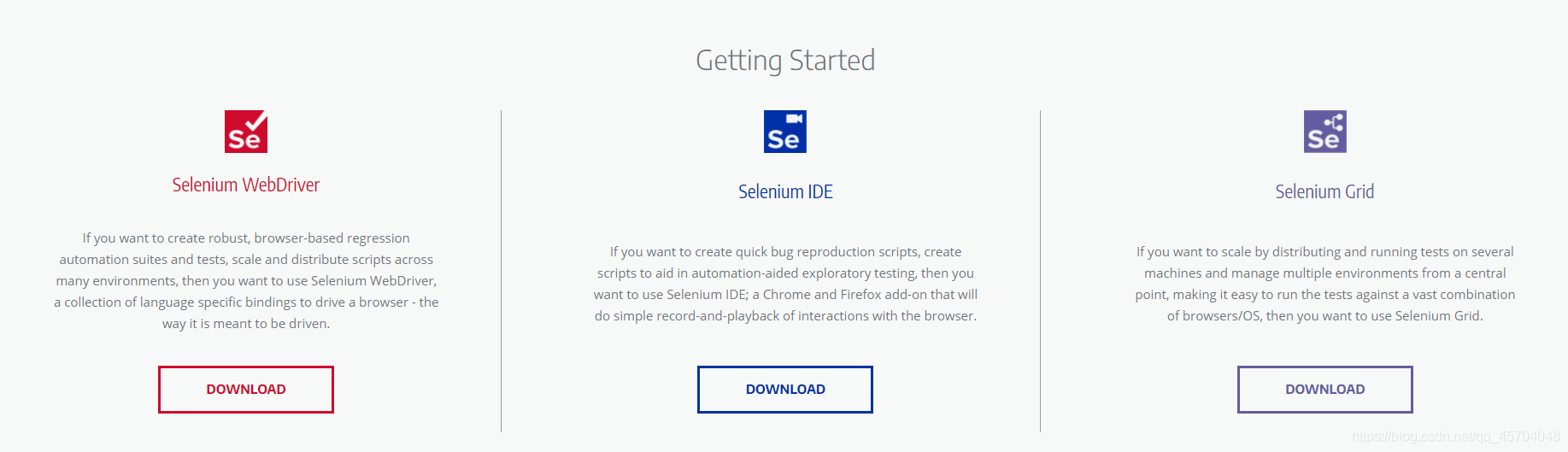
总的来说: selenium库主要用来做浏览器的自动化脚本库。
二、selenium基本用法
|
1
2
3
4
5
6
7
8
9
10
11
12
13
|
from selenium import webdriverurl = 'http://www.baidu.com'# 将webdriver实例化browser = webdriver.Chrome(executable_path = path)# 用谷歌浏览器访问百度 r = browser.get(url)with open ('test.txt','wb+') as f: f.write(r.content) |
三、常用用法
|
1
2
3
4
5
6
7
8
9
10
11
12
13
14
15
16
17
18
19
20
21
22
23
24
25
26
27
28
29
30
31
32
33
34
35
36
37
38
39
40
41
42
43
|
'''代码功能:selenium是的常用用法时间:@Date: 2021-05-22 21:37:05'''from selenium import webdriver# 导入Options类from selenium.webdriver.chrome.options import Optionsurl = "https://movie.douban.com/"# Options的实例化chrome_options = Options()# 设置浏览器参数# --headless 是不显示浏览器启动以及执行过程chrome_options.add_argument('--headless')# 设置lang和User-Agent信息,防止反爬检测chrome_options.add_argument('lang=zh_CN.utf-8')UserAgent = 'Mozilla/5.0 (Windows NT 10.0; WOW64) AppleWebKit/537.36 (KHTML, like Gecko) Chrome/90.0.4430.93 Safari/537.36'chrome_options.add_argument('User-Agent='+UserAgent)# 启动浏览器并设置chrome_options参数driver = webdriver.Chrome(chrome_options=chrome_options)# 设置浏览器窗口最大化# driver.maximize_window()# # 设置浏览器窗口最小化# driver.minimize_window()driver.get(url)# 获取网页的标题print(driver.title)# page_source是获取网页的HTML代码print(driver.page_source) |
四、cookie的设置、获取与删除
|
1
2
3
4
5
6
7
8
9
10
11
12
13
14
15
16
17
18
19
20
21
22
23
24
25
26
27
28
29
30
|
from selenium import webdriverimport time# 启动浏览器driver = webdriver.Chrome()driver.get('https://www.youdao.com')time.sleep(5)# 添加cookiedriver.add_cookie({'name':'login','value':'登录'})# 获取全部cookieallCookies = driver.get_cookies()print('全部cookies',allCookies)# 获取name为login的cookiecookie = driver.get_cookie('login')print('name为login的cookie',cookie)# 删除单个cookiedriver.delete_cookie('login')print("\n--------------剩余的cookies\n",driver.get_cookies())# 删除全部cookiesdriver.delete_all_cookies()print("-------------剩余的cookies------------\n",driver.get_cookies())time.sleep(60) |
五、文件的上传与下载 文件上传upload
|
1
2
3
4
5
6
7
8
9
10
11
12
13
|
<!DOCTYPE html><html lang="en"><head> <meta charset="UTF-8"> <meta http-equiv="X-UA-Compatible" content="IE=edge"> <meta name="viewport" content="width=device-width, initial-scale=1.0"> <title>Document</title></head><body> <h1>配合selenium模拟上传文件</h1> <input type='file' name='file' /></body></html> |
|
1
2
3
4
5
6
7
8
9
10
11
12
13
14
15
16
17
18
19
20
21
|
'''代码功能:selenium上传文件 --配合upload.html使用时间:@Date: 2021-05-23 09:56:53'''from selenium import webdriverimport timedriver = webdriver.Chrome()url = 'http://localhost:52330/selenium/upload.html'driver.get(url)ele = driver.find_element_by_name('file')print("获取到的元素",ele)# 注意路径不能有中文字符ele.send_keys('D:\dcsdk_eventv3.db')time.sleep(10) |
下载文件
|
1
2
3
4
5
6
7
8
9
10
11
12
13
14
15
16
17
18
19
20
21
22
23
24
25
26
27
28
|
'''代码功能:模拟文件下载时间:@Date: 2021-05-23 10:21:28'''from selenium import webdriverimport time# 设置文件保存路径,如果不设置,会默认保存到Downloads文件夹options = webdriver.ChromeOptions()prefs = {'download.default_directory':'D:\\'}options.add_experimental_option('prefs',prefs)# 启动浏览器driver = webdriver.Chrome()# 下载PC版微信driver.get('https://pc.weixin.qq.com')# 浏览器窗口最大化driver.maximize_window()time.sleep(5)# 点击下载按钮driver.find_element_by_class_name('download-button').click()time.sleep(30) |
六、窗口的切换
|
1
2
3
4
5
6
7
8
9
10
11
12
13
14
15
16
17
18
19
20
21
22
23
24
25
26
27
28
29
30
31
32
33
34
35
36
37
38
39
40
41
42
43
|
from selenium import webdriverimport timeurl = 'https://www.baidu.com/'driver = webdriver.Chrome()# 隐式等待,一次设置对整个driver的周期都起作用driver.implicitly_wait(30)driver.get(url)# 使用js开启新的窗口js = 'window.open("https://www.sogou.com/")'driver.execute_script(js)# 获取当前显示的窗口信息current_window = driver.current_window_handleprint(driver)# 获取浏览器的全部窗口信息handles = driver.window_handlesprint('获取到的窗口全部信息\n------------------\n',handles)'''获取到的窗口全部信息------------------ ['CDwindow-7FB808B4F24EF5385A9AFBDC21FA13B9', 'CDwindow-E879C0A64E734C3F88468A4388F48E3B']'''# 设置延时看切换的效果time.sleep(3)# 根据窗口信息进行窗口切换# 切换到百度搜索的窗口driver.switch_to_window(handles[0])time.sleep(3)# 切换到搜狗窗口driver.switch_to_window(handles[1]) |
七、项目实战
|
1
2
3
4
5
6
7
8
9
10
11
12
13
14
15
16
17
18
19
20
21
22
23
24
25
26
27
28
29
30
31
32
33
34
35
36
37
38
39
40
41
42
43
44
45
46
47
48
49
50
|
'''代码功能:熟悉selenium的自动化操作时间:2020/5/22'''from selenium import webdriverfrom selenium.webdriver.common.keys import Keysimport time# Keys 类中定义了很多快捷键url = 'https://wwww.baidu.com'path = 'C:\Program Files (x86)\Python38-32\chromedriver.exe'driver = webdriver.Chrome(executable_path=path)driver.get(url)# 获取输入框标签对象element = driver.find_element_by_id('kw')# 输入框输入内容element.send_keys('python你')time.sleep(2)# 删除最后一个文字element.send_keys(Keys.BACK_SPACE)time.sleep(2)# 添加空格加教程element.send_keys(Keys.SPACE)element.send_keys("教程")time.sleep(2)# ctrl+a 全选输入框内容element.send_keys(Keys.CONTROL, 'a')time.sleep(2)# ctrl+x 剪切输入框内容element.send_keys(Keys.CONTROL, 'x')time.sleep(2)# ctrl+v 复制element.send_keys(Keys.CONTROL, 'v')time.sleep(2)# 回车键driver.find_element_by_id('su').send_keys(Keys.ENTER)time.sleep(10) |
到此这篇关于Python爬虫基础之selenium库的用法总结的文章就介绍到这了,更多相关Python selenium库内容请搜索服务器之家以前的文章或继续浏览下面的相关文章希望大家以后多多支持服务器之家!
原文链接:https://blog.csdn.net/qq_45704048/article/details/117202721










