一.下载安装包
官网下载:python 3.6.0
打开链接滑到页面最下方

二. 开始安装
1.双击下载好的安装文件python-3.6.0-amd64.exe
Install Now :默认安装 Customize Installation:自定义安装 Add Python 3.6 to PATH: 将python 加入环境变量

2.勾选Add Python 3.6 to PATH后,选择Customize Installation自定义安装

3.点击Next进行下一步
Install for all users: 为所有用户安装,默认为单位登录用户 Customize Install location: 选择安装目录, 默认为C:Users用户AppDataLocalProgramsPythonPython36

勾选Install for all users,选择安装目录, 例如我选择安装到D盘:

4. 点击Install,开始安装,安装过程可能会有点漫长,请耐心等待
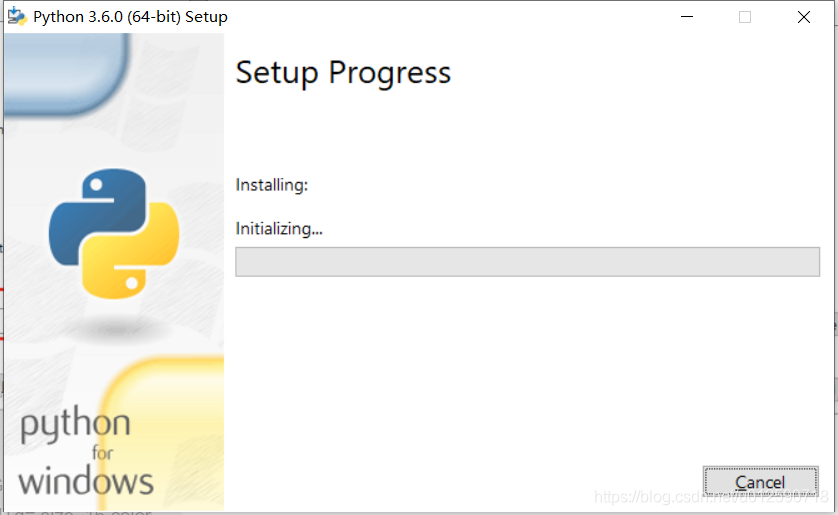
5.安装完成。点击Close即可

6.验证
①.win + R 输入cmd打开控制台


②。输入python -V
python -V

至此pyton安装完成
到此这篇关于windows安装python超详细图文教程的文章就介绍到这了,更多相关windows安装python内容请搜索服务器之家以前的文章或继续浏览下面的相关文章希望大家以后多多支持服务器之家!
原文链接:https://blog.csdn.net/u012590718/article/details/117010535










