本文实例为大家分享了Vue实现简单的留言板的具体代码,供大家参考,具体内容如下
|
1
2
3
4
5
6
7
8
9
10
11
12
13
14
15
16
17
18
19
20
21
22
23
24
25
26
27
28
29
30
31
32
33
34
35
36
37
38
39
40
41
42
43
44
45
46
47
48
49
50
51
52
53
54
55
56
57
58
59
60
61
62
63
64
65
66
67
68
69
70
71
72
73
74
75
76
77
78
79
80
81
82
83
84
85
86
87
88
89
90
91
92
93
94
95
96
97
98
99
100
101
102
103
104
105
106
107
108
109
110
111
112
113
114
115
116
117
118
119
120
121
122
123
124
125
126
127
128
129
130
131
132
133
134
135
136
137
138
139
140
141
142
143
144
145
146
147
148
149
150
151
152
153
154
155
156
157
158
159
160
161
162
|
<!DOCTYPE html><html> <head> <meta charset="utf-8"> <title></title> <link rel="stylesheet" type="text/css" href="css/bootstrap.css" /> <style type="text/css"> body { /* margin: 0; */ padding-left: 10px; } #app{ width: 400px; height: auto; } .form-group { margin-top: 10px; } .form-group textarea { resize: none; height: 144px; width: 391px; border-radius: 5px; padding-left: 16px; line-height: 16px; padding-top: 10px; font-size: 16px; } .content{ height: 244px; width: 391px; border-radius: 5px; padding-left: 16px; line-height: 10px; padding-top: 10px; font-size: 16px; border:1px solid #ccc; position: relative; padding-right: 10px; margin-bottom: 10px; /* 纯字母或者数字导致不能换行 */ word-break:break-all; word-wrap:break-word; } .p_img{ height: 60px; width: 65px; background-color: #ccc; } .p_img>img{ display: block; height: 100%; width: 100%; } .p_cont{ position: absolute; top: 10px; left: 85px; line-height: 24px; padding-right: 10px; width: 300px; height: auto; background-color: #ccc; } .people{ position: absolute; left: 13px; top: 85px; } .timeDate{ position: absolute; right: 10px; bottom: 10px; } </style> </head> <body> <div id="app"> <form action="#" method=""> <div class="form-group"> <label for="usename">用户名:</label> <input type="text" name="username" id="username" v-model="username" placeholder="请输入名字"> </div> <div class="form-group"> <p><label for="cont">评论内容:</label></p> <textarea v-model="cont" placeholder="请输入内容"></textarea> </div> <div class="form-group" style="text-align: center;"> <input type="button" value="添加" @click="add"> <input type="reset" value="删除" @click="remove()"> </div> </form> <div v-show="this.arr.length == 0">暂无留言</div> <div class="content" v-for="item in arr"> <div class="p_img"> <img :src="imgUrl"></img> </div> <div class="people"> {{item.username}} </div> <div class="p_cont"> <span>{{item.cont}}</span> </div> <div class="timeDate"> {{item.timer | dataFormat}} </div> </div> </div> <script src="js/vue.js" type="text/javascript" charset="utf-8"></script> <script> // 定义全局过滤器进行时间格式化 Vue.filter('dataFormat', function(dataStr, pattern) { // 根据给定的时间字符串,得到特定的时间 console.log(dataStr) var dt = new Date(dataStr) var y = dt.getFullYear() var m = dt.getMonth() var d = dt.getDate() // return `${y} - ${m} -${d}` if (pattern && pattern.toLowerCase() === 'yyyy-mm-dd') { return `${y} - ${m+1} -${d}` } else { var hh = dt.getHours() var mm = dt.getMinutes() var ss = dt.getSeconds() return `${y}年${m+1}月${d}日 ${hh}:${mm}:${ss}` } }) var app = new Vue({ el: '#app', data: { username: '', cont:'', arr: [], imgUrl:"./images/people.jpg", // imgUrl:"http://wx2.sinaimg.cn/bmiddle/006WWRhNgy1gbn1bc3itdj31410u0q7y.jpg", // index:0 ctime:new Date() }, methods: { add(){ this.arr.unshift({ username:this.username, cont:this.cont, timer:this.ctime }); this.username = ''; this.cont = ""; this.timer = "" }, remove(index){ this.arr.splice(index, 1); } } }); </script> </body></html> |
效果图:
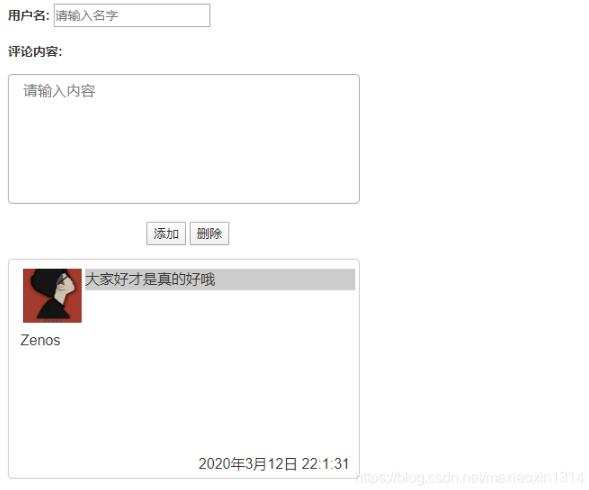
关于vue.js组件的教程,请大家点击专题vue.js组件学习教程进行学习。
更多vue学习教程请阅读专题《vue实战教程》
以上就是本文的全部内容,希望对大家的学习有所帮助,也希望大家多多支持服务器之家。
原文链接:https://blog.csdn.net/maxiaoxin1314/article/details/104829487















