要求
选项卡每切换一次,就加载对应的一个echarts 图,要有一开始的动画效果
效果如下:
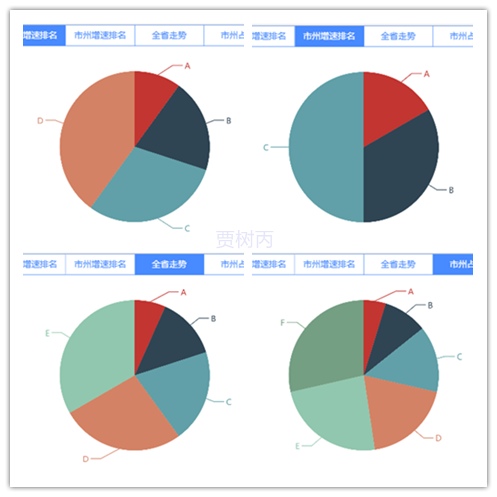
注意点
1、echarts要想每次都能重新加载,需要移除"_echarts_instance_"属性,否则一切换选项卡,就再也加载不出来了
2、在ts 中获取html 页面元素,不能写在构造方法里,应该写在ionViewDidEnter()方法里
3、选项卡<ion-segment> 不要搭配[ngSwitch] 的方式,因为这种情况下,只能获取当前选项卡中的元素,未选中的选项卡里的元素获取不到,在第2步骤ionViewDidEnter() 方法里自然也是获取不到。应当搭配(ionChange)使用方式
4、不能直接将chart作为全局变量,这样的话第二次加载就没有动画效果了
献上代码
html文件
<ion-header>
<ion-navbar>
<ion-title>区域</ion-title>
</ion-navbar>
</ion-header>
<ion-content padding>
<ion-segment [(ngModel)]="choice" (ionChange)="segmentChanged($event)">
<ion-segment-button value="choice1">
省份增速排名
</ion-segment-button>
<ion-segment-button value="choice2">
市州增速排名
</ion-segment-button>
<ion-segment-button value="choice3">
全省走势
</ion-segment-button>
<ion-segment-button value="choice4">
市州占比
</ion-segment-button>
</ion-segment>
<div id="chartContainer" style="width: 100%; height: 300px;"></div>
</ion-content>
ts文件
import {Component} from "@angular/core";
import * as echarts from "echarts";
@Component({
selector: "page-data-area",
templateUrl: "area.html"
})
export class DataAreaPage {
choice: string = "choice1";
ec: any = echarts;
chartContainer: any;
constructor() {
}
clickChart1() {
const chart1 = this.ec.init(this.chartContainer);
chart1.setOption({
series: {
type: "pie",
data: [{
name: "A",
value: 10
}, {
name: "B",
value: 20
}, {
name: "C",
value: 30
}, {
name: "D",
value: 40
}]
}
}, true);
this.chartContainer.removeAttribute("_echarts_instance_");
}
clickChart2() {
const chart2 = this.ec.init(this.chartContainer);
chart2.setOption({
series: {
type: "pie",
data: [{
name: "A",
value: 10
}, {
name: "B",
value: 20
}, {
name: "C",
value: 30
}]
}
}, true);
this.chartContainer.removeAttribute("_echarts_instance_");
}
clickChart3() {
const chart3 = this.ec.init(this.chartContainer);
chart3.setOption({
series: {
type: "pie",
data: [{
name: "A",
value: 10
}, {
name: "B",
value: 20
}, {
name: "C",
value: 30
}, {
name: "D",
value: 40
}, {
name: "E",
value: 50
}]
}
}, true);
this.chartContainer.removeAttribute("_echarts_instance_");
}
clickChart4() {
const chart4 = this.ec.init(this.chartContainer);
chart4.setOption({
series: {
type: "pie",
data: [{
name: "A",
value: 10
}, {
name: "B",
value: 20
}, {
name: "C",
value: 30
}, {
name: "D",
value: 40
}, {
name: "E",
value: 50
}, {
name: "F",
value: 60
}]
}
}, true);
this.chartContainer.removeAttribute("_echarts_instance_");
}
segmentChanged(e) {
if (e.value == "choice1") {
this.clickChart1();
} else if (e.value == "choice2") {
this.clickChart2();
} else if (e.value == "choice3") {
this.clickChart3();
} else if (e.value == "choice4") {
this.clickChart4();
}
}
ionViewDidEnter() {
this.chartContainer = document.getElementById("chartContainer");
this.clickChart1();
}
}
以上就是本文的全部内容,希望对大家的学习有所帮助,也希望大家多多支持服务器之家。
原文链接:https://www.cnblogs.com/acm-bingzi/p/ionicChartsTab.html













