opencv
opencv是计算机视觉中最受欢迎的库,最初由intel使用c和c ++进行开发的,现在也可以在python中使用。该库是一个跨平台的开源库,是免费使用的。opencv库是一个高度优化的库,主要关注实时应用程序。
opencv库是2500多种优化算法的组合,可用于检测和识别不同的人脸,实时识别图像中的对象,使用视频和网络摄像头对不同的人类动作进行分类,跟踪摄像机的运动,跟踪运动对象(例如汽车,人等),实时计数对象,缝合图像来产生高分辨率图像,从图像数据库中查找相似的图像,从使用闪光灯拍摄的图像中消除红眼并提高图像质量,跟踪眼睛的运动,跟踪脸部等。
它拥有大约4.7万活跃用户社区,下载量超过1800万。谷歌,亚马逊,特斯拉,微软,本田等许多大公司都使用open cv来改善他们的产品,它更是驱动了ai的发展。
先决条件
在开始编写代码之前,我们需要在设备上安装opencv。
如果你是proin编程专家,并且熟悉每个ide,那么请使用pycharm并从设置中的程序包管理器安装opencv-python。
如果你是初学者或中级程序员,或者只是想关注博客,那么我们将使用代码编辑器而不是ide。
只需转到visual studio code网站并根据你的操作系统下载最新版本即可。
- https://code.visualstudio.com/download
现在,我们将创建一个虚拟环境,并在其中安装opencv。打开终端,然后使用cd定位到桌面,使用mkdir 创建一个名为opencv
的文件夹,然后运行以下命令。
|
1
|
python -m venv env |
现在,使用env\scripts\activate激活环境,你会在c:\users\username\desktop\opencv之前看到小括号(env)出现。
现在,只需使用pip安装opencv。
我们会在本文中涵盖7个主题
1. 读,写和显示图像
2. 读取视频并与网络摄像头集成
3. 调整大小和裁剪图像
4. 基本的图像过滤器使用的函数
5. 绘制不同的形状
6. 在图像上书写文字
7. 检测并裁剪脸部
读,写和显示图像
要使用opencv读取图像,我们有imread()函数; 要显示图像,有imshow()函数,而对于书写,我们有imwrite()函数。让我们看看它们的语法。
imread():
|
1
2
3
|
img = cv2.imread("path_to_image.jpg/png")exampleimg = imread("images/dog0.jpg") |
imshow():
|
1
2
3
|
cv2.imshow("window name",img_var)exampleimshow("dog image",img) |
imwrite():
|
1
2
3
4
5
|
cv2.imwrite(filename, image)filename: a string representing the file name. the filename must include image format like .jpg, .png, etc.image: it is the image that is to be saved.examplecv2.imwrite('images/img',img) |
读取视频并与网络摄像头集成
读取视频文件与在opencv中读取图像文件非常相似,区别在于我们使用了cv2.videocapture。
句法
|
1
2
3
|
video = cv2.videocapture("filepath.mp4")examplevideo = cv2.videocapture("video/dog/dog.mp4") |
视频是许多帧结合在一起的集合,每帧都是一幅图像。要使用opencv观看视频,我们只需要使用while循环显示视频的每一帧。
|
1
2
3
4
5
|
while true: success , img = cap.read() cv2.imshow("video",img) if cv2.waitkey(1) & 0xff==ord('q'):##key 'q' will break the loop break |
要与网络摄像头集成,我们需要传递网络摄像头的端口值而不是视频路径。如果你使用的是笔记本电脑,但没有连接任何外部网络摄像头,则只需传递参数0;如果你有外部网络摄像头,则传递参数1。
|
1
2
3
4
5
6
7
8
9
|
cap = cv2.videocapture(0)cap.set(3,640) ## frame widthcap.set(4,480) ## frame heightcap.set(10,100) ## brightnesswhile true: success, img = cap.read() cv2.imshow("video",img) if cv2.waitkey(1) & 0xff == ord('q'): break |
调整大小和裁剪图像
调整大小是更改图像形状的过程。在opencv中,我们可以使用resize函数调整图像形状的大小。
句法
|
1
2
3
4
5
6
|
cv2.resize(img,(width,height))img: image which we want to resizewidth: new width of the resize imageheight: new height of the resize imageexamplecv2.resize(img,(224,224)) |
要首先调整图像的大小,我们需要知道图像的形状。我们可以使用shape来找到任何图像的形状,然后根据图像形状,可以增加或减小图像的大小。让我们看看示例。
|
1
2
3
4
5
6
7
8
9
10
|
import cv2img = cv2.imread("images/img0.jpg") ##choose any imageprint(img.shape)imgresize = cv2.resize(img,(224,224)) ##decrease sizeimgresize2 = cv2.resize(img,(1024,1024)) ##increase sizecv2.imshow("image",img)cv2.imshow("image resize",imgresize)cv2.imshow("image increase size",imgresize2)print(imgresize.shape)cv2.waitkey(0) |
如果你不想对宽度和高度进行硬编码,也可以使用形状,然后使用索引来增加宽度和高度。
|
1
2
3
4
5
6
7
8
9
10
11
|
import cv2img = cv2.imread("images/img0.jpg") ##choose any imageprint(img.shape)shape = img.shapeimgresize = cv2.resize(img,(shape[0]//2,shape[1]//2))##decrease sizeimgresize2 = cv2.resize(img,(shape[0]*2,shape[1]*2)) ##increase sizecv2.imshow("image",img)cv2.imshow("image resize",imgresize)cv2.imshow("image increase size",imgresize2)print(imgresize.shape)cv2.waitkey(0) |

裁剪图像
裁剪是获取图像的一部分过程。在opencv中,我们可以通过定义裁剪后的矩形坐标来执行裁剪。
句法
|
1
2
3
4
5
|
imgcropped = img[y1:y2, x1:x2](x1,y1): top-left vertex(x2,y2): bottom-right vertexexampleimgcropped = img[0:100,200:200] |
使用裁剪方法,让我们尝试从图像中获取蒙娜丽莎的脸。
|
1
2
3
4
5
6
|
import cv2img = cv2.imread("images/img0.jpg")imgcropped = img[50:250,120:330]cv2.imshow("image cropped",imgcropped)cv2.imshow("image",img)cv2.waitkey(0) |

你也可以使用paint来找到(x1,y1),(x2,y2)的正确坐标。
右键单击图像并保存,尝试从图像中获取王卡。

提示:使用paint来找到正确的坐标,最后使用调整大小来增加裁剪图像的大小。
“在寻求解决方案之前,请尝试自己动手做。”
解决方案- https://gist.github.com/abhayparashar31/9b01473431de765c0a73e81271233d91
基本的图像过滤器使用的函数
我们可以在图像上使用许多基本的滤镜操作,例如将图像转换为灰度图像,模糊图像等等。让我们一一看一下比较重要的操作。
将图像转为灰度图像
要将图像转换为灰度,我们可以使用一个函数cvtcolor,这里我们将cv2.color_bgr2gray作为参数传递。
|
1
2
3
4
5
|
imggray = cv2.cvtcolor(img,cv2.code)img: original imagecode: conversion code for gray(color_bgr2gray)exampleimggray = cv2.cvtcolor(img,cv2.color_bgr2gray) |
将图像转为hsv
要将图像转换为hsv,我们可以使用函数cvtcolor,这里我们将cv2.color_bgr2hsv作为参数传递。它主要用于对象跟踪。
|
1
2
3
4
5
|
imggray = cv2.cvtcolor(img,cv2.code)img: original imagecode: conversion code for gray(color_bgr2hsv)exampleimghsv = cv2.cvtcolor(img,cv2.color_bgr2hsv) |
图像模糊
模糊用于去除图像中的多余噪声,也称为平滑,这是对图像应用低通滤波器的过程。要在opencv中使用模糊,我们有一个函数gaussianblur。
|
1
2
3
4
5
6
|
imgblur = cv2.gaussianblur(img,(sigmax,sigmay),kernalsize)kernalsize − a size object representing the size of the kernel.sigmax − a variable representing the gaussian kernel standard deviation in x direction.sigmay - same as sigmaxexmapleimgblur = cv2.gaussianblur(img,(3,3),0) |
边缘检测
在opencv中,我们使用canny边缘检测器来检测图像中的边缘,也有不同的边缘检测器,但最著名的是canny边缘检测器。canny边缘检测器是一种边缘检测算子,它使用多阶段算法来检测图像中的大范围边缘,它由john f. canny在1986年开发。
|
1
2
3
4
|
imgcanny = cv2.canny(img,threshold1,threshold2)threshold1,threshold2:different values of threshold different for every imagesexampleimgcanny = cv2.canny(img,100,150) |
膨胀
膨胀是用来增加图像中边缘的大小。首先,我们定义一个大小为奇数(5,5)的核矩阵,然后利用核函数对图像进行放大。我们对canny边缘检测器的输出图像进行了放大处理。
|
1
2
|
kernel = np.ones((5,5),np.uint8) ## defining kernel of 5x5imgdialation = cv2.dilate(imgcanny,kernel,iterations=1) ##dialation |
腐蚀
腐蚀是扩张的反面,它用于减小图像边缘的尺寸。首先,我们定义一个奇数(5,5)的核矩阵大小,然后使用核对图像执行腐蚀。我们对canny边缘检测器的输出图像施加腐蚀。
|
1
2
|
kernel = np.ones((5,5),np.uint8) ## defining kernel of 5x5imgdialation = cv2.erode(imgcanny,kernel,iterations=1) ##erosion |
现在,在同一程序中将所有基础函数应用于monalisa映像。
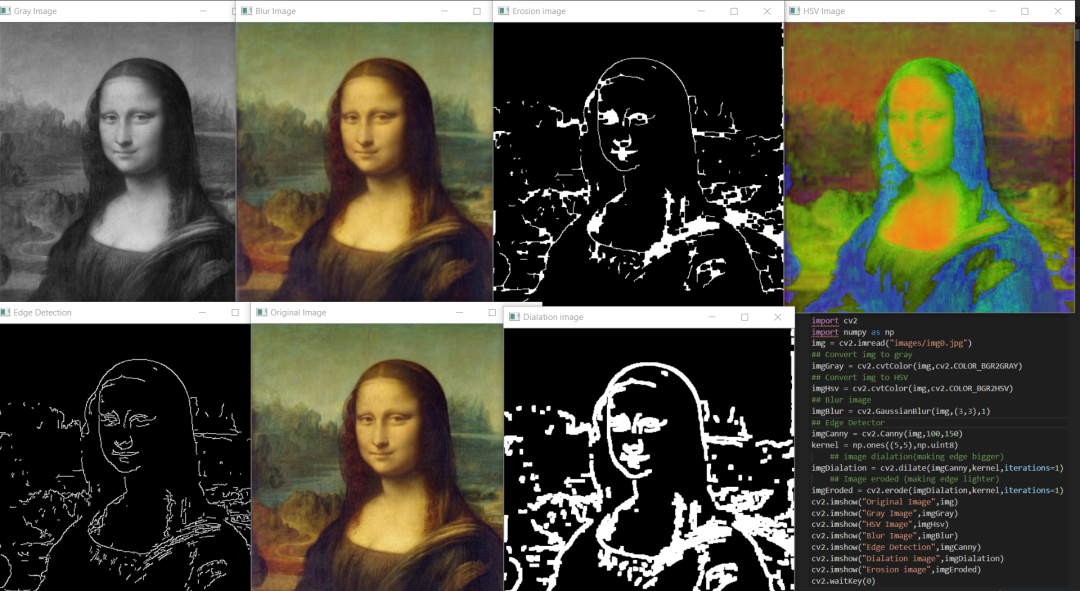
绘制不同的形状
我们可以使用opencv来绘制矩形,圆形,直线等不同的形状。
矩形:
要在图像上绘制矩形,我们使用矩形函数。在函数中,我们传递宽度,高度,x,y,rgb中的颜色,厚度作为参数。
|
1
2
3
4
5
6
7
8
9
|
cv2.rectangle(img,(w,h),(x,y),(r,g,b),thickness)w: widthh: heightx: distance from x axisy: distance from y axisr,g,b: color in rgb form (255,255,0)thickness: thickness of rectangel(integer)examplecv2.rectangle(img,(100,300),(200,300),(255,0,255),2) |
圆:
要绘制一个圆,我们使用cv2.circle。我们传递x,y,半径大小,rgb形式的颜色,厚度作为参数。
|
1
2
3
4
5
6
7
8
|
cv2.circle(img,(x,y),radius,(r,g,b),thickness)x: distance from x axisy: distance from y axisradius: size of radius(integer)r,g,b: color in rgb form (255,255,0)thickness: thickness of rectangel(integer)examplecv2.circle(img,(200,130),90,(255,255,0),2) |
线:
要绘制一条线,我们使用cv2.line,使用起点(x1,y1),终点(x2,y2),rgb形式的颜色,厚度作为参数。
|
1
2
3
4
5
6
7
|
cv2.line(img,(x1,y1),(x2,y2),(r,g,b),thickness)x1,y1: start point of line (integer)x2,y2: end point of line (integer)r,g,b: color in rgb form (255,255,0)thickness: thickness of rectangel(integer)examplecv2.line(img,(110,260),(300,260),(0,255,0),3) |
在图像上书写文字
在opencv中,我们有一个函数cv2.puttext, 可以在特定位置的图像上写文本。它以图像,文本,x,y,颜色,字体,字体比例,粗细为输入。
|
1
2
3
4
5
6
7
8
9
10
11
|
cv2.puttext(img,text,(x,y),font,font_scale,(r,g,b),thickness)img: image to put text ontext: text to put on imagex: text distance from x axisy: text distance from y axisfont: type of font (all font types)font_scale: scale of font(integer)r,g,b: color in rgb form (255,255,0)thickness: thickness of rectangel(integer)examplecv2.puttext(img,"hello",(120,250),cv2.font_hershey_complex,1,(255,255,255),2) |

下载monalisa图片。
任务:使用形状和文本为左侧图像中所示的monalisa脸创建框架。
提示:首先是一个圆形,然后是矩形,然后根据圆形和矩形放置文本,最后根据文本放置一行。
解决方案- https://gist.github.com/abhayparashar31/af36bf25ce61345266db4b54aba33be1
检测并裁剪脸部
在创建人脸识别系统时,人脸检测是非常有用的。在opencv中,我们提供了许多可用于不同目的的预训练haar级联分类器。在opencv github上查看分类器的完整列表。
- https://github.com/opencv/opencv/tree/master/data/haarcascades
为了检测opencv中的人脸,我们使用了haarcascade_frontalface_default.xml分类器,它会返回我们图像的四个坐标(w,h,x,y),使用这些坐标,我们将在脸部上绘制一个矩形,然后使用相同的坐标来裁剪脸部。现在使用imwrite,我们将裁剪的图像保存在目录中。
|
1
2
3
4
5
6
7
8
9
10
11
12
13
14
15
16
17
18
19
|
import cv2# load the cascadeface_cascade = cv2.cascadeclassifier('haarcascade_frontalface_default.xml')# read the input imageimg = cv2.imread('images/img0.jpg')# convert into grayscalegray = cv2.cvtcolor(img, cv2.color_bgr2gray)# detect facesfaces = face_cascade.detectmultiscale(gray, 1.3, 4)# draw rectangle around the facesfor (x, y, w, h) in faces: cv2.rectangle(img, (x, y), (x+w, y+h), (255, 0, 0), 2) # cropping face crop_face = img[y:y + h, x:x + w] #saving cropped face cv2.imwrite(str(w) + str(h) + '_faces.jpg', crop_face)cv2.imshow('img', img)cv2.imshow("imgcropped",crop_face)cv2.waitkey() |
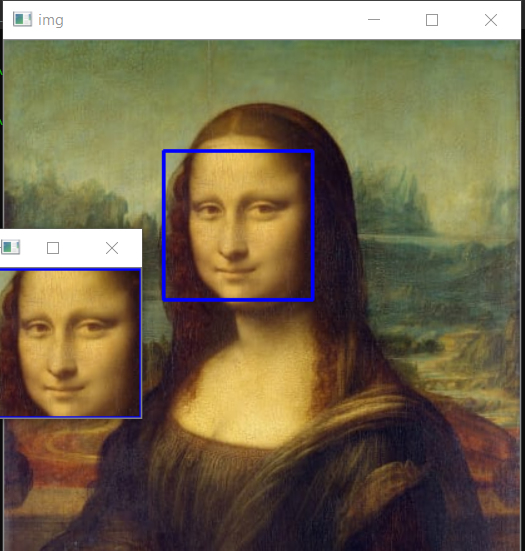
参考文献
[1] https://opencv.org/about/
[2] https://pypi.org/project/opencv-python/
[3] https://www.murtazahassan.com/
以上就是python opencv快速入门教程的详细内容,更多关于python opencv入门教程的资料请关注服务器之家其它相关文章!
原文链接:https://mp.weixin.qq.com/s/6ZH6QXS2VaUrTKIOimiSHA










