docker 部署 prometheus 说明:
监控端安装:
prometheus server(普罗米修斯监控主服务器 )
node exporter (收集host硬件和操作系统信息)
cadvisor (负责收集host上运行的容器信息)
grafana (展示普罗米修斯监控界面)
被监控安装:
node exporter (收集host硬件和操作系统信息)
cadvisor (负责收集host上运行的容器信息)
1.安装node exporter
- 所有服务器安装
- node exporter 收集系统信息,用于监控cpu、内存、磁盘使用率、磁盘读写等系统信息
- –net=host,这样 prometheus server 可以直接与 node exporter 通信
|
1
2
3
4
5
6
7
8
9
10
11
12
13
|
docker run -d -p 9100:9100 \-v "/proc:/host/proc" \-v "/sys:/host/sys" \-v "/:/rootfs" \-v "/etc/localtime:/etc/localtime" \--net=host \prom/node-exporter \--path.procfs /host/proc \--path.sysfs /host/sys \--collector.filesystem.ignored-mount-points "^/(sys|proc|dev|host|etc)($|/)"[root@k8s-m1 ~]# docker ps|grep exporteree30add8d207 prom/node-exporter "/bin/node_exporter …" about a minute ago up about a minute condescending_shirley |
2.安装cadvisor
- 所有服务器安装
- cadvisor 收集docker信息,用于展示docker的cpu、内存、上传下载等信息
- –net=host,这样 prometheus server 可以直接与 cadvisor 通信
|
1
2
3
4
5
6
7
8
9
10
11
12
13
14
15
|
docker run -d \-v "/etc/localtime:/etc/localtime" \--volume=/:/rootfs:ro \--volume=/var/run:/var/run:rw \--volume=/sys:/sys:ro \--volume=/var/lib/docker/:/var/lib/docker:ro \--volume=/dev/disk/:/dev/disk:ro \--publish=18104:8080 \--detach=true \--name=cadvisor \--privileged=true \google/cadvisor:latest[root@k8s-m1 ~]# docker ps|grep cadvisorcf6af6118055 google/cadvisor:latest "/usr/bin/cadvisor -…" 38 seconds ago up 37 seconds 0.0.0.0:18104->8080/tcp cadvisor |
|
1
2
|
可以进入容器查看:[root@agent ~]# sudo docker exec -it 容器id /bin/sh |
3.安装 prometheus server
监控端安装
1)编辑配置文件
- 首先在本地创建 prometheus.yml 这是普罗米修斯的配置文件
- 将下方内容写入到文件中
- 将监听的地址改为自己本机地址
|
1
2
3
4
5
6
7
8
9
10
11
12
13
14
15
16
17
18
19
20
21
22
23
24
25
26
27
28
29
30
|
# my global configglobal: scrape_interval: 15s # set the scrape interval to every 15 seconds. default is every 1 minute. evaluation_interval: 15s # evaluate rules every 15 seconds. the default is every 1 minute. # scrape_timeout is set to the global default (10s).# alertmanager configurationalerting: alertmanagers: - static_configs: - targets: # - alertmanager:9093# load rules once and periodically evaluate them according to the global 'evaluation_interval'.rule_files: # - "first_rules.yml" # - "second_rules.yml"# a scrape configuration containing exactly one endpoint to scrape:# here it's prometheus itself.scrape_configs: # the job name is added as a label `job=<job_name>` to any timeseries scraped from this config. - job_name: 'prometheus' # metrics_path defaults to '/metrics' # scheme defaults to 'http'. static_configs: #监听的地址 - targets: ['localhost:9090','172.23.0.241:8088','172.23.0.241:9090'] |
2)启动容器
1> prometheus.yml配置文件
prometheus.yml内需配置外网ip,内网ip除了本机,在grafana识别不到!
|
1
2
3
4
5
6
7
8
9
10
11
12
13
14
15
16
17
18
19
20
21
22
23
24
25
26
27
28
29
30
31
32
33
34
35
36
37
38
39
40
41
42
43
44
45
46
47
48
49
|
# my global configlobal: scrape_interval: 15s # set the scrape interval to every 15 seconds. default is every 1 minute. evaluation_interval: 15s # evaluate rules every 15 seconds. the default is every 1 minute. # scrape_timeout is set to the global default (10s).# alertmanager configurationalerting: alertmanagers: - static_configs: - targets: # - alertmanager:9093# load rules once and periodically evaluate them according to the global 'evaluation_interval'.rule_files: # - "first_rules.yml" # - "second_rules.yml"# a scrape configuration containing exactly one endpoint to scrape:# here it's prometheus itself.scrape_configs: # the job name is added as a label `job=<job_name>` to any timeseries scraped from this config. - job_name: 'prometheus' # metrics_path defaults to '/metrics' # scheme defaults to 'http'. static_configs: #监听的地址(此处为服务器内网ip) - targets: ['10.27.158.33:9090','10.27.158.33:9100','10.27.158.33:18104'] - targets: ['10.29.46.54:9100','10.29.46.54:18104'] - targets: ['10.27.163.172:9100','10.27.163.172:18104']# - job_name: 'gitlab'# metrics_path: '/-/metrics'# static_configs:# - targets: ['172.23.0.241:10101'] - job_name: 'jenkins' metrics_path: '/prometheus/' scheme: http bearer_token: bearer_token static_configs: - targets: ['172.23.0.242:8080'] - job_name: "nginx" metrics_path: '/status/format/prometheus' static_configs: - targets: ['172.23.0.242:8088'] |
2>启动命令
–net=host,这样 prometheus server 可以直接与 exporter 和 grafana 通
|
1
2
3
4
5
6
7
8
9
10
|
docker run -d -p 9090:9090 \-v /root/prometheus/prometheus.yml:/etc/prometheus/prometheus.yml \-v "/etc/localtime:/etc/localtime" \--name prometheus \--net=host \prom/prometheus:latest# 当prometheus容器启动成功后访问# ps:服务器需开启eth0的外网端口,才可用浏览器访问 9090 0.0.0.0106.15.0.11:9090 |
4.创建运行grafana
- 监控服务器安装
- 用于图像化显示
|
1
2
3
4
5
6
7
8
9
10
11
|
docker run -d -i -p 3000:3000 \-v "/etc/localtime:/etc/localtime" \-e "gf_server_root_url=http://grafana.server.name" \-e "gf_security_admin_password=admin8888" \--net=host \grafana/grafana# ps:服务器需开启eth0的外网端口,才可用浏览器访问:3000 0.0.0.0grafana启动后,在浏览器中打开 172.23.0.241:3000 登录界面,登录: 用户名:admin 密码:admin8888 |
1)添加普罗米修斯服务器


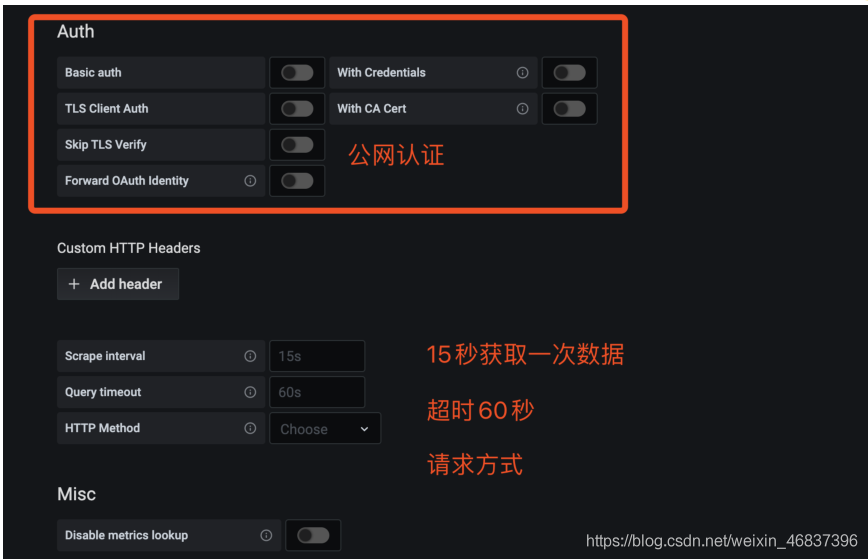

然后为添加好的数据源做图形显示

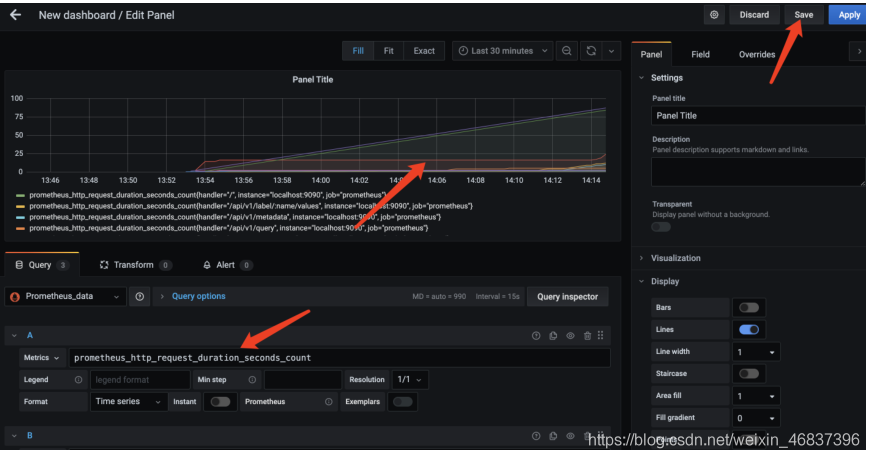
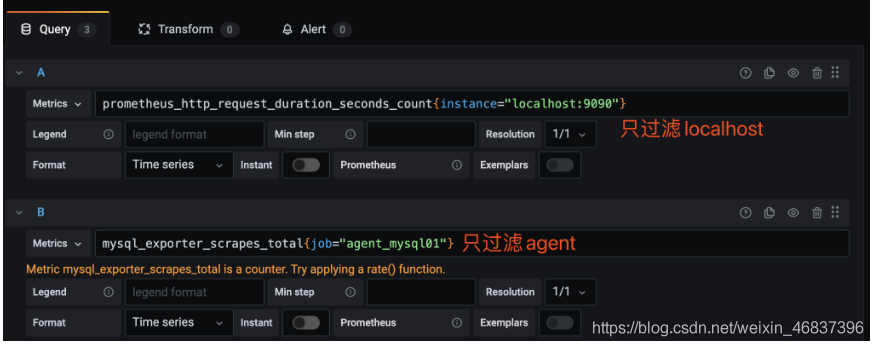
5.添加监控模板
- 自己手工创建dashboard有点困难,可以借助开元的力量访问 [监控模板地址]https://grafana.com/grafana/dashboards将会看到很多用于监控 docker 的 dashboard。监控模板地址(多种监控模板根据自己需求下载不同的模板)
- 监控模板地址
- 有些dashboard可以下载后直接导入,而有些需要修改后再导入,需要看dashboard的overview
- 最后效果
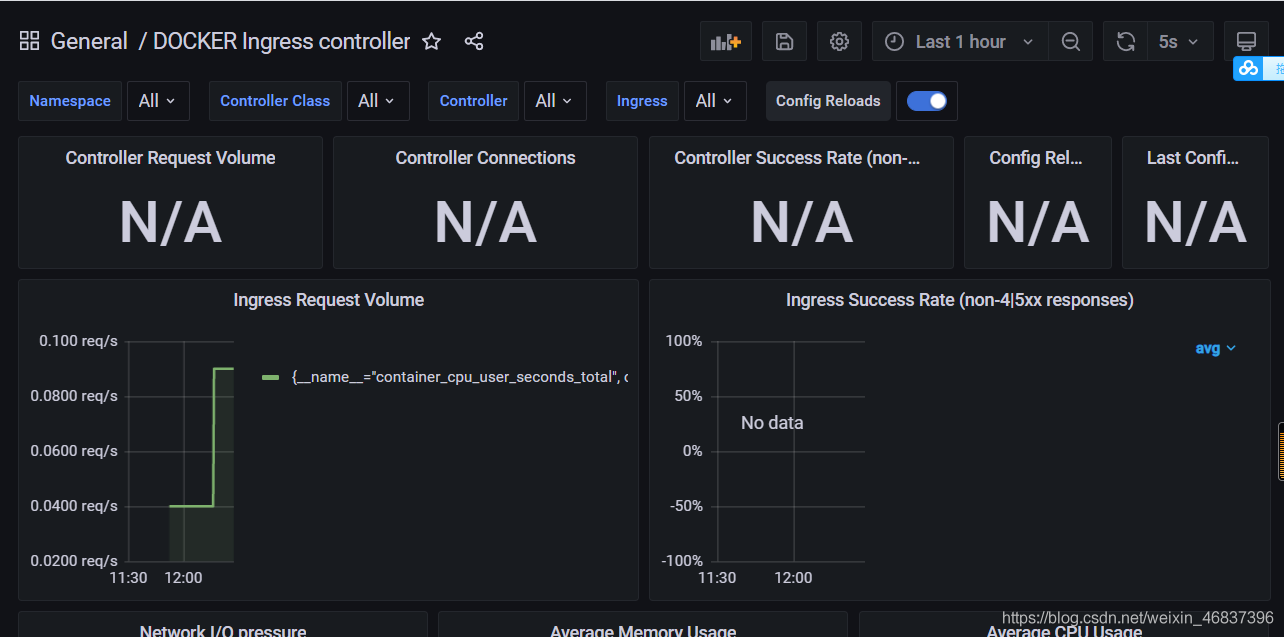
这时候可以自己选择编译对应的模板,在prometheus上取值
传到grafana上。就可以了。挺好用的!
6.键值查询
通过指标 io_namespace_http_requests_total 我们可以:
|
1
2
3
4
5
6
|
查询应用的请求总量 sum(io_namespace_http_requests_total)查询每秒http请求量 sum(rate(io_wise2c_gateway_requests_total[5m]))查询当前应用请求量top n的uri topk(10, sum(io_namespace_http_requests_total) by (path)) |
配置prometheus监控nginx
1、需给nginx安装两个模块,才可用prometheus来监控:nginx-module-vts、geoip
2、思路:原来无论是编译、还是yum装的nginx,都需要下载同版本的tar包,基于原来安装选项的基础上,增加以上两个模块选项,进行编译安装,来替换原来的nginx,最终将原nginx目录的配置文件如nginx.conf文件、conf.d目录再移动到编译安装后的nignx目录内,最后启动nginx即可。
这里官方源安装:
1)配置官方源
|
1
2
3
4
5
6
7
8
|
[root@web01 ~]# vim /etc/yum.repos.d/nginx.repo[nginx-stable]name=nginx stable repobaseurl=http://nginx.org/packages/centos/7/$basearch/gpgcheck=1enabled=1gpgkey=https://nginx.org/keys/nginx_signing.keymodule_hotfixes=true |
2)安装依赖
|
1
|
yum install -y gcc gcc-c++ autoconf pcre pcre-devel make automake wget httpd-tools vim tree |
3)安装nginx
|
1
|
[root@web01 ~]# yum install -y nginx |
4)配置nginx
|
1
2
|
[root@web01 ~]# vim /etc/nginx/nginx.confuser www; |
5)启动服务
|
1
2
3
4
|
1.方法一:直接启动如果有报错==》重大错误,80端口有占用==》查看占用端口的服务httpd,停掉,在重启nginx[root@web01 ~]# systemctl start nginx2.方法二:[root@web01 ~]# nginx |
1.查看当前nginx安装选项
|
1
2
|
[root@db01 nginx-1.12.2]# nginx -v[root@db01 nginx-1.12.2]# ./configure --prefix=/usr/share/nginx --sbin-path=/usr/sbin/nginx --modules-path=/usr/lib64/nginx/modules --conf-path=/etc/nginx/nginx.conf --error-log-path=/var/log/nginx/error.log --http-log-path=/var/log/nginx/access.log --http-client-body-temp-path=/var/lib/nginx/tmp/client_body --http-proxy-temp-path=/var/lib/nginx/tmp/proxy --http-fastcgi-temp-path=/var/lib/nginx/tmp/fastcgi --http-uwsgi-temp-path=/var/lib/nginx/tmp/uwsgi --http-scgi-temp-path=/var/lib/nginx/tmp/scgi --pid-path=/run/nginx.pid --lock-path=/run/lock/subsys/nginx --user=nginx --group=nginx --with-compat --with-debug --with-file-aio --with-google_perftools_module --with-http_addition_module --with-http_auth_request_module --with-http_dav_module --with-http_degradation_module --with-http_flv_module --with-http_gunzip_module --with-http_gzip_static_module --with-http_image_filter_module=dynamic --with-http_mp4_module --with-http_perl_module=dynamic --with-http_random_index_module --with-http_realip_module --with-http_secure_link_module --with-http_slice_module --with-http_ssl_module --with-http_stub_status_module --with-http_sub_module --with-http_v2_module --with-http_xslt_module=dynamic --with-mail=dynamic --with-mail_ssl_module --with-pcre --with-pcre-jit --with-stream=dynamic --with-stream_ssl_module --with-stream_ssl_preread_module --with-threads --with-cc-opt='-o2 -g -pipe -wall -wp,-d_fortify_source=2 -fexceptions -fstack-protector-strong --param=ssp-buffer-size=4 -grecord-gcc-switches -specs=/usr/lib/rpm/redhat/redhat-hardened-cc1 -m64 -mtune=generic' --with-ld-opt='-wl,-z,relro -specs=/usr/lib/rpm/redhat/redhat-hardened-ld -wl,-e' |
2.准备模块
|
1
2
3
4
5
6
7
8
9
|
# 下载、解压新包[root@k8s-n1 packages]# wget http://nginx.org/download/nginx-1.16.1.tar.gz[root@k8s-n1 packages]# tar xf nginx-1.16.1.tar.gz#克隆下载 nginx-module-vts 模块[root@k8s-n1 packages]# git clone https://github.com/vozlt/nginx-module-vts# .安装geoip模块[root@k8s-n1 packages]# yum -y install epel-release geoip-devel |
3.停止nginx服务
|
1
2
3
4
5
6
7
8
9
10
|
# 停止nginx服务[root@k8s-n1 packages]# nginx -s stop# 备份原nginx启动文件[root@k8s-n1 packages]# which nginx/usr/sbin/nginx[root@k8s-n1 packages]# mv /usr/sbin/nginx /usr/sbin/nginx.bak# 备份原nignx目录[root@k8s-n1 packages]# mv /etc/nginx nginx-1.12.2.bak |
4.编译安装
1> 安装所需依赖
|
1
2
3
4
|
编译安装时可能会出现 `make: *** 没有规则可以创建“default”需要的目标“build”。 停止`的报错,是因为缺少依赖导致# 管他三七21,装一波儿在进行编译,否则装完依赖还得重新./configure ~yum install -y gcc gcc++ bash-completion vim lrzsz wget expect net-tools nc nmap tree dos2unix htop iftop iotop unzip telnet sl psmisc nethogs glances bc pcre-devel zlib zlib-devel openssl openssl-devel libxml2 libxml2-dev libxslt-devel gd gd-devel perl-devel perl-extutils-embed geoip geoip-devel geoip-data pcre-devel |
2> 编译安装
- 进入刚刚解压的nginx目录,编译安装
- 基于原来安装参数,尾部追加连个参数
–add-module=/root/packages/nginx-module-vts
–with-http_geoip_module
|
1
|
[root@db01 nginx-1.12.2]# ./configure --prefix=/usr/share/nginx --sbin-path=/usr/sbin/nginx --modules-path=/usr/lib64/nginx/modules --conf-path=/etc/nginx/nginx.conf --error-log-path=/var/log/nginx/error.log --http-log-path=/var/log/nginx/access.log --http-client-body-temp-path=/var/lib/nginx/tmp/client_body --http-proxy-temp-path=/var/lib/nginx/tmp/proxy --http-fastcgi-temp-path=/var/lib/nginx/tmp/fastcgi --http-uwsgi-temp-path=/var/lib/nginx/tmp/uwsgi --http-scgi-temp-path=/var/lib/nginx/tmp/scgi --pid-path=/run/nginx.pid --lock-path=/run/lock/subsys/nginx --user=nginx --group=nginx --with-compat --with-debug --with-file-aio --with-google_perftools_module --with-http_addition_module --with-http_auth_request_module --with-http_dav_module --with-http_degradation_module --with-http_flv_module --with-http_gunzip_module --with-http_gzip_static_module --with-http_image_filter_module=dynamic --with-http_mp4_module --with-http_perl_module=dynamic --with-http_random_index_module --with-http_realip_module --with-http_secure_link_module --with-http_slice_module --with-http_ssl_module --with-http_stub_status_module --with-http_sub_module --with-http_v2_module --with-http_xslt_module=dynamic --with-mail=dynamic --with-mail_ssl_module --with-pcre --with-pcre-jit --with-stream=dynamic --with-stream_ssl_module --with-stream_ssl_preread_module --with-threads --with-cc-opt='-o2 -g -pipe -wall -wp,-d_fortify_source=2 -fexceptions -fstack-protector-strong --param=ssp-buffer-size=4 -grecord-gcc-switches -specs=/usr/lib/rpm/redhat/redhat-hardened-cc1 -m64 -mtune=generic' --with-ld-opt='-wl,-z,relro -specs=/usr/lib/rpm/redhat/redhat-hardened-ld -wl,-e' --add-module=/root/package/nginx-module-vts --with-http_geoip_module |
|
1
2
3
|
# 编译安装# -j 多核编译(配置低的不建议使用此参数,会卡住~)[root@k8s-n1 nginx-1.12.2]# make -j && make install |
5.配置nginx
|
1
2
3
|
[root@k8s-n1 packages]# cp -r nginx-1.12.2.bak/conf.d/ /etc/nginx/[root@k8s-n1 packages]# cp -r nginx-1.12.2.bak/nginx.conf /etc/nginx/[root@k8s-n1 packages]# rm -f /etc/nginx/conf.d/default.conf |
配置nginx配置文件
http层
server层
|
1
2
3
4
5
6
7
8
9
10
11
12
13
14
15
16
17
18
19
20
21
22
23
24
25
26
27
28
29
30
31
32
33
34
|
···http { ··· include /etc/nginx/conf.d/*.conf; ##################### 1.http层:添加三行配置 ##################### vhost_traffic_status_zone; vhost_traffic_status_filter_by_host on; geoip_country /usr/share/geoip/geoip.dat; ##################### 2.server层:指定server层端口号,建议8088端口,不冲突直接复制粘贴即可##################### server { listen 8088; server_name localhost; # 以下vhost配置写在此location内 location /status { vhost_traffic_status on; # 流量状态,默认即为on,可不写此行 vhost_traffic_status_display; vhost_traffic_status_display_format html; vhost_traffic_status_filter_by_set_key $uri uri::$server_name; #每个uri访问量 vhost_traffic_status_filter_by_set_key $geoip_country_code country::$server_name; #不同国家/区域请求量 vhost_traffic_status_filter_by_set_key $status $server_name; #http code统计 vhost_traffic_status_filter_by_set_key $upstream_addr upstream::backend; #后端>转发统计 vhost_traffic_status_filter_by_set_key $remote_port client::ports::$server_name; #请求端口统计 vhost_traffic_status_filter_by_set_key $remote_addr client::addr::$server_name; #请求ip统计 location ~ ^/storage/(.+)/.*$ { set $volume $1; vhost_traffic_status_filter_by_set_key $volume storage::$server_name; #请求路径统计 } } } ##################### server层:可新建一个server,或在原有的不打紧的配置上修改也可以#####################} |
6.启动nginx
|
1
2
3
4
5
6
7
8
|
[root@k8s-n1 packages]# nginx[root@k8s-n1 packages]# netstat -lntp|grep nginxtcp 0 0 0.0.0.0:80 0.0.0.0:* listen 62214/nginx: master tcp 0 0 0.0.0.0:8088 0.0.0.0:* listen 62214/nginx: master 浏览器访问: 172.23.0.243:80 # nginx 默认官方页面 172.23.0.243:8088/status # nignx 监控项页面 |
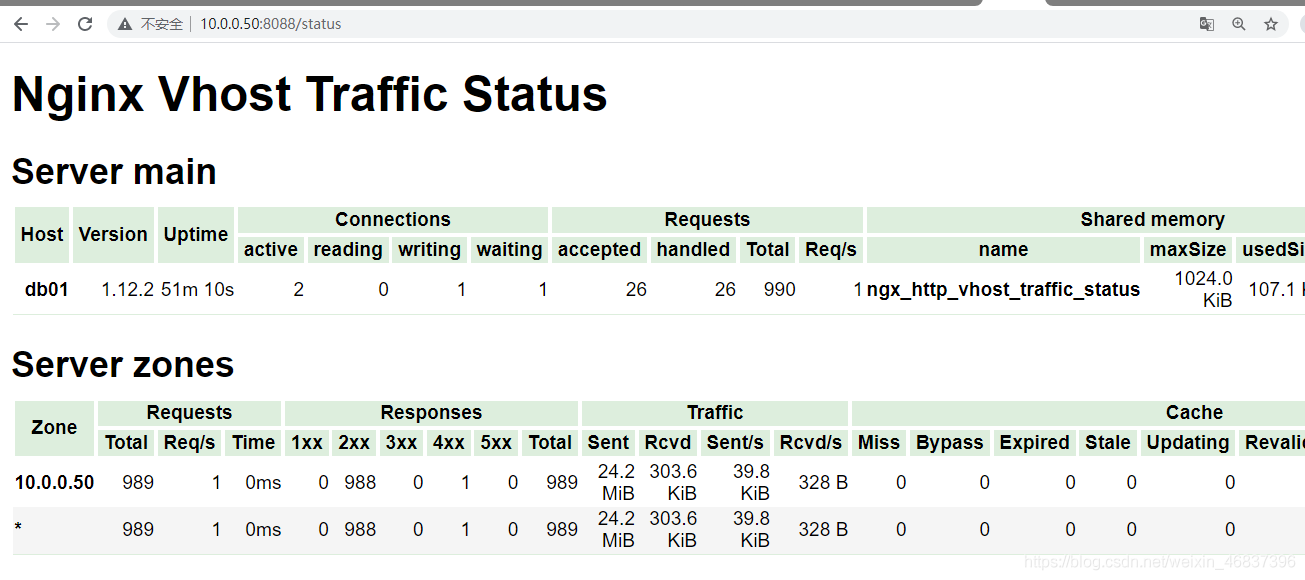
7.使用prometheus监控
- prometheus服务端配置prometheus.yml,并重启prometheus容器
- metrics_path:定义接口后缀类型,默认为/metrics
- 即我们输入ip+端口后,浏览器会自动追加/metrics后缀
|
1
2
3
4
5
6
7
8
9
10
11
|
[root@k8s-m1 ~]# vim prometheus.yml···scrape_configs: - job_name: "nginx" metrics_path: '/status/format/prometheus' static_configs: - targets: ['172.23.0.243:8088']···[root@k8s-m1 ~]# docker restart prometheus# 此时进入prometheus管理页面,则能查询nginx的监控项 |
8.各个监控项的含义
nginx-module-vts提供了多种监控项,了解监控项含义,有助于帮助自己生成需要的图表
|
1
2
3
4
5
6
7
8
9
10
11
12
13
14
15
16
17
18
19
20
21
22
23
24
25
26
27
28
29
30
31
32
33
34
35
36
37
38
39
40
41
42
43
44
45
46
47
48
49
50
51
52
53
54
55
56
57
58
59
60
61
62
63
64
65
66
67
68
69
70
71
72
73
74
75
76
77
78
79
80
81
82
83
84
85
86
87
88
89
90
91
92
93
94
95
96
97
98
99
100
101
102
103
104
105
106
107
108
109
110
111
112
113
114
115
116
117
118
119
120
121
122
123
124
125
126
127
128
129
130
131
132
133
134
135
136
137
138
139
140
141
142
143
144
145
146
147
148
149
150
151
152
153
154
155
156
157
158
159
160
161
162
163
164
165
166
167
168
169
170
171
172
173
174
175
176
177
178
179
180
181
182
183
184
185
186
187
188
189
190
|
# help nginx_vts_info nginx info# type nginx_vts_info gaugenginx_vts_info{hostname="hbhly_21_205",version="1.16.1"} 1# help nginx_vts_start_time_seconds nginx start time# type nginx_vts_start_time_seconds gaugenginx_vts_start_time_seconds 1584268136.439# help nginx_vts_main_connections nginx connections# type nginx_vts_main_connections gauge# 区分状态的nginx连接数nginx_vts_main_connections{status="accepted"} 9271nginx_vts_main_connections{status="active"} 7nginx_vts_main_connections{status="handled"} 9271nginx_vts_main_connections{status="reading"} 0nginx_vts_main_connections{status="requests"} 438850nginx_vts_main_connections{status="waiting"} 6nginx_vts_main_connections{status="writing"} 1# help nginx_vts_main_shm_usage_bytes shared memory [ngx_http_vhost_traffic_status] info# type nginx_vts_main_shm_usage_bytes gauge# 内存使用量nginx_vts_main_shm_usage_bytes{shared="max_size"} 1048575nginx_vts_main_shm_usage_bytes{shared="used_size"} 24689nginx_vts_main_shm_usage_bytes{shared="used_node"} 7# help nginx_vts_server_bytes_total the request/response bytes# type nginx_vts_server_bytes_total counter# help nginx_vts_server_requests_total the requests counter# type nginx_vts_server_requests_total counter# help nginx_vts_server_request_seconds_total the request processing time in seconds# type nginx_vts_server_request_seconds_total counter# help nginx_vts_server_request_seconds the average of request processing times in seconds# type nginx_vts_server_request_seconds gauge# help nginx_vts_server_request_duration_seconds the histogram of request processing time# type nginx_vts_server_request_duration_seconds histogram# help nginx_vts_server_cache_total the requests cache counter# type nginx_vts_server_cache_total counter# 分host的进出流量nginx_vts_server_bytes_total{host="10.160.21.205",direction="in"} 22921464nginx_vts_server_bytes_total{host="10.160.21.205",direction="out"} 1098196005# 分状态码的请求数量统计 1** 2** 3** 4** 5**nginx_vts_server_requests_total{host="10.160.21.205",code="1xx"} 0nginx_vts_server_requests_total{host="10.160.21.205",code="2xx"} 86809nginx_vts_server_requests_total{host="10.160.21.205",code="3xx"} 0nginx_vts_server_requests_total{host="10.160.21.205",code="4xx"} 2nginx_vts_server_requests_total{host="10.160.21.205",code="5xx"} 0nginx_vts_server_requests_total{host="10.160.21.205",code="total"} 86811# 响应时间nginx_vts_server_request_seconds_total{host="10.160.21.205"} 0.000nginx_vts_server_request_seconds{host="10.160.21.205"} 0.000# 分状态的缓存的统计nginx_vts_server_cache_total{host="10.160.21.205",status="miss"} 0nginx_vts_server_cache_total{host="10.160.21.205",status="bypass"} 0nginx_vts_server_cache_total{host="10.160.21.205",status="expired"} 0nginx_vts_server_cache_total{host="10.160.21.205",status="stale"} 0nginx_vts_server_cache_total{host="10.160.21.205",status="updating"} 0nginx_vts_server_cache_total{host="10.160.21.205",status="revalidated"} 0nginx_vts_server_cache_total{host="10.160.21.205",status="hit"} 0nginx_vts_server_cache_total{host="10.160.21.205",status="scarce"} 0nginx_vts_server_bytes_total{host="devapi.feedback.test",direction="in"} 3044526nginx_vts_server_bytes_total{host="devapi.feedback.test",direction="out"} 41257028# 分状态的连接数的统计nginx_vts_server_requests_total{host="devapi.feedback.test",code="1xx"} 0nginx_vts_server_requests_total{host="devapi.feedback.test",code="2xx"} 3983nginx_vts_server_requests_total{host="devapi.feedback.test",code="3xx"} 0nginx_vts_server_requests_total{host="devapi.feedback.test",code="4xx"} 24nginx_vts_server_requests_total{host="devapi.feedback.test",code="5xx"} 11nginx_vts_server_requests_total{host="devapi.feedback.test",code="total"} 4018nginx_vts_server_request_seconds_total{host="devapi.feedback.test"} 327.173nginx_vts_server_request_seconds{host="devapi.feedback.test"} 0.000# nginx缓存计算器,精确到状态和typenginx_vts_server_cache_total{host="devapi.feedback.test",status="miss"} 0nginx_vts_server_cache_total{host="devapi.feedback.test",status="bypass"} 0nginx_vts_server_cache_total{host="devapi.feedback.test",status="expired"} 0nginx_vts_server_cache_total{host="devapi.feedback.test",status="stale"} 0nginx_vts_server_cache_total{host="devapi.feedback.test",status="updating"} 0nginx_vts_server_cache_total{host="devapi.feedback.test",status="revalidated"} 0nginx_vts_server_cache_total{host="devapi.feedback.test",status="hit"} 0nginx_vts_server_cache_total{host="devapi.feedback.test",status="scarce"} 0nginx_vts_server_bytes_total{host="testapi.feedback.test",direction="in"} 55553573nginx_vts_server_bytes_total{host="testapi.feedback.test",direction="out"} 9667561188nginx_vts_server_requests_total{host="testapi.feedback.test",code="1xx"} 0nginx_vts_server_requests_total{host="testapi.feedback.test",code="2xx"} 347949nginx_vts_server_requests_total{host="testapi.feedback.test",code="3xx"} 31nginx_vts_server_requests_total{host="testapi.feedback.test",code="4xx"} 7nginx_vts_server_requests_total{host="testapi.feedback.test",code="5xx"} 33nginx_vts_server_requests_total{host="testapi.feedback.test",code="total"} 348020nginx_vts_server_request_seconds_total{host="testapi.feedback.test"} 2185.177nginx_vts_server_request_seconds{host="testapi.feedback.test"} 0.001nginx_vts_server_cache_total{host="testapi.feedback.test",status="miss"} 0nginx_vts_server_cache_total{host="testapi.feedback.test",status="bypass"} 0nginx_vts_server_cache_total{host="testapi.feedback.test",status="expired"} 0nginx_vts_server_cache_total{host="testapi.feedback.test",status="stale"} 0nginx_vts_server_cache_total{host="testapi.feedback.test",status="updating"} 0nginx_vts_server_cache_total{host="testapi.feedback.test",status="revalidated"} 0nginx_vts_server_cache_total{host="testapi.feedback.test",status="hit"} 0nginx_vts_server_cache_total{host="testapi.feedback.test",status="scarce"} 0nginx_vts_server_bytes_total{host="*",direction="in"} 81519563nginx_vts_server_bytes_total{host="*",direction="out"} 10807014221# 分host请求数量统计nginx_vts_server_requests_total{host="*",code="1xx"} 0nginx_vts_server_requests_total{host="*",code="2xx"} 438741nginx_vts_server_requests_total{host="*",code="3xx"} 31nginx_vts_server_requests_total{host="*",code="4xx"} 33nginx_vts_server_requests_total{host="*",code="5xx"} 44nginx_vts_server_requests_total{host="*",code="total"} 438849nginx_vts_server_request_seconds_total{host="*"} 2512.350nginx_vts_server_request_seconds{host="*"} 0.007# 分host缓存统计nginx_vts_server_cache_total{host="*",status="miss"} 0nginx_vts_server_cache_total{host="*",status="bypass"} 0nginx_vts_server_cache_total{host="*",status="expired"} 0nginx_vts_server_cache_total{host="*",status="stale"} 0nginx_vts_server_cache_total{host="*",status="updating"} 0nginx_vts_server_cache_total{host="*",status="revalidated"} 0nginx_vts_server_cache_total{host="*",status="hit"} 0nginx_vts_server_cache_total{host="*",status="scarce"} 0# help nginx_vts_upstream_bytes_total the request/response bytes# type nginx_vts_upstream_bytes_total counter# help nginx_vts_upstream_requests_total the upstream requests counter# type nginx_vts_upstream_requests_total counter# help nginx_vts_upstream_request_seconds_total the request processing time including upstream in seconds# type nginx_vts_upstream_request_seconds_total counter# help nginx_vts_upstream_request_seconds the average of request processing times including upstream in seconds# type nginx_vts_upstream_request_seconds gauge# help nginx_vts_upstream_response_seconds_total the only upstream response processing time in seconds# type nginx_vts_upstream_response_seconds_total counter# help nginx_vts_upstream_response_seconds the average of only upstream response processing times in seconds# type nginx_vts_upstream_response_seconds gauge# help nginx_vts_upstream_request_duration_seconds the histogram of request processing time including upstream# type nginx_vts_upstream_request_duration_seconds histogram# help nginx_vts_upstream_response_duration_seconds the histogram of only upstream response processing time# type nginx_vts_upstream_response_duration_seconds histogram# 分upstream流量统计nginx_vts_upstream_bytes_total{upstream="::nogroups",backend="10.144.227.162:80",direction="in"} 12296nginx_vts_upstream_bytes_total{upstream="::nogroups",backend="10.144.227.162:80",direction="out"} 13582924nginx_vts_upstream_requests_total{upstream="::nogroups",backend="10.144.227.162:80",code="1xx"} 0nginx_vts_upstream_requests_total{upstream="::nogroups",backend="10.144.227.162:80",code="2xx"} 25nginx_vts_upstream_requests_total{upstream="::nogroups",backend="10.144.227.162:80",code="3xx"} 0nginx_vts_upstream_requests_total{upstream="::nogroups",backend="10.144.227.162:80",code="4xx"} 0nginx_vts_upstream_requests_total{upstream="::nogroups",backend="10.144.227.162:80",code="5xx"} 0nginx_vts_upstream_requests_total{upstream="::nogroups",backend="10.144.227.162:80",code="total"} 25nginx_vts_upstream_request_seconds_total{upstream="::nogroups",backend="10.144.227.162:80"} 1.483nginx_vts_upstream_request_seconds{upstream="::nogroups",backend="10.144.227.162:80"} 0.000nginx_vts_upstream_response_seconds_total{upstream="::nogroups",backend="10.144.227.162:80"} 1.484nginx_vts_upstream_response_seconds{upstream="::nogroups",backend="10.144.227.162:80"} 0.000nginx_vts_upstream_bytes_total{upstream="::nogroups",backend="10.152.218.149:80",direction="in"} 12471nginx_vts_upstream_bytes_total{upstream="::nogroups",backend="10.152.218.149:80",direction="out"} 11790508nginx_vts_upstream_requests_total{upstream="::nogroups",backend="10.152.218.149:80",code="1xx"} 0nginx_vts_upstream_requests_total{upstream="::nogroups",backend="10.152.218.149:80",code="2xx"} 24nginx_vts_upstream_requests_total{upstream="::nogroups",backend="10.152.218.149:80",code="3xx"} 0nginx_vts_upstream_requests_total{upstream="::nogroups",backend="10.152.218.149:80",code="4xx"} 0nginx_vts_upstream_requests_total{upstream="::nogroups",backend="10.152.218.149:80",code="5xx"} 0nginx_vts_upstream_requests_total{upstream="::nogroups",backend="10.152.218.149:80",code="total"} 24nginx_vts_upstream_request_seconds_total{upstream="::nogroups",backend="10.152.218.149:80"} 1.169nginx_vts_upstream_request_seconds{upstream="::nogroups",backend="10.152.218.149:80"} 0.000nginx_vts_upstream_response_seconds_total{upstream="::nogroups",backend="10.152.218.149:80"} 1.168nginx_vts_upstream_response_seconds{upstream="::nogroups",backend="10.152.218.149:80"} 0.000nginx_vts_upstream_bytes_total{upstream="::nogroups",backend="10.160.21.205:8081",direction="in"} 3036924nginx_vts_upstream_bytes_total{upstream="::nogroups",backend="10.160.21.205:8081",direction="out"} 33355357nginx_vts_upstream_requests_total{upstream="::nogroups",backend="10.160.21.205:8081",code="1xx"} 0nginx_vts_upstream_requests_total{upstream="::nogroups",backend="10.160.21.205:8081",code="2xx"} 3971nginx_vts_upstream_requests_total{upstream="::nogroups",backend="10.160.21.205:8081",code="3xx"} 0nginx_vts_upstream_requests_total{upstream="::nogroups",backend="10.160.21.205:8081",code="4xx"} 24nginx_vts_upstream_requests_total{upstream="::nogroups",backend="10.160.21.205:8081",code="5xx"} 11nginx_vts_upstream_requests_total{upstream="::nogroups",backend="10.160.21.205:8081",code="total"} 4006nginx_vts_upstream_request_seconds_total{upstream="::nogroups",backend="10.160.21.205:8081"} 326.427nginx_vts_upstream_request_seconds{upstream="::nogroups",backend="10.160.21.205:8081"} 0.000nginx_vts_upstream_response_seconds_total{upstream="::nogroups",backend="10.160.21.205:8081"} 300.722nginx_vts_upstream_response_seconds{upstream="::nogroups",backend="10.160.21.205:8081"} 0.000nginx_vts_upstream_bytes_total{upstream="::nogroups",backend="10.160.21.205:8082",direction="in"} 55536408nginx_vts_upstream_bytes_total{upstream="::nogroups",backend="10.160.21.205:8082",direction="out"} 9650089427nginx_vts_upstream_requests_total{upstream="::nogroups",backend="10.160.21.205:8082",code="1xx"} 0nginx_vts_upstream_requests_total{upstream="::nogroups",backend="10.160.21.205:8082",code="2xx"} 347912nginx_vts_upstream_requests_total{upstream="::nogroups",backend="10.160.21.205:8082",code="3xx"} 31nginx_vts_upstream_requests_total{upstream="::nogroups",backend="10.160.21.205:8082",code="4xx"} 7nginx_vts_upstream_requests_total{upstream="::nogroups",backend="10.160.21.205:8082",code="5xx"} 33nginx_vts_upstream_requests_total{upstream="::nogroups",backend="10.160.21.205:8082",code="total"} 347983nginx_vts_upstream_request_seconds_total{upstream="::nogroups",backend="10.160.21.205:8082"} 2183.271nginx_vts_upstream_request_seconds{upstream="::nogroups",backend="10.160.21.205:8082"} 0.001nginx_vts_upstream_response_seconds_total{upstream="::nogroups",backend="10.160.21.205:8082"} 2180.893nginx_vts_upstream_response_seconds{upstream="::nogroups",backend="10.160.21.205:8082"} 0.001 |
9.prometheus ui中target表达式查询
1)cadvisor中获取的典型监控指标
| 指标名称 | 类型 | 含义 |
|---|---|---|
| container_cpu_load_average_10s | gauge | 过去10秒内容器cpu的平均负载 |
| container_cpu_usage_seconds_total | counter | 容器在每个cpu内核上的累积占用时间 (单位:秒) |
| container_cpu_system_seconds_total | counter | system cpu累积占用时间(单位:秒) |
| container_cpu_user_seconds_total | counter | user cpu累积占用时间(单位:秒) |
| container_fs_usge_bytes | gauge | 容器中文件系统的使用量(单位:字节) |
| container_network_receive_bytes_total | counter | 容器网络累计接受数据总量(单位: 字节) |
| container_network_transmit_bytes_total | counter | 容器网络累计传输数据总量(单位: 字节) |
2)容器相关
|
1
2
3
4
5
6
7
8
9
10
11
12
13
14
15
16
17
|
# 容器的cpu使用率sum(irate(container_cpu_usage_seconds_total{image!=""}[1m])) without (cpu)# 容器内存使用量(单位: 字节)container_memory_usage_bytes{image!=""}# 容器网络接收量速率(单位: 字节/秒)sum(rate(container_network_receive_bytes_total{image!=""}[1m])) without (interface)# 容器网络传输量速率sum(rate(container_network_transmit_bytes_total{image!=""}[1m])) without (interface)# 容器文件系统读取速率sum(rate(container_fs_reads_bytes_total{image!=""}[1m])) without (device)# 容器文件系统写入速率(单位: 字节/秒)sum(rate(container_fs_writes_bytes_total{image!=""}[1m])) without (device) |
3)http相关
|
1
2
3
4
5
6
7
8
9
10
11
12
13
14
15
16
17
18
19
20
|
# http请求总数prometheus_http_requests_total# http请求持续时间秒桶prometheus_http_request_duration_seconds_bucket# http请求持续时间秒数计数prometheus_http_request_duration_seconds_count# http请求持续时间秒数之和prometheus_http_request_duration_seconds_sum# http响应大小字节prometheus_http_response_size_bytes_bucket# http响应大小字节计数计数prometheus_http_response_size_bytes_count# http响应大小字节的总和prometheus_http_response_size_bytes_sum |
4)nginx相关
|
1
2
3
4
5
6
7
8
9
10
11
12
13
14
15
16
17
18
19
20
21
22
23
24
25
26
27
28
29
30
31
32
33
34
35
36
37
38
39
40
41
|
# nginxvts过滤字节总数nginx_vts_filter_bytes_total# nginx vts过滤器缓存总数nginx_vts_filter_cache_total# nginx vts过滤请求秒数nginx_vts_filter_request_seconds# nginx vts过滤器请求总秒数nginx_vts_filter_request_seconds_total# nginx vts过滤器请求总数nginx_vts_filter_requests_total# nginx信息nginx_vts_info# nginx vts主连接nginx_vts_main_connections# nginx vts主shm使用字节nginx_vts_main_shm_usage_bytes# nginx vts服务器字节总数nginx_vts_server_bytes_total# nginx vts服务器缓存总数nginx_vts_server_cache_total# nginx_vts服务器请求秒nginx_vts_server_request_seconds# nginx_vts服务器请求总秒数nginx_vts_server_request_seconds_total# nginx_vts服务总请求数nginx_vts_server_requests_total# nginx vts开始时间秒数nginx_vts_start_time_seconds |
10.安装blackbox_exporter
- blackbox收集服务状态信息,如判断服务http请求是否返回200继而报警
- blackbox_exporter是prometheus 官方提供的 exporter 之一,可以提供 http、dns、tcp、icmp 的监控数据采集
|
1
2
3
4
5
6
7
8
9
10
11
12
13
14
15
16
17
18
19
20
21
22
23
24
25
26
27
28
29
30
31
32
33
34
35
36
37
38
39
40
41
42
43
44
|
功能:http 测试 定义 request header 信息 判断 http status / http respones header / http body 内容 tcp 测试 业务组件端口状态监听 应用层协议定义与监听 icmp 测试 主机探活机制 post 测试 接口联通性 ssl 证书过期时间# 下载、解压[root@11 prometheus]# wget https://github.com/prometheus/blackbox_exporter/releases/download/v0.14.0/blackbox_exporter-0.14.0.linux-amd64.tar.gz[root@11 prometheus]# tar -xvf blackbox_exporter-0.14.0.linux-amd64.tar.gz[root@11 prometheus]# mv blackbox_exporter-0.14.0.linux-amd64 /usr/local/blackbox_exporter# 查看安装是否成功[root@11 prometheus]# /usr/local/blackbox_exporter/blackbox_exporter --versionblackbox_exporter, version 0.14.0 (branch: head, revision: bba7ef76193948a333a5868a1ab38b864f7d968a) build user: root@63d11aa5b6c6 build date: 20190315-13:32:31 go version: go1.11.5# 加入systemd管理[root@11 prometheus]# cat /usr//lib/systemd/system/blackbox_exporter.service[unit]description=blackbox_exporter [service]user=roottype=simpleexecstart=/usr/local/blackbox_exporter/blackbox_exporter --config.file=/usr/local/blackbox_exporter/blackbox.ymlrestart=on-failure[root@11 prometheus]# # 启动[root@11 prometheus]# systemctl daemon-reload[root@11 prometheus]# systemctl enable --now blackbox_exporter |
11.docker部署nginx-module-vts模块
由于yum安装的nginx,默认是没有nginx-module-vts模块的,需要下载对应的nginx源码,进行重新编译才行。
docker 搭建 consul集群(未完)
1.启动第一个consul服务:consul1
|
1
2
3
4
5
6
7
8
9
10
11
12
13
14
15
16
|
docker run --name consul1 -d -p 8500:8500 -p 8300:8300 -p 8301:8301 -p 8302:8302 -p 8600:8600 --restart=always consul:latest agent -server -bootstrap-expect 2 -ui -bind=0.0.0.0 -client=0.0.0.0# 获取 consul server1 的 ip 地址docker inspect --format '{{ .networksettings.ipaddress }}' consul1172.17.0.2# ps: 8500 http 端口,用于 http 接口和 web ui 8300 server rpc 端口,同一数据中心 consul server 之间通过该端口通信 8301 serf lan 端口,同一数据中心 consul client 通过该端口通信 8302 serf wan 端口,不同数据中心 consul server 通过该端口通信 8600 dns 端口,用于服务发现 -bbostrap-expect 2: 集群至少两台服务器,才能选举集群leader -ui:运行 web 控制台 -bind: 监听网口,0.0.0.0 表示所有网口,如果不指定默认为127.0.0.1,则无法和容器通信 -client : 限制某些网口可以访问 |
2.启动第二个consul服务:consul2, 并加入consul1(使用join命令)
|
1
2
3
|
docker run -d --name consul2 -d -p 8501:8500 consul agent -server -ui -bind=0.0.0.0 -client=0.0.0.0 -join 172.17.0.2docker run -d -p 8501:8500 --restart=always -v /xilife/consul/data/server3:/consul/data -v /xilife/consul/conf/server2:/consul/config -e consul_bind_interface='eth0' --privileged=true --name=consu2 consul agent -server -ui -node=consul2 -client='0.0.0.0' -datacenter=xdp_dc -data-dir /consul/data -config-dir /consul/config -join=172.17.0.2 |
3.启动第三个consul服务:consul3,并加入consul1
|
1
|
docker run --name consul3 -d -p 8502:8500 consul agent -server -ui -bind=0.0.0.0 -client=0.0.0.0 -join 172.17.0.2 |
4.查看运行的容器(consul集群状态)
|
1
2
3
4
5
6
|
[root@k8s-m1 consul]# docker exec -it consul1 consul membersnode address status type build protocol dc segment013a4a7e74d2 172.17.0.4:8301 alive server 1.10.0 2 dc1 <all>3c118fa83d47 172.17.0.3:8301 alive server 1.10.0 2 dc1 <all>4b5123c97c2b 172.17.0.5:8301 alive server 1.10.0 2 dc1 <all>a7d272ad157a 172.17.0.2:8301 alive server 1.10.0 2 dc1 <all> |
5.服务注册与剔除
- 接下来,我们要注册服务到 consul 中,可以通过其提供的 api 标准接口来添加
-
那么先注册一个测试服务,该测试数据为本机
node-exporter服务信息,服务地址及端口为node-exporter默认提供指标数据的地址,执行如下命令
|
1
2
3
4
5
|
# 注册241的 node-exporter 服务信息curl -x put -d '{"id": "node-exporter","name": "node-exporter-172.23.0.241","address": "172.23.0.241","port": 9100,"tags": ["prometheus"],"checks": [{"http": "http://172.23.0.241:9100/metrics", "interval": "5s"}]}' http://172.23.0.241:8500/v1/agent/service/register# 注册242的 node-exporter 服务信息将上面所有ip地址改为242的即可,端口不变 |
如果要注销掉某个服务,可以通过如下 api 命令操作,例如注销上边添加的 node-exporter 服务
|
1
|
curl -x put http://172.23.0.241:8500/v1/agent/service/deregister/node-exporter |
附:升级centos6内核
|
1
2
3
4
5
6
7
8
9
10
11
|
rpm -uvh https://hkg.mirror.rackspace.com/elrepo/kernel/el6/x86_64/rpms/elrepo-release-6-12.el6.elrepo.noarch.rpmyum源报错解决:找不到镜像源cd /etc/yum.repos.dmv centos-base.repo centos-base.repo.backupwget http://mirrors.163.com/.help/centos6-base-163.repomv centos6-base-163.repo centos-base.repoyum clean allwget -o /etc/yum.repos.d/centos-base.repo http://file.kangle.odata.cc/repo/centos-6.repowget -o /etc/yum.repos.d/epel.repo http://file.kangle.odata.cc/repo/epel-6.repoyum makecache |
到此这篇关于docker 部署 prometheus的文章就介绍到这了,更多相关docker 部署 prometheus内容请搜索服务器之家以前的文章或继续浏览下面的相关文章希望大家以后多多支持服务器之家!
原文链接:https://blog.csdn.net/weixin_46837396/article/details/119483402













