本文实例为大家分享了JS实现拖动模糊框特效的具体代码,供大家参考,具体内容如下
需求:
在图片上拖动按钮,图片蒙层慢慢覆盖,当蒙层边缘碰到左右下角文字时,文字隐藏。
技术:
监听器,鼠标坐标获取
效果图
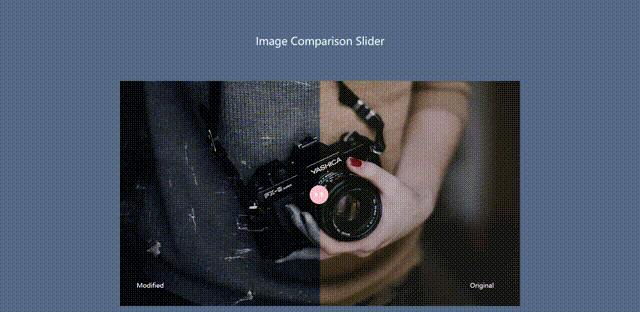
源码分享:
HTML
- <h1>Image Comparison Slider</h1>
- <nav>
- <!--底层图--> <img src="img/img-original.jpg" alt="">
- <!--蒙版使用背景图--> <div id="img">
- <h3 id="leftBottom">Modified</h3>
- <!--拖动按钮--> <button id="btn">
- <span class="iconfont icon-zuojiantou"></span>
- <span class="iconfont icon-youjiantou"></span>
- </button>
- </div>
- <h3 id="rightBottom">Original</h3>
- </nav>
CSS样式
- <style>
- * {
- margin: 0;
- padding: 0;
- color: #E8F6F5;
- }
- body {
- background-color: #566B89;
- padding-top: 1px;
- }
- nav {
- width: 1200px;
- height: 675px;
- overflow-x: hidden;
- position: relative;
- margin: 100px auto 0;
- }
- h1 {
- text-align: center;
- margin-top: 100px;
- font-weight: 400;
- }
- nav>img {
- position: absolute;
- }
- #img {
- width: 600px; /*初始状态显示一半蒙层*/
- height: 675px;
- background: url("img/img-modified.jpg"); /*这里容器大小与图片一致,若想改变大小,设置背景大小属性 background-size: 图片宽 图片高;*/
- position: relative;
- animation: start 1s ease-in-out;
- }
- #img img {
- width: 100%;
- height: 100%;
- }
- @keyframes start {
- 0% {
- width: 0;
- }
- 50% {
- width: 650px;
- }
- 100% {
- width: 600px;
- }
- }
- #btn {
- position: absolute;
- right: -25px;
- top: calc(50% - 25px);
- width: 56px;
- height: 56px;
- line-height: 56px;
- border: none;
- outline: none;
- border-radius: 50%;
- background-color: pink;
- font-size: 0;
- text-align: center;
- color: white;
- cursor: pointer;
- }
- .iconfont {
- font-size: 20px;
- }
- h3 {
- font-weight: 400;
- color: white;
- }
- #leftBottom,#rightBottom {
- position: absolute;
- width: 100px;
- bottom: 50px;
- }
- #leftBottom {
- left: 50px;
- }
- #rightBottom {
- right: 50px;
- }
- </style>
JS部分
- <script>
- let img = document.querySelector("#img");
- let btn = document.querySelector("#btn");
- let nav = document.querySelector("nav");
- let leftBottom = document.querySelector("#leftBottom");
- let rightBottom = document.querySelector("#rightBottom");
- btn.onmousedown = function (e) {
- let clientx = e.clientX; // 点击获取鼠标初始X坐标
- nav.onmousemove = function () {
- let e = arguments[0] || window.event;
- let X = e.clientX; // 移动时获取鼠标移动时的X坐标
- let imgW = parseInt(getComputedStyle(img,null).width);
- img.style.width = `${ imgW + X - clientx}px`; // 图片宽度 = 移动时的X坐标 - 点击时的初始坐标 也就是 图片宽度 + 鼠标X坐标的偏移量
- clientx = X ; // 将最新的位置的X坐标 赋值给 点击初始坐标 也就是 更新 X坐标初始值
- if (imgW < 150){
- leftBottom.style.display = "none";
- }else {
- leftBottom.style.display = "block";
- }
- if (imgW > 1050){
- rightBottom.style.display = "none";
- }else {
- rightBottom.style.display = "block";
- }
- }
- };
- document.onmouseup = function () {
- nav.onmousemove = null;
- }
- </script>
以上就是本文的全部内容,希望对大家的学习有所帮助,也希望大家多多支持我们。
原文链接:https://blog.csdn.net/hthththtt/article/details/108181361













