Python OpenCV存储图像使用的是Numpy存储,所以可以将Numpy当做图像类型操作,操作之前还需进行类型转换,转换到int8类型
|
1
2
3
4
5
6
7
8
9
|
import cv2import numpy as np# 使用numpy方式创建一个二维数组img = np.ones((100,100))# 转换成int8类型img = np.int8(img)# 颜色空间转换,单通道转换成多通道, 可选可不选img = cv2.cvtColor(img, cv2.COLOR_GRAY2BGR)cv2.imwrite("demo.jpg", img) |
补充知识:Python中读取图片并转化为numpy.ndarray()数据的6种方式
方式: 返回类型
OpenCV np.ndarray
PIL PIL.JpegImagePlugin.JpegImageFile
keras.preprocessing.image PIL.JpegImagePlugin.JpegImageFile
Skimage.io np.ndarray
matplotlib.pyplot np.ndarray
matplotlib.image np.ndarray
|
1
2
3
4
5
6
7
8
9
10
11
12
13
14
15
16
17
18
19
20
21
22
23
24
25
26
27
28
29
30
31
32
33
34
35
36
37
38
39
40
41
42
43
44
45
46
47
48
49
50
51
52
53
54
55
56
57
58
59
60
61
62
63
64
65
66
67
68
69
70
71
72
73
74
75
76
77
78
|
import numpy as npimport cv2from keras.preprocessing.image import ImageDataGenerator, array_to_img, img_to_array, load_imgfrom PIL import Imageimport skimage.io as ioimport matplotlib.pyplot as pltimport matplotlib.image as mpig '''方式: 返回类型OpenCV np.ndarrayPIL PIL.JpegImagePlugin.JpegImageFilekeras.preprocessing.image PIL.JpegImagePlugin.JpegImageFileSkimage.io np.ndarraymatplotlib.pyplot np.ndarraymatplotlib.image np.ndarray''' imagePath="E:/DataSet/test1/trainSet/bus/300.jpg" '''方式一:使用OpenCV'''img1=cv2.imread(imagePath)print("img1:",img1.shape)print("img1:",type(img1))print("-"*10) '''方式二:使用PIL'''img2=Image.open(imagePath)print("img2:",img2)print("img2:",type(img2))#转换成np.ndarray格式img2=np.array(img2)print("img2:",img2.shape)print("img2:",type(img2))print("-"*10) '''方式三:使用keras.preprocessing.image'''img3=load_img(imagePath)print("img3:",img3)print("img3:",type(img3))#转换成np.ndarray格式,使用np.array(),或者使用keras里的img_to_array()#使用np.array()#img3=np.array(img2)#使用keras里的img_to_array()img3=img_to_array(img3)print("img3:",img3.shape)print("img3:",type(img3))print("-"*10) '''方式四:使用Skimage.io'''img4=io.imread(imagePath)print("img4:",img4.shape)print("img4:",type(img4))print("-"*10) '''方式五:使用matplotlib.pyplot'''img5=plt.imread(imagePath)print("img5:",img5.shape)print("img5:",type(img5))print("-"*10) '''方式六:使用matplotlib.image'''img6=mpig.imread(imagePath)print("img6:",img6.shape)print("img6:",type(img6))print("-"*10) |
运行结果:
|
1
2
3
4
5
6
7
8
9
10
11
12
13
14
15
16
17
18
19
20
21
22
23
|
Using TensorFlow backend.img1: (256, 384, 3)img1: <class 'numpy.ndarray'>----------img2: <PIL.JpegImagePlugin.JpegImageFile image mode=RGB size=384x256 at 0x249608A8C50>img2: <class 'PIL.JpegImagePlugin.JpegImageFile'>img2: (256, 384, 3)img2: <class 'numpy.ndarray'>----------img3: <PIL.JpegImagePlugin.JpegImageFile image mode=RGB size=384x256 at 0x2496B5A23C8>img3: <class 'PIL.JpegImagePlugin.JpegImageFile'>img3: (256, 384, 3)img3: <class 'numpy.ndarray'>----------img4: (256, 384, 3)img4: <class 'numpy.ndarray'>----------img5: (256, 384, 3)img5: <class 'numpy.ndarray'>----------img6: (256, 384, 3)img6: <class 'numpy.ndarray'>---------- |
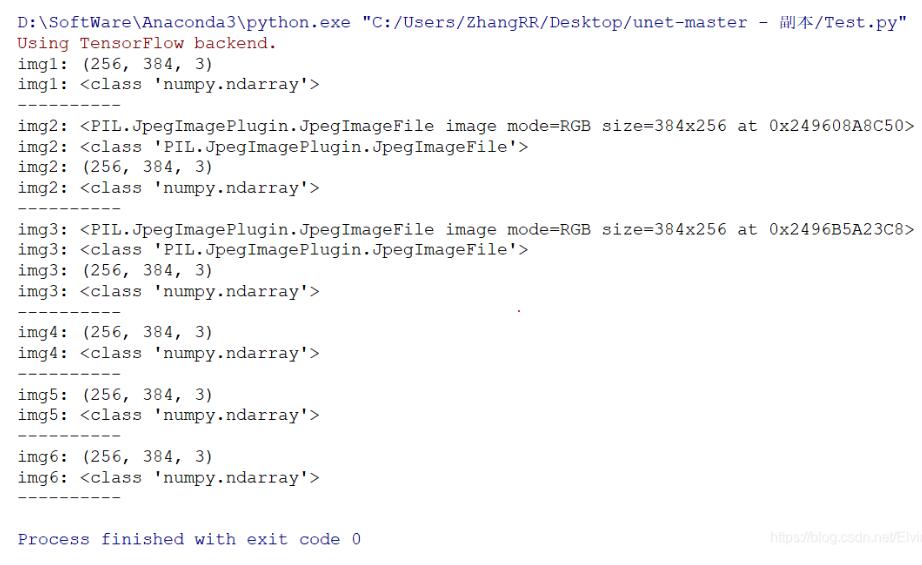
以上这篇Python OpenCV中的numpy与图像类型转换操作就是小编分享给大家的全部内容了,希望能给大家一个参考,也希望大家多多支持服务器之家。
原文链接:https://blog.csdn.net/qq_31261509/article/details/94383575










