很多小伙伴买了新电脑,却不知道电脑的主板型号如何查看。了解电脑的主板型号有助于我们更好的理解电脑,装配更合适电脑的软件。其实我们不必拆开电脑,只要适用鲁大师或者在运行框里输入指令就可以查看了,具体的步骤一起来看看吧。

快速查看电脑主板型号信息的步骤
第一种方法
1、首先打开命令运行窗,点击“开始”菜单,输入“DxDiag”即可,然后点击运行

2、接下来就会出现“DirectX诊断工具”,可以在里面查看到基本的信息了,包括主板型号

第二种方法
1、右击此电脑,点击管理
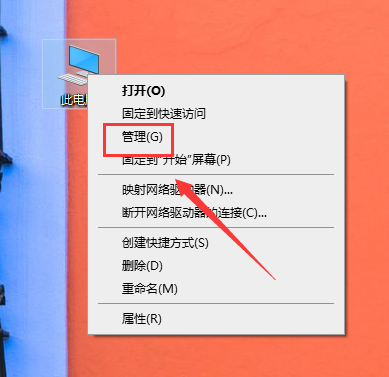
2、选择设备管理器。

3、右侧找到系统设备。

4、就可以查看主板型号了。

第三种方法
1、使用鲁大师等电脑检测类软件
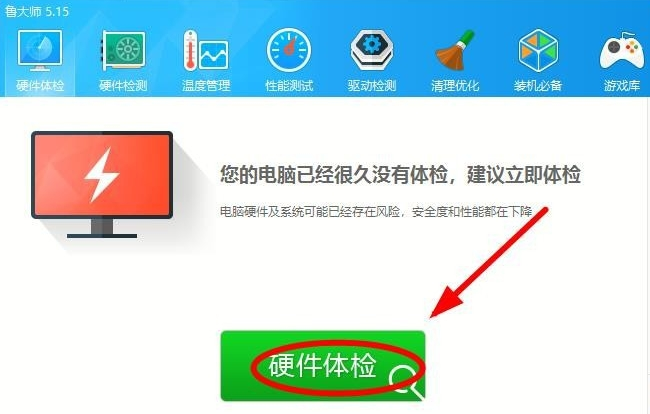
2、可以看见自己电脑的主板型号了。

第四种方法
1、这个方法是最老土的啦,直接拆开自己的电脑来查看电脑主板型号,不过不建议哈。

以上就是电脑之家为您带来的快速查看电脑主板型号信息的步骤。希望可以解决掉您的困惑,如有更多问题,可以收藏电脑之家,为您解答更多的困惑。非常感谢。


















