本文通过实例给大家详细讲解了ios开发中tool bar切换视图方法以及原理解释,希望我们的整理对你有用,一起学习下。
ios中几种典型的多视图程序:
(1)tab bar application:程序的底部有一排按钮,轻触其中一个按钮,相应的视图被激活并显示出来;
(2)navigation-based application:其特点是使用navigation controller,而navigation controller使用navigation bar来控制多级视图;
(3)tool bar application:程序的底部有一个工具条,利用工具条中的按钮来切换视图,经常与tab bar application混淆。
这次要做的例子就是使用了tool bar,只是简单了实现了视图切换功能,并添加一些视图切换时的效果。在做例子之前,首先要了解一下视图的切换原理。
此文来自: 马开东云搜索 转载请注明出处 网址: http://makaidong.com
此文原标题: 使用tool bar切换视图 来源网址: http://makaidong.com/yangxt/1/58141_12002051.html
一般来说,一个多视图的程序要至少三个view controller,其中一个作为root controller。所谓root controller,是指用户看到的第一个controller,并且在程序加载时这个controller就加载了。
root controller通常是uinavigationcontroller或者uitabbarcontroller的子类,也可以是uiviewcontroller的一个子类。
在多视图程序中,root controller的工作获得两个或者更多的其他视图,并根据用户输入显示不用的视图。
除root controller之外,其他视图就作为content controller,可以理解为可能会显示出来的各种视图。
为了更好地理解多视图程序的结构,我们从empty application开始创建我们的程序。
1、创建工程:
运行xcode 4.2,新建一个empty application,名称为multiview,其他设置如下图:

2、创建3个view controller:
依次选择file — new — new file,打开如下窗口:
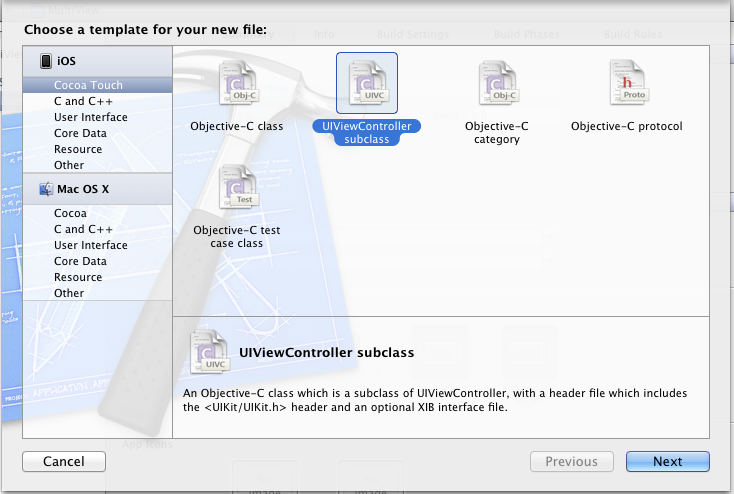
找到uiviewcontroller subclass并单击next,打开下面的窗口:
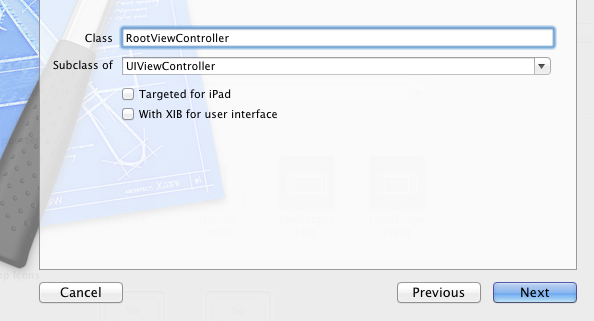
输入名称rootviewcontroller,并且保证subclass of选择uiviewcontroller,下面的两个选框都不选;按照同样的步骤新建两个view controller,名称分别是firstviewcontroller和secondviewcontroller。建好后,在project navigation中显示文件如下:
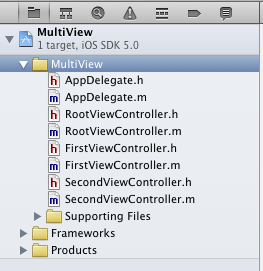
3、为三个view controller创建.xib文件:
依次选择file — new — new file,打开如下窗口:
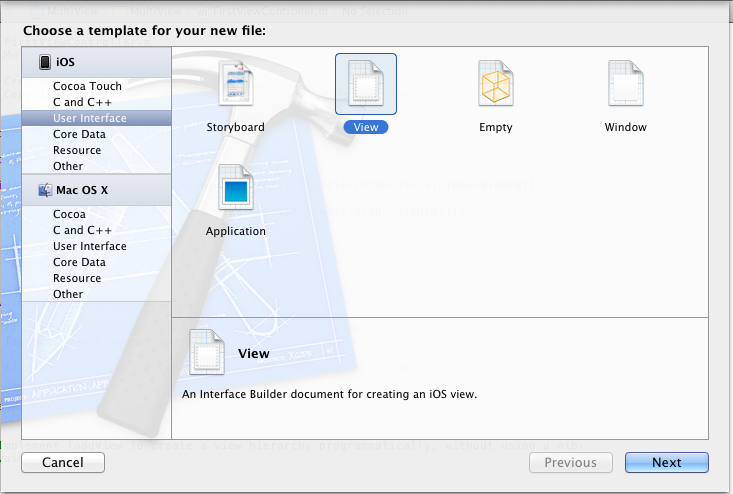
在左边选user interface,右边选view,单击next,在新窗口中的device family中选择iphone,单击next,打开如下窗口:
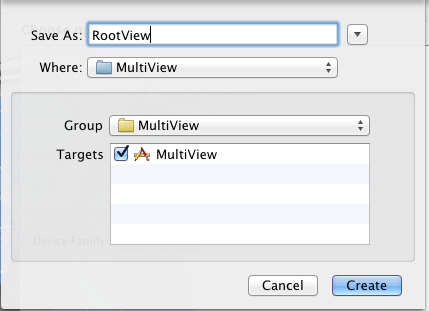
输入名称rootview,单击create,创建了一个.xib文件。用同样的方法再创建两个.xib,名称分别是firstview和secondview。
4、修改app delegate:
4.1 单击appdelegate.h,在其中添加代码,在@interface之前添加@class rootviewcontroller;在@end之前添加@property (strong, nonatomic) rootviewcontroller *rootviewcontroller;添加之后的代码如下:
view source print ?
|
1
2
3
4
5
|
#import <uikit/uikit.h> @class rootviewcontroller; @interface appdelegate : uiresponder <uiapplicationdelegate> @property (strong, nonatomic) uiwindow *window; @property (strong, nonatomic) rootviewcontroller *rootviewcontroller; @end |
4.2 单击appdelegate.m,修改其代码。
|
1
2
3
4
5
6
7
8
9
10
11
12
13
14
15
|
在@implementation之前添加#import "rootviewcontroller.h",在@implementation之后添加@synthesize rootviewcontroller;然后修改didfinishlaunchingwithoptions方法如下:view source print ? - (bool)application:(uiapplication *)application didfinishlaunchingwithoptions:(nsdictionary *)launchoptions { self.window = [[uiwindow alloc] initwithframe:[[uiscreen mainscreen] bounds]]; // override point for customization after application launch. self.rootviewcontroller = [[rootviewcontroller alloc] initwithnibname:@"rootview" bundle:nil]; uiview *rootview = self.rootviewcontroller.view; cgrect rootviewframe = rootview.frame; rootviewframe.origin.y += [uiapplication sharedapplication].statusbarframe.size.height; rootview.frame = rootviewframe; [self.window addsubview:rootview]; self.window.backgroundcolor = [uicolor whitecolor]; [self.window makekeyandvisible]; return yes; } |
① self.rootviewcontroller = [[rootviewcontroller alloc] initwithnibname:@"rootview" bundle:nil];
这行代码用于从rootview.xib文件中初始化rootviewcontroller,注意initwithnibname:@"rootview"中不要后缀名.xib
② rootviewframe.origin.y += [uiapplication sharedapplication].statusbarframe.size.height;
使得rootviewcontroller的视图不会被状态栏挡住
5、修改rootviewcontroller.h:
单击rootviewcontroller.h,在其中添加两个属性和一个方法,如下:
view source print ?
|
1
2
3
4
5
6
7
8
|
#import <uikit/uikit.h> @class firstviewcontroller; @class secondviewcontroller; @interface rootviewcontroller : uiviewcontroller @property (strong, nonatomic) firstviewcontroller *firstviewcontroller; @property (strong, nonatomic) secondviewcontroller *secondviewcontroller; - (ibaction)switchviews:(id)sender; @end |
6、打开rootview.xib,在坐边选择file's owner,在右边打开identity inspector,在class下拉菜单选择rootviewcontroller:

这样,我们就可以从rootview.xib文件向rootviewcontroller创建outlet和action了。
7、为rootview.xib添加工具栏:打开rootview.xib,拖一个tool bar到视图上,双击tool bar上的按钮,修改其名称为switch views:
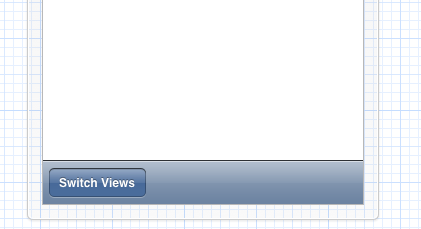
8、添加action映射:
选中switch views按钮,按住control,拖到file's owner,松开鼠标后选择switchviews方法:
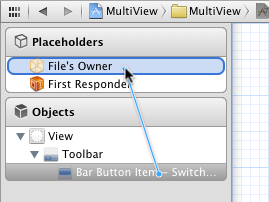
9、选择file's owner,按住control键,拖到view,松开鼠标,选择view:
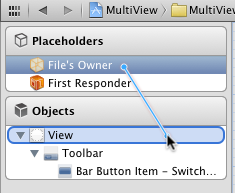
10、修改rootviewcontroller.m:
打开rootviewcontroller.m文件,在@implementation之前添加代码:
view source print ?
|
1
2
|
#import "firstviewcontroller.h" #import "secondviewcontroller.h" |
在@implementation之后添加代码:
view source print ?
|
1
2
|
@synthesize firstviewcontroller; @synthesize secondviewcontroller; |
接下来修改viewdidload方法,这个方法默认是被注释掉的,先去掉其周围的注释符,然后修改其代码如下:
view source print ?
|
1
2
3
4
5
|
- (void)viewdidload { self.firstviewcontroller = [[firstviewcontroller alloc] initwithnibname:@"firstview" bundle:nil]; [self.view insertsubview: firstviewcontroller.view atindex:0]; [super viewdidload]; } |
添加switchviews方法:
view source print ?
|
1
2
3
4
5
6
7
8
9
10
11
12
13
14
15
16
|
- (ibaction)switchviews:(id)sender { if (self.secondviewcontroller.view.superview == nil) { if (self.secondviewcontroller == nil) { self.secondviewcontroller = [[secondviewcontroller alloc] initwithnibname:@"secondview" bundle:nil]; } [firstviewcontroller.view removefromsuperview]; [self.view insertsubview:self.secondviewcontroller.view atindex:0]; } else { if (self.firstviewcontroller == nil) { self.firstviewcontroller = [[firstviewcontroller alloc] initwithnibname:@"firstview" bundle:nil]; } [secondviewcontroller.view removefromsuperview]; [self.view insertsubview:self.firstviewcontroller.view atindex:0]; } } |
修改didreceivememorywarning方法:
view source print ?
|
1
2
3
4
5
6
7
8
|
- (void)didreceivememorywarning { [super didreceivememorywarning]; if (self.firstviewcontroller.view.superview == nil) { self.firstviewcontroller = nil; } else { self.secondviewcontroller = nil; } } |
11、打开firstview.xib文件,选择左边的file's owner,然后在identity inspector中选择class为firstviewcontroller;然后按住control键从file's owner图标拖到view,在弹出的菜单选择view。为secondview.xib进行同样的操作,不过class选择为secondviewcontroller。
12、打开firstview.xib文件,选择view,打开attribute inspector,进行如下设置:
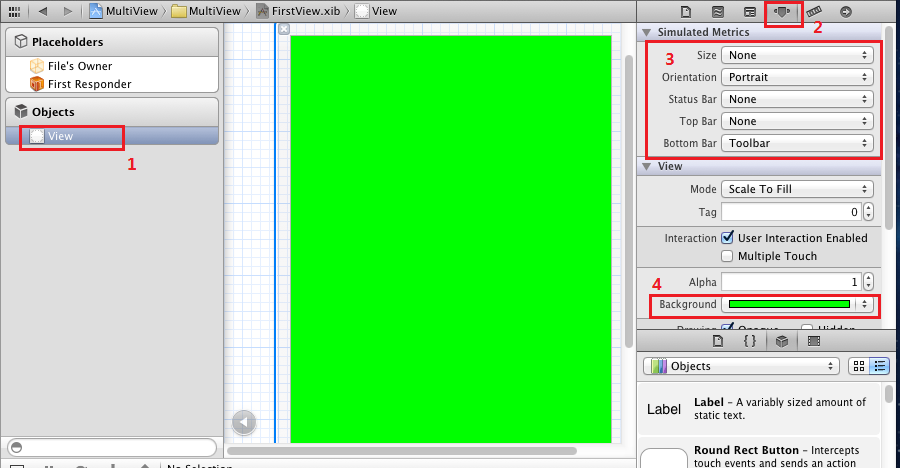
对secondview.xib进行同样设置,不过背景颜色设成红色。
13、此时运行程序,你会看见刚启动的时候,程序显示的绿色背景,轻触switch views按钮后,背景变成了红色。不断轻触按钮,背景不断变换。
14、添加切换背景的动画效果:
打开rootviewcontroller.m,修改其中的switchviews方法如下:
view source print ?
|
1
2
3
4
5
6
7
8
9
10
11
12
13
14
15
16
17
18
19
20
21
|
- (ibaction)switchviews:(id)sender { [uiview beginanimations:@"view flip" context:nil]; [uiview setanimationduration:1.25]; [uiview setanimationcurve:uiviewanimationcurveeaseinout]; if (self.secondviewcontroller.view.superview == nil) { if (self.secondviewcontroller == nil) { self.secondviewcontroller = [[secondviewcontroller alloc] initwithnibname:@"secondview" bundle:nil]; } [uiview setanimationtransition: uiviewanimationtransitionflipfromright forview:self.view cache:yes]; [self.firstviewcontroller.view removefromsuperview]; [self.view insertsubview:self.secondviewcontroller.view atindex:0]; } else { if (self.firstviewcontroller == nil) { self.firstviewcontroller = [[firstviewcontroller alloc] initwithnibname:@"firstview" bundle:nil]; } [uiview setanimationtransition: uiviewanimationtransitioncurlup forview:self.view cache:yes]; [self.secondviewcontroller.view removefromsuperview]; [self.view insertsubview:self.firstviewcontroller.view atindex:0]; } [uiview commitanimations]; } |
注意四个表示切换效果的常量:
view source print ?
|
1
2
3
4
|
uiviewanimationtransitionflipfromleft uiviewanimationtransitionflipfromrightuiviewanimationtransitioncurldownuiviewanimationtransitioncurlup |
分别表示从左翻转、从右翻转、向下卷、向上卷。
运行后翻页效果如下:
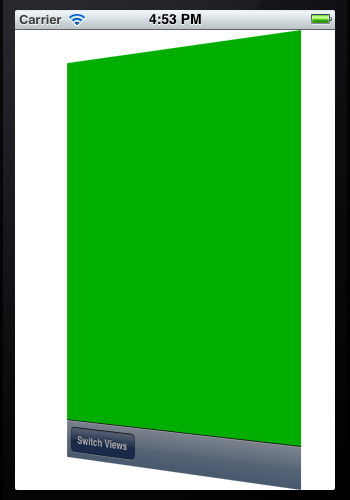
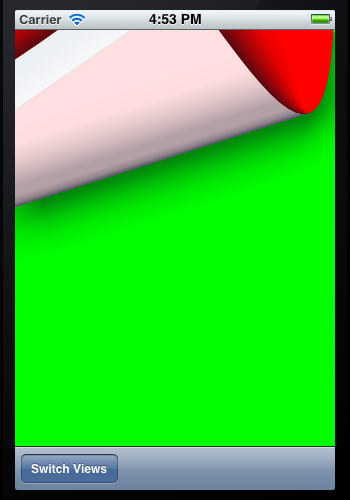
原文链接:http://makaidong.com/yangxt/1/58141_12002051.html
















