顶部指示器?
这是什么?
好吧,我承认这是我自己想出来的词,因为我不知道它有什么学名,究竟是什么呢?看下这个图就知道了。

这是我们的美工mm画的,偶的神呐,这虽然很漂亮,不过也让人头疼,这个箭头应该在滚到顶部的时候消失,滚下来的时候(即有条目隐藏的时候)才显示,类似的底部指示器也要有这样的效果。事实上默认的listview和scrollview都已经有了类似的效果,在顶部或底部还有更多内容时,会有部分渐变虚化的效果,不过美工已经设计了这样的效果,那么我们就来做吧。
出于省事的目的,本教程中的例子会基于上一篇教程来修改,主要是添加1个继承自listview的类,以及修改布局定义文件。
arrowlistview控件的编写
|
1
2
3
4
5
6
7
8
9
10
11
12
13
14
15
16
17
18
19
20
21
22
23
24
25
26
27
28
29
30
31
32
33
34
35
36
37
38
39
40
41
42
43
44
45
46
47
48
49
50
51
52
53
54
55
56
57
58
59
60
61
62
63
64
65
66
67
68
69
70
71
72
73
74
75
76
77
78
79
80
81
82
83
84
85
86
87
88
89
90
91
92
93
94
95
96
97
98
99
100
101
102
103
104
105
106
107
108
109
110
111
112
113
114
|
package net.learningandroid.lib.view; import net.learningandroid.lib.r;import android.content.context;import android.graphics.bitmap;import android.graphics.canvas;import android.graphics.paint;import android.graphics.rect;import android.graphics.drawable.bitmapdrawable;import android.util.attributeset;import android.util.log;import android.view.view;import android.widget.listview; /** * 支持上下箭头的listview * * <a class="referer" href="http://my.oschina.net/arthor" target="_blank">@author</a> mr. lu */public class arrowlistview extends listview { private final float scale = getcontext().getresources().getdisplaymetrics().density; private float toparrowpadding; private float bottomarrowpadding; private static float default_top_padding_dp = 2.0f; private static float default_bottom_padding_dp = 2.0f; public arrowlistview(context context, attributeset attrs) { super(context, attrs); string strtoparrowpadding = attrs.getattributevalue(null, "toparrowpadding"); string strbottomarrowpadding = attrs.getattributevalue(null, "bottomarrowpadding"); toparrowpadding = convertdisplayuom(strtoparrowpadding, default_top_padding_dp); bottomarrowpadding = convertdisplayuom(strbottomarrowpadding, default_bottom_padding_dp); log.v("arrowlistview", string.valueof(toparrowpadding)); } /** * 单位转换 */ private float convertdisplayuom(string sour, float defaultvalue) { try { if (sour.tolowercase().endswith("px")) { return float.parsefloat(sour.tolowercase().replace("px", "")); } else if (sour.tolowercase().endswith("dp")) { return integer.parseint(sour.tolowercase().replace("dp", "")) * scale + 0.5f; } } catch (exception e) { } return (defaultvalue * scale + 0.5f); } /** * ondraw方法,根据listview滚动位置绘出箭头. */ @override protected void ondraw(canvas canvas) { super.ondraw(canvas); paint paint = new paint(); // 取得箭头的图片,此处是固定图片,其实上可以做成配置方式 bitmap toppic = ((bitmapdrawable) getresources().getdrawable( r.drawable.arrow_up)).getbitmap(); bitmap bottompic = ((bitmapdrawable) getresources().getdrawable( r.drawable.arrow_down)).getbitmap(); // 取得listview的绘制区域大小 rect r = new rect(); this.getdrawingrect(r); // 计算箭头的绘制位置 float top = r.top + toparrowpadding; float bottom = r.bottom - bottomarrowpadding - bottompic.getheight(); float left = r.left + (r.right - r.left - toppic.getwidth()) / 2; // 计算是否需要绘制 boolean drawtop = false; boolean drawbottom = false; if (this.getchildcount() > 0) { rect rtop = new rect(); this.getchildat(0).getlocalvisiblerect(rtop); rect rbottom = new rect(); view lastchild = this.getchildat(this.getchildcount() - 1); lastchild.getlocalvisiblerect(rbottom); drawtop = (this.getfirstvisibleposition() > 0 || this .getfirstvisibleposition() == 0 && rtop.top > 0); drawbottom = (this.getlastvisibleposition() < this.getadapter() .getcount() - 1 || this.getlastvisibleposition() == this .getadapter().getcount() - 1 && rbottom.bottom < lastchild.getheight()); } // 绘出箭头 if (drawtop) { canvas.drawbitmap(toppic, left, top, paint); } if (drawbottom) { canvas.drawbitmap(bottompic, left, bottom, paint); } }} |
就要点解释一下上面这段代码:
注意构造方法,我们必须继承public arrowlistview(context context, attributeset attrs),这样才可以让这个类在xml定义文件中使用。
还要注意到,这里用了attrs.getattributevalue来读取xml定义文件中的属性,其实有更好的方法,容我下次再讲解,这里先偷个懒。
convertdisplayuom方法是用来将dp转换成px的,可以看到由于我们用了getattributevalue的方式,所以需要手动将string转成float,很麻烦。
最后就是ondraw啦,计算出画箭头的位置,画出来就行了。
接下来就是布局文件的编写了
arrowlistview在xml文件中的使用
|
1
2
3
4
5
6
7
8
9
10
11
12
13
14
15
16
17
18
19
20
21
22
23
24
25
|
<?xml version="1.0" encoding="utf-8"?><linearlayout xmlns:android="http://schemas.android.com/apk/res/android" android:layout_width="fill_parent" android:layout_height="fill_parent" android:orientation="vertical" > <textview android:text="arrow list view sample" android:layout_width="fill_parent" android:layout_height="wrap_content" /> <net.learningandroid.lib.view.arrowlistview android:id="@+id/arrowlistview" android:layout_width="fill_parent" android:layout_height="wrap_content" android:paddingtop="15dp" android:paddingbottom="20dp" android:layout_margin="10dp" android:background="@drawable/float_panel" android:layout_weight="1" android:cachecolorhint="#ffededed" android:divider="#00ededed" toparrowpadding="5dp" bottomarrowpadding="10dp" /></linearlayout> |
这里需要注意的是自定义控件和其中的属性的写法,不再是listview了,而是你自己编写的控件类的类名。其它的内容就是定义padding,background,以及取消了分隔线的显示。
用这个布局文件替代上一篇教程中的布局文件,但adapter的定义不变,因为arrowlistview是继承自listview的,所以原先的adapter的使用是一样的。
最后我们来看下效果:
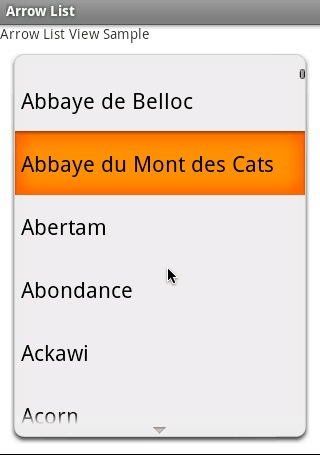
如何?只需要小心的调整listview的padding和arrowpadding的值就可以控制箭头出现的位置,如果需要控制更多,比如更换图片,或者当顶部无内容时让箭头变暗、有内容时变亮,都可以用同样的方法。
并且,如果修改了attribute的读取方法之后,还可以通过xml文件来指定箭头的图片。














