最近,看到好多Android上的抽屉效果,也忍不住想要自己写一个。在Android里面可以用SlidingDrawer,很方便的实现。IOS上面就只有自己写了。其实原理很简单就是 UIView 的移动,和一些手势的操作。
效果图:
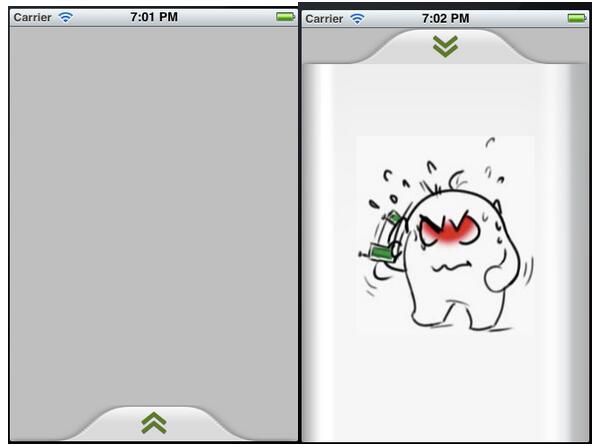
|
1
2
3
4
5
6
7
8
9
10
11
12
13
14
15
16
17
18
19
20
21
22
23
24
25
26
27
28
29
30
31
32
33
34
35
36
37
38
39
40
|
// // DrawerView.h // DrawerDemo // // Created by Zhouhaifeng on 12-3-27. // Copyright (c) 2012年 CJLU. All rights reserved. // #import <UIKit/UIKit.h> typedef enum{ DrawerViewStateUp = 0, DrawerViewStateDown }DrawerViewState; @interface DrawerView : UIView<UIGestureRecognizerDelegate> { UIImageView *arrow; //向上拖拽时显示的图片 CGPoint upPoint; //抽屉拉出时的中心点 CGPoint downPoint; //抽屉收缩时的中心点 UIView *parentView; //抽屉所在的view UIView *contentView; //抽屉里面显示的内容 DrawerViewState drawState; //当前抽屉状态 } - (id)initWithView:(UIView *) contentview parentView :(UIView *) parentview; - (void)handlePan:(UIPanGestureRecognizer *)recognizer; - (void)handleTap:(UITapGestureRecognizer *)recognizer; - (void)transformArrow:(DrawerViewState) state; @property (nonatomic,retain) UIView *parentView; @property (nonatomic,retain) UIView *contentView; @property (nonatomic,retain) UIImageView *arrow; @property (nonatomic) DrawerViewState drawState; @end |
|
1
2
3
4
5
6
7
8
9
10
11
12
13
14
15
16
17
18
19
20
21
22
23
24
25
26
27
28
29
30
31
32
33
34
35
36
37
38
39
40
41
42
43
44
45
46
47
48
49
50
51
52
53
54
55
56
57
58
59
60
61
62
63
64
65
66
67
68
69
70
71
72
73
74
75
76
77
78
79
80
81
82
83
84
85
86
87
88
89
90
91
92
93
94
95
96
97
98
99
100
101
102
103
104
105
106
107
108
109
110
111
112
113
114
115
116
117
118
119
120
121
122
123
124
125
126
127
128
129
130
131
132
133
134
135
136
137
138
139
140
141
142
143
144
145
146
147
148
149
150
151
152
153
154
155
|
// // DrawerView.m // DrawerDemo // // Created by Zhouhaifeng on 12-3-27. // Copyright (c) 2012年 CJLU. All rights reserved. // #import "DrawerView.h" @implementation DrawerView @synthesize contentView,parentView,drawState; @synthesize arrow; - (id)initWithView:(UIView *) contentview parentView :(UIView *) parentview; { self = [super initWithFrame:CGRectMake(0,0,contentview.frame.size.width, contentview.frame.size.height+40)]; if (self) { // Initialization code contentView = contentview; parentView = parentview; //一定要开启 [parentView setUserInteractionEnabled:YES]; //嵌入内容区域的背景 UIImage *drawer_bg = [UIImage imageNamed:@"drawer_content.png"]; UIImageView *view_bg = [[UIImageView alloc]initWithImage:drawer_bg]; [view_bg setFrame:CGRectMake(0,40,contentview.frame.size.width, contentview.bounds.size.height+40)]; [self addSubview:view_bg]; //头部拉拽的区域背景 UIImage *drawer_handle = [UIImage imageNamed:@"drawer_handlepng.png"]; UIImageView *view_handle = [[UIImageView alloc]initWithImage:drawer_handle]; [view_handle setFrame:CGRectMake(0,0,contentview.frame.size.width,40)]; [self addSubview:view_handle]; //箭头的图片 UIImage *drawer_arrow = [UIImage imageNamed:@"drawer_arrow.png"]; arrow = [[UIImageView alloc]initWithImage:drawer_arrow]; [arrow setFrame:CGRectMake(0,0,28,28)]; arrow.center = CGPointMake(contentview.frame.size.width/2, 20); [self addSubview:arrow]; //嵌入内容的UIView [contentView setFrame:CGRectMake(0,40,contentview.frame.size.width, contentview.bounds.size.height+40)]; [self addSubview:contentview]; //移动的手势 UIPanGestureRecognizer *panRcognize=[[UIPanGestureRecognizer alloc] initWithTarget:self action:@selector(handlePan:)]; panRcognize.delegate=self; [panRcognize setEnabled:YES]; [panRcognize delaysTouchesEnded]; [panRcognize cancelsTouchesInView]; [self addGestureRecognizer:panRcognize]; //单击的手势 UITapGestureRecognizer *tapRecognize = [[UITapGestureRecognizer alloc]initWithTarget:self action:@selector(handleTap:)]; tapRecognize.numberOfTapsRequired = 1; tapRecognize.delegate = self; [tapRecognize setEnabled :YES]; [tapRecognize delaysTouchesBegan]; [tapRecognize cancelsTouchesInView]; [self addGestureRecognizer:tapRecognize]; //设置两个位置的坐标 downPoint = CGPointMake(parentview.frame.size.width/2, parentview.frame.size.height+contentview.frame.size.height/2-40); upPoint = CGPointMake(parentview.frame.size.width/2, parentview.frame.size.height-contentview.frame.size.height/2-40); self.center = downPoint; //设置起始状态 drawState = DrawerViewStateDown; } return self; } #pragma UIGestureRecognizer Handles /* * 移动图片处理的函数 * @recognizer 移动手势 */- (void)handlePan:(UIPanGestureRecognizer *)recognizer { CGPoint translation = [recognizer translationInView:parentView]; if (self.center.y + translation.y < upPoint.y) { self.center = upPoint; }else if(self.center.y + translation.y > downPoint.y) { self.center = downPoint; }else{ self.center = CGPointMake(self.center.x,self.center.y + translation.y); } [recognizer setTranslation:CGPointMake(0, 0) inView:parentView]; if (recognizer.state == UIGestureRecognizerStateEnded) { [UIView animateWithDuration:0.75 delay:0.15 options:UIViewAnimationOptionCurveEaseOut animations:^{ if (self.center.y < downPoint.y*4/5) { self.center = upPoint; [self transformArrow:DrawerViewStateUp]; }else { self.center = downPoint; [self transformArrow:DrawerViewStateDown]; } } completion:nil]; } } /* * handleTap 触摸函数 * @recognizer UITapGestureRecognizer 触摸识别器 */-(void) handleTap:(UITapGestureRecognizer *)recognizer { [UIView animateWithDuration:0.75 delay:0.15 options:UIViewAnimationOptionTransitionCurlUp animations:^{ if (drawState == DrawerViewStateDown) { self.center = upPoint; [self transformArrow:DrawerViewStateUp]; }else { self.center = downPoint; [self transformArrow:DrawerViewStateDown]; } } completion:nil]; } /* * transformArrow 改变箭头方向 * state DrawerViewState 抽屉当前状态 */-(void)transformArrow:(DrawerViewState) state { //NSLog(@"DRAWERSTATE :%d STATE:%d",drawState,state); [UIView animateWithDuration:0.3 delay:0.35 options:UIViewAnimationOptionCurveEaseOut animations:^{ if (state == DrawerViewStateUp){ arrow.transform = CGAffineTransformMakeRotation(M_PI); }else { arrow.transform = CGAffineTransformMakeRotation(0); } } completion:^(BOOL finish){ drawState = state; }]; } @end |
以上就是本文的全部内容,希望对大家的学习有所帮助。
















