本文实例讲述了Python实现PS图像调整黑白效果。分享给大家供大家参考,具体如下:
这里用Python 实现 PS 里的图像调整–黑白,PS 里的黑白并不是简单粗暴的将图像转为灰度图,而是做了非常精细的处理,具体的算法原理和效果图可以参考附录说明。
比起之前的程序,对代码进行了优化,完全用矩阵运算代替了 for 循环,运算效率提升了很多。具体的代码如下:
|
1
2
3
4
5
6
7
8
9
10
11
12
13
14
15
16
17
18
19
20
21
22
23
24
25
26
27
28
29
30
31
32
33
34
35
36
37
38
39
40
|
import numpy as npimport matplotlib.pyplot as pltfrom skimage import iofile_name='D:/Image Processing/PS Algorithm/4.jpg';img=io.imread(file_name)img = img * 1.0Color_ratio = np.zeros(6)Color_ratio[0]=0.4; # RedColor_ratio[1]=0.6; # YellowColor_ratio[2]=0.4; # GreenColor_ratio[3]=0.6; # CyanColor_ratio[4]=0.2; # BlueColor_ratio[5]=0.8; # Magentamax_val = img.max(axis = 2)min_val = img.min(axis = 2)sum_val = img.sum(axis = 2)mid_val = sum_val - max_val - min_valmask_r = (img[:, :, 0] - min_val - 0.01) > 0mask_r = 1 - mask_rmask_g = (img[:, :, 1] - min_val - 0.01) > 0mask_g = 1 - mask_gmask_b = (img[:, :, 2] - min_val - 0.01) > 0mask_b = 1 - mask_bratio_max_mid = mask_r * Color_ratio[3] + mask_g * Color_ratio[5] + mask_b * Color_ratio[1]mask_r = (img[:, :, 0] - max_val + 0.01) < 0mask_r = 1 - mask_rmask_g = (img[:, :, 1] - max_val + 0.01) < 0mask_g = 1 - mask_gmask_b = (img[:, :, 2] - max_val + 0.01) < 0mask_b = 1 - mask_bratio_max= mask_r * Color_ratio[4] + mask_g * Color_ratio[0] + mask_b * Color_ratio[2]I_out = max_val * 1.0I_out = (max_val-mid_val)*ratio_max + (mid_val-min_val)*ratio_max_mid + min_valplt.figure()plt.imshow(img/255.0)plt.axis('off')plt.figure(2)plt.imshow(I_out/255.0, plt.cm.gray)plt.axis('off')plt.show() |
附录:PS 图像调整算法——黑白
黑白调整
Photoshop CS的图像黑白调整功能,是通过对红、黄、绿、青、蓝和洋红等6种颜色的比例调节来完成的。能更精细地将彩色图片转换为高质量的黑白照片。
Photoshop CS图像黑白调整功能的计算公式为:
gray= (max - mid) * ratio_max + (mid - min) * ratio_max_mid + min
公式中:gray为像素灰度值,max、mid和min分别为图像像素R、G、B分量颜色的最大值、中间值和最小值,ratio_max为max所代表的分量颜色(单色)比率,ratio_max_mid则为max与mid两种分量颜色所形成的复色比率。
默认的单色及复色比率为:
Color_Ratio(1)=0.4; %%%% Red
Color_Ratio(2)=0.6; %%%% Yellow
Color_Ratio(3)=0.4; %%%% Green
Color_Ratio(4)=0.6; %%%% Cyan
Color_Ratio(5)=0.2; %%%% Blue
Color_Ratio(6)=0.8; %%%% Magenta
Program:
|
1
2
3
4
5
6
7
8
9
10
11
12
13
14
15
16
17
18
19
20
21
22
23
24
25
26
27
28
29
30
31
32
33
34
35
36
37
38
39
40
41
42
43
44
45
46
47
48
49
50
51
52
|
%%%%% 程序实现图像的黑白调整功能clc;clear all;close all;Image=imread('9.jpg');Image=double(Image);R=Image(:,:,1);G=Image(:,:,2);B=Image(:,:,3);[row, col] = size(R);Gray_img(1:row,1:col)=0;Sum_rgb=R+G+B;%%%% 各种颜色的默认比率Color_Ratio(1:6)=0;Color_Ratio(1)=0.4; %%%% RedColor_Ratio(2)=0.6; %%%% YellowColor_Ratio(3)=0.4; %%%% GreenColor_Ratio(4)=0.6; %%%% CyanColor_Ratio(5)=0.2; %%%% BlueColor_Ratio(6)=0.8; %%%% Magentafor i=1:row for j=1:col r=R(i,j); g=G(i,j); b=B(i,j); Max_value=max(r,max(g,b)); Min_value=min(r,min(g,b)); Mid_value=Sum_rgb(i,j)-Max_value-Min_value; if(Min_value==r) Index=0; elseif(Min_value==g) Index=2; else Index=4; end ratio_max_mid=Color_Ratio(mod(Index+3,6)+1); if(Max_value==r) Index=1; elseif(Max_value==g) Index=3; else Index=5; end ratio_max=Color_Ratio(Index); Temp=(Max_value-Mid_value)*ratio_max+(Mid_value-Min_value)... *ratio_max_mid+Min_value; Gray_img(i,j)=(Max_value-Mid_value)*ratio_max+(Mid_value-Min_value)... *ratio_max_mid+Min_value; endendimshow(Image/255);figure, imshow(Gray_img/255); |
本例Python运行结果如下:
原图:
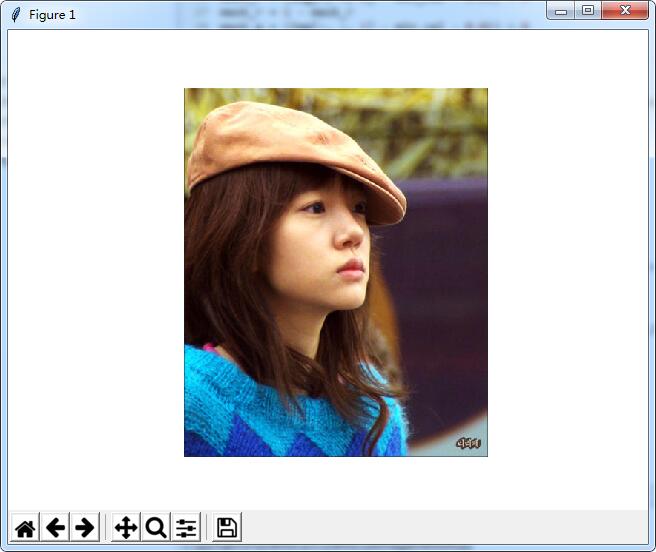
运行效果图:
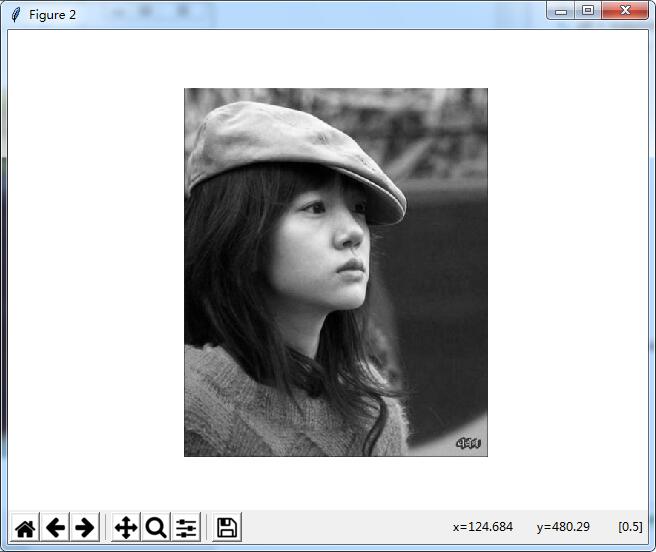
希望本文所述对大家Python程序设计有所帮助。
原文链接:http://blog.csdn.net/matrix_space/article/details/72285588










