用python搭建百万答题、自动百度搜索答案。
使用平台
windows7
python3.6
MIX2手机
代码原理
手机屏幕内容同步到pc端
对问题截图
对截图文字分析
用浏览器自动搜索文本
使用教程
1、使用Airdroid 将手机屏幕显示在电脑屏幕上。也可使用360手机助手实现。不涉及任何代码。实现效果如图:
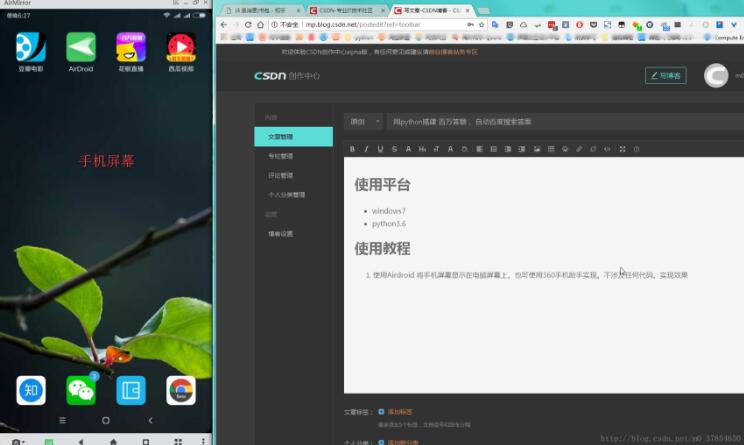
2、在提问出现时,运行python程序,将问题部分截图。
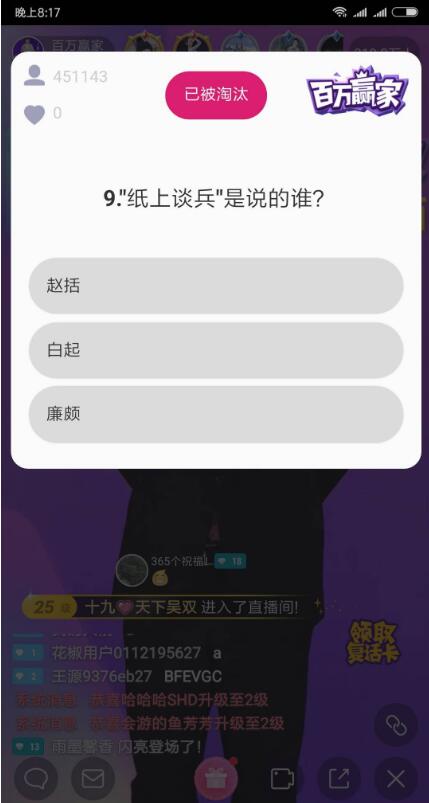
这里要用到两个函数:
get_point() #采集要截图的坐标,以及图片的高度宽度
window_capture() #截图
|
1
2
3
4
5
6
7
8
9
10
11
12
13
14
15
16
17
18
19
20
21
22
23
24
25
26
27
28
29
30
31
|
def get_point(): '''''采集坐标,并返回w,h,x,y。 作为window_capture() 函数使用''' try: print('正在采集坐标1,请将鼠标移动到该点') # print(3) # time.sleep(1) print(2) time.sleep(1) print(1) time.sleep(1) x1,y1 = pag.position() #返回鼠标的坐标 print('采集成功,坐标为:',(x1,y1)) print('') # time.sleep(2) print('正在采集坐标2,请将鼠标移动到该点') print(3) time.sleep(1) print(2) time.sleep(1) print(1) time.sleep(1) x2, y2 = pag.position() # 返回鼠标的坐标 print('采集成功,坐标为:',(x2,y2)) #os.system('cls')#清除屏幕 w = abs(x1 - x2) h = abs(y1 - y2) x = min(x1, x2) y = min(y1, y2) return (w,h,x,y) except KeyboardInterrupt: print('获取失败') |
|
1
2
3
4
5
6
7
8
9
10
11
12
13
14
15
16
17
18
19
20
|
def window_capture(result,filename): '''''获取截图''' #宽度w #高度h #左上角截图的坐标x,y w,h,x,y=result hwnd = 0 hwndDC = win32gui.GetWindowDC(hwnd) mfcDC = win32ui.CreateDCFromHandle(hwndDC) saveDC = mfcDC.CreateCompatibleDC() saveBitMap = win32ui.CreateBitmap() MoniterDev = win32api.EnumDisplayMonitors(None,None) #w = MoniterDev[0][2][2] # #h = MoniterDev[0][2][3] # w = 516 # h = 514 saveBitMap.CreateCompatibleBitmap(mfcDC,w,h) saveDC.SelectObject(saveBitMap) saveDC.BitBlt((0,0),(w,h),mfcDC,(x,y),win32con.SRCCOPY) saveBitMap.SaveBitmapFile(saveDC,filename) |
运行后截图如下
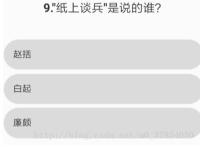
3.对图片文字分析提取
代码部分:
|
1
2
3
4
5
6
7
|
def orc_pic(): #识别中文 text=pytesseract.image_to_string(Image.open('jietu.jpg'),lang='chi_sim') #识别英文 # text=pytesseract.image_to_string(Image.open('jietu.jpg')) text = ''.join(text.split()) return text |
4.对文本进行搜索
|
1
2
3
|
#浏览器搜索url = 'http://www.baidu.com/s?wd=%s' % textwebbrowser.open(url) |
所有代码如下:
|
1
2
3
4
5
6
7
8
9
10
11
12
13
14
15
16
17
18
19
20
21
22
23
24
25
26
27
28
29
30
31
32
33
34
35
36
37
38
39
40
41
42
43
44
45
46
47
48
49
50
51
52
53
54
55
56
57
58
59
60
61
62
63
64
65
66
67
68
69
70
71
72
73
74
75
76
77
78
79
80
81
82
83
84
85
86
87
88
89
90
91
92
93
94
95
96
97
98
99
100
101
102
103
104
105
106
107
108
109
110
111
112
113
114
115
116
117
118
119
120
121
122
123
124
125
126
127
128
129
130
131
132
133
134
135
136
137
138
139
140
141
142
|
#coding:'utf-8'import win32gui, win32ui, win32con, win32apifrom PIL import Imageimport pytesseractimport webbrowser#先下载pyautogui库,pip install pyautoguiimport os,timeimport pyautogui as pag#获取sdk http://ai.baidu.com/。#获取aip pip install git+https://github.com/Baidu-AIP/python-sdk.git@masterfrom aip import AipOcrimport jsonstatus=0""" 你的 APPID AK SK """APP_ID = '****'API_KEY = '***'SECRET_KEY = '***'client = AipOcr(APP_ID, API_KEY, SECRET_KEY)""" 读取图片 """def get_question(path): '''百度识别图片文字''' with open(path, 'rb') as fp: image=fp.read() res = client.basicGeneral(image) words = res['words_result'] lines = [item['words'] for item in words] question = ''.join(lines) if question[1] == '.': question = question[2:] elif question[2] == '.': question = question[3:] return question.replace('?', ' ')#采集坐标def get_point(): '''采集坐标,并返回w,h,x,y。 作为window_capture() 函数使用''' try: print('正在采集坐标1,请将鼠标移动到该点') # print(3) # time.sleep(1) print(2) time.sleep(1) print(1) time.sleep(1) x1,y1 = pag.position() #返回鼠标的坐标 print('采集成功,坐标为:',(x1,y1)) print('') # time.sleep(2) print('正在采集坐标2,请将鼠标移动到该点') print(3) time.sleep(1) print(2) time.sleep(1) print(1) time.sleep(1) x2, y2 = pag.position() # 返回鼠标的坐标 print('采集成功,坐标为:',(x2,y2)) #os.system('cls')#清除屏幕 w = abs(x1 - x2) h = abs(y1 - y2) x = min(x1, x2) y = min(y1, y2) return (w,h,x,y) except KeyboardInterrupt: print('获取失败')#获取截图def window_capture(result,filename): '''获取截图''' #宽度w #高度h #左上角截图的坐标x,y w,h,x,y=result hwnd = 0 hwndDC = win32gui.GetWindowDC(hwnd) mfcDC = win32ui.CreateDCFromHandle(hwndDC) saveDC = mfcDC.CreateCompatibleDC() saveBitMap = win32ui.CreateBitmap() MoniterDev = win32api.EnumDisplayMonitors(None,None) #w = MoniterDev[0][2][2] # #h = MoniterDev[0][2][3] # w = 516 # h = 514 saveBitMap.CreateCompatibleBitmap(mfcDC,w,h) saveDC.SelectObject(saveBitMap) saveDC.BitBlt((0,0),(w,h),mfcDC,(x,y),win32con.SRCCOPY) saveBitMap.SaveBitmapFile(saveDC,filename)def get_point_txt(status): #如果status=y,则重新获取坐标 '''如果存在point.txt,则询问是否重新采集,删除point.txt;如果不存在txt,则直接采集。''' if not os.path.isfile('point.txt') : result = get_point() with open('point.txt', 'w') as f: f.write(str(result)) return result else: if status=='y': result = get_point() with open('point.txt', 'w') as f: f.write(str(result)) return result else: with open('point.txt', 'r') as f: result = f.readline() result = eval(result) return resultdef orc_pic(): #识别中文 text=pytesseract.image_to_string(Image.open('jietu.jpg'),lang='chi_sim') #识别英文 # text=pytesseract.image_to_string(Image.open('jietu.jpg')) text = ''.join(text.split()) return text#百度识别def orc_baidu(): text=get_question('jietu.jpg') return textstatus='y'start = time.time()result=get_point_txt(status)for i in range(10): window_capture(result,'jietu.jpg')# text=orc_baidu()text=orc_pic()print(text)#浏览器搜索url = 'http://www.baidu.com/s?wd=%s' % textwebbrowser.open(url)# url2='https://www.google.com/search?q=%s' % text# webbrowser.open(url2)end = time.time()time=end-startprint('此次耗时%.1f秒' % time) |
以上就是本文的全部内容,希望对大家的学习有所帮助,也希望大家多多支持服务器之家。
原文链接:http://blog.csdn.net/m0_37854650/article/details/79052911










