MAC上的PyCharm中默认的python解释器是python2的,windows下的没用过不是很清楚,所以特来记录下设置python3解释器的过程。
python3的查找与安装
如果电脑中没有安装python3可以用brewhome来安装,简单记录下
|
1
2
3
4
5
|
// 查看python版本python --versionpython3 --version// 搜索pythonbrew search python |

|
1
2
|
// 安装python3brew install python3 |
然后经过一个漫长的过程就安装好了,好,圆规正题
设置PyCharm
打开PyCharm的偏好设置

|
1
2
|
// 搜索InterpreterInterpreter |
点击更多按钮,选择【Create VirtualEnv】
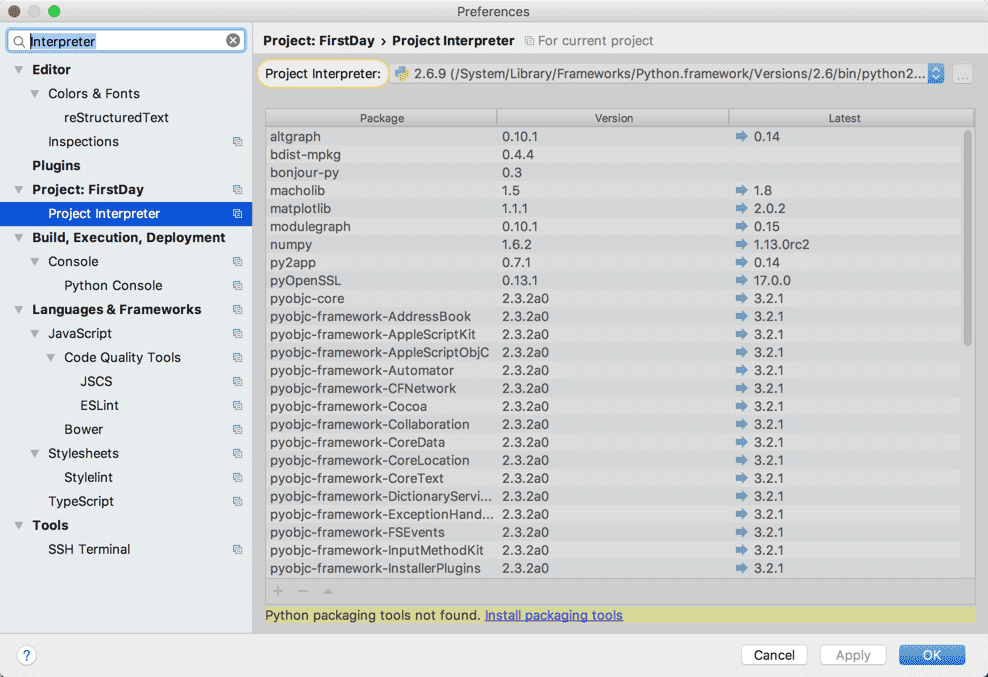


Name随便写,位置可以跟我一样放到[.virtualenvs]下
|
1
|
/Users/(userName)/.virtualenvs |
 查看python位置
查看python位置

|
1
2
3
4
|
// python2which python// python3which python3 |
选择【Base interpreter】python3的执行文件位置

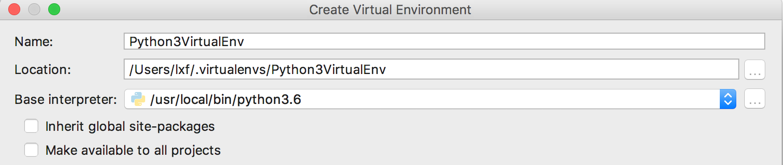
点击OK就好了,接下来设置python3做为默认的解释器吧

原文链接:https://juejin.im/post/5a3290136fb9a04519699e26










