系统版本: CentOS 7.4
Python版本: Python 3.6.1
在现在的WEB中,为了防止爬虫类程序提交表单,图片验证码是最常见也是最简单的应对方法之一。
1.验证码图片的生成
在python中,图片验证码一般用PIL或者Pillow库实现,下面就是利用Pillow生成图片验证码的代码:
|
1
2
3
4
5
6
7
8
9
10
11
12
13
14
15
16
17
18
19
20
21
22
23
24
25
26
27
28
29
30
31
32
33
34
35
36
37
38
39
40
41
42
43
44
45
46
47
48
49
50
51
52
53
54
55
56
57
58
59
60
61
62
63
64
65
66
67
68
69
70
71
72
73
74
75
76
77
78
79
80
81
82
83
84
85
86
87
88
89
90
91
92
93
94
95
96
97
98
99
100
|
#!/usr/bin/env python3#- * -coding: utf - 8 - * -#@Author: Yang#@ Time: 2017 / 11 / 06 1: 04import randomfrom PILimport Image, ImageDraw, ImageFont, ImageFilter_letter_cases = "abcdefghjkmnpqrstuvwxy"#小写字母, 去除可能干扰的i, l, o, z_upper_cases = _letter_cases.upper()# 大写字母_numbers = ''.join(map(str, range(10)))# 数字init_chars = ''.join((_letter_cases, _upper_cases, _numbers))def create_validate_code(size = (120, 30), chars = init_chars, img_type = "GIF", mode = "RGB", bg_color = (230, 230, 230), fg_color = (18, 18, 18), font_size = 20, font_type = ‘/usr/share / fonts / dejavu / DejaVuSans - Bold.ttf', length = 4, draw_lines = True, n_line = (1, 2), draw_points = True, point_chance = 1): '''@todo: 生成验证码图片@ param size: 图片的大小, 格式( 宽, 高), 默认为(120, 30)@ param chars: 允许的字符集合, 格式字符串@ param img_type: 图片保存的格式, 默认为GIF, 可选的为GIF, JPEG, TIFF, PNG@ param mode: 图片模式, 默认为RGB@ param bg_color: 背景颜色, 默认为白色@ param fg_color: 前景色, 验证码字符颜色, 默认为蓝色 #0000FF @param font_size: 验证码字体大小 @param font_type: 验证码字体的详细路径,默认为 ae_AlArabiya.ttf @param length: 验证码字符个数 @param draw_lines: 是否划干扰线 @param n_lines: 干扰线的条数范围,格式元组,默认为(1, 2),只有draw_lines为True时有效 @param draw_points: 是否画干扰点 @param point_chance: 干扰点出现的概率,大小范围[0, 100] @return: [0]: PIL Image实例 @return: [1]: 验证码图片中的字符串 ''' width, height = size# 宽, 高img = Image.new(mode, size, bg_color)# 创建图形draw = ImageDraw.Draw(img)# 创建画笔def get_chars(): '''生成给定长度的字符串,返回列表格式'''return random.sample(chars, length)def create_lines(): '''绘制干扰线'''line_num = random.randint( * n_line)# 干扰线条数for i in range(line_num): #起始点begin = (random.randint(0, size[0]), random.randint(0, size[1]))# 结束点end = (random.randint(0, size[0]), random.randint(0, size[1]))draw.line([begin, end], fill = (0, 0, 0))def create_points(): '''绘制干扰点'''chance = min(100, max(0, int(point_chance)))# 大小限制在[0, 100]for w in range(width): for h in range(height): tmp = random.randint(0, 100)if tmp > 100 - chance: draw.point((w, h), fill = (0, 0, 0))def create_strs(): '''绘制验证码字符'''c_chars = get_chars()strs = ' %s ' % ' '.join(c_chars)# 每个字符前后以空格隔开font = ImageFont.truetype(font_type, font_size)font_width, font_height = font.getsize(strs)draw.text(((width - font_width) / 3, (height - font_height) / 3), strs, font = font, fill = fg_color)return ''.join(c_chars)if draw_lines: create_lines()if draw_points: create_points()strs = create_strs()# 图形扭曲参数params = [1 - float(random.randint(1, 2)) / 100, 0, 0, 0, 1 - float(random.randint(1, 10)) / 100, float(random.randint(1, 2)) / 500, 0.001, float(random.randint(1, 2)) / 500]img = img.transform(size, Image.PERSPECTIVE, params)# 创建扭曲img = img.filter(ImageFilter.EDGE_ENHANCE_MORE)# 滤镜, 边界加强( 阈值更大)return img, strsif __name__ == '__main__': img, str = create_validate_code()img.save('./test.gif', 'gif') |
最后的结果会返回一个元组,第一个返回值为一个Image类的实例,第二个返回值为验证码图片中的字符串,可以用于比对验证码是否正确。
生成的验证码图片效果:
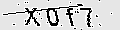
但是需要注意一点,以上代码需要依赖于系统字体,如果 font_type设置不正确,就会抛出 OSError 异常。
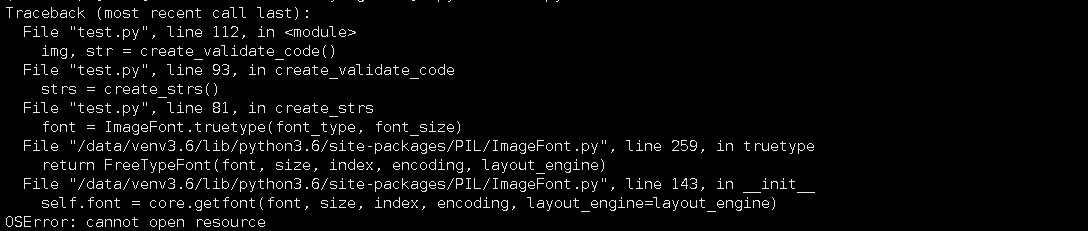
对于CenOS系统,字体文件一般在 /usr/share/fonts/dejavu/ 下, 如CentOS 7.4:

从中随意选取一个即可。windows 下同理,只需将 font_type 设置成正确的字体路径即可, 如
font_type=r"C:\Windows\Fonts\Arial.ttf"
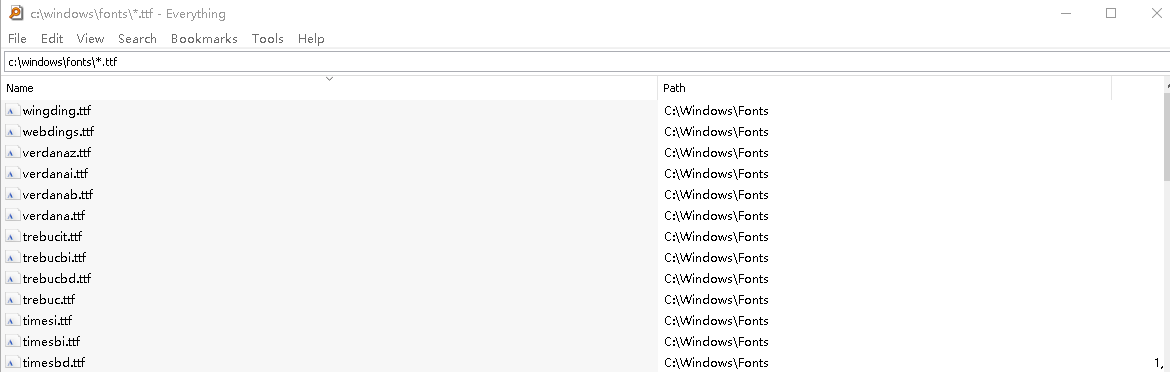
2.如何在网页中显示验证码
在上述代码中,验证码都是以文件的方式保存。如果要在web中使用验证码,不可能每次都先生成验证码图片,先保存到磁盘,再返回给前端 web。这样会增加磁盘的开销,另外频繁产生的验证码也会占用大量的磁盘空间。这时,可以使用 BytesIO 模块,使验证码图片的读写直接在内存中进行,并直接返回给前端。同时将正确验证码字符串存在session中,当用户提交表单时,就可以和session中的正确字符串作比较了。
以Flask为例,以下为在Flask中使用验证码的完整 Demo:
|
1
2
3
4
5
6
7
8
9
10
11
12
13
14
15
16
17
18
19
20
21
22
23
24
25
26
27
28
29
30
31
32
33
34
35
36
37
38
39
40
41
42
43
44
45
46
47
48
49
50
51
52
53
54
55
56
57
58
59
60
61
62
63
64
65
66
67
68
69
70
71
72
73
74
75
76
77
78
79
80
81
82
83
84
85
86
87
88
89
90
91
92
93
94
95
96
97
98
99
100
101
102
103
104
105
106
107
108
109
110
111
112
113
114
115
116
117
118
119
120
121
122
123
124
125
126
127
128
129
130
|
#!/usr/bin/env python3# -*- coding: utf-8 -*- # @Author : Yang# @Time : 2017/11/08 15:35 import randomfrom PIL import Image, ImageDraw, ImageFont, ImageFilterfrom io import BytesIOfrom flask import Flask, session, request_letter_cases = "abcdefghjkmnpqrstuvwxy" # 小写字母,去除可能干扰的i,l,o,z_upper_cases = _letter_cases.upper() # 大写字母_numbers = ''.join(map(str, range(10))) # 数字init_chars = ''.join((_letter_cases, _upper_cases, _numbers))def create_validate_code(size=(120, 30), chars=init_chars, img_type="GIF", mode="RGB", bg_color=(230, 230, 230), fg_color=(18, 18, 18), font_size=20, font_type='/usr/share/fonts/dejavu/DejaVuSans-Bold.ttf', length=4, draw_lines=True, n_line=(1, 2), draw_points=True, point_chance=1): ''' @todo: 生成验证码图片 @param size: 图片的大小,格式(宽,高),默认为(120, 30) @param chars: 允许的字符集合,格式字符串 @param img_type: 图片保存的格式,默认为GIF,可选的为GIF,JPEG,TIFF,PNG @param mode: 图片模式,默认为RGB @param bg_color: 背景颜色,默认为白色 @param fg_color: 前景色,验证码字符颜色,默认为蓝色#0000FF @param font_size: 验证码字体大小 @param font_type: 验证码字体的详细路径,默认为 ae_AlArabiya.ttf @param length: 验证码字符个数 @param draw_lines: 是否划干扰线 @param n_lines: 干扰线的条数范围,格式元组,默认为(1, 2),只有draw_lines为True时有效 @param draw_points: 是否画干扰点 @param point_chance: 干扰点出现的概率,大小范围[0, 100] @return: [0]: PIL Image实例 @return: [1]: 验证码图片中的字符串 ''' width, height = size # 宽, 高 img = Image.new(mode, size, bg_color) # 创建图形 draw = ImageDraw.Draw(img) # 创建画笔 def get_chars(): '''生成给定长度的字符串,返回列表格式''' return random.sample(chars, length) def create_lines(): '''绘制干扰线''' line_num = random.randint(*n_line) # 干扰线条数 for i in range(line_num): # 起始点 begin = (random.randint(0, size[0]), random.randint(0, size[1])) # 结束点 end = (random.randint(0, size[0]), random.randint(0, size[1])) draw.line([begin, end], fill=(0, 0, 0)) def create_points(): '''绘制干扰点''' chance = min(100, max(0, int(point_chance))) # 大小限制在[0, 100] for w in range(width): for h in range(height): tmp = random.randint(0, 100) if tmp > 100 - chance: draw.point((w, h), fill=(0, 0, 0)) def create_strs(): '''绘制验证码字符''' c_chars = get_chars() strs = ' %s ' % ' '.join(c_chars) # 每个字符前后以空格隔开 font = ImageFont.truetype(font_type, font_size) font_width, font_height = font.getsize(strs) draw.text(((width - font_width) / 3, (height - font_height) / 3), strs, font=font, fill=fg_color) return ''.join(c_chars) if draw_lines: create_lines() if draw_points: create_points() strs = create_strs() # 图形扭曲参数 params = [1 - float(random.randint(1, 2)) / 100, 0, 0, 0, 1 - float(random.randint(1, 10)) / 100, float(random.randint(1, 2)) / 500, 0.001, float(random.randint(1, 2)) / 500 ] img = img.transform(size, Image.PERSPECTIVE, params) # 创建扭曲 img = img.filter(ImageFilter.EDGE_ENHANCE_MORE) # 滤镜,边界加强(阈值更大) return img, strsapp = Flask(__name__)app.config.update( DEBUG=True, SECRET_KEY='...')@app.route('/')def index(): return 'test'@app.route('/code')def get_code(): # 把strs发给前端,或者在后台使用session保存 code_img, strs = create_validate_code() buf = BytesIO() code_img.save(buf, 'jpeg') buf_str = buf.getvalue() response = app.make_response(buf_str) response.headers['Content-Type'] = 'image/gif' session['img'] = strs.upper() return response@app.route("/login", methods=["POST", "GET"])def login(): if request.method == 'POST': if session.get('img') == request.form.get('img').upper(): return 'OK' return 'Error' return """ <form action="" method="post"> <p>Name:<input type=text name=username> <p>Password:<input type=text name=password> <p>CAPTCHA:<input type=text name=img> <img id="verficode" src="./code" onclick="this.src='./code?'+Math.random()"> # onclick事件用于每次点击时获取一个新的验证码 <p><input type=submit value=Login> </form> """if __name__ == "__main__": app.run(host="0.0.0.0", port=18888, debug=True) |
最终效果:

总结
以上就是本文关于在Python web中实现验证码图片代码分享的全部内容,希望对大家有所帮助。有什么问题可以随时留言,小编会及时回复大家的。感谢朋友们对本站的支持!
原文链接:http://www.cnblogs.com/postgres/p/7805542.html










