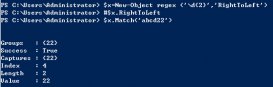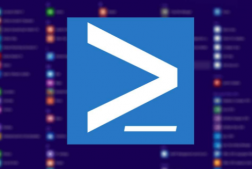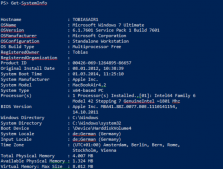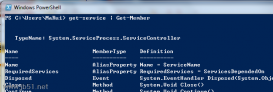怎样在PowerShell中调用WPF,你知道,我也知道;怎样在PowerShell中将很长的.NET类型名称缩短成别名,你知道,我也知道。但是怎样将这两个知识点融汇贯通,写出一个优雅的DEMO,并且让你一眼就能看出,这就是WPF,不是别的,也许你以前就知道,而我直到今天才知道,有种相见恨晚的感觉。
先看一下炫酷的效果吧!
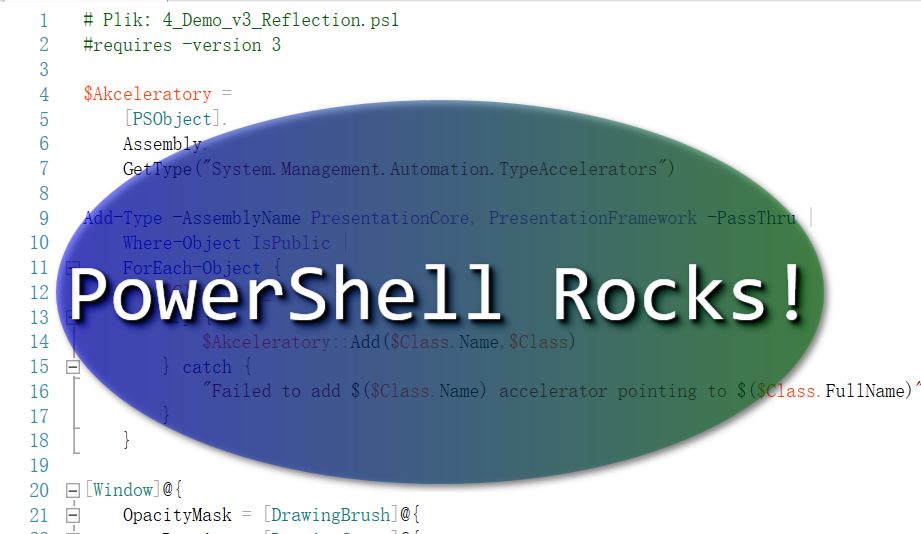
PowerShell之WPF炫酷
|
1
2
3
4
5
6
7
8
9
10
11
12
13
14
15
16
17
18
19
20
21
22
23
24
25
26
27
28
29
30
31
32
33
34
35
36
37
38
39
40
41
42
43
44
45
46
47
48
49
50
51
52
53
54
55
56
57
58
59
60
61
62
63
64
65
66
67
68
69
70
71
72
73
74
75
76
77
78
79
80
81
82
83
84
85
86
87
88
89
90
91
92
93
94
95
96
|
# Plik: 4_Demo_v3_Reflection.ps1#requires -version 3 $Akceleratory = [PSObject]. Assembly. GetType("System.Management.Automation.TypeAccelerators") Add-Type -AssemblyName PresentationCore, PresentationFramework -PassThru | Where-Object IsPublic | ForEach-Object { $Class = $_ try { $Akceleratory::Add($Class.Name,$Class) } catch { "Failed to add $($Class.Name) accelerator pointing to $($Class.FullName)" } } [Window]@{ OpacityMask = [DrawingBrush]@{ Drawing = [DrawingGroup]@{ Children = & { $Kolekcja = New-Object DrawingCollection $Kolekcja.Add([GeometryDrawing]@{ Brush = 'Black' Geometry = [EllipseGeometry]@{ radiusX = 0.48 radiusY = 0.48 Center = '0.5,0.5' } }) $Kolekcja.Add([GeometryDrawing]@{ Brush = 'Transparent' Geometry = [RectangleGeometry]@{ Rect = '0,0,1,1' } }) , $Kolekcja } } } Background = [LinearGradientBrush]@{ Opacity = 0.5 StartPoint = '0,0.5' Endpoint = '1,0.5' GradientStops = & { $Stopki = New-Object GradientStopCollection $Colors = 'Blue', 'Green' foreach ($i in 0..1) { $Stopki.Add( [GradientStop]@{ Color = $Colors[$i] Offset = $i } ) } , $Stopki } } Width = 800 Height = 400 WindowStyle = 'None' AllowsTransparency = $true Effect = [DropShadowEffect]@{ BlurRadius = 10 } TopMost = $true Content = & { $Stos = [StackPanel]@{ VerticalAlignment = 'Center' HorizontalAlignment = 'Center' } $Stos.AddChild( [Label]@{ Content = 'PowerShell Rocks!' FontSize = 80 FontFamily = 'Consolas' Foreground = 'White' Effect = [DropShadowEffect]@{ BlurRadius = 5 } } ) , $Stos }} | ForEach-Object { $_.Add_MouseLeftButtonDown({ $this.DragMove() }) $_.Add_MouseRightButtonDown({ $this.Close() }) $_.ShowDialog() | Out-Null} |