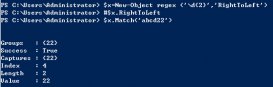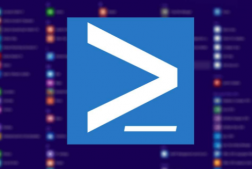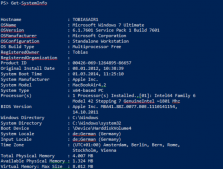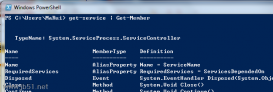方法定义了一个对象可以做什么事情。当你把一个对象输出在控制台时,它的属性可能会被转换成可视的文本。但是它的方法却不可见。列出一个对象的所有方法可是使用Get-Member命令,给“MemeberType”参数 传入“Method”:
PS C:Powershell> $Host | Get-Member -MemberType Method
TypeName: System.Management.Automation.Internal.Host.InternalHost
Name MemberType Definition
---- ---------- ----------
EnterNestedPrompt Method System.Void EnterNestedPrompt()
Equals Method bool Equals(System.Object obj)
ExitNestedPrompt Method System.Void ExitNestedPrompt()
GetHashCode Method int GetHashCode()
GetType Method type GetType()
NotifyBeginApplication Method System.Void NotifyBeginApplication()
NotifyEndApplication Method System.Void NotifyEndApplication()
PopRunspace Method System.Void PopRunspace()
PushRunspace Method System.Void PushRunspace(runspace runspace)
SetShouldExit Method System.Void SetShouldExit(int exitCode)
ToString Method string ToString()
过滤内部方法
Get-Memeber列出了一个对象定义的所有方法,但并不是所有的方法都有用,有些方法的的用处非常有限。
Get_ 和 Set_ 方法
所有名称以”get_”打头的方法都是为了给对应的属性返回一个值。例如”get_someInfo()”方法的作用就是返回属性someInfo的值,因此可以直接通过属性调用。
PS C:Powershell> $Host.Version
Major Minor Build Revision
----- ----- ----- --------
2 0 -1 -1
PS C:Powershell> $Host.get_Version()
Major Minor Build Revision
----- ----- ----- --------
2 0 -1 -1
类似的象”set_someinfo”一样,该方法只是为了给属性someinfo赋值,可以直接通过属性赋值调用。如果一个对象中只有”get_someinfo”,没有对应的”set_someinfo”,说明someinfo这个属性为只读属性。
标准方法
几乎每个对象都有一些继承自父类的方法,这些方法并不是该对象所特有的方法,而是所有对象共有的方法。
Equals 比较两个对象是否相同
GetHashCode 返回一个对象的数字格式的指纹
GetType 返回一个对象的数据类型
ToString 将一个对象转换成可读的字符串
过滤包含了下划线的方法可是使用操作符 -notlike 和 通配符 *
PS C:Powershell> $Host.UI.RawUI | Get-Member -me method | where {$_.Name -notlike '*_*'}
TypeName: System.Management.Automation.Internal.Host.InternalHostRawUserInterface
Name MemberType Definition
---- ---------- ----------
Equals Method bool Equals(System.Object obj)
FlushInputBuffer Method System.Void FlushInputBuffer()
GetBufferContents Method System.Management.Automation.Host.BufferCell[,] GetBufferCo
GetHashCode Method int GetHashCode()
GetType Method type GetType()
LengthInBufferCells Method int LengthInBufferCells(string str), int LengthInBufferCell
NewBufferCellArray Method System.Management.Automation.Host.BufferCell[,] NewBufferCe
ReadKey Method System.Management.Automation.Host.KeyInfo ReadKey(System.Ma
ScrollBufferContents Method System.Void ScrollBufferContents(System.Management.Automati
SetBufferContents Method System.Void SetBufferContents(System.Management.Automation.
ToString Method string ToString()
调用方法
一定要注意,在调用一个方法前,必须知道这个方法的功能。因为有的命令可能比较危险,例如错误地修改环境变量。调用一个方法,通过圆点加圆括号:
$Host.GetType()
调用带参数的方法
UI对象有很多实用的方法,可以通过get-member预览
PS C:Powershell> $Host.UI | Get-Member -MemberType method
TypeName: System.Management.Automation.Internal.Host.InternalHostUserInterface
Name MemberType Definition
---- ---------- ----------
Equals Method bool Equals(System.Object obj)
GetHashCode Method int GetHashCode()
GetType Method type GetType()
Prompt Method System.Collections.Generic.Dictionary[string,psob
PromptForChoice Method int PromptForChoice(string caption, string messag
PromptForCredential Method System.Management.Automation.PSCredential PromptF
ReadLine Method string ReadLine()
ReadLineAsSecureString Method System.Security.SecureString ReadLineAsSecureStri
ToString Method string ToString()
Write Method System.Void Write(string value), System.Void Writ
WriteDebugLine Method System.Void WriteDebugLine(string message)
WriteErrorLine Method System.Void WriteErrorLine(string value)
WriteLine Method System.Void WriteLine(), System.Void WriteLine(Sy
WriteProgress Method System.Void WriteProgress(long sourceId, System.M
WriteVerboseLine Method System.Void WriteVerboseLine(string message)
WriteWarningLine Method System.Void WriteWarningLine(string message)
哪一个参数是必须的
从列表中筛选出一个方法,再通过Get-Member得到更多的信息。
PS C:Powershell> $info=$Host.UI | Get-Member WriteDebugLine
PS C:Powershell> $info
TypeName: System.Management.Automation.Internal.Host.InternalHostUserInterface
Name MemberType Definition
---- ---------- ----------
WriteDebugLine Method System.Void WriteDebugLine(string message)
PS C:Powershell> $info.Definition
System.Void WriteDebugLine(string message)
Definition属性告诉你怎样调用一个方法,每一个方法的定义都会返回一个Objec对象,System.Void 是一个特殊的类型,代表什么都没有,即返回值为空。
接下来就可以根据函数的定义,给它传进合适的参数调用了。
PS C:Powershell> $Host.UI.WriteDebugLine("Hello 2012 !")
调试: Hello 2012 !
低级函数
上述的WriteDebugLine()函数并没有什么特别。事实上所谓的$Host中的很多方法只不过是一些简单的Cmdlets命令。例如使用如下cmdlet输出一条调试通知
PS C:Powershell> Write-Debug "Hello 2012 !"
PS C:Powershell> Write-Debug -Message "Hello 2012 !"
上述的命令并没有输出黄色的调试信息,这和$DebugPreference配置有关,因为$DebugPreference的默认值为:SilentlyContinue。
当$DebugPreference为Stop,Continue,Inquire时就会输出调试消息:
PS C:Powershell> [System.Enum]::GetNames([System.Management.Automation.ActionPreference])
SilentlyContinue
Stop
Continue
Inquire
PS C:Powershell> $DebugPreference="stop"
PS C:Powershell> Write-Debug "Hello 2012"
调试: Hello 2012
Write-Debug : 已停止执行命令,因为首选项变量“DebugPreference”或通用参数被设置为 Stop。
所在位置 行:1 字符: 12
+ Write-Debug <<<< "Hello 2012" + CategoryInfo : OperationStopped: (:) [Write-Debug], ParentContainsErrorRecordException + FullyQualifiedErrorId : ActionPreferenceStop,Microsoft.PowerShell.Commands.WriteDebugCommand PS C:Powershell> $DebugPreference="continue"
PS C:Powershell> Write-Debug "Hello 2012"
调试: Hello 2012
WriteErrorLine,WriteVerboseLine,WriteWarningLine的情况也类似。如果你不想受$DebugPreference配置的依赖,输出错误消息可以直接使用 $host.UI.WriteDebugLine()方法。
多个方法的签名
有些方法名相同,可以接受不同类型或者不同个数的参数,如何查看一个方法支持的所有签名 ,使用Get-Member获取方法对象,然后查看Definition属性。
PS C:Powershell> $method
PS C:Powershell> $method=$Host.UI | Get-Member WriteLine
PS C:Powershell> $method.Definition
System.Void WriteLine(), System.Void WriteLine(System.ConsoleColor foregroundColor, System.ConsoleColor backgroundColor
, string value), System.Void WriteLine(string value)
但是Definition的输出阅读不方便,可是稍加润色。
PS C:Powershell> $method.Definition.Replace("),",")`n")
System.Void WriteLine()
System.Void WriteLine(System.ConsoleColor foregroundColor, System.ConsoleColor backgroundColor, string value)
System.Void WriteLine(string value)
创建选择菜单
这里需要使用$host.UI.PromptForChoice()方法,先查看方法的定义:
PS C:Powershell> $host.ui.PromptForChoice
MemberType : Method
OverloadDefinitions : {int PromptForChoice(string caption, string message, System.Collections.ObjectModel.Collection[Sy
stem.Management.Automation.Host.ChoiceDescription] choices, int defaultChoice), System.Collection
s.ObjectModel.Collection[int] PromptForChoice(string caption, string message, System.Collections.
ObjectModel.Collection[System.Management.Automation.Host.ChoiceDescription] choices, System.Colle
ctions.Generic.IEnumerable[int] defaultChoices)}
TypeNameOfValue : System.Management.Automation.PSMethod
Value : int PromptForChoice(string caption, string message, System.Collections.ObjectModel.Collection[Sys
tem.Management.Automation.Host.ChoiceDescription] choices, int defaultChoice), System.Collections
.ObjectModel.Collection[int] PromptForChoice(string caption, string message, System.Collections.O
bjectModel.Collection[System.Management.Automation.Host.ChoiceDescription] choices, System.Collec
tions.Generic.IEnumerable[int] defaultChoices)
Name : PromptForChoice
IsInstance : True
下面的脚本演示如何创建选择菜单:
$SwitchUser = ([System.Management.Automation.Host.ChoiceDescription]"&Switchuser")
$LoginOff = ([System.Management.Automation.Host.ChoiceDescription]"&LoginOff")
$Lock= ([System.Management.Automation.Host.ChoiceDescription]"&Lock")
$Reboot= ([System.Management.Automation.Host.ChoiceDescription]"&Reboot")
$Sleep= ([System.Management.Automation.Host.ChoiceDescription]"&Sleep")
$selection = [System.Management.Automation.Host.ChoiceDescription[]]($SwitchUser,$LoginOff,$Lock,$Reboot,$Sleep)
$answer=$Host.UI.PromptForChoice('接下来做什么事呢?','请选择:',$selection,1)
"您选择的是:"
switch($answer)
{
0 {"切换用户"}
1 {"注销"}
2 {"锁定"}
3 {"重启"}
4 {"休眠"}
}
PS C:PowerShell> .test.ps1
接下来做什么事呢?
请选择:
[S] Switchuser [L] LoginOff [L] Lock [R] Reboot [S] Sleep [?] 帮助 (默认值为“L”): Reboot
您选择的是:
重启