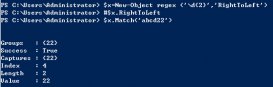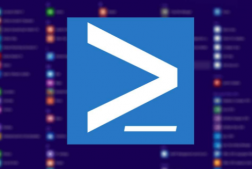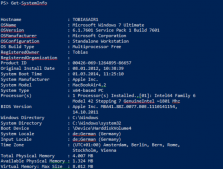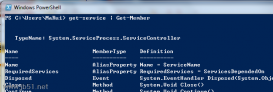哈希表存放的是对,在哈希表中不再仅仅限制使用数字寻址,可以使用任意类型的数据类型寻址。
创建哈希表
之前使用@()创建数组,现在使用@{}创建哈希表,使用哈希表的键访问对应的值。
|
1
2
3
4
5
6
7
8
9
10
11
12
13
14
15
16
17
18
19
20
21
22
23
|
PS C:Powershell> $stuName Value---- -----Name 小明Age 12sex 男PS C:Powershell> $stu["Name"]小明PS C:Powershell> $stu["age"]12PS C:Powershell> $stu.Count3PS C:Powershell> $stu.KeysNameAgesexPS C:Powershell> $stu.Values小明12男 |
在哈希表中存储数组
可以在创建哈希表时就使用数组,因为创建数组和哈希表的的元素关键字不冲突。一个是逗号,一个是分号。
|
1
2
3
4
5
6
7
8
9
|
PS C:Powershell> $stu=@{ Name = "小明";Age="12";sex="男";Books="三国演义","围城","哈姆雷特" }PS C:Powershell> $stuName Value---- -----Books {三国演义, 围城, 哈姆雷特}Name 小明Age 12sex 男 |
在哈希表中插入新的键值
在哈希表中插入新的键值很方便,象定义变量一样,可以直接拿来使用
|
1
2
3
4
5
6
7
8
9
|
PS C:Powershell> $Student=@{}PS C:Powershell> $Student.Name="令狐冲"PS C:Powershell> $Student.School="华山派"PS C:Powershell> $StudentName Value---- -----Name 令狐冲School 华山派 |
哈希表值的更新和删除
如果要更新键的值,可以直接重写。如果要删除这个键值对,可以使用Remove方法,参数为Key
|
1
2
3
4
5
6
7
8
9
10
11
12
13
14
15
16
17
18
19
20
|
PS C:Powershell> $stuName Value---- -----Books {三国演义, 围城, 哈姆雷特}Name 小明Age 12sex 男PS C:Powershell> $stu.Name="赵强"PS C:Powershell> $stu.Name赵强PS C:Powershell> $stu.Remove("Name")PS C:Powershell> $stuName Value---- -----Books {三国演义, 围城, 哈姆雷特}Age 12sex 男 |
使用哈希表格式化输出
在Powershell中哈希表的一个有趣的应用可以用来格式化文本输出。Powershell许多命令的输出结果都是以表格的形式,当然可以使用Format-Table自定义表格格式,例如:
|
1
2
3
4
5
6
7
8
9
10
11
12
13
14
15
16
|
PS C:Powershell> Dir | Format-Table Directory: C:PowershellMode LastWriteTime Length Name---- ------------- ------ ----d---- 2011/11/23 17:25 ABCd---- 2011/11/29 18:21 myscriptPS C:Powershell> Dir | Format-Table FullName,ModeFullName Mode-------- ----C:PowershellABC d----C:Powershellmyscript d----C:Powershella.html -a--- |
上述的命令只能限制表格输出那些列,隐藏那些列。但是对于列的宽度,列标题无能为力,但是有了哈希表就可以实现更多自定义了。
表格的每一个列包含四个属性:
Expression:绑定的表达式
Width:列宽度
Label:列标题
Alignment:列的对齐方式
|
1
2
3
4
5
6
7
8
9
|
PS C:Powershell> $column1 = @{expression="Name"; width=30;label="filename"; alignment="left"}PS C:Powershell> $column2 = @{expression="LastWriteTime"; width=40;label="last modification"; alignment="right"}PS C:Powershell> ls | Format-Table $column1, $column2filename last modification-------- -----------------ABC 2011/11/23 17:25:53myscript 2011/11/29 18:21:28a.html 2011/11/24 18:30:13 |