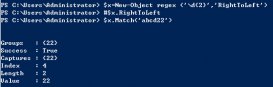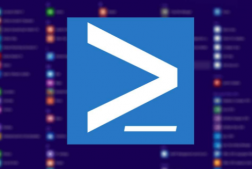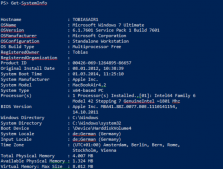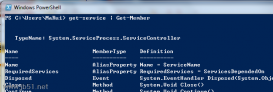简短描述
在Windows PowerShell中, 别名就是cmdlets或其他命令的替代名称.
详细描述
别名就是cmdlet或者命令(例如: 函数, 脚本, 文件, 可执行文件. )的替代名称或者说是个昵称. 在使用命令的地方, 你都可以使用别名.
cmdlet 的名称由一个动词和一个名词组成,其功能对用户来讲一目了然。但是对于一个经常使用powershell命令的人每天敲那么多命令也很麻烦啊。能不能把命令缩短一点呢?于是“别名”就应运而生了。Powershell内部也实现了很多常用命令的别名。例如Get-ChildItem,列出当前的子文件或目录。它有两个别名:ls 和 dir,这两个别名来源于unix 的shell和windows的cmd。
因此别名有两个作用:
继承:继承unix-shell和windows-cmd。
方便:方便用户使用。
处理别名:
查询别名所指的真实cmdlet命令。
|
1
2
3
4
5
6
7
8
9
10
11
12
13
14
15
16
17
18
19
20
21
22
23
|
PS C:\PS> Get-Alias -name lsCommandType Name Definition----------- ---- ----------Alias ls Get-ChildItemPS C:\PS> Get-Alias -name dirCommandType Name Definition----------- ---- ----------Alias dir Get-ChildItemPS C:\PS> Get-Alias -name flCommandType Name Definition----------- ---- ----------Alias fl Format-ListPS C:\PS> Get-Alias -name ftCommandType Name Definition----------- ---- ----------Alias ft Format-Table |
查看可用的别名
查看可用的别名,可以通过” ls alias:” 或者 ”Get-Alias“
如何查看所有以Remove打头的cmdlet的命令的别名呢?
|
1
2
3
4
5
6
7
8
9
10
11
12
13
14
15
16
17
18
19
|
PS C:\PS> dir alias: | where {$_.Definition.Startswith("Remove")}CommandType Name Definition----------- ---- ----------Alias del Remove-ItemAlias erase Remove-ItemAlias rbp Remove-PSBreakpointAlias rd Remove-ItemAlias rdr Remove-PSDriveAlias ri Remove-ItemAlias rjb Remove-JobAlias rm Remove-ItemAlias rmdir Remove-ItemAlias rmo Remove-ModuleAlias rp Remove-ItemPropertyAlias rsn Remove-PSSessionAlias rsnp Remove-PSSnapinAlias rv Remove-VariableAlias rwmi Remove-WMIObject |
说明:dir alias:获取的是别名的数组,通过where对数组元素进行遍历,$_代表当前元素,alias的Definition为String类型,因为powershell支持.net,.net中的string类有一个方法Startswith。通过where过滤集合在powershell中使用非常广泛。
有的cmdlet命令可能有2-3个别名,我们可以通过下面的命令查看所有别名和指向cmdlet的别名的个数。
|
1
2
3
4
5
6
7
8
9
10
11
12
13
14
15
16
17
18
19
20
21
22
23
24
25
26
27
28
29
30
31
32
33
34
35
36
37
38
39
40
41
42
43
44
45
46
47
48
49
50
51
52
53
54
55
56
57
58
59
60
61
62
63
64
65
66
67
68
69
70
71
72
73
74
75
76
77
78
79
80
81
82
83
84
85
86
87
88
89
90
91
92
93
94
95
96
97
98
99
100
101
102
103
104
105
106
107
108
109
110
111
|
PS C:\PS> ls alias: | Group-Object definition | sort -Descending CountCount Name Group----- ---- ----- 6 Remove-Item {del, erase, rd, ri...} 3 Set-Location {cd, chdir, sl} 3 Get-History {ghy, h, history} 3 Get-ChildItem {dir, gci, ls} 3 Get-Content {cat, gc, type} 3 Move-Item {mi, move, mv} 3 Copy-Item {copy, cp, cpi} 2 Start-Process {saps, start} 2 Set-Variable {set, sv} 2 Write-Output {echo, write} 2 Get-Process {gps, ps} 2 Invoke-History {ihy, r} 2 New-PSDrive {mount, ndr} 2 Stop-Process {kill, spps} 2 Rename-Item {ren, rni} 2 Get-Location {gl, pwd} 2 Compare-Object {compare, diff} 2 Where-Object {?, where} 2 ForEach-Object {%, foreach} 2 Clear-Host {clear, cls} 1 Out-Host {oh} 1 New-PSSession {nsn} 1 New-Variable {nv} 1 Out-GridView {ogv} 1 Pop-Location {popd} 1 Tee-Object {tee} 1 Remove-PSBreakpoint {rbp} 1 Receive-Job {rcjb} 1 Push-Location {pushd} 1 mkdir {md} 1 Measure-Object {measure} 1 help {man} 1 Remove-PSSnapin {rsnp} 1 Out-Printer {lp} 1 New-Item {ni} 1 New-Module {nmo} 1 New-Alias {nal} 1 Move-ItemProperty {mp} 1 Wait-Job {wjb} 1 Remove-PSDrive {rdr} 1 Start-Service {sasv} 1 Set-PSBreakpoint {sbp} 1 Set-ItemProperty {sp} 1 Start-Job {sajb} 1 Set-Alias {sal} 1 Start-Sleep {sleep} 1 Set-Item {si} 1 Select-Object {select} 1 Set-Content {sc} 1 Sort-Object {sort} 1 Remove-WMIObject {rwmi} 1 Remove-Module {rmo} 1 Rename-ItemProperty {rnp} 1 Stop-Service {spsv} 1 Set-WMIInstance {swmi} 1 Remove-Job {rjb} 1 Remove-Variable {rv} 1 Resolve-Path {rvpa} 1 Stop-Job {spjb} 1 Remove-ItemProperty {rp} 1 Remove-PSSession {rsn} 1 Exit-PSSession {exsn} 1 Format-Custom {fc} 1 Enter-PSSession {etsn} 1 Export-Csv {epcsv} 1 Export-PSSession {epsn} 1 Format-List {fl} 1 Get-PSBreakpoint {gbp} 1 Get-Command {gcm} 1 Get-Alias {gal} 1 Format-Table {ft} 1 Format-Wide {fw} 1 Export-Alias {epal} 1 Clear-History {clhy} 1 Clear-Item {cli} 1 Clear-Content {clc} 1 Add-Content {ac} 1 Add-PSSnapIn {asnp} 1 Clear-ItemProperty {clp} 1 Disable-PSBreakpoint {dbp} 1 Enable-PSBreakpoint {ebp} 1 Convert-Path {cvpa} 1 Clear-Variable {clv} 1 Copy-ItemProperty {cpp} 1 Invoke-Expression {iex} 1 Invoke-Item {ii} 1 Invoke-Command {icm} 1 Get-Variable {gv} 1 Get-WmiObject {gwmi} 1 Import-Alias {ipal} 1 powershell_ise.exe {ise} 1 Invoke-WMIMethod {iwmi} 1 Import-PSSession {ipsn} 1 Import-Csv {ipcsv} 1 Import-Module {ipmo} 1 Get-Unique {gu} 1 Get-Job {gjb} 1 Get-Member {gm} 1 Get-Item {gi} 1 Get-PSCallStack {gcs} 1 Get-PSDrive {gdr} 1 Get-Module {gmo} 1 Get-PSSnapIn {gsnp} 1 Get-Service {gsv} 1 Get-PSSession {gsn} 1 Get-ItemProperty {gp} 1 Group-Object {group} |
创建自己的别名
给记事本创建一个别名,并查看该别名;
|
1
2
3
4
|
PS C:\PS> Set-Alias -Name Edit -Value notepadPS C:\PS> EditPS C:\PS> $alias:Editnotepad |
删除自己的别名
别名不用删除,自定义的别名在powershell退出时会自动清除。但是请放心,powershell内置别名(诸如ls,dir,fl等)不会清除。如果你非得手工删除别名。请使用
PS C:\PS> del alias:Edit保存自己的别名
可以使用Export-Alias将别名导出到文件,需要时再通过Import-Alias导入。但是导入时可能会有异常,提示别名已经存在无法导入:
|
1
2
3
4
5
6
|
PS C:\PS> Import-Alias alias.ps1Import-Alias : Alias not allowed because an alias with the name 'ac' already exists.At line:1 char:13+ Import-Alias <<<< alias.ps1 + CategoryInfo : ResourceExists: (ac:String) [Import-Alias], SessionStateException + FullyQualifiedErrorId : AliasAlreadyExists,Microsoft.PowerShell.Commands.ImportAliasCommand |
这时可以使用Force强制导入。
|
1
2
|
PS C:\PS> Export-Alias alias.ps1PS C:\PS> Import-Alias -Force alias.ps1 |
例如, 如果你为Get-AuthenticodeSignature设置了别名"gas", 你可以直接输入:
|
1
|
gas c:\scripts\sqlscript.ps1 |
而不必输入:
|
1
|
get-authenticodesignature c:\scripts\sqlscript.ps1 |
如果你为微软的Word设置了别名"word", 你可以直接输入:
word
而不必输入:
"c:\program files\microsoft office\office11\winword.exe"
预定义的别名
Windows PowerShell已经预定义了一部分别名, 例如: "cd"和"chdir"都是Set-Location的别名, "ls" 和"dir"是Get-Childitem的别名.
查找系统中的所有别名(包括预定别名), 输入如下命令:
get-alias
别名相关的CMDLETS
Windows PowerShell包含了几个cmdlets用于操作别名.
· Get-Alias: 取得当前会话(session)中的别名.
· New-Alias: 创建一个新的别名.
· Set-Alias: 创建或修改一个别名.
· Export-Alias: 导出一个或多个别名到文件中.
· Import-Alias: 导入一个别文件到Windows PowerShell.
需要cmdlets的详细信息, 输入:
get-help <cmdlet-name> -detailed
例如:
get-help export-alias -detailed
创建别名
创建一个新的别名, 可以使用New-Alias cmdlet. 例如, 要为Get-Help创建一个"gh"别名, 输入,
new-alias -name gh -value get-help
你可以在命令中就好像你使用的完整的cmdlet名称和各种参数一样, 来使用这个别名.
例如, 取得Get-WmiObject cmdlet的详细信息, 你只要输入:
get-help get-wmiobject -detailed
或者
gh get-wmiobject -detailed
保存别名
你创建的别名只在当前的会话(session)有效. 要在不同的会话中使用别名, 你必须把别名的定义写入你的Windows PowerShell配置文件, 或者使用Export-Alias将别名存储到文件里.
查找别名
要在当前控制台上显示所有别名, 包括Windows PowerShell预定义的别名, 你的Windows PowerShell配置文件中定义的别名, 你在当前会话创建的别名, 只要输入:
get-alias
如果需要特定的别名, 通过为Get-Alias指定Name参数即可. 例如, 要取得"p"开头的别名, 输入
get-alias -name p*
要查找特定cmdlet的所有别名, 可以输入:
get-alias | where-object {$_.Definition -eq "<cmdlet-name>"}
例如:
get-alias | where-object {$_.Definition -eq "Remove-Item"}
为带有参数的命令创建别名
你可以为cmdlet, 脚本, 函数, 或者可执行文件赋予别名. 但是你不能为带有参数的命令设置别名. 例如, 你能够为"Get-Eventlog"设置别名, 但是你不能为"Get-Eventlog -logname security"设置别名.
你只能通过创建一个包含该命令的函数来解决这个问题. 例如, 如下命令创建一个叫做”seclog"的函数, 此函数可以表示"get-eventlog -logname security”命令.
function seclog {get-eventlog -logname security}
现在你可以输入用名字"seclog"来简化之前的命令, 你还可以为函数"seclog"创建别名.
关于函数的信息, 输入:
get-help about_function
别名对象
Windows PowerShell别名实际是类System.Management.Automation.AliasInfo的实例对象. 关于对象类型信息, 参见MSDN 中"AliasInfo Class"的主题.
要查看别名对象上的属性和方法, 首先取得别名对象, 并且通过管道传递给Get-Member cmdlet. 例如,
get-alias | get-member
要查看特定别名的属性值, 例如别名"dir", 取得该别名并通过管道传递给Format-List cmdlet. 例如, 如下代码首先取得别名"dir"对象, 通过管道传递给Format-List cmdlet, 通过对Format-List的参数Property赋值为所有 (*), 来显示别名"dir"的所有属性.
get-alias -name dir | format-list -property *
WINDOWS POWERSHELL别名PROVIDER
Windows PowerShell别名provider(译者注: 一个Provider就类似于用户使用的文件系统目录结构, 微软开发人员通过MVC这种设计思想, 将变量, 注册表, 别名等资源的管理, 抽象为文件系统的管理. 这样用户可以使用统一的语法对各种资源进行访问. PowerShell开发人员, 也能为PowerShell扩展其他的Provider.) , 使得在Windows PowerShell中, 查看别名就像浏览文件系统驱动器一样.
别名provider提供了"Alias:"驱动器(译者注:虚拟驱动器, 只有在PowerShell中有效). 要进入Alias: 驱动器, 输入:
set-location alias:
要查看该驱动器的内容, 输入:
get-childitem
在Windows PowerShell其他的驱动器时, 如果想查看别名驱动器, 在目录前要协商驱动器名称, 紧跟着一个冒号(:). 例如,
get-childitem -path alias:
要取得特定别名的信息, 输入驱动器名称和别名名称, 或名称的模式(pattern. 笔者注: 一般使用的就是通配符. ). 例如, 要取得所有以"p"开头别名的列表, 输入:
get-childitem -path alias:p*
需要更多关于Windows PowerShell别名provider的信息, 输入:
get-help alias-psprovider
您还可以参考
要列出关于别名的cmdlets, 输入:
get-help *-Alias
关于函数的信息, 输入:
get-help about_function