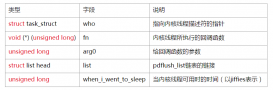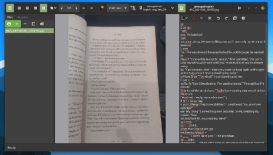1.使用 HISTTIMEFORMAT 显示时间戳
当你从命令行执行 history 命令后,通常只会显示已执行命令的序号和命令本身。如果你想要查看命令历史的时间戳,那么可以执行:
# export HISTTIMEFORMAT='%F %T '
# history | more
1 2008-08-05 19:02:39 service network restart
2 2008-08-05 19:02:39 exit
3 2008-08-05 19:02:39 id
4 2008-08-05 19:02:39 cat /etc/redhat-release
注意:这个功能只能用在当 HISTTIMEFORMAT 这个环境变量被设置之后,之后的那些新执行的 bash 命令才会被打上正确的时间戳。在此之前的所有命令,都将会显示成设置HISTTIMEFORMAT 变量的时间。
2.使用 Ctrl+R 搜索历史
Ctrl+R 是我经常使用的一个快捷键。此快捷键让你对命令历史进行搜索,对于想要重复执行某个命令的时候非常有用。当找到命令后,通常再按回车键就可以执行该命令。如果想对找到的命令进行调整后再执行,则可以按一下左或右方向键。
# [Press Ctrl+R from the command prompt, which will display the reverse-i-search prompt]
(reverse-i-search)`red‘: cat /etc/redhat-release
[Note: Press enter when you see your command, which will execute the command from the history]
# cat /etc/redhat-release
Fedora release 9 (Sulphur)
3.快速重复执行上一条命令
有 4 种方法可以重复执行上一条命令:
使用上方向键,并回车执行。
按 !! 并回车执行。
输入 !-1 并回车执行。
按 Ctrl+P 并回车执行。
4.从命令历史中执行一个指定的命令
在下面的例子中,如果你想重复执行第 4 条命令,那么可以执行 !4:
# history | more
1 service network restart
2 exit
3 id
4 cat /etc/redhat-release
# !4
cat /etc/redhat-release
Fedora release 9 (Sulphur)
5.通过指定关键字来执行以前的命令
在下面的例子,输入 !ps 并回车,将执行以 ps 打头的命令:
# !ps
ps aux | grep yp
root 16947 0.0 0.1 36516 1264 ? Sl 13:10 0:00 ypbind
root 17503 0.0 0.0 4124 740 pts/0 S+ 19:19 0:00 grep yp
6.使用 HISTSIZE 控制历史命令记录的总行数
将下面两行内容追加到 .bash_profile 文件并重新登录 bash shell,命令历史的记录数将变成 450 条:
# vi ~/.bash_profile
HISTSIZE=450
HISTFILESIZE=450
7.使用 HISTFILE 更改历史文件名称
默认情况下,命令历史存储在 ~/.bash_history 文件中。添加下列内容到 .bash_profile 文件并重新登录 bash shell,将使用 .commandline_warrior 来存储命令历史:
# vi ~/.bash_profile
HISTFILE=/root/.commandline_warrior
8.使用 HISTCONTROL 从命令历史中剔除连续重复的条目
在下面的例子中,pwd 命令被连续执行了三次。执行 history 后你会看到三条重复的条目。要剔除这些重复的条目,你可以将 HISTCONTROL 设置为 ignoredups:
# pwd
# pwd
# pwd
# history | tail -4
44 pwd
45 pwd
46 pwd [Note that there are three pwd commands in history, after executing pwd 3 times as shown above]
47 history | tail -4
# export HISTCONTROL=ignoredups
# pwd
# pwd
# pwd
# history | tail -3
56 export HISTCONTROL=ignoredups
57 pwd [Note that there is only one pwd command in the history, even after executing pwd 3 times as shown above]
58 history | tail -4
9.使用 HISTCONTROL 清除整个命令历史中的重复条目
上例中的 ignoredups 只能剔除连续的重复条目。要清除整个命令历史中的重复条目,可以将 HISTCONTROL 设置成 erasedups:
# export HISTCONTROL=erasedups
# pwd
# service httpd stop
# history | tail -3
38 pwd
39 service httpd stop
40 history | tail -3
# ls -ltr
# service httpd stop
# history | tail -6
35 export HISTCONTROL=erasedups
36 pwd
37 history | tail -3
38 ls -ltr
39 service httpd stop
[Note that the previous service httpd stop after pwd got erased]
40 history | tail -6
10.使用 HISTCONTROL 强制 history 不记住特定的命令
将 HISTCONTROL 设置为 ignorespace,并在不想被记住的命令前面输入一个空格:
# export HISTCONTROL=ignorespace
# ls -ltr
# pwd
# service httpd stop [Note that there is a space at the beginning of service, to ignore this command from history]
# history | tail -3
67 ls -ltr
68 pwd
69 history | tail -3
11.使用 -c 选项清除所有的命令历史
如果你想清除所有的命令历史,可以执行:
# history -c
12.命令替换
在下面的例子里,!!:$ 将为当前的命令获得上一条命令的参数:
# ls anaconda-ks.cfg
anaconda-ks.cfg
# vi !!:$
vi anaconda-ks.cfg
补充:使用 !$ 可以达到同样的效果,而且更简单。
下例中,!^ 从上一条命令获得第一项参数:
# cp anaconda-ks.cfg anaconda-ks.cfg.bak
anaconda-ks.cfg
# vi -5 !^
vi anaconda-ks.cfg
13.为特定的命令替换指定的参数
在下面的例子,!cp:2 从命令历史中搜索以 cp 开头的命令,并获取它的第二项参数:
# cp ~/longname.txt /really/a/very/long/path/long-filename.txt
# ls -l !cp:2
ls -l /really/a/very/long/path/long-filename.txt
下例里,!cp:$ 获取 cp 命令的最后一项参数:
# ls -l !cp:$
ls -l /really/a/very/long/path/long-filename.txt
14.使用 HISTSIZE 禁用 history
如果你想禁用 history,可以将 HISTSIZE 设置为 0:
# export HISTSIZE=0
# history
# [Note that history did not display anything]
15.使用 HISTIGNORE 忽略历史中的特定命令
下面的例子,将忽略 pwd、ls、ls -ltr 等命令:
# export HISTIGNORE=”pwd:ls:ls -ltr:”
# pwd
# ls
# ls -ltr
# service httpd stop
# history | tail -3
79 export HISTIGNORE=”pwd:ls:ls -ltr:”
80 service httpd stop
81 history
[Note that history did not record pwd, ls and ls -ltr]