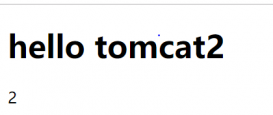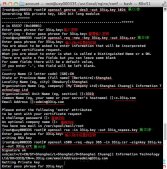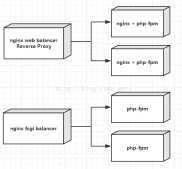centos7安装nginx
第一种方式:通过yum安装
直接通过 yum install nginx 肯定是不行的,因为yum没有nginx,所以首先把 nginx 的源加入 yum 中。
运行下面的命令:
1.将nginx放到yum repro库中
[root@localhost ~]# rpm -ivh http://nginx.org/packages/centos/7/noarch/RPMS/nginx-release-centos-7-0.el7.ngx.noarch.rpm
2.查看nginx信息
|
1
|
[root@localhost ~]# yum info nginx |
3.使用yum安装ngnix
|
1
|
[root@localhost ~]# yum install nginx |
效果如下:
|
1
|
[root@localhost ~]# yum install nginx |
已加载插件:fastestmirror, langpacks
Loading mirror speeds from cached hostfile
* base: mirrors.usc.edu
* extras: mirror.raystedman.net
* updates: mirror.metrocast.net
正在解决依赖关系
--> 正在检查事务
---> 软件包 nginx.x86_64.1.1.10.1-1.el7.ngx 将被 安装
······
······
正在安装 : 1:nginx-1.10.1-1.el7.ngx.x86_64
Thanks for using nginx!
Please find the official documentation for nginx here:
* http://nginx.org/en/docs/
Commercial subscriptions for nginx are available on:
* http://nginx.com/products/
----------------------------------------------------------------------
验证中 : 1:nginx-1.10.1-1.el7.ngx.x86_64 1/1
已安装:
nginx.x86_64 1:1.10.1-1.el7.ngx
完毕!
4.启动nginx
|
1
|
[root@localhost ~]# service nginx start |
5.查看nginx版本
|
1
|
[root@localhost ~]# nginx -v |
6.访问nginx,现在你可以通过公网ip (本地可以通过 localhost /或 127.0.0.1 ) 查看nginx 服务返回的信息。
|
1
|
[root@localhost ~]# curl -i localhost |
效果如下:
······
Welcome to nginx!。
······
7.nginx配置文件位置在/etc/nginx/
|
1
2
3
4
5
6
7
8
9
10
11
12
|
[root@localhost /]# ll /etc/nginx/总用量 32drwxr-xr-x. 2 root root 25 10月 12 13:11 conf.d-rw-r--r--. 1 root root 1007 5月 31 22:09 fastcgi_params-rw-r--r--. 1 root root 2837 5月 31 22:09 koi-utf-rw-r--r--. 1 root root 2223 5月 31 22:09 koi-win-rw-r--r--. 1 root root 3957 5月 31 22:09 mime.typeslrwxrwxrwx. 1 root root 29 10月 12 13:11 modules -> ../../usr/lib64/nginx/modules-rw-r--r--. 1 root root 643 5月 31 22:08 nginx.conf-rw-r--r--. 1 root root 636 5月 31 22:09 scgi_params-rw-r--r--. 1 root root 664 5月 31 22:09 uwsgi_params-rw-r--r--. 1 root root 3610 5月 31 22:09 win-utf |
8.实践:
目的:修改服务名,接着从外部访问这个服务
操作:
a.修改nginx配置文件
|
1
|
[root@localhost nginx]# vim /etc/nginx/conf.d/default.conf |
修改server_name部分:server_name yytest.com;
b.重载服务
|
1
|
[root@localhost nginx]# /usr/sbin/nginx -s reload |
c.从外部访问nginx服务(192.168.10.11)
如在客户机(192.168.10.10)的浏览器访问:http://yytest.com
d.你发现访问不了,原因1,你没有在hosts文件做映射;原因2,及时你在hosts文件中了映射,由于nginx服务器的80端口堵塞或防火墙没关
e.解决办法:
步骤一:修改客户机(192.168.10.10)的hosts文件,使用SwitchHosts工具添加 192.168.10.11 yytest.com
步骤二:关闭防火墙,具体下文有说明
9.nginx常用操作
启动:
$ /usr/sbin/nginx或任意路径下运行service nginx start(centos7是systemctl start nginx.service )
重启:
|
1
|
$ /usr/sbin/nginx –s reload |
停止:
|
1
|
$ /usr/sbin/nginx –s stop |
测试配置文件是否正常:
|
1
|
$ /usr/sbin/nginx –t |
可能遇到的问题:
具体情况如下 1。本机能ping通虚拟机 2。虚拟机也能ping通本机 3。虚拟机能访问自己的web 4。本机无法访问虚拟己的web 这个问题的原因是服务器的80端口没有打开或防火墙没有关闭
解决办法
如果是centos6:
解决方法如下:
|
1
|
/sbin/iptables -I INPUT -p tcp --dport 80 -j ACCEPT |
然后保存:
|
1
|
/etc/rc.d/init.d/iptables save |
重启防火墙
|
1
|
/etc/init.d/iptables restart |
CentOS防火墙的关闭,关闭其服务即可:
查看CentOS防火墙信息:/etc/init.d/iptables status
关闭CentOS防火墙服务:/etc/init.d/iptables stop
永久关闭防火墙: chkconfig –level 35 iptables off
如果是centos7
|
1
2
3
4
5
6
7
|
[root@rhel7 ~]# systemctl status firewalld.service[root@rhel7 ~]# systemctl stop firewalld.service[root@rhel7 ~]# systemctl disable firewalld.service[root@rhel7 ~]# systemctl status firewalld.service |
扩展知识:
启动一个服务:systemctl start firewalld.service
关闭一个服务:systemctl stop firewalld.service
重启一个服务:systemctl restart firewalld.service
显示一个服务的状态:systemctl status firewalld.service
在开机时启用一个服务:systemctl enable firewalld.service
在开机时禁用一个服务:systemctl disable firewalld.service
查看服务是否开机启动:systemctl is-enabled firewalld.service;echo $?
查看已启动的服务列表:systemctl list-unit-files|grep enabled
第二种方式:通过手动下载安装包解压安装
1.下载nginx包。
|
1
|
[root@localhost ~]# wget http://nginx.org/download/nginx-1.10.1.tar.gz |
2.复制包到你的安装目录
|
1
|
[root@localhost ~]# cp nginx-1.10.1.tar.gz /usr/local/ |
3.解压
|
1
2
|
[root@localhost ~]# tar -zxvf nginx-1.10.1.tar.gz[root@localhost ~]# cd nginx-1.10.1 |
4.启动nginx
|
1
|
[root@localhost ~]# /usr/local/nginx/sbin/nginx |
5.查看版本s
|
1
|
[root@localhost ~]# nginx -v |
6.url访问nginx localhost或127.0.0.1
以上就是本文的全部内容,希望对大家的学习有所帮助,也希望大家多多支持服务器之家。